AAX to MP3: How to Convert AAX to MP3 on Windows, Mac, and Online
AAX files are proprietary audio files developed by Audible, a popular online audiobook provider. These files have embedded digital rights management protection, making them difficult to play on non-Audible platforms. That's why many people choose to convert AAX into MP3 format, which is more widely compatible and supported on many different platforms.
But how do you go about convrting AAX files into MP3? What is the best AAX to MP3 converter? That's what we're going to discuss in this article. Read on to find out how to convert AAX files into MP3 on Windows, Mac, and online.

Part 1. How to Convert AAX to MP3 with Professional AAX Converter?
When it comes to converting AAX files to MP3, one of the best solutions is the software HitPaw Univd (HitPaw Video Converter). This professional AAX to MP3 converter makes it easy to convert AAX files into MP3 with no loss of audio quality. All the all meta-tag information will be kept as well. And you can even batch convert multiple Audible AAX audiobooks to MP3.
The Outstanding Audible Converter Feature in HitPaw Univd
- Convert Audible AAX files to MP3/M4B with Chapters Kept
- Batch convert AAX to MP3 at incredible speed
- Remove DRM protection from AAX for playing anywhere
- Support both AA and AAX to MP3 converter
- Original ID3 tags are kept after conversion
- No quality loss after AAX conversion
- Neat interface, easy to use
The Steps to Convert AAX to MP3 with HitPaw Univd
Converting AAX to MP3 with HitPaw AAX Converter to MP3 is simple and straightforward. All you need to do is follow these steps below.
Tips: You'll need to purchase and download Audible books to computer before you can add them to convert.
Step 1.Download and install HitPaw Univd on your computer. This feature is available on both Windows and Mac computer.
Step 2.Launch the software and select the Audible Converter feature from the Toolbox.

Step 3.Click 'Add Files' and select the AAX file(s) you want to convert.

Step 4.Choose MP3 as the output format.

Step 5.Click 'Convert All“ to batch convert AAX files to MP3 on PC/Mac.

Step 6.Once the conversion is finished, you can access to the converted MP3 audiobooks from the Converted tab and enjoy it anytime you want.

Part 2. Convert AAX to MP3 for Free with inAudible
Another great way to convert .aax to mp3 is with inAudible, a free AAX to MP3 converter that can be used on both Windows and Mac computers, and it can convert Audible AA/AAX to MP3, AAC, M4B, etc. The best part is that inAudible is free to use and requires no registration or subscription. So if you're looking for an easy way to convert AAX to MP3 free, this is definitely the tool for you.
Pros
- Free and open-source;
- Compatible with Windows and Mac computers;
- Converts AA/AAX files into MP3, AAC, M4B, etc;
- Doesn't require registration or subscription.
Cons
- Does not have an official download link
- The interface is a bit complicated, and it will be difficult for novices to operate.
- The Mac version does not work on Mac Catalina or higher.
- It may not be as fast or efficient as other professional converters.
How to Download and Use InAudible to Convert AAX to MP3
InAudible does not have an official download link. The latest version for Windows is inAudible v1.98, latest Mac version is inAudible v0.09. You can download InAudible from HitGub or Thepiratebay. If you are worried about the safety of the downloading from Torrent sites, I highly recommend you using HitPaw Univd.
Once installing the InAudible, you can follow the steps below to convert AAX to MP3 free:
Step 1. Launch InAudible and select the AAX file(s) from computer to add.
Step 2. Select MP3 as the output format from Output Type list. You can also adjust the audio settings like sample rate, CBR, VBR, etc.

Step 3. You can also click Adjust Chapters to open the Advanced Cutter/Chapterizer window to split the audiobook as you desired.

Step 4. Finally, click the Begin Conversion button at the bottom to start converting AAX files.
Part 3. How to Convert AAX to MP3 with Audio Recorders?
Another way to convert .aax to mp3 is by using audio recording software. The best audio recording software for this purpose is Screen Recorder feature in HitPaw Univd. This software makes it easy to record any music or audio, including AAX files. It's capable of recording audio at a high quality, with no loss in sound quality. On top of that, it also has a built-in editor, which allows you to trim and customize the audio file as per your needs.
The Screen Recorder is also available for both Windows and Mac computers, so you can use it regardless of your computer setup.
How to use HitPaw Univd to convert AAX to MP3
Step 1: Download and install HitPaw Univd on your computer.
Step 2: Launch the software and click 'Screen Recorder' on toolbox.

Step 3:Play the AAX file you want to convert. You can listen to an Audible book from Audible.com or download it to computer and play it offline. Select the screen area that you want to record.
Step 4: You can enable volume, microphone for the recording.

Step 5: Click the red record button again can stop the screen recording. If you don’t need to edit the video, you can simply open the output folder.


Part 4. How to Convert AAX Files to MP3 Online?
There are also online tools that can be used to convert AAX files into MP3s. One of the best solutions is an audibleconverter, which makes it easy to convert AAX files into MP3 online. The online AAX to MP3 converter is completely free to use, and it works on all major web browsers, so you can use it regardless of your device or computer setup.
Pros
- Free and easy to use;
- No installation required;
- Ads free;
- Works on all major web browsers.
Cons
- Only convert one file a time.
- The conversion speed is slow.
How to Convert AAX Files to MP3 Online with Audibleconverter
Go to audibleconverter website and click 'Choose file'.

- Select the AAX file you want to convert and select MP3 as the output format.
- Click 'Convert' and wait for the conversion to finish.
Once the conversion is finished, you can download the converted file and enjoy it anytime you want.

Part 5. FAQs about Converting AAX to MP3
1. What is the best converter for AAX to MP3?
The best converter for AAX to MP3 is HitPaw Univd. This professional software makes it easy to convert AAX files into MP3 with no loss in sound quality. And it supports batch processing AAX files at 120x faster speed with all ID3 tags complete.
2. Does converting AAX to MP3 reduce quality?
Converting AAX to MP3 can potentially result in a reduction in audio quality if you don’t choose a reliable converter. AAX is a proprietary audio format used by Audible, which typically employs higher audio quality and compression compared to the MP3 format.
HitPaw Univd is primarily designed for video conversion and editing purposes. It supports converting AAX to MP3 to preserve the highest possible audio quality.
3. Is it legal to convert Audible books to MP3?
It is allowed to convert AAX to MP3 for personal use. Please note that any attempt to convert AAX files to MP3 format for commercial use is illegal.
The Bottom Line
With all the methods described above, you now have a variety of options when it comes to converting AAX files to MP3. You can use professional converter, free and open-source software, or online AAX converter to complete the task.
However, if you're looking for the most efficient and reliable solution, we recommend using HitPaw Univd. This professional Audible converter makes it quite easy to convert AAX files into MP3 with no loss of quality, and it also has a built-in video editor for further customizing the audio files.










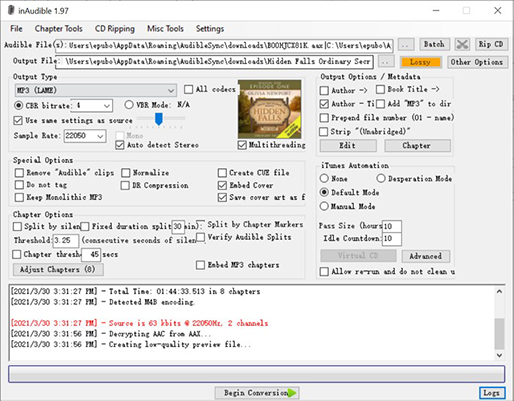

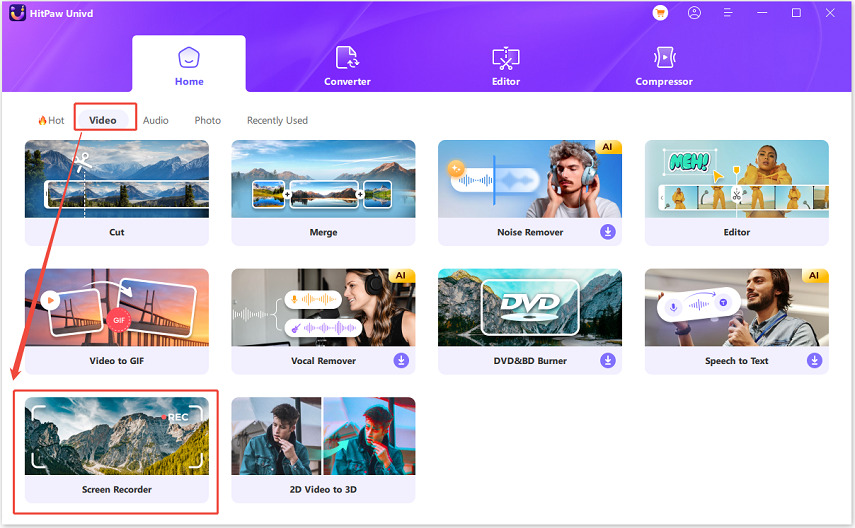


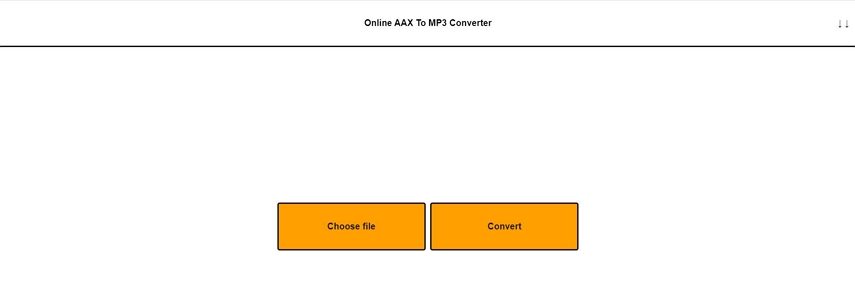
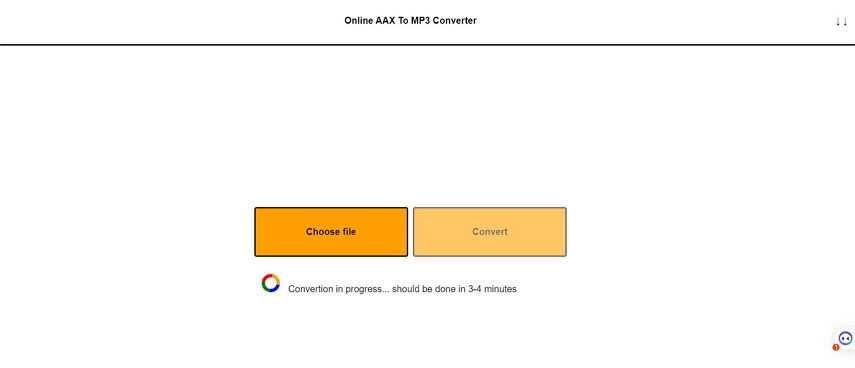

 HitPaw Edimakor
HitPaw Edimakor HitPaw VikPea (Video Enhancer)
HitPaw VikPea (Video Enhancer)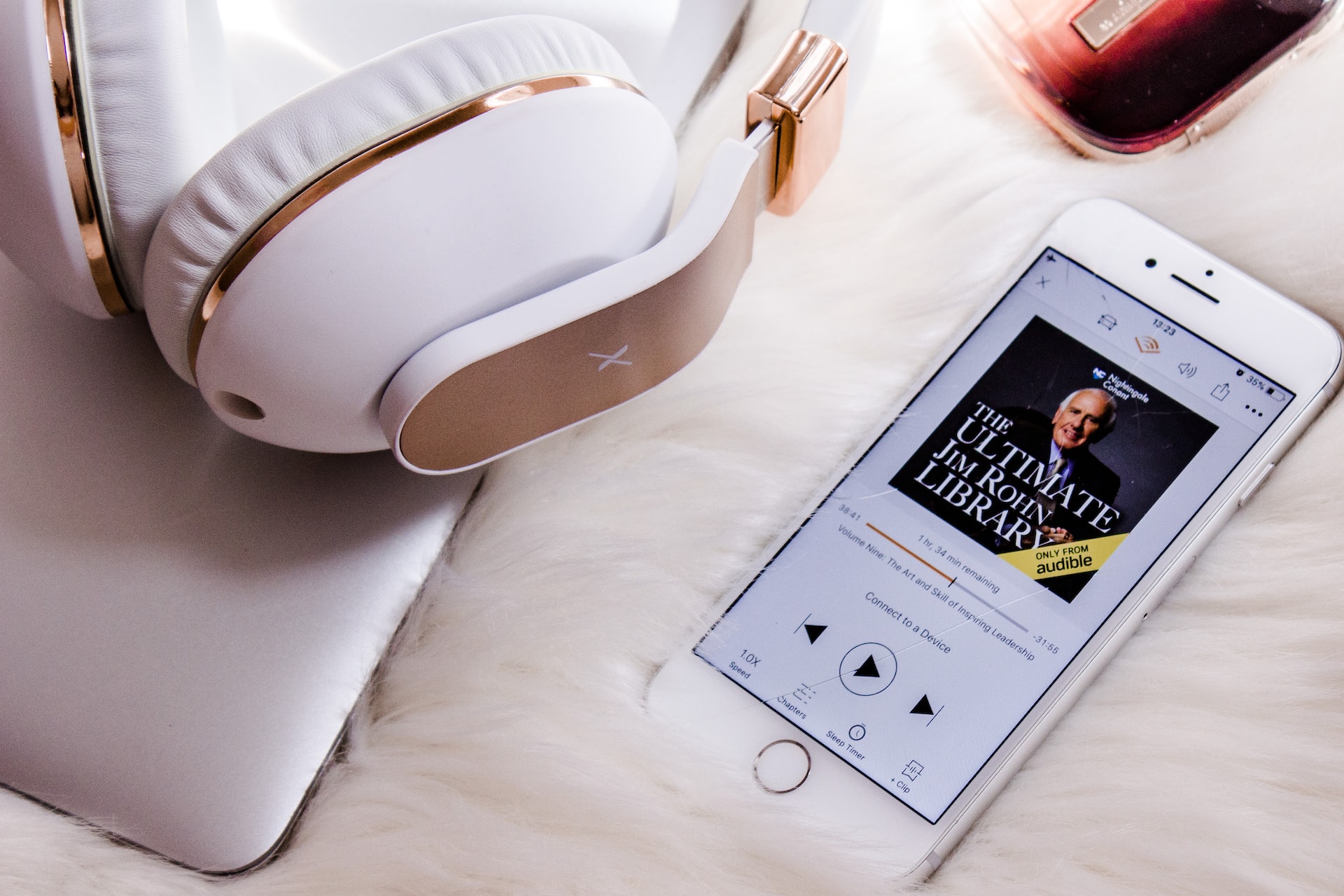
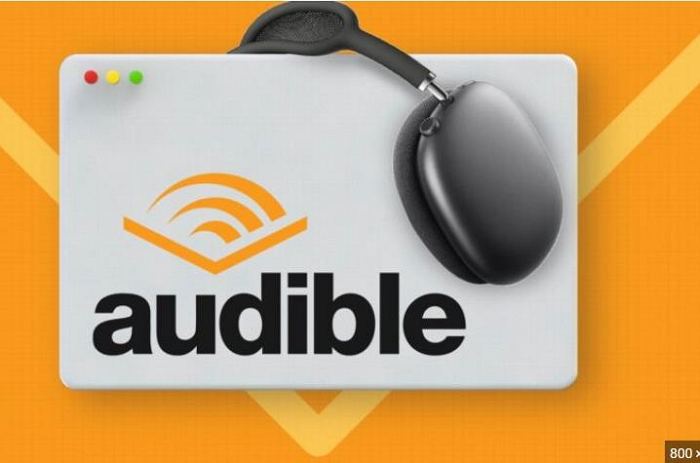


Share this article:
Select the product rating:
Joshua Hill
Editor-in-Chief
I have been working as a freelancer for more than five years. It always impresses me when I find new things and the latest knowledge. I think life is boundless but I know no bounds.
View all ArticlesLeave a Comment
Create your review for HitPaw articles