[6 Ways] How to Convert CDA to MP3?
Ever stumbled upon those old music CDs and wished you could listen to those tunes on your phone or computer? Well, you're not alone. Most of us have a collection of CDs with songs we love but find it challenging to play them on modern devices.
That's where converting CDA to MP3 comes in handy. This article will guide you through the best tips to transform those CDA files into MP3 format, making your favorite tracks accessible anytime, anywhere.
Part 1. Why Need to Convert CDA to MP3?
Converting CDA to MP3 isn't just about keeping up with technology; it's about making your music more accessible and versatile. Let's break down why this conversion is a game-changer.

Compatibility
MP3 files are universally compatible with almost every media player and device. Whether it's your smartphone, tablet, or laptop, MP3s work seamlessly, unlike CDA files that are limited to CD players.
Portability
MP3 files allow you to take your music with you. Instead of carrying CDs everywhere, you can have your entire music library in your pocket, accessible through your phone or MP3 player.
Space Saving
MP3 files take up significantly less space than CDA files. This means you can store thousands of songs on a single device, a feat impossible with physical CDs.
Easy Sharing
Sharing music with friends or over the internet is straightforward with MP3 files. The cumbersome process of ripping and burning CDs is no longer a barrier.
Quality Control
When converting CDA to MP3, you can choose the bitrate and therefore manage the quality and size of your files. This flexibility allows you to strike the perfect balance between quality and file size.
Part 2. Useful 7 Ways to Convert CDA to MP3
How to convert CDA to MP3? Converting CDA to MP3 is a straightforward process that lets you enjoy your favorite music tracks on any device. Below, we explore seven easy and efficient CDA to mp3 converters.
1. Windows Media Player
Windows Media Player (WMP) is a versatile tool pre-installed on Windows PCs, perfect for converting CDA files to MP3. WMP allows you to easily rip CDs and convert the tracks to MP3 format by simply changing the rip settings.
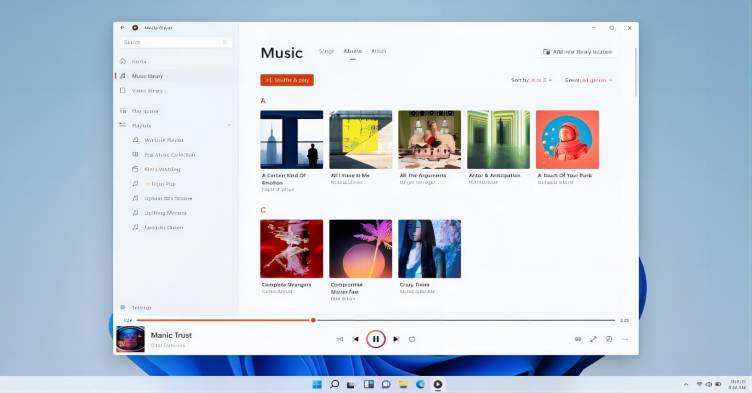
Pros
- Built-in and free to use on Windows
- Simple process for converting CDA to MP3
- Allows selection of audio quality
- Supports batch conversion of CD tracks
- No additional software required for basic conversion
2. iTunes
iTunes, now part of the Music app on macOS Catalina and later, offers an easy way to convert CDA files to MP3 on both Windows and Mac. By adjusting import settings, users can rip CDs and convert them directly to MP3 format.
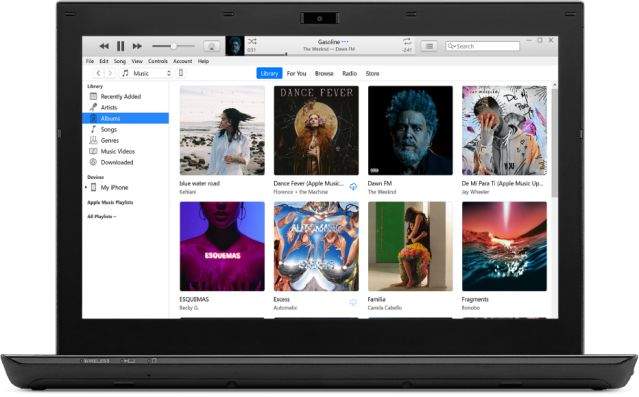
Pros
- Free and available on both Windows and macOS
- User-friendly interface
- Option to choose the desired audio quality
- Supports automatic CD ripping upon insertion
- Integrated with the Apple ecosystem for easy music management
3. Fre:ac
Convert CDA to mp3 free with Fre:ac. Fre:ac is a free audio converter and CD ripper with support for various formats and codecs. It is known for its open-source nature and the ability to handle a wide range of formats beyond just CDA to MP3.
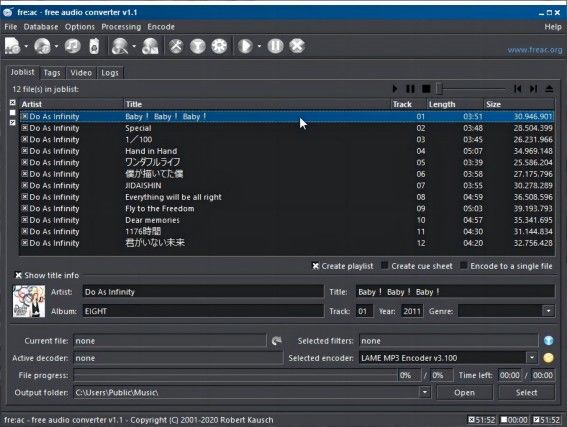
Pros
- Free and open-source
- Supports batch processing
- Portable version available
- Integrated CD ripper
- High-speed conversions without sacrificing quality
4. Exact Audio Copy (EAC)
Exact Audio Copy is a more advanced tool, designed for audiophiles who need precise control over the ripping process. EAC is renowned for its accuracy and the ability to correct errors that might occur during the ripping process.
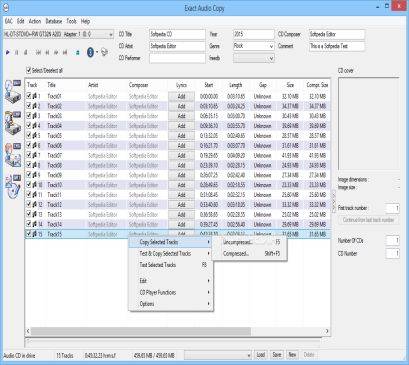
Pros
- Highly accurate ripping capabilities
- Error correction for damaged CDs
- Extensive customization options
- Free to use
- Supports various audio formats for conversion
5. Foobar2000
Foobar2000 is a versatile and customizable music player that includes features for ripping and converting CDs. Besides its primary function as a music player, it offers advanced users the capability to rip CDs and convert files to MP3.
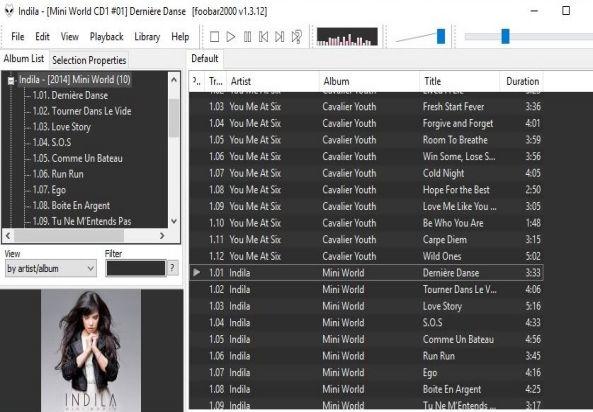
Pros
- Highly customizable interface
- Free and lightweight
- Supports a wide range of audio formats
- Advanced tagging capabilities
- Open component architecture for adding new features
6. Format Factory
Format Factory is a comprehensive multimedia file converter that supports audio, video, and image conversion. It not only converts CDA to MP3 but also offers functionalities like video conversion, image editing, and DVD ripping.
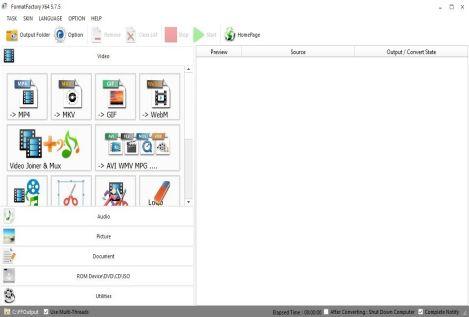
Pros
- Supports a wide range of formats
- User-friendly interface
- Includes features for video and image editing
- Free to use
- Batch file conversion capability
7. Audiograbber
Audiograbber is a CD-ripping program that copies music from CDs and saves it as MP3 or WAV. It stands out for its ability to normalize music, delete silence from the start and end of tracks, and encode them in various formats.
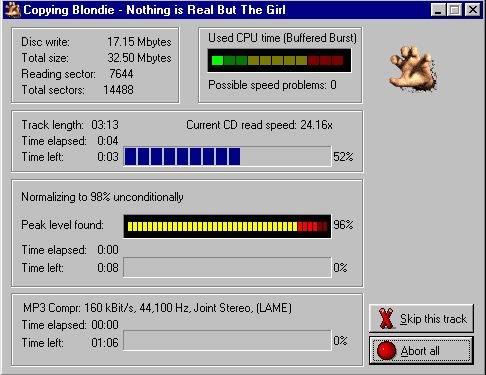
Pros
- Easy to use with a straightforward interface
- Normalization feature for consistent volume levels
- Removes silence from tracks
- Free to use
- High-quality MP3 encoding
Part 3. Pro-Tips: Quickly Convert Your Video to MP3 with HitPaw Univd (HitPaw Video Converter)
When you need more than just converting CDA to MP3, HitPaw Univd stands out for its functionality, stability, compatibility, and security. It's a comprehensive tool designed to meet all your video-to-MP3 conversion needs.
Not only for audio conversion, you can also convert video to MP3 by using HitPaw Univd. You don’t need to worry about the audio quality, it offers many more high-quality choices than you need.
Why HitPaw Univd Is the Best Video to MP3 Converter?
- Handles numerous video and audio formats, ensuring your conversion needs are covered.
- Offers fast conversion speeds without compromising quality.
- Designed for ease of use, making the conversion process straightforward.
- Ensures the output MP3 retains the original audio quality.
- Allows converting multiple files at once, saving time and effort.
Steps to Use HitPaw Univd to Convert Video to MP3
Step 1: Launch HitPaw Univd — Download and open the HitPaw Univd on your computer to begin the conversion process.
Step 2: Add Video Files — Run it and click on the “Add Video” to import your video.

Step 3: Select Output Format — For each video file, choose the Audio MP3 format. If you need more, you can choose to convert the video file to any other file format.

Step 4: Start Conversion — Once you've selected the output format and customized the settings (if desired), click the “Convert” or “Convert All” button to initiate the conversion process. The software utilizes full GPU acceleration by default for efficient conversion.

Step 5: Access Converted Files — Upon completing the conversion, navigate to the “Converted” tab at the top of the interface. Here, you'll find your converted MP3 files. Click “Open Folder” to access the finished files directly, or click “Add” to make further edits if needed.

Conclusion
We've explored various methods for 'how to convert CDA files to MP3, highlighting the importance of using reliable and efficient tools for audio conversion. It's time to welcome your new album in the format of MP3 rather than CDA.
If you still need to hug the audio in your video file, just click HitPaw Univd. It will automatically extract all the audio from your video and save it as MP3 smoothly.










 HitPaw Edimakor
HitPaw Edimakor HitPaw VikPea (Video Enhancer)
HitPaw VikPea (Video Enhancer)

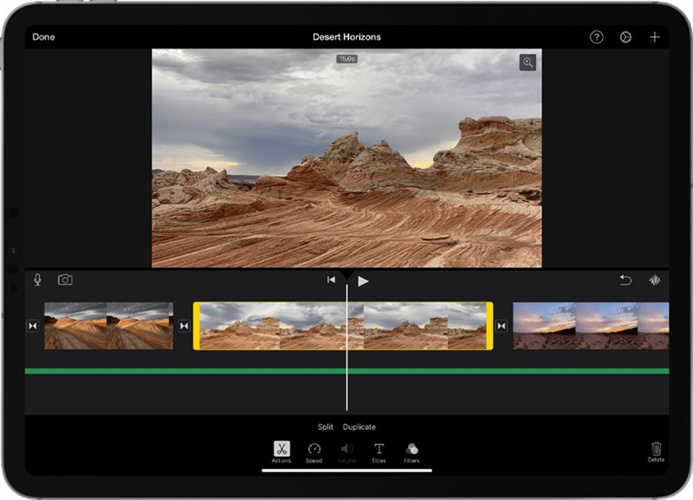

Share this article:
Select the product rating:
Joshua Hill
Editor-in-Chief
I have been working as a freelancer for more than five years. It always impresses me when I find new things and the latest knowledge. I think life is boundless but I know no bounds.
View all ArticlesLeave a Comment
Create your review for HitPaw articles