How to Convert AMR to MP3 on Win/Mac/Mobile Easily
In today's digital world, we often encounter various audio file formats. AMR is a compressed audio format designed for speech coding, commonly used in voice recordings and voice messages on mobile phones. While AMR offers efficient storage and transmission, it might not be compatible with all media players or software.
MP3, on the other hand, is a widely recognized and supported audio format. Converting AMR to MP3 enhances compatibility and allows you to play your audio files on various devices and platforms. This guide will help you easily convert something by providing you with the necessary knowledge and tools.
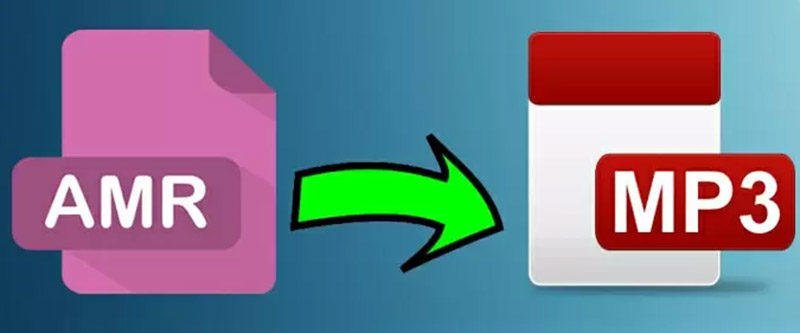
Part 1: Do you have an AMR Audio File?
AMR stands for Adaptive Multi-Rate, a codec used for compressing audio data. It excels at voice recordings, offering good quality at low bitrates, making it ideal for mobile phone storage and transmission. However, its limited compatibility compared to MP3 necessitates conversion for broader usage.
Here are some reasons why you might want to convert AMR to MP3:
- Compatibility:MP3 is a universally accepted format, playable on most devices and media players. Converting your AMR files ensures they can be accessed and played on various platforms.
- Editing and Sharing: MP3 is commonly used in audio editing software, allowing you to modify and edit your AMR recordings after conversion. Additionally, sharing MP3 files is easier due to its widespread compatibility.
- Storage Management:While AMR offers smaller file sizes, converting to MP3 with appropriate bitrate adjustments can still save storage space while maintaining acceptable audio quality.

Part 2: How you can Convert AMR to MP3 on Mac or Windows
Here, we explore different methods for converting AMR to MP3 on your computer:
1. Best Way to Preserve Quality with HitPaw Univd (HitPaw Video Converter)
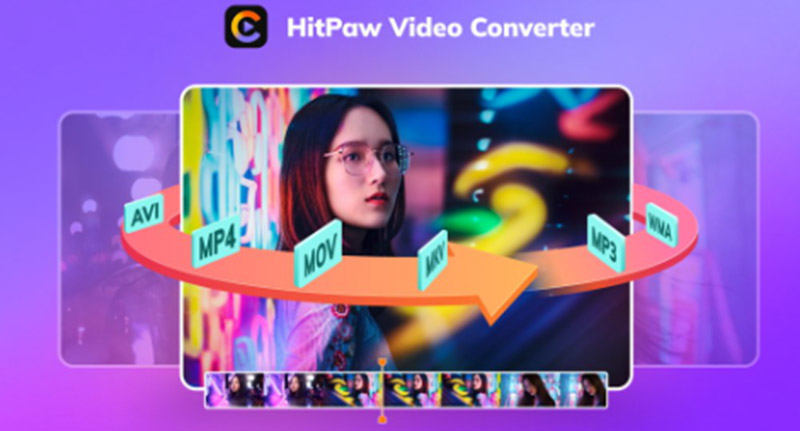
HitPaw Univd is an important tool that can do more than just convert videos. It can also work with different audio formats like AMR and MP3.
People like it because it's versatile and can do many things.- User-friendly interface: HitPaw has a simple and easy-to-use interface that helps users convert their files without requiring any technical knowledge or skills.
- Fast conversion speed: Experience efficient and rapid conversion times, even for large batches of AMR files.
- Additional features: HitPaw offers various functionalities beyond conversion, such as video editing, downloading, and screen recording.
-
1.Download and install the HitPaw Univd on your Mac or Windows PC.
-
2.Launch the software and click on "Converter" from the main menu.

-
3.Drag and drop your AMR files into the conversion window, or click "Add Files" to browse and select them.
-
4.Click on the format dropdown menu and choose MP3 as the output format.

-
5.(Optional) You can further customize the output quality by clicking on the "Settings" icon next to the format option. Adjust the bitrate and other parameters as needed.
-
6.To start converting, just click the "Convert" button.

-
7.Once completed, your converted MP3 files will be saved in the chosen output location.

2.Online Way to Convert without Installation
If you prefer a web-based solution, Miconv.com is a convenient option. Here's how to use it:
- 1.Click on "Choose file" and select your AMR file.
- 2.Choose MP3 as the desired format for the output from the list of options.
- 3.Click on "Convert" to start the process.
- 4.Once converted, download your MP3 file.

Advantages:
- You don't have to install any software, and you can access it from any device with a web browser.
- User-friendly interface with simple steps.
Limitations:
- File size limitations might apply to free online converters.
- Security concerns regarding uploading private files to online platforms.
- It may experience slower conversion speeds compared to dedicated software.
3.Open-Sourced Skilled Way for Conversion

For users comfortable with command-line interfaces, FFmpeg is a powerful open-source tool for multimedia manipulation, including AMR to MP3 conversion. Using it properly can be difficult if you don't have technical expertise.
Here's a basic example command for converting an AMR file named "recording.amr" to an MP3 file named "converted.mp3":
ffmpeg -i recording.amr converted.mp3
Advantages:
- Open-source and free to use.
- This is a great tool that can handle different types of media tasks effectively.
Limitations:
- Requires technical knowledge and familiarity with command-line interfaces.
- It can be daunting for users unfamiliar with command-line tools.
Part 3: How can I change AMR files to MP3 on my phone?
Converting AMR files to MP3 on mobile devices is also achievable with dedicated apps. Here are two popular options:
1.Using iConv on iPhone:
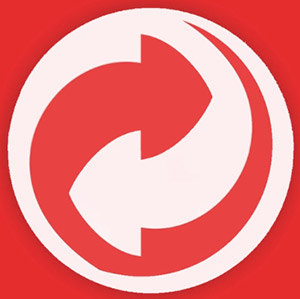
iConv is a user-friendly app available on the iOS App Store. Here's how to use it:
- 1.Download and install the iConv app on your iPhone.
- 2.Launch the app and tap on "Audio" from the main menu.
- 3.Select your AMR file from your device storage or cloud accounts.
- 4.Choose MP3 as the output format.
- 5.Tap on "Convert" to start the process.
- 6.Once converted, your MP3 file will be saved within the app or your chosen location.
2.Using AppGuru on Android:

AppGuru is a versatile app available on the Google Play Store. It offers various functionalities, including AMR to MP3 conversion. Here's how to use it:
- 1.Download and install the AppGuru app on your Android device.
- 2.Launch the app and tap on "Audio Converter" from the main menu.
- 3.Select your AMR file from your device storage or cloud accounts.
- 4.Choose MP3 as the output format.
- 5.Tap on "Convert" to start the process.
- 6.6Once converted, your MP3 file will be saved within the app or your chosen location.
Advantages of mobile apps:
- Convenient and readily available on your mobile device.
- User-friendly interfaces designed for touchscreen use.
Limitations of mobile apps:
- It may have limitations on file size or batch conversion capabilities compared to desktop software.
- Some apps might require in-app purchases or subscriptions for additional features.
Conclusion
Converting AMR to MP3 can be beneficial for enhancing compatibility, editing flexibility, and storage management of your audio files. This guide has equipped you with various methods to achieve this conversion on your Mac, Windows PC, or mobile device.
You will choose the method that will fit your specific requirements and suit your personal preferences. Consider factors like ease of use, file size limitations, and desired conversion speed when making your selection. For user-friendly and efficient conversion with additional features, HitPaw Univd stands out as a compelling option.










 HitPaw Edimakor
HitPaw Edimakor HitPaw VikPea (Video Enhancer)
HitPaw VikPea (Video Enhancer)


Share this article:
Select the product rating:
Joshua Hill
Editor-in-Chief
I have been working as a freelancer for more than five years. It always impresses me when I find new things and the latest knowledge. I think life is boundless but I know no bounds.
View all ArticlesLeave a Comment
Create your review for HitPaw articles