The Ultimate Guide of MPEG4 to MP3
Are you struggling with converting MPEG4 files to MP3 format? Look no further! In this comprehensive guide, we'll unveil expert tips and tricks to make the conversion process smooth and efficient. Whether you're a novice or an experienced user, you'll discover valuable insights to enhance your audio conversion experience. Say goodbye to cumbersome conversions and hello to superior audio quality with our ultimate MPEG4 to MP3 guide.
Part 1. What is MPEG4 to MP3 Conversion
MPEG4, short for Moving Picture Experts Group 4, is a digital multimedia format used for storing audio and video files. It's widely utilized for streaming media over the internet and for storing digital video content. MPEG4 offers efficient compression, making it ideal for reducing file sizes while maintaining relatively high quality.
MP3 is a popular audio compression format that significantly reduces the size of audio files without noticeably affecting their quality. MP3 files are widely compatible with various devices and platforms, making them a standard choice for storing and sharing audio content.
Benefits:
- Enhanced Compatibility: MP3 format is widely supported across various devices, platforms, and media players.
- Reduced File Sizes: Converting MPEG4 audio to MP3 significantly decreases the file size without compromising audio quality.
- Easier Sharing: MP3 files are smaller, making them easier and faster to share over the internet or via messaging apps.
- Seamless Editing: MP3 format is more conducive to audio editing tasks, allowing for easier manipulation and customization of audio content.
- Broader Playback Support: MP3 files can be played on a wide range of devices, including smartphones, tablets, computers, and portable music players.
Part 2. How to Convert MPEG4 to MP3
1. Convert MPEG4 to MP3 on Windows/Mac
Unlock seamless MPEG4 to MP3 conversion with HitPaw Univd (HitPaw Video Converter). This user-friendly software offers a comprehensive array of features, streamlining the process effortlessly. Convert MPEG4 files to MP3 format hassle-free and ensure compatibility across platforms. Download videos from over 10,000 sites and extract audio effortlessly. With intuitive editing tools and additional features like image compression and screen recording, HitPaw Univd is your ultimate solution for all multimedia needs.
Features
- Format conversion: Seamlessly convert between various photo and video formats, ensuring compatibility across devices and platforms.
- Video downloading: Easily download videos from over 10,000 sites, allowing you to enjoy your favorite content offline.
- Music downloading: Access and download music from popular platforms with ease, expanding your music library effortlessly.
- Video editing: Edit your videos with precision using intuitive editing tools, enhancing your footage with effects, filters, and more.
- Additional tools: Benefit from a range of popular tools, including an image compressor, screen recording capabilities, 2D to 3D conversion, and more.
Steps
Here's how to convert MPEG4 to MP3 using HitPaw Univd:
1. Import MPEG4 File: Open HitPaw Univd and select "Add Video" to import your MPEG4 file(s). Alternatively, drag and drop the files directly into the program.

2. Edit Video Info (Optional): If necessary, edit the video title and metadata by clicking on the file name and using the editing tools provided.

3. Select Output Format: Click the dropdown menu next to each file to choose MP3 as the output format. Alternatively, use the "Convert all to" option to set MP3 as the unified output format for all files.

4. Customize Output Format (Optional): Tailor parameters like bitrate, sample rate, and audio codec by clicking the edit icon and adjusting preferences according to your requirements.

5. Convert the Video: Optimize hardware acceleration if desired, specify a target folder, and click "Convert" to initiate the conversion process.

6. Access the Converted Files: Once the conversion is finished, navigate to the "Converted" tab to locate the converted MP3 files. Click "Open Folder" to view them or "Add" to further edit if necessary.

By following these simple steps, you can seamlessly convert MPEG4 to MP3 with HitPaw Univd.
Watch the following video to learn more details:
2. MPEG4 to MP3 Converter - FreeConvert.com
FreeConvert is your go-to online tool for quick and easy file conversion. With a user-friendly interface, it supports various formats and ensures high-quality conversions. Enjoy hassle-free conversion without the need for downloads or installations.
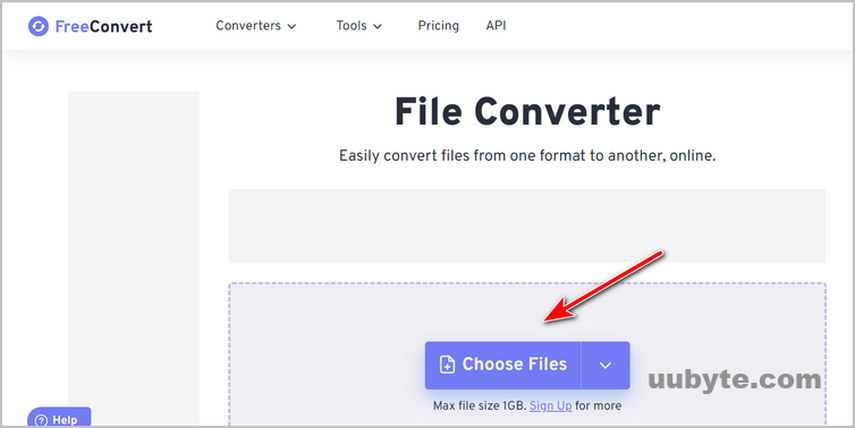
Features
- FreeConvert offers a wide range of conversion tools for various file formats.
- Users can convert documents, images, videos, audio files, and more.
- It supports popular formats like PDF, DOCX, JPG, MP4, MP3, and many others.
- The platform is accessible online, eliminating the need for software downloads.
- Conversion is quick and straightforward, with user-friendly interfaces.
- It maintains good quality during conversions, ensuring fidelity in the output.
Steps
Here is how to convert MPEG4 audio to MP3 using FreeConvert, follow these steps:
1. Visit the FreeConvert website: Go to freeconvert website and navigate to the "Convert Video to Audio '' tool.
2. Upload your MPEG4 file: Click on the "Choose File" button to select the MPEG4 file you want to convert. Alternatively, you can drag and drop the file into the designated area.
3. Select MP3 as the output format: In the "Convert to" dropdown menu, choose MP3 as the desired output format.
4. Start the conversion: Click on the "Convert" button to initiate the conversion process. The conversion may take a few moments depending on the file size and your internet connection speed.
By following these steps, you can convert MPEG4 to MP3 free using FreeConvert.
3. Convert MPEG4 to MP3 with iTunes
iTunes, developed by Apple Inc., is a widely-used media player and library management software. Apart from organizing and playing media files, iTunes also offers basic conversion functionalities, allowing users to convert certain file formats to others, including converting MPEG4 (MP4) files to MP3 audio format. This can be particularly useful when you want to extract the audio from a video file for listening on devices that support MP3 playback.
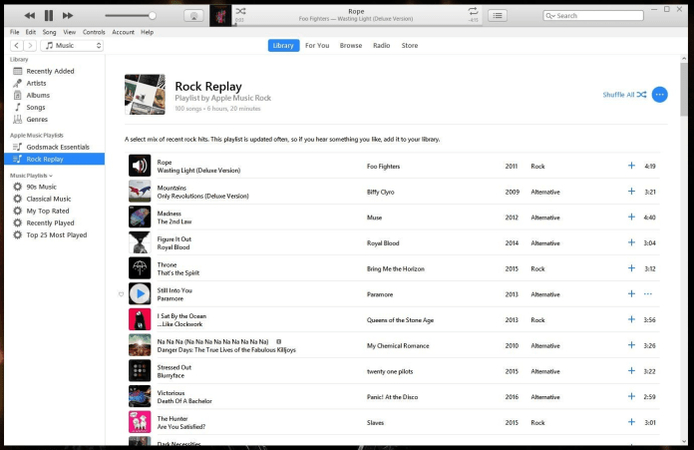
Features:
- Conversion of MPEG4 (MP4) video files to MP3 audio format.
- Built-in media library management and playback functionalities.
- Available on both macOS and Windows platforms.
- User-friendly interface with straightforward conversion process.
Steps
Here is how do i convert MPEG4 to MP3 using iTunes:
1. Open iTunes and ensure it's updated.
2. Add the MPEG4 file to your iTunes Library.
3. Locate the added file within the library interface.
4. Adjust import settings to MP3 format if needed.
5. Right-click the MPEG4 file and select "Create MP3 Version" to start conversion.
Part 3. FAQs of How to Convert MPEG4 to MP3
Q1. Can I use online tools to convert MPEG4 to MP3 instead of iTunes?
A1. Yes, several online converters offer MPEG4 to MP3 conversion without the need for software downloads. These tools provide a convenient way to convert files quickly and may offer additional features like batch conversion and customizable settings.
Q2. Are there any free alternatives to iTunes for converting MPEG4 to MP3?
A2. Yes, there are free multimedia converters available that specialize in converting various file formats, including MPEG4 to MP3. Download mpeg4 to mp3 converter options, including VLC Media Player, HandBrake, and Audacity, which offer versatile conversion capabilities and customizable settings.
Q3. How can I convert MPEG4 to MP3 on a mobile device?
A3. Many mobile apps are available for converting MPEG4 to MP3 directly on smartphones or tablets. Apps like MediaConverter, Video to MP3 Converter, and MP3 Video Converter offer easy-to-use interfaces and quick conversion processes, making it convenient to extract audio from MPEG4 files on the go.
Conclusion
In wrapping up, navigating the conversion journey from MPEG4 to MP3 enhances your audio versatility and enjoyment. Whether utilizing iTunes, online platforms, or mobile apps, grasping the intricacies ensures smooth and quality conversions. For a seamless and comprehensive experience, HitPaw Univd stands out. With its intuitive interface, advanced features, and dependable performance, it's the go-to solution for all your multimedia conversion requirements.






 HitPaw Edimakor
HitPaw Edimakor HitPaw VikPea (Video Enhancer)
HitPaw VikPea (Video Enhancer)



Share this article:
Select the product rating:
Joshua Hill
Editor-in-Chief
I have been working as a freelancer for more than five years. It always impresses me when I find new things and the latest knowledge. I think life is boundless but I know no bounds.
View all ArticlesLeave a Comment
Create your review for HitPaw articles