How to Convert AAX to MP3 Online
Audible audiobooks are saved in AAX format by default. These audiobooks are difficult to be played on MP3 players due to their format. To listen to them offline, you need to convert AAX files into MP3 format.
Luckily, the internet is awash with tools that allow users to convert AAX files to MP3 – but not all of them are efficient and user-friendly. To help our readers out, we have come up with a curated list of the best free AAX to MP3 converter tools along with a step-by-step guide on how to use them.

Part 1: Why Need AAX to MP3 Converter
Whenever you download audiobook files from Audible.com, the audio files are always in the AAX format. These files are protected with digital rights management technology or DRM, which is why only specified players and/or PCs can play them. Plus, most people are not a big fan of the official Audible media player due to the lack of customization features and complicated interface.
Now that you know why we need AAX converters, it is a third-party tool that converts AAX format to other audio formats such as MP3, M4A, or FLAC, etc. Thanks to such tools, users can listen to the audiobooks on their favorite MP3 audio player which offers additional customization options.
Let us discuss several top-ranked online AAX to MP3 converter free tools.
Part 2: Best Ways to Convert AAX to MP3 Online Free
As mentioned earlier, users need to rely on a third-party software to convert AAX to MP3. While there’re thousands of both free and paid online converters, let us, deep dive, into the most sought-after tools that you can use.
1. audibleconvert.com
AudibleConvert is an free online AAX to MP3 convert that can convert AAX to MP3 easily. This site has a neat interface and ads-free.
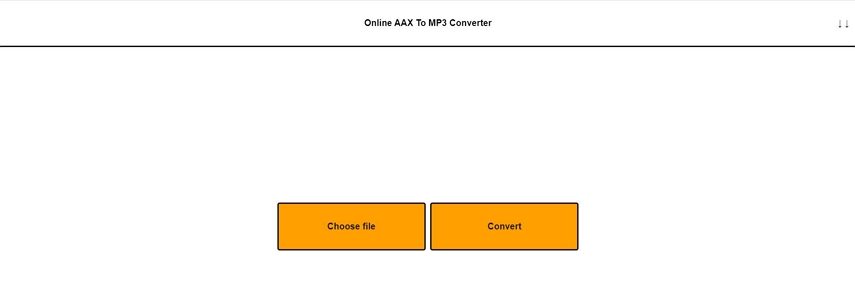
Features of AudibleConvert:
- 100% free
- Requires no installation
- ads free
- easy to operate
Cons of AudibleConvert
- Doesn't support batch convert
- The conversion is slow
How to Convert AAX to MP3
- Download AAX files from audible.com
- Visit audibleconvert.com, select "Choose file" to upload an AAX file
- Click "Convert" button to start converting AAX to MP3 online
- After conversion, a new link is presented with the converted audiobook. Click the link to donwload the Audible as MP3.
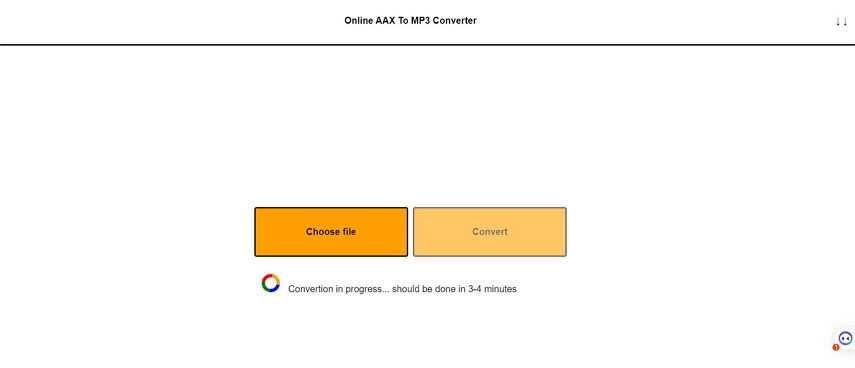
2. Aconvert.com
Aconvert is an online audio converter that supports converting AAX to MP3 online.
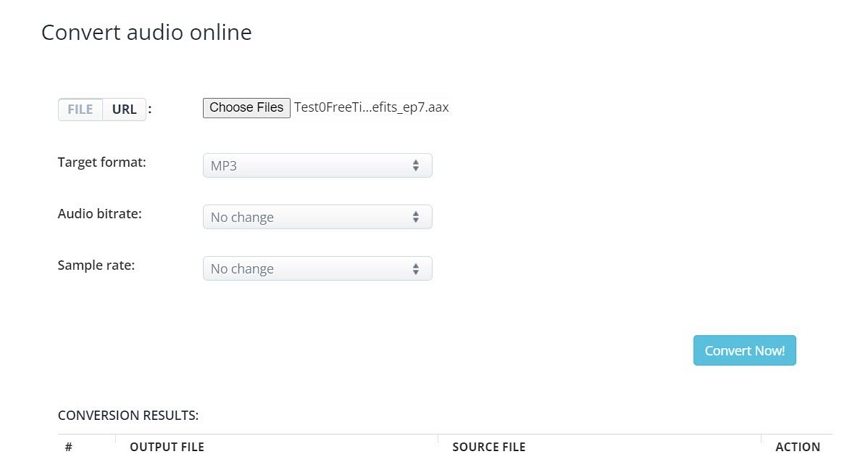
Features of Aconvert:
- 100% free
- Supports converting multiple files at a time
Cons of AudibleConvert
- Slow conversion speed
- Full of ads
How to Convert AAX to MP3
- Download AAX files from audible.com
- Visit aconvert.com, select "Choose Files" to upload AAX file(s)
- Click "Convert Now" button to start converting AAX to MP3 online
- After conversion, you can see the converted file(s) in the "Conversion Results" section. Click the download icon to show the QR code.
3. AnyConv AAX to MP3 Online
AnyConv AAX to MP3 Converter can batch convert AAX to MP3 online.
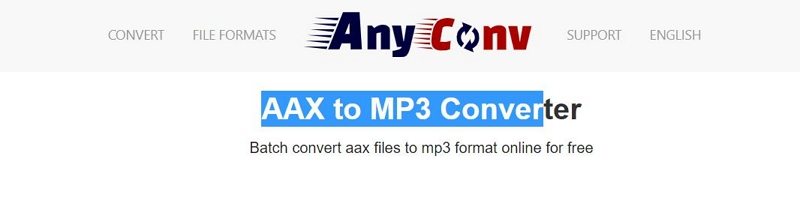
Features of AnyCon AAX to MP3:
- 100% free
- Supports batch converting AAX to MP3 Online
Cons of AudibleConvert
- It takes a long time to convert an AAX file
- The website has ads
How to Convert AAX to MP3 Online
- Drag and drop your AAX file or click "CHOOSE FILE" to upload files.
- Click the "Convert" to start uploading file and converting AAX to MP3.
- Download MP3 file after conversion.
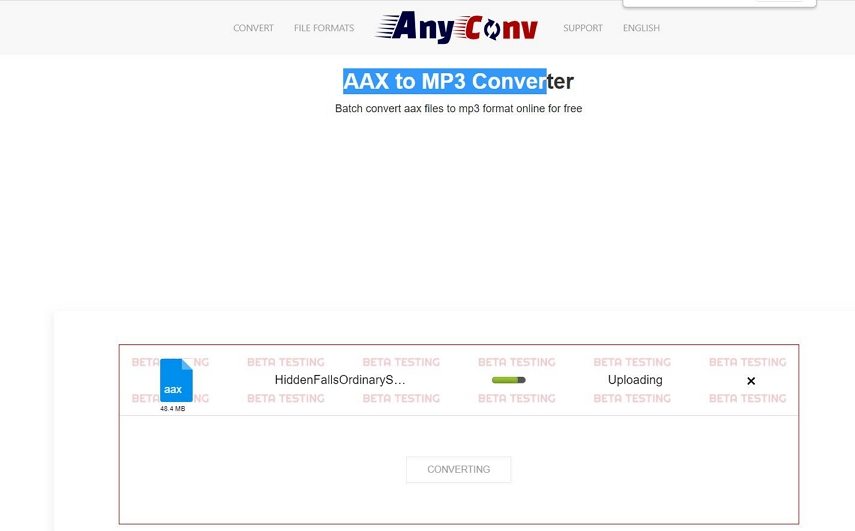
Part 3: The Best AAX to MP3 Converter for Windows and Mac
The online tools have the advantages of no installation, free and easy to access. In the meanwhile, online AAX converters have some drawbacks. One of the biggest challenges is that most online tools don't support batch processes and slow conversion speed. I have to wait for half an hour to convert an AAX file with 20MB.
So, is there a tool that can quickly convert AAX files in batches? The answer is HitPaw Univd (HitPaw Video Converter). This desktop software supports full GPU acceleration and can process file conversions at 120 times faster.
HitPaw Univd Outstanding Features:
- Supports AAX and AA files conversion
- Remove DRM protection from Audible files
- Convert AAX to MP3 without losing quality
- Convert AAX to M4B by chapters
- Batch convert AAX files
- 120x faster conversion speed
How to Batch Convert AAX to MP3 with HitPaw Univd
Below is a quick guide on how to convert AAX to MP3 on Windows or Mac.
-
1.Launch HitPaw Vivdeo Converter after installation. Choose Audible Converter from the Toolbox.

-
2.Add AAX files to this program. You can add as many files as you want.

-
3. Choose an output format. You can select format for each separate file, or choose an format for all files from the Format list.

-
4. Click Convert button to start converting an AAX file. It takes less than a minute to convert a file.

-
5. The converted MP3 files are presented in the Converted list. You can listen to the audiobooks with the built-in player directly or open it with other players.

FAQ about AAX to MP3 Converter Online
Q1. What is the best free MP3 converter safe?
A1. The online AAX converters we recommend in this article are free and safe to use. The online websites upload your files to the server first and then convert them. If you are worried about its security, we recommend you to use HitPaw Univd which is a desktop program. Your files will not be uploaded and once the software is closed, the files inside will not be saved.
Q1. Can Audacity convert AAX to MP3?
A2. Yes, Audacity can convert AAX files into MP3. The working principle of Audacity is to record Audiobooks as MP3.
The Bottom Line
Hopefully, this article has answered all your queries pertaining to converting AAX into MP3 online. Whenever you need to convert AAX to MP3 online for free, give it a thorough read to get the job done in just a few minutes. We also recommend professional audible converter on computers - HitPaw Univd. It supports converting AAX to MP3 without losing quality at 120x faster speed.











 HitPaw Edimakor
HitPaw Edimakor HitPaw VikPea (Video Enhancer)
HitPaw VikPea (Video Enhancer)

Share this article:
Select the product rating:
Joshua Hill
Editor-in-Chief
I have been working as a freelancer for more than five years. It always impresses me when I find new things and the latest knowledge. I think life is boundless but I know no bounds.
View all ArticlesLeave a Comment
Create your review for HitPaw articles