Step-by-Step Guide to Convert FLP File to MP3 with Ease
Why do we need to convert FLP to MP3? In the realm of digital music creation, diverse file formats serve specific purposes. FL Studio uses FLP files for its projects. These files encompass all the musical elements and arrangements meticulously crafted within the software. However, if you aim to share your FLP creation in a format more universally compatible for seamless listening, converting it to MP3 becomes essential.
This comprehensive guide delves into two practical methods for converting FLP to MP3, empowering you with the knowledge and tools to share your musical creations effortlessly.
Part 1: Convert FLP to MP3 with FL Studio
The beauty lies in the fact that you don't necessarily require additional software to convert FLP to MP3. FL Studio itself provides built-in functionality to export your project as an audio file. Here's a detailed breakdown of the process:
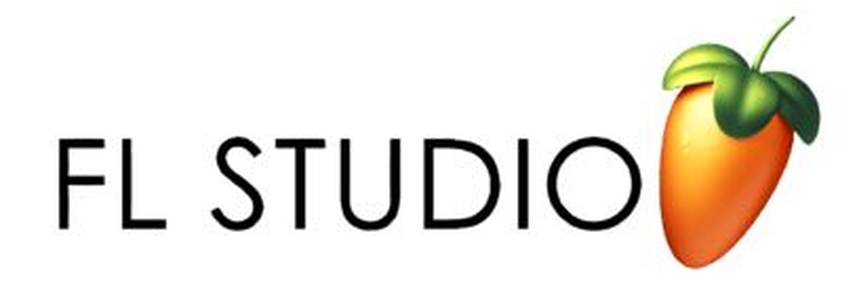
Guide on FLP to MP3 Conversion Process
- 1.Before start conversion, visit official website to download and install FL Studio on your computer.
- 2.Launch FL Studio, access the "File" menu Open or press Ctrl + O to import your FLP file.

- 3.FL Studio will read the information of your FLP file and you can choose to edit audio music. After editing, click File tab and navigate to the "Export" option from the dropdown list.

- 4.Within the "Render Settings" window, meticulously select the desired audio quality. Opting for higher-quality settings will inevitably result in larger file sizes.

- 5.Click "Start" to initiate the export process. FL Studio will diligently convert FLP to MP3.
Part 2: Convert FLP File to MP3 Online using Converter365
Converter 365 is an online conversion tool that supports a wide range of file formats, including FLP (Fruity Loops Project) to MP3 (audio file format). It is user-friendly and does not require any software installation. For musicians and audio producers who need to convert FLP to MP3 format, Converter 365 provides a convenient solution. This conversion allows the project files to be shared and played as standard audio files.
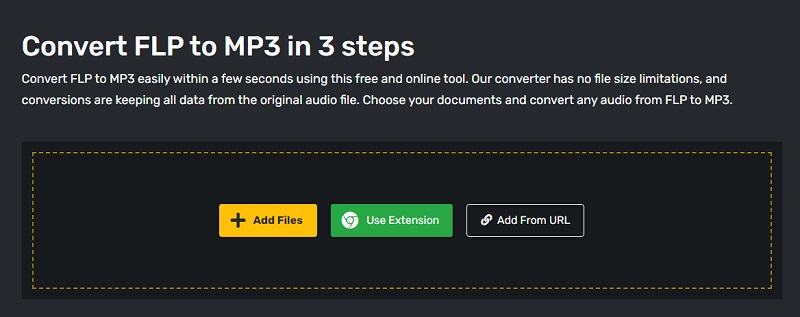
Step-by-Step Guide on FLP to MP3 Conversion Process
- 1. Access Converter 365
- 2. Select the FLP to MP3 Conversion Option
- 3. Upload Your FLP File
- 4. Start the Conversion
- 5. Download the MP3 File
Open your web browser and go to Converter365's website.
On the homepage, find the section where you can choose the input and output formats. Select "FLP" as the input format and "MP3" as the output format.
Click on the "Choose File" button to upload your FLP file. Navigate to the location of your FLP file on your computer, select it, and click "Open."
After the file is uploaded, click on the "Convert" button. The conversion process will begin, and you may need to wait for a few moments depending on the file size and server load.
Once the conversion is complete, click on the "Download" button to save the converted MP3 file to your computer.
Part 3: The Best Any Audio to MP3 Converter - HitPaw Univd (HitPaw Video Converter)
While converting within FL Studio offers a built-in option, it necessitates additional steps utilizing external tools to reach the ultimate MP3 format. If you seek a more streamlined and efficient solution, consider harnessing the power of dedicated software like HitPaw Audio Converter.
HitPaw Univd transcends the realm of simple video conversion, boasting impressive capabilities that cater to your diverse multimedia needs.
- Unmatched format support: Convert not only FLP but also a staggering array of audio and video formats to the ubiquitous MP3 format and numerous other popular options, ensuring compatibility across various devices and platforms.
- Preserving audio fidelity: Experience the advantage of lossless or near-lossless conversion, meticulously maintaining the pristine audio quality of your FLP project, guaranteeing an uncompromised listening experience.
- Batch processing efficiency: Save valuable time by simultaneously converting multiple FLP files to MP3, streamlining your workflow, and maximizing productivity.
- Beyond conversion: HitPaw Univd's versatility extends beyond mere conversion, offering a comprehensive suite of functionalities, including video editing, screen recording, and subtitle editing, empowering you to refine your multimedia projects effortlessly.
Watch the following video to learn how to convert to MP3:
Step-by-Step Guide to Convert audio to MP3 using HitPaw Univd:
Step 1:Download and install HitPaw Univd on your Mac or Windows PC, ensuring seamless integration with your operating system.
Step 2:Open the software and go to the "Converter" section from the primary menu.

Step 3:Click the "Add Files" button and meticulously select your desired auido file(s).

Step 4:Click on the format dropdown menu and meticulously choose MP3 as the designated output format.
Step 5:To start the conversion process of your audio files, you have to click the "Convert" button and wait for HitPaw to complete the task.

Step 6:Upon completion, your converted MP3 file(s) will be meticulously saved in the designated output location, readily accessible for playback on various devices and platforms.

Part 4: Addressing Common FLP to MP3 Conversion Queries
Q1. Can I convert FLP to MP3 online for free?
A1. While free online converters exist, proceed with caution. They might have limitations on file size, conversion quality, potential security risks, and intrusive advertisements. Additionally, some might not offer lossless conversion, compromising the audio quality of your FLP project.
Q2. Are there any alternative methods to convert FLP to MP3?
A2. While the two methods explored in this guide (FL Studio's export and HitPaw Univd) are prominent options, some specialized audio editing software also offers FLP to MP3 conversion capabilities. However, these programs often require purchasing a license, and user experience might vary compared to the dedicated converter offered by HitPaw.
Conclusion
By understanding the nuances of the FLP format and mastering the art of converting it to the ubiquitous MP3 format, you empower yourself to share your musical creations with a wider audience.
Whether you leverage the built-in export function within FL Studio or harness the comprehensive capabilities of HitPaw Univd, you're equipped with the knowledge and tools to seamlessly share your artistic endeavors in a universally compatible format.

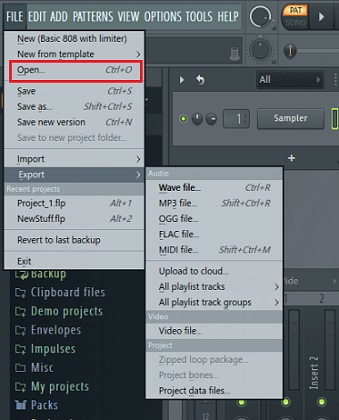
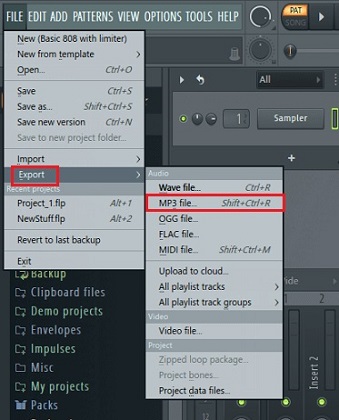
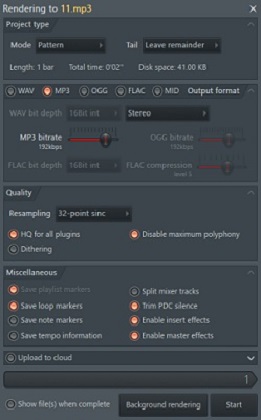









 HitPaw Edimakor
HitPaw Edimakor HitPaw VikPea (Video Enhancer)
HitPaw VikPea (Video Enhancer)

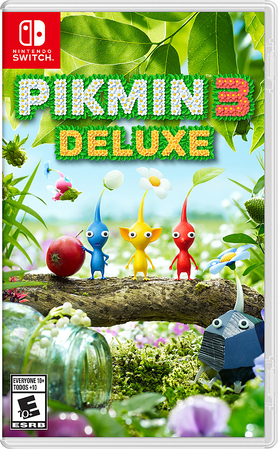

Share this article:
Select the product rating:
Joshua Hill
Editor-in-Chief
I have been working as a freelancer for more than five years. It always impresses me when I find new things and the latest knowledge. I think life is boundless but I know no bounds.
View all ArticlesLeave a Comment
Create your review for HitPaw articles