How to Play AAX Files on Windows and Mac in 2025
Are you having trouble playing AAX files on Windows or Mac? You're not alone. AAX files are a proprietary audio format developed by Amazon for use with their audiobooks, and they can only be played on authorized devices and app.
In this topic, we'll explore how to open AAX files on Windows and Mac without Audible, and how to play AAX files without restrictions.
HitPaw Univd (HitPaw Video Converter) is the best AA and AAX file converter to remove DRM from any protected audible audiobook, including converting AAX files to MP3 or M4B effortlessly, so you can open and play AAX files on Windows without limits.

Option 1. How to Play AAX Files on Windows and Mac
Do you have a collection of AAX files you cannot play on your favorite audio player? Don't worry; we've got you covered! HitPaw Univd's new AAX converter feature allows you to easily convert AAX files into MP3 files, providing unrestricted compatibility with any device. No more DRM protection, no more limitations.
Highlighted Features of HitPaw Univd
- Supports batch processing AAX file conversion.
- Converts AAX to DRM-free MP3 for smooth playback.
- Converts Audible files to MP3/M4B without losing quality.
- Split big audible audiobooks into small chapters.
- Advanced GPU-accelerated to ensure 120X faster Audible conversion.
- Freely play AAX files on any device, including Windows PC, Mac, and Android.
The Steps to Convert AAX to MP3 for All Players
Step 1: Download and install HitPaw Univd on your Windows or Mac computer.
Step 2: Choose Audible Converter feature from the Toolbox.

Step 3: Add AAX files from computer to this program.

Step 4: Choose your preferred output format, in this case, MP3 is the default output format.

Step 5: Click the Convert button to start converting AAX files.

After conversion, you can access to the converted files in the Converted tab. With these simple steps, you can now open and play AAX files on Windows without restrictions.
Option 2. Use Online AAX File Player on Desktop Browser - Audible
If you want to listen to AAX files directly from the Audible website on your desktop browser, that is easy. Let’s walk through the easy process of playing AAX files on your desktop browser.
Step 1: Open Audible website and sign in to your Audible account.

- Step 2: Once logged in, click on the ‘Library’ tab at the top of the screen, and all of your purchased audiobooks will be displayed.
- Step 3: Select the audiobook you want to listen to and click Listen now.
Option 3. Listen to AAX Files with iTunes
iTunes or Apple Books (10.15 or later) also supports playing AAX files. If you are using Windows, or Mac with MacOS 10.14.6 Mojave or earlier, iTunes will be the default app to open audiobooks.
How to Open AAX Files with iTunes
Start by downloading the Audible content you want to listen to on your computer from the Audible site.
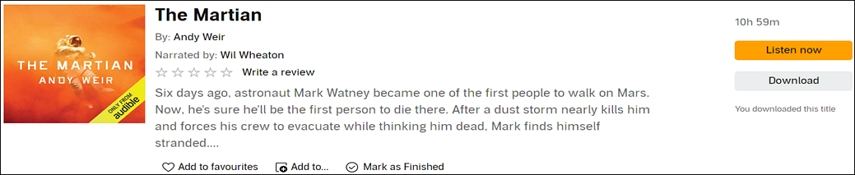
When the download is complete, click on the downloaded file in your browser, and it will appear in the Audiobooks section of iTunes.
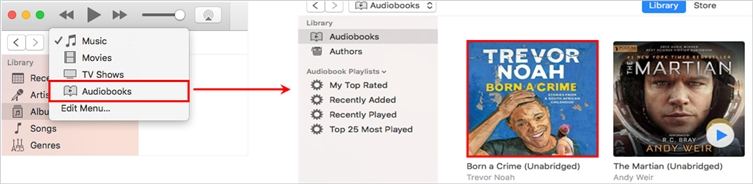
How to Play AAX Files on Mac with Apple Books
The Apple Books app provides a convenient option for Mac users to listen to AAX files. With its easy-to-use interface and the migration of Audible content from iTunes, you can enjoy your favorite audiobooks on your Mac without any hassle.
To get started, download the audiobook from the Audible desktop site and follow these steps:
- Go to the Library page on the Audible desktop site.
- Click the "Download" button next to the title you want to download.
- Once the download is complete, click on the file in your browser, and it will appear in the audiobooks section of Apple Books.
If this is your first time downloading an audiobook to your Mac, you will be prompted to authorize your account when you play the audiobook.

Option 4. AAX Player Online--Audible Cloud Player
The Audible Cloud player is a web-based online player that can stream your books from computer. It allows you to play your audiobooks on any device by audio streaming without needing to download any files.
The prerequisite for Audible Cloud Player is that it can’t be used offline.
To use the Cloud Player, go to your Library and click the Listen now button to the right of the title. Then the Audible Cloud Player will open in a new browser window and will start playing your book.

FAQs about AAX File Play
1. Can VLC Player Play AAX Files?
Unfortunately, the answer is no. There is no way to play Audible AAX files using a VLC player. If you want to play AAX files on VLC, the best way is to use a powerful AAX to VLC converter to convert the AAX to MP3.
2. Is there an Audible app for Windows?
As of July 31, 2022, the Audible app for Windows 10 has been deprecated, and it can no longer be used to access Audible or listen to titles in your library. This news might be disappointing for some, but there are other ways to enjoy your Audible titles on your Windows or Mac devices. This article will give you a rundown of the top ways to play AAX files on Windows and Mac.
3. How to Play AAX Files on Android and iOS?
The Audible app makes it easy to access and play your favorite audiobooks, including AAX files.
To get started, simply download the Audible app from the Google Play Store (Android) or App Store (iOS). Once installed, sign in to your Audible account and browse your library to find the AAX file you want to listen to. With just a few taps, you'll be able to start listening to your audiobook.
Conclusion on How to Play AAX Files
AAX is audiobook format by Audible. Amazon protect .AAX files with digital rights management technology (DRM). In order to open and play AAX files, specific app or devices are required. We’ve introduced how to play AAX file on Windows 11 and Mac, though they still have some limitations.
Using an Audible Converter can help break the limitations and play AAX files on Windows 11 or any other players freely. HitPaw Univd is recommended to convert AA or AAX to MP3 in batch and lossless. So if you've been looking for an easy way to play AAX files on all players, free download HitPaw Univd now to have a try.












 HitPaw Edimakor
HitPaw Edimakor HitPaw VikPea (Video Enhancer)
HitPaw VikPea (Video Enhancer)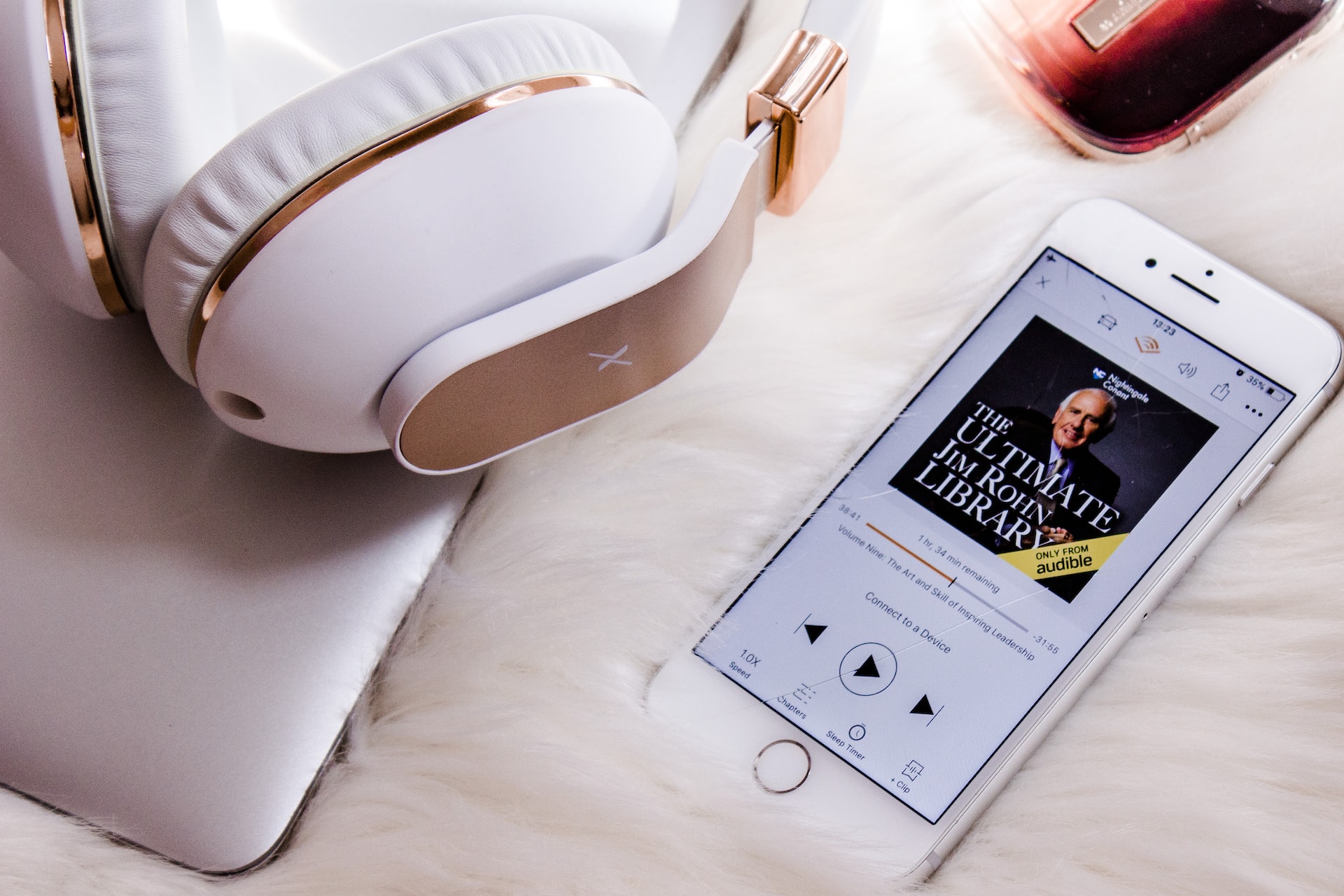



Share this article:
Select the product rating:
Joshua Hill
Editor-in-Chief
I have been working as a freelancer for more than five years. It always impresses me when I find new things and the latest knowledge. I think life is boundless but I know no bounds.
View all ArticlesLeave a Comment
Create your review for HitPaw articles