Audible Cloud Player Guide and Tips in 2025
As an audiobook enthusiast, you're likely no stranger to Audible's vast collection and enticing perks. Unveiling the lesser-known gem in the Audible treasure trove, the Audible Cloud Player, this guide empowers you to elevate your audiobook experience.
You may have yet to tap into its full potential or are curious about maximizing your membership. The Audible Cloud Player is your gateway to audiobook immersion, delivering literary adventures anytime, anywhere.
Even if you're a seasoned Audible user, uncover invaluable insights to optimize your listening journey and make the most of your subscription. From insightful tricks, this article unveils how to extract every ounce of value from the Audible Cloud Player. Elevate your listening, understanding, and savings today.
Part 1. Overview of Audible Cloud Player
The Audible Cloud Player, or Audible Web Player, is an intuitive online tool designed for seamlessly streaming and enjoying audiobooks directly on your Windows desktop. This clever solution eliminates burdening your phone's storage with audiobook files.
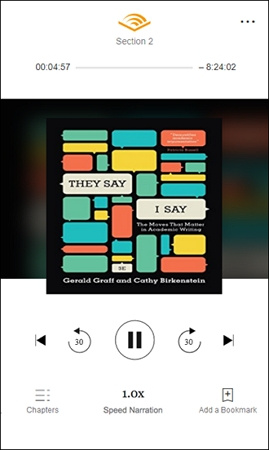
Particularly useful when your phone demands a recharge, this free platform allows uninterrupted playback of your audiobooks in the background. It's worth noting that access to the player is unrestricted and complimentary, irrespective of your Audible subscription status.
Audible Cloud Player offers a convenient and no-cost method to relish your audiobooks hassle-free.
Part 2. Audible Cloud Player Download
The Audible Cloud Player, tailored for online usage, eliminates the need for downloads. Contrary to traditional applications, this player functions exclusively online, sparing you through the download process.
It's ideal for seamless audiobook playback, provided you have an internet connection. Offline access isn't available with the Audible Cloud Player. A significant advantage is that audiobooks reside in the cloud, conserving your device's storage space.
As a result, your data capacity remains unaffected. This innovative player offers quick audiobook enjoyment without the hassle of downloads, making it an efficient choice for avid listeners in connected environments.
Part 3. How to Listen to an Audiobook Using the Audible Cloud Player?
For families who share a single Amazon/Audible account, the convenience of accessing the same audiobook library online is truly invaluable. This feature ensures that all family members can enjoy the shared collection anytime, fostering a seamless literary experience.
Despite its limited controls, the Audible Cloud Player offers essential functionalities for an optimal audiobook listening experience. It is an efficient solution, sparing you to install an application or upload audiobooks. This liberates you to access your audiobook collection effortlessly across various devices.
Activating your Audible Cloud Player is a straightforward process. Navigate to the Library connection once logged into your Audible account on your Mac or Windows device. With a simple click on the Play button, your chosen audiobook starts playing, opening the gateway to your literary realm.
Here's how you can do it:
Listening on the Audible Website:
- 1.Log in to your Audible account on the audible.com website. You can use any standard web browser like Google Chrome, Firefox, Safari, or others.
- 2.Once logged in, locate the "Library" option in the main menu at the top of your screen. Click on it to access your audiobook collection.
3.Find the audiobook you wish to listen to and spot the "Listen now" orange button to the right of the title. Clicking this button initiates the playback of your chosen audiobook.

The Audible Cloud Player will launch in a new browser window, and your selected audiobook will start playing automatically.
Listening on the Amazon Website:
- 1.Navigate to Amazon's "Manage Your Content and Devices" page using the following link: https://www.amazon.com/myx. If prompted, sign in to your Amazon account.
- 2.Locate and click on the "Content" tab to present you with a list of your purchased content
- 3.Look for the drop-down menu next to "Show" and select "Audiobooks" from the options. This filters your content to display only your audiobooks.
- 4.Scroll through your audiobook list and locate the title you intend to listen to. You'll see an "Actions" box to the left of the title. Click on it.
5.From the menu that appears, select "Play." This action will immediately start the playback of your chosen audiobook in the Cloud Player.

By following these simple steps, you can effortlessly immerse yourself in the world of your audiobooks using the Audible Cloud Player. Whether on the Audible or Amazon site, the process is designed for your convenience, ensuring you can enjoy your audiobooks hassle-free.
Part 4. How to Fix Audible Cloud Player Not Working
Playback issues can disrupt your audiobook experience on Audible Cloud Player. Common problems include abrupt audio discontinuation, missing content, low audio output, audio skipping, and static or background noise. To resolve these issues, consider the following straightforward troubleshooting steps:
1. Title Deletion and Re-download:Occasionally, audiobook downloads can become incomplete or corrupted, leading to playback problems. If you encounter such issues, delete the problematic audiobook from your device and reload it from your computer. This can often rectify interrupted playback problems.
2. Try a Different Device:If you need help with playback, the problem is not with the Audible app but the device itself. Attempt using a different device, like a computer, to listen to the audiobook through our Cloud Player. This can help identify whether the issue is device-specific or app-related.
3. Experiment with a New Format:Switching the download format might resolve certain playback hitches. You can adjust the format settings within the mobile app's configuration tab. You can choose between high-quality or standard formats, depending on your preference. This adjustment could enhance your listening experience.
Alternatively, you can opt for a professional third-party Audible converter. Based on your requirements, this tool can convert audiobooks from AA or AAX to more versatile formats like MP3, WAV, or AAC. Doing so might effectively address the audiobook playback issues. Moreover, the converted audiobooks will maintain quality and can be enjoyed across various devices.
Part 5. Pro-tips: Download AAX to MP3/M4B to Play on Any Devices
Audible books offer a wealth of knowledge and entertainment, but their playback is often restricted to limited devices. If you're seeking the freedom to enjoy your AAX audiobooks on any device or MP3 player, free from limitations, the solution lies with the HitPaw Univd (HitPaw Video Converter). This software features an ingenious Audible Converter tool that empowers you to effortlessly convert AAX/AA files to MP3 or M4B formats in batch mode while maintaining the original audio quality.
Step 1: Choose the Audible Converter Feature
After installing the HitPaw Univd, launch the application and navigate to the Toolbox. Here, you will find the Audible Converter feature. Click on it to initiate the conversion process.
Step 2: Add Audible AAX/AA Files
Begin by downloading the AAX files from Audible to your computer. You can easily obtain these files from the Audible website, where you have purchased the audiobooks. Once the AAX files are safely stored on your computer, open the HitPaw Univd and click "Add Files." This action will prompt you to select and add the downloaded AAX files to the converter's queue.
You are also provided the convenience of modifying the file names or removing any unwanted files from the list.
Step 3: Select Output Format
HitPaw Univd supports converting AAX files into MP3 or M4B formats. Opt for the MP3 format for a standard audio file, or select M4B to retain chapter divisions within your audiobook.
Step 4: Converting AAX/AA Files
With all settings in place, simply click the "Convert" button to initiate the conversion process for the selected file. If you're working with multiple files, you can expedite the process by clicking "Convert All" to convert the entire batch.
Step 5: Access to the Converted Files
Upon completion of the conversion, you can seamlessly access the converted files from the "Converted" tab within the software. This tab serves as a dedicated space for your newly transformed audiobooks.
The Audible Converter feature within HitPaw Univd offers a user-friendly solution to liberate your AAX audiobooks from device limitations. By following these easy steps, you can conveniently convert your AAX/AA files into versatile MP3 or M4B formats, enabling you to enjoy audiobooks on any device you choose.
The software's intuitive interface and efficient batch processing make this transformation a breeze, granting you the flexibility you deserve in managing your audiobook library.
The Bottom Line
The Audible Cloud Player is a testament to Audible's commitment to user convenience in 2024. Seamlessly placing control in the hands of listeners, this desktop/laptop application mirrors their dedication to effortless engagement.
You can also download Audible to computer with HitPaw Univd so as to listen to Audible audiobooks on any devices without limitation.


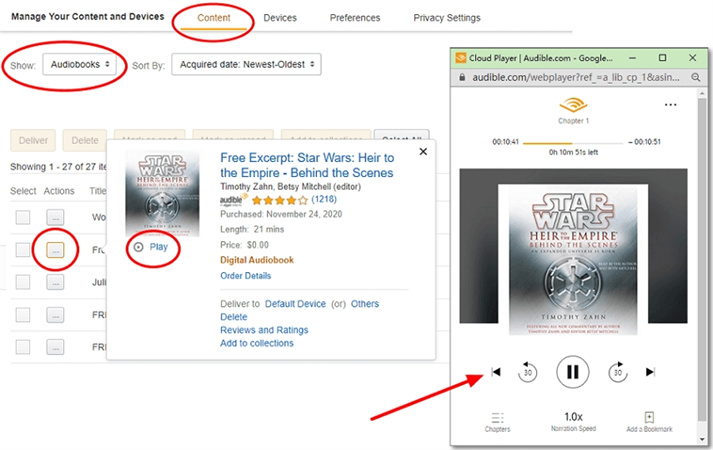










 HitPaw Edimakor
HitPaw Edimakor HitPaw VikPea (Video Enhancer)
HitPaw VikPea (Video Enhancer)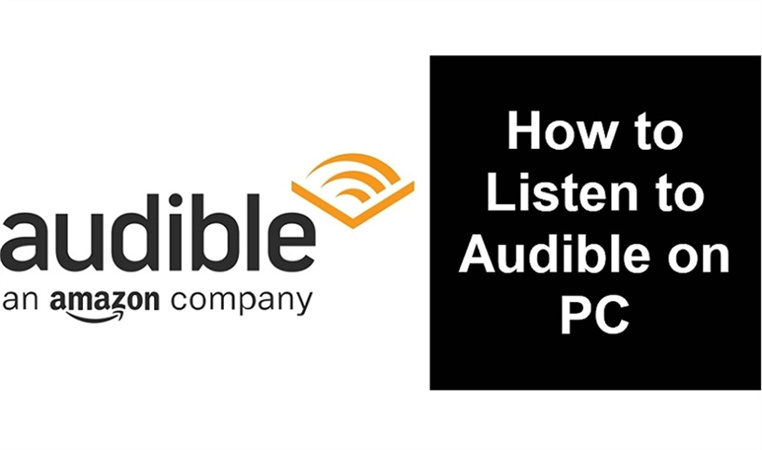
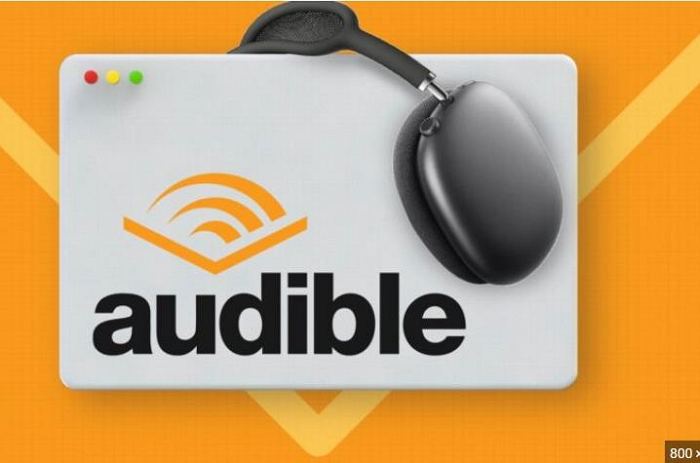


Share this article:
Select the product rating:
Joshua Hill
Editor-in-Chief
I have been working as a freelancer for more than five years. It always impresses me when I find new things and the latest knowledge. I think life is boundless but I know no bounds.
View all ArticlesLeave a Comment
Create your review for HitPaw articles