Convert NEF to JPEG – How to Convert NEF to JPEG without Losing Quality
All the photographers who click the photos for personal or commercial purposes want to ensure that the pictures are of high quality but not at the cost of images with large sizes. Photos clicked by Nikon cameras come in NEF format, and you might struggle to import the NEF photos in various photo editing tools when adjusting your images.
Try turning the NEF to JPEG to avoid this scenario, and guess what? We'll tell you how to convert NEF to JPEG.
Part 1. What is NEF File? What Are the Differences Between NEF and JPEG File?
Before converting NEF to JPEG, it is pretty important to know about the NEF image file format and why you should convert NEF to JPEG. NFF means Nikon Electronic Format, an image file format designed for Nikon RAW photos. Like the various RAW image files, A NEF FILE can store anything captured by the camera sensor. It also allows you to adjust the color, contrast, white balance, and saturation.
Apart from supporting the 14 or 12-bit data, NEF depends upon the camera which captures the images. NEF file format is popular, but many devices don't support opening these images. Hence, the debate of NEF VS JPEG has always been exciting. JPEG is the most popular yet common image file format for photographs. If you intend to upload the photos to the printing pictures and Web, the files will get saved in JPEG format.
Since NEF images are RAW files, the balance won't be there, separating both JPEG and NEF images from each other.
The NEF files are large, which helps you enjoy better image quality than JPEG, which offers comparatively smaller file sizes than NEF. Apart from taking less space, JPEG format supports all devices, which NEF format doesn't relate to itself.
Part 2. The Efficient Method to Convert NEF to JPEG on Mac & Windows
HitPaw Univd (HitPaw Video Converter) has introduced a new feature that stimulates turning the photos into your desired image file format. Thus, if you intend to convert NEF to JPEG, HitPaw Univd will come in handy. It is professional software that, despite having offered the advanced and best possible services, doesn't come up with a hectic user interface.
Some features of HitPaw Univd [Mac & Windows]:
- It lets you convert the images into multiple photo formats, including JPEG, PNG, HEIC, TIFF, BMP, etc.
- Turn the multiple images in batch
- Doesn't tinker with the resolution of your photos
- Offers the simple user interface
- Works 120X fast speed
- Allows you downloading Spotify music files quickly
How to convert NEF to JPEG through HitPaw Univd [Mac version]:
Step 1.Install the HitPaw Univd on your PC or Mac after downloading it from the official website or the button above. Next, launch the software and click on Toolbox before hitting the Image Converter.

Step 2.Tap on the ''Add Image'' icon and start uploading the photos you'd like to turn into JPEG.

Step 3.After importing the NEIF photos, you'll need to navigate to '' Convert All'' and select the JPEG as your destination image file format.

Step 4.Hit the ''Convert All'' icon to initiate turning the photos into your JPEG format.

Part 3. How to Convert NEF to JPEG on Mac with Preview
Another way to convert NEF to JPEG is through Preview. The significant thing about turning the NEF to JPEG is that it doesn't take any time to put the things. Instead, you can follow the simple guide below to learn how to convert NEF to JPEG.
Step 1.Navigate to the Preview and launch the images you'd like to convert.
Step 2.Click on the ''Export'' icon from your file menu. If you tend to convert multiple images, you'll need to select ''Export Selected Images''.
Step 3.Now, you can select the desired format you'd like to turn your photo into. Next, choose JPEG as your destination image format.
Step 4.After renaming the photo's name, you'll need to choose the folder you want to save the image. Download the photo into your preferred location by hitting the '' Save'' icon.

Part 4. How Do I Convert NEF Files to JPEG in Photoshop
If you're having trouble opening the NEF images into your device, you can convert NEF to JPEG with the help of Photoshop. Using Photoshop, you can perform various photo editing techniques regardless of Photoshop, offering a hectic user interface.
So, if you're a professional photo editor, you will find it easy to turn NEF to JPEG through Photoshop. Here's how to convert NEF to JPEG.
Step 1.Navigate to the official website of Photoshop and install Photoshop on your Mac. Next, launch Photoshop and click on the '' File > Save As'' icon to upload the photo you'd want to turn into JPEG.
Step 2.After visiting the ''Format'' drop-down menu, you'll need to choose JPEG as the destination format. If you intend to maintain the higher quality of JPEG image, you can also tinker with the photo quality of your JPEG image.
Step 3.After converting the NEF to JPEG, you'll need to click on the ''Save''icon to download the photo into the desired location.
The Sum Up
This post sums up the excellent ways to convert NEF to JPEG. If you don't know how to convert NEF to JPEG, you can read this insightful guide. HitPaw Univd, against all the odds, emerges as the best opting to convert turn NEF to JPEG Nikon. Despite offering a simple user interface, HitPaw Univd ensures that the photo doesn't lose the resolution when converting to another format.
More Frequently Asked Questions on NEF to JPEG
Q1. NEF VS. JPEG: Which one is better?
A1.
Telling a clear winner between NEF to JPEG might be too much to ask for. NEF comes up with RAW files that come up with a high resolution apart from having a large file size.
On the other hand, JPEG is a pretty common format that doesn't have as much of a photo as NEF manages to come up with, but indeed the files stored in JPEG format are much smaller than NEF. Moreover, JPEG supports multiple devices; you can edit photos with every tool.
Unfortunately, you can't say the same for NEF, as various devices and tools only allow you to import the NEF photos because of the large file size. We're leaving it to you as you can decide which image file format suits you better, and you can choose accordingly.
Q2. Does converting NEF file to JPEG lose quality?
A2.
You might lose the photo quality when turning the NEF to JPEG. Many users have complained about losing the photos' original shape once NEF photos are converted into JPEG images. Luckily, you won't have this type of issue with the HitPaw Univd.
This brilliant third-party tool ensures that the photos you edit don't lose the resolution, and you can tinker with the images without any issues.









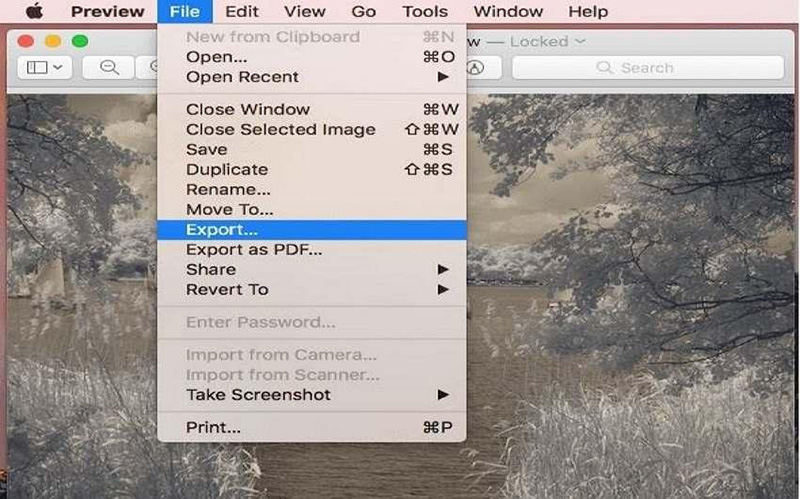

 HitPaw Edimakor
HitPaw Edimakor HitPaw VikPea (Video Enhancer)
HitPaw VikPea (Video Enhancer)

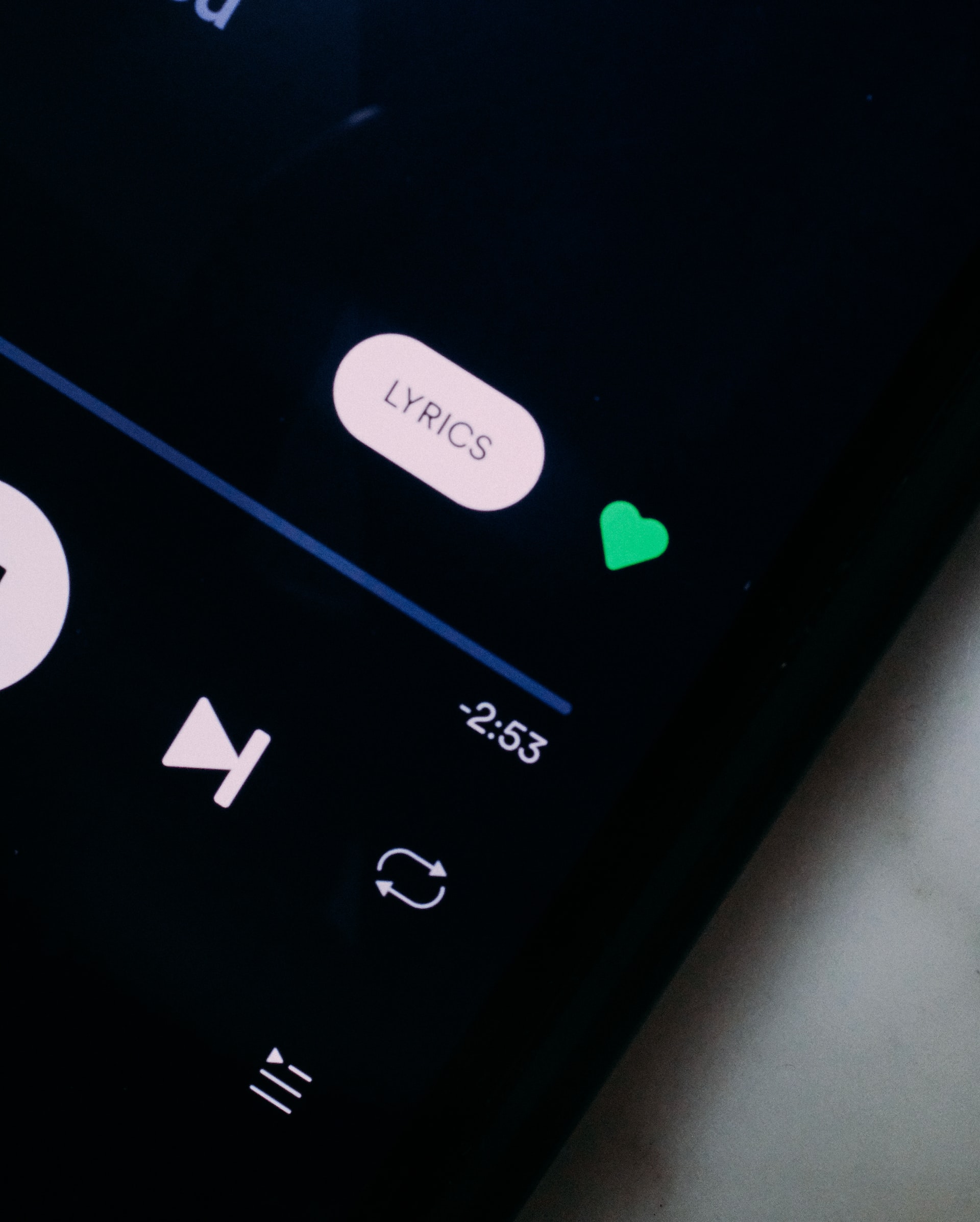

Share this article:
Select the product rating:
Joshua Hill
Editor-in-Chief
I have been working as a freelancer for more than five years. It always impresses me when I find new things and the latest knowledge. I think life is boundless but I know no bounds.
View all ArticlesLeave a Comment
Create your review for HitPaw articles