How to Shuffle A Playlist on Spotify on Desktop & Mobile
The shuffle mode is a brilliant way to listen to new music and explore some of the most exciting albums. This function helps you avoid listening to the same albums or playlists over and over again.
Can you shuffle a Spotify playlist? Luckily, Spotify allows you to shuffle a playlist on a web player, mobile app, and desktop app. How to shuffle Spotify playlist? You can read this post to learn how to shuffle playlist on Spotify.
Part 1. How to Turn On Shuffle On Spotify Using Your Computer
Shuffling the Spotify playlists on PC is easy. Luckily, you don't need to put in hard yards to get your job done. Here's how to shuffle Spotify playlist on PC
Step 1.Launch your Spotify desktop app after turning the PC on.
Step 2.Search for the Spotify playlist or album you'd like to listen to. Next, navigate to the bottom of the screen and tap on the ''shuffle'' icon.

Step 3.Enable the shuffle button, which will turn green, indicating that it has been enabled.

Part 2. How to Turn On Shuffle On Spotify using Your Phone
If you're using Spotify without premium, you might have to play the Spotify playlists in shuffle mode. Thus, turning on the shuffle mode on Spotify becomes even more critical. How to shuffle spotify playlist on iPhone?
Step 1.Open the Spotify app on an Android device or iPhone.
Step 2.Search for the Spotify playlist or album you'd want to listen to.
Step 3.You can shuffle the album or playlist by tapping the ''Shuffle Play'' icon.

Step 4.If you have Spotify Premium, shuffling a playlist for an album from the '' Now Playing'' bar is also possible. To do it, you'll need to click on the bar and click on the shuffle icon when playing the Spotify song. Doing so will help you turn the shuffle icon turned green.

Part 3. How to Shuffle Spotify Playlist without Premium
The methods mentioned above allow you to shuffle playlists to Spotify premium users. If you're a Spotify non-premium user looking to know how to shuffle a playlist on Spotify, you can take the services of HitPaw Spotify Music Converter.
Using this brilliant Spotify music converter, you can download music into various audio formats and export the Spotify songs to any media player in shuffling mode. Luckily, HitPaw Spotify Music Converter allows you to download Spotify music in lossless quality. Apart from retaining the ID tags and offering a simple user interface, it allows you to convert Spotify music into multiple audio formats.
Looking some key features of HitPaw Spotify Music Converter:
- Download albums, songs, podcasts, and albums from Spotify music
- Convert your Spotify music into WAV, M4A, or MP3 format in batch
- Convert Spotify music to lossless quality
- Retain all ID3 tags information
- Works at 120x conversion speed
- CPU acceleration speeds up the Spotify conversion speed
- 100% safe for your PC
How to download a playlist to shuffle on Spotify via HitPaw Spotify Music Converter:
Step 1.Launch the HitPaw Univd (HitPaw Video Converter) and click on the Spotify Music icon after tapping on the '' Convert'' icon. You can also tap on Spotify Music Converter after hitting the Toolbox


Step 2.Copy the Spotify music URL and paste it into the main interface of HitPaw Univd. After pasting the Spotify playlist's URL, you can ask the HitPaw Univd to assess the Spotify playlist. HitPaw Univd will start analyzing the Spotify music URL you've pasted the link.

Step 3.Navigate to the ''Convert all to'' icon and select the audio format you'd like to download the Spotify music. HitPaw Univd supports multiple audio formats, including MP3, M4A, WAV, etc.

Step 4.Click on the ''Convert All'' icon to convert Spotify music into your preferred audio format. HitPaw tends to download Spotify music quicker than you think, courtesy of the CPU acceleration. After downloading Spotify music, you can export the files to your PC.

Part 4. How to Fix Spotify Playlist Won't Shuffle Issue
Facing the Spotify playlist won't shuffle issue is common, and many people have complained about facing this type of issue. You can eliminate this unwanted situation by reading the solution mentioned below.
- Logout your Spotify account and login it again:
- Update the Spotify App:
- Clear Spotify Cache:
- Use Spotify Shuffle:
- Contact Spotify Support:
The first thing you can do when you find it hard to shuffle Spotify is to log out of the Spotify account. Doing so might help you tackle the software issues that might be causing the problem you're having. After signing out of the Spotify account, you can log in with the Spotify account again to see how it goes.
Despite knowing how to shuffle Spotify playlist, if you need help shuffling a playlist, the problem might be with the Spotify app. So, updating the Spotify app, as using the older version of Spotify, might create various issues for you.
Spotify's app cache might also be the main culprit behind the issue you're dealing with. The cache is the unnecessary data stored by Spotify on your mobile device or PC. After clearing the Spotify cache from your PC or mobile device, try shuffling the Spotify playlists. If the issue you were having persists, navigate to the next solution.
You can also use the third-party website, SpotifyShuffler.com, to eliminate the issue you're currently having. To use this website, you'll need to turn off the shuffling mode of Spotify. Next, you'll need to visit SpotifyShuffler.com and enter your Spotify account credentials. Select the Spotify playlist you'd like to shuffle, which will get shuffled quickly.
Despite trying various things, if the issue you were facing still needs to be solved, you've left with nothing but to consult Spotify support. After consulting Spotify support, you'll need to inform them about the whole situation. They are most likely to fix the issue you're dealing.
Wrapping Up
You can take notes from this guide to know how to shuffle Spotify playlist. Whether you're using iPhone, Android, or Desktop, you can quickly shuffle the Spotify playlist. However, if you're a non-premium user and intend to shuffle Spotify playlists, HitPaw Spotify Music Converter allows you to serve your purpose efficiently. It is a brilliant Spotify downloader and converter that stimulates shuffling Spotify playlists in no time.
Frequently Asked Questions about Spotify Playlist Shuffle
Q1. Do I need a premium account to use Spotify shuffle?
A1. You can play some Spotify playlists in the shuffle without acquiring the premium package on a mobile device. It means turning on the shuffling mode without a premium package is possible.
Q2. Why can't I shuffle play on Spotify?
A2. If something is in the Entertainment queue, you won't be able to shuffle the Spotify playlist. To solve this issue, you'll need to navigate to the Activity Queue on the Windows version and select complete (Ctrl-A). Now, you should be able to shuffle the Spotify playlist with ease.

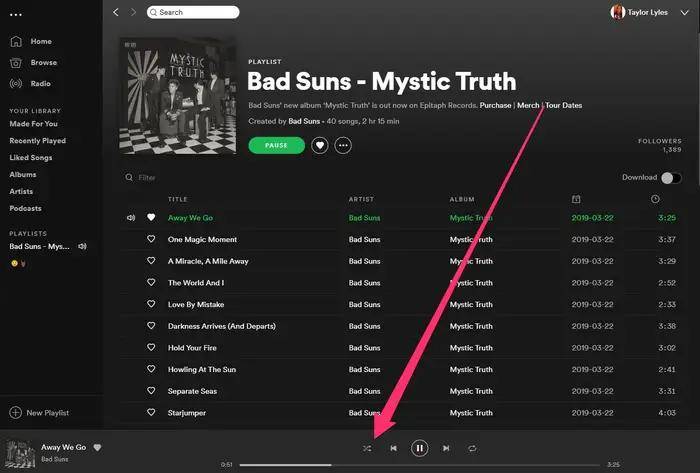

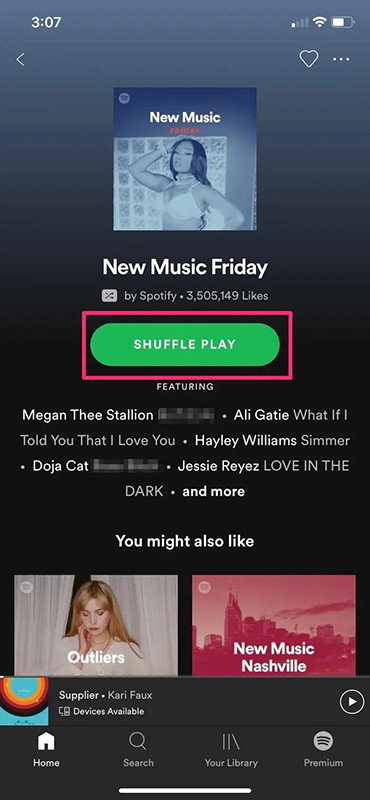
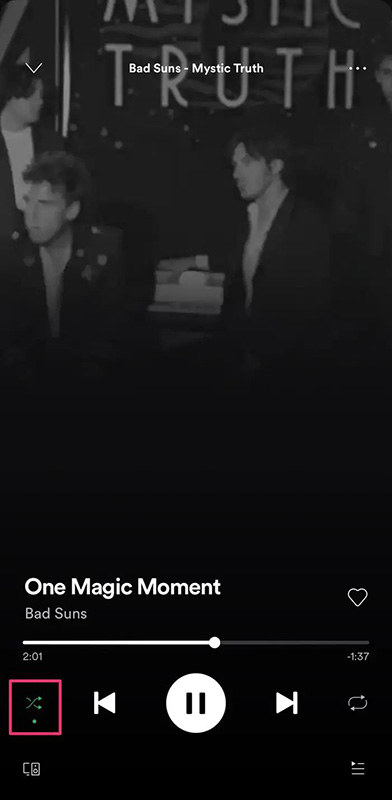






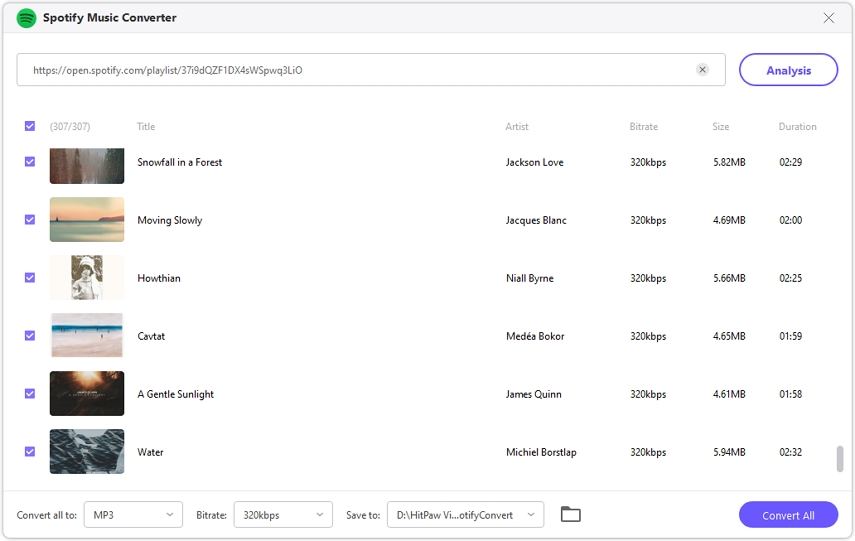



 HitPaw Edimakor
HitPaw Edimakor HitPaw VikPea (Video Enhancer)
HitPaw VikPea (Video Enhancer)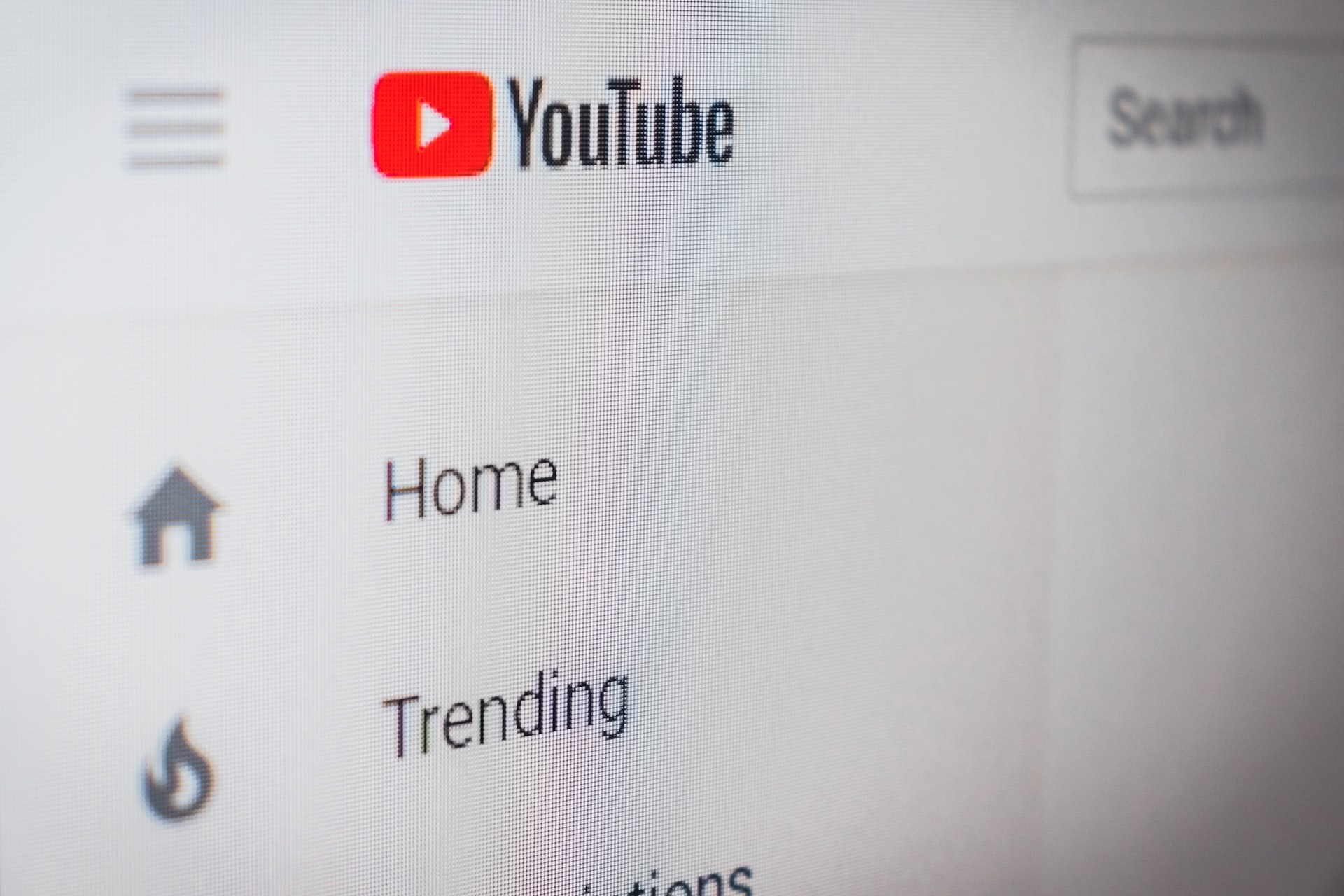
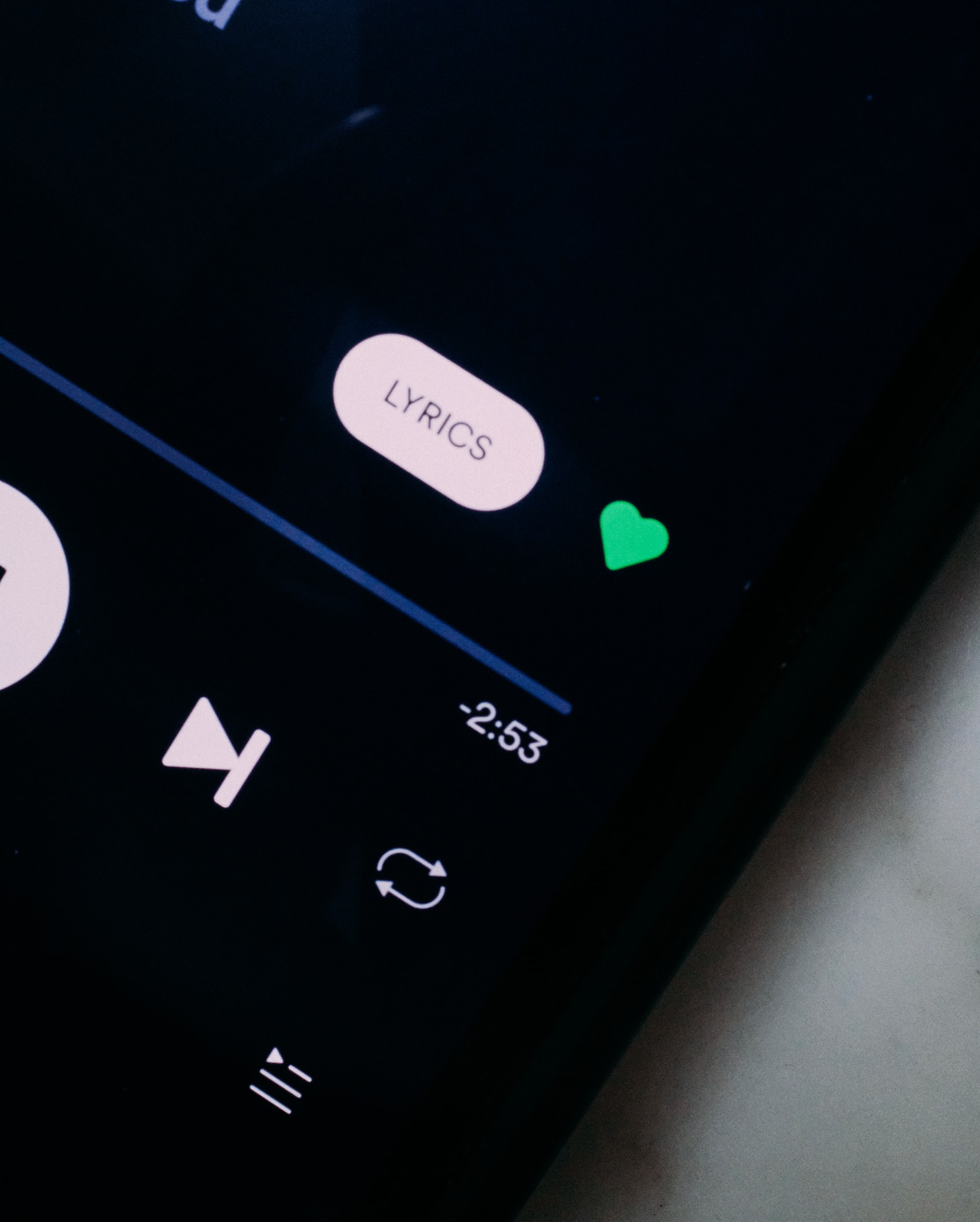


Share this article:
Select the product rating:
Joshua Hill
Editor-in-Chief
I have been working as a freelancer for more than five years. It always impresses me when I find new things and the latest knowledge. I think life is boundless but I know no bounds.
View all ArticlesLeave a Comment
Create your review for HitPaw articles