[Fixed ] Spotify Says Offline Even When Connected to WiFi
It's frustrating when you're ready to jam out to your favorite tunes on Spotify, only to be greeted with a message claiming "Spotify Keeps Saying Offline" or "No internet connection available" despite being connected to WiFi. This article addresses this common issue faced by some Spotify users and provides detailed solutions to how yo fix Spotify says offline issue.
Part 1: Why Spotify Says Offline When You're Connected to WiFi
Under normal circumstances, a stable internet connection, either via WiFi or wired, should enable seamless music streaming on Spotify. However, there are instances where the app insists on your offline status despite connectivity. Here are the potential reasons behind this glitch:
- Poor WiFi connectivity or network disruptions
- Firewall restrictions on your device or network
- Spotify app itself has been toggled into offline mode
- Spotify cache files cause the Spotify says no internet connection error
Part 2: Solutions to Rectify Spotify's Offline Status
To tackle this issue effectively, consider the following seven troubleshooting methods. By following these devicespecific fixes, you can address the Spotify offline issue on Android, iPhone, Windows, or Mac devices.
Solution 1: Disable Offline Mode
Enabling Offline mode in Spotify lets you access marked tracks without internet, but it can mistakenly prompt a "no internet connection" message even when connected to WiFi. Ensure that Spotify's offline mode is turned off. Here's how to do it on different devices:
- For iPhone: Access "Settings", swipe the "Offline Mode" switch to off.
- For Desktop: Click on the three dots, select "File", and toggle off Offline Mode.
- For Android: Navigate to More > Settings and disable Offline Mode.
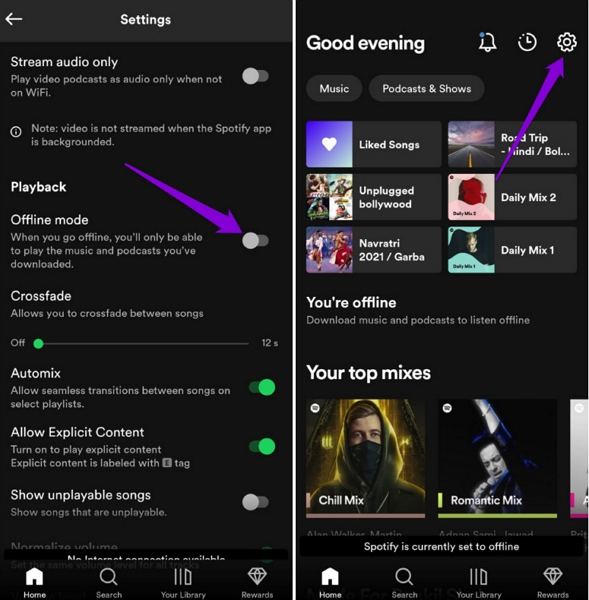
Solution 2: Verify WiFi Connection
A stable internet connection is paramount for Spotify's online features. Troubleshoot by restarting WiFi or trying a different network.
- Restart WiFi on your device.
- Power cycle your router.
- Switch to an alternative WiFi network or use mobile data.
Solution 3: Check Firewall Settings
A computer firewall is designed to protect your system from potential threats, which could mistakenly categorize Spotify as a risk and trigger Offline mode. Ensure that your firewall isn't blocking Spotify. Adjust settings accordingly:
- For Windows: Navigate to Firewall settings and allow Spotify.
- For Mac: Add Spotify to the firewall's exceptions list.
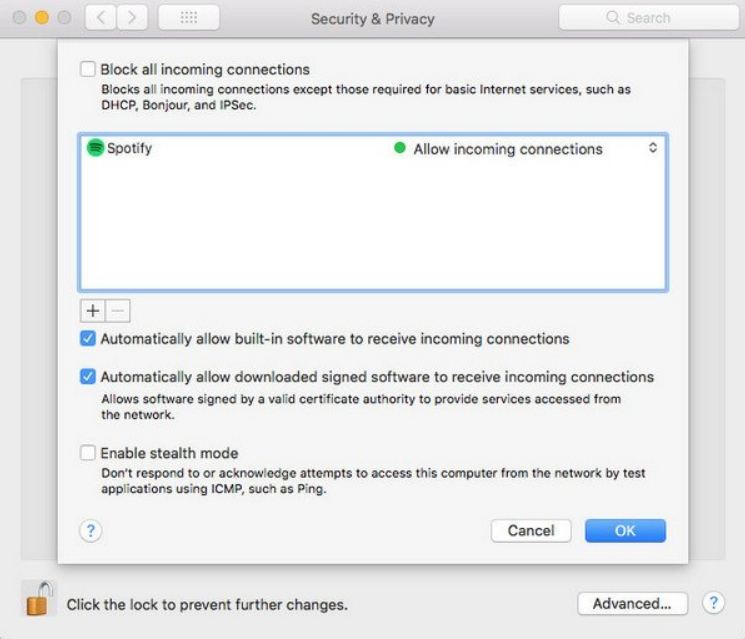
Solution 4: Verify VPN Connection
In regions where Spotify isn't officially available, users often resort to using a VPN (Virtual Private Network) to bypass geographical restrictions. A VPN masks your IP address and encrypts your internet connection, allowing you to appear as if you're accessing the internet from a different location where Spotify is accessible.
However, the effectiveness of accessing Spotify via VPN depends on the VPN's reliability and connection status. If the VPN connection is unstable or incorrectly configured, Spotify may still detect your actual location and restrict access, resulting in issues like the app incorrectly indicating an offline status.
Solution 5: Clear Cache & Data
Cache data can accumulate over time and contribute to app failures, including issues like Spotify incorrectly indicating an offline status. If you suspect that excessive cache data might be causing the problem, here's what you can do to clear it:
- On iPhone: Navigate to iPhone Settings, clear Spotify's cache.
- On Android: Access app settings, clear cache.
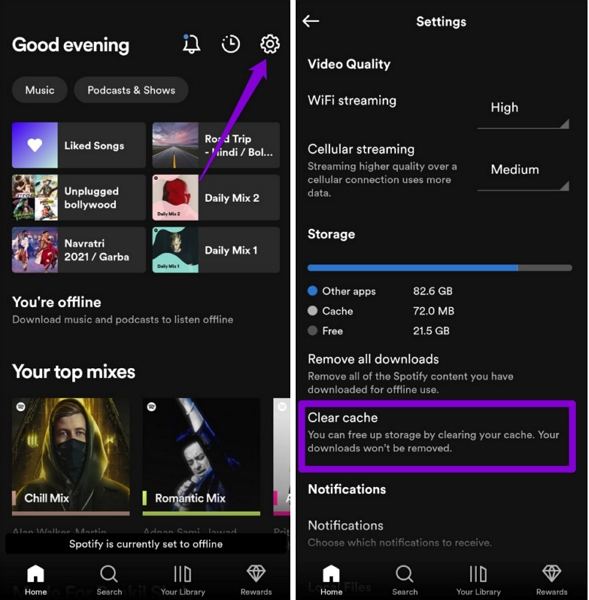
Solution 6: Relogin to Spotify
Even if you're unsure why Spotify is indicating an offline status, a simple solution to try is to relogin to your Spotify account. Here's how you can do it:
- On Desktop: Click on your profile picture or username in the Spotify app. Select "Log Out" from the dropdown menu.
- On Mobile and Tablet: Open the Spotify app and tap on "Home" or "Your Library" > "Settings" or "Account Settings." Scroll down to find the option to log out of your account.
- On Web Player: Navigate to the Spotify website and access your account. Click on your profile icon in the topright corner. Select "Sign out everywhere" from the dropdown menu.
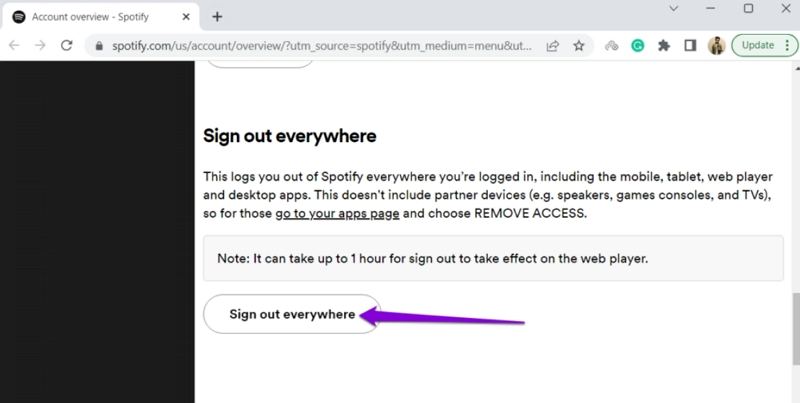
After logging out, log back in using your Spotify username and password. By relogging into your Spotify account, you can refresh your session and potentially resolve any issues causing the app to incorrectly display an offline status.
Solution 7: Reinstall Spotify
If other solutions haven't resolved the issue and Spotify continues to indicate an offline status, you might consider reinstalling the Spotify app.
By reinstalling Spotify, you'll effectively replace the existing app installation with a fresh copy, which can help resolve any underlying issues causing the offline status error. After reinstalling, check if Spotify correctly recognizes your internet connection and operates without displaying an offline status.
Part 3: Download and Listen to Spotify Offline Smoothly without Premium
If you've exhausted all common troubleshooting methods and the Spotify offline issue persists, consider utilizing HitPaw Univd (HitPaw Video Converter) as the ultimate solution. This powerful software enables you to download Spotify music for offline playback without needing a Premium subscription.
- Download and listen Spotify songs as local files offline without an internet connection.
- Convert Spotify tracks to various formats such as MP3, WAV, or M4A.
- Enjoy fast download speeds up to 120X, ensuring efficient downloading of Spotify tracks.
- Customize audio settings including audio channel, sample rate, and more.
- Retain 100% original sound quality and metadata of downloaded Spotify files.
Step 1:Download and Install HitPaw Spotify Music Converter Download and install HitPaw Spotify Music Converter on your computer. Access the Spotify Music Converter tool from the Toolbox section.

Step 2:Log into your Spotify account and listen to music directly in the integrated Spotify web player.

Step 3:Choose the songs, tracks, artists, playlists, or albums you want to download and click the Download button.

Step 4:Select the desired songs and choose an output format, such as MP3, for conversion.

Step 5:Click on the "Convert All" button to start the conversion process and convert Spotify songs for offline listening.

Conclusion
By following these comprehensive troubleshooting steps, you can resolve the persistent issue that Spotify says offline despite being connected to WiFi. Additionally, HitPaw Univd offers a convenient solution for offline playback without requiring a Premium subscription.











 HitPaw Edimakor
HitPaw Edimakor HitPaw VikPea (Video Enhancer)
HitPaw VikPea (Video Enhancer)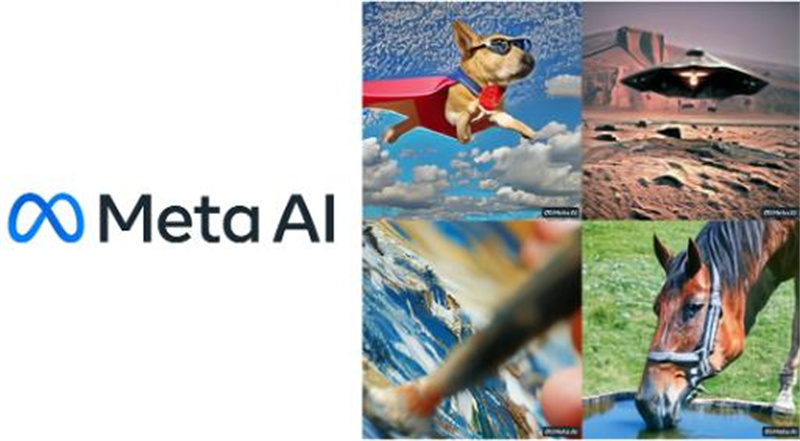
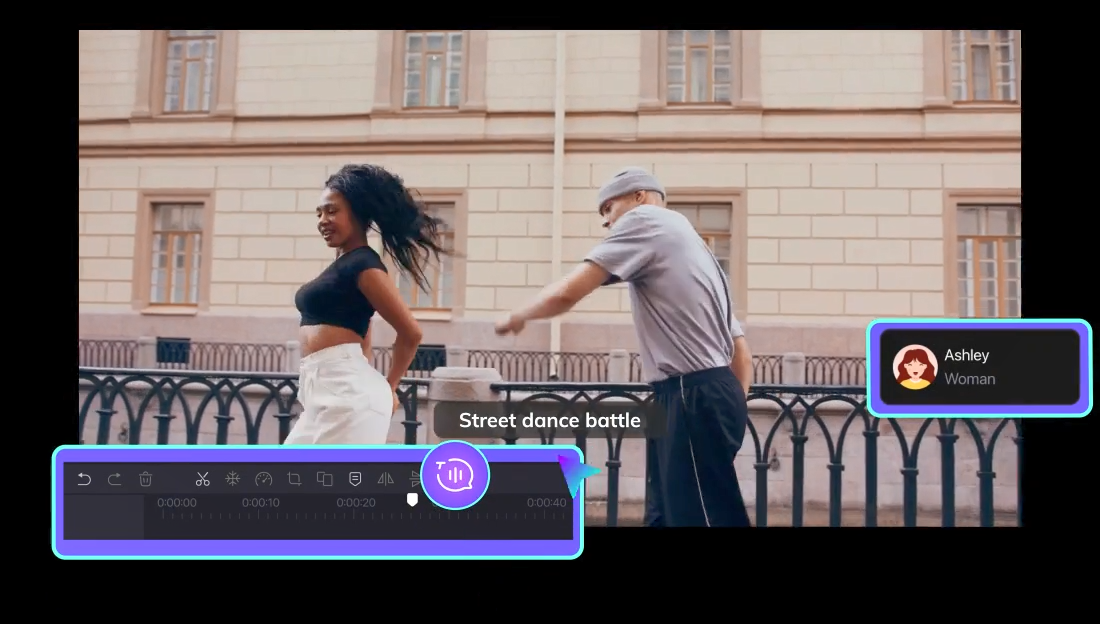
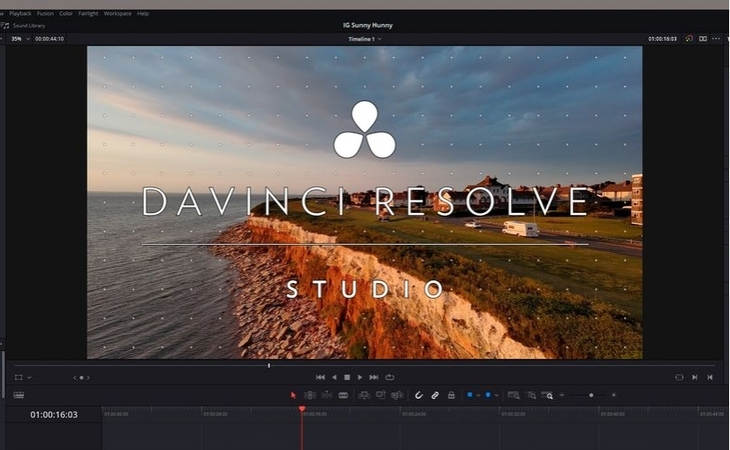

Share this article:
Select the product rating:
Joshua Hill
Editor-in-Chief
I have been working as a freelancer for more than five years. It always impresses me when I find new things and the latest knowledge. I think life is boundless but I know no bounds.
View all ArticlesLeave a Comment
Create your review for HitPaw articles