6 Tools to Convert Word to JPEG: A Comprehensive Guide
Have you ever created a Word document with important information or visuals that you'd like to share as a simple image? Maybe you need to post a snippet on social media or include it in a presentation where editing isn't required. While Word itself doesn't directly save as JPEG, there are several easy methods to convert your document into this common image format.
This guide will explore 6 tools and methods to convert Word to JPEG image, giving you options for both online and offline conversion. We'll cover tools that handle single documents and those that can batch convert multiple files at once, depending on your needs.
Part 1. 6 Essential Tools to Convert Word to JPEG
1. Word to JPEG Converter with Wordtojpeg
Wordtojpeg is a user-friendly online tool specifically designed to convert Word documents to JPEG images quickly and easily. With its streamlined interface and efficient conversion process, Wordtojpeg excels in providing a hassle-free solution to convert Word to JPEG, making it an ideal choice for users seeking to perform this task with ease.
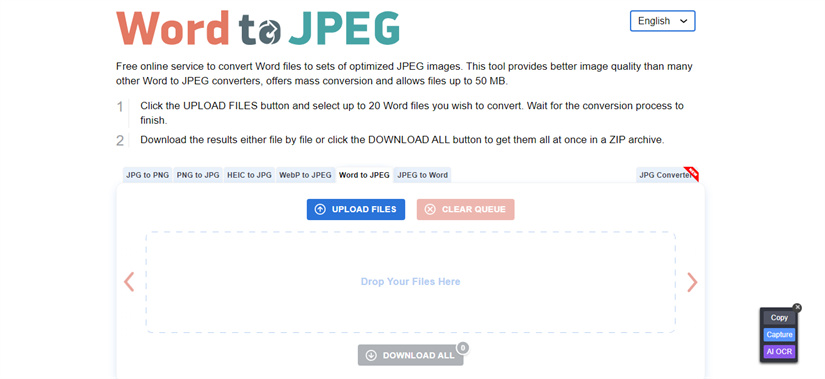
Pros
- Simple and intuitive interface.
- Fast conversion process.
- No need to download or install any software.
Cons
- Limited customization options.
- Quality may vary depending on the original Word document.
2. Convert Word to JPEG Format with Freeconvert
Freeconvert offers a comprehensive suite of online conversion tools, including a versatile Word to JPEG converter. With its array of customization options and seamless conversion process, Freeconvert stands out as a reliable solution for users seeking to transform Word documents into JPEG images.
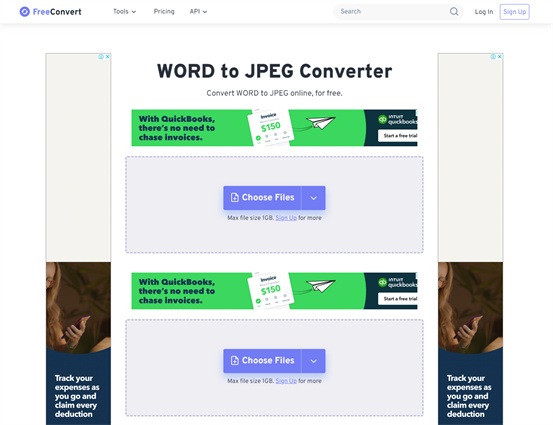
Pros
- Allows for batch conversion of multiple Word documents.
- Offers advanced settings for image quality and resolution.
- Supports various file formats beyond Word.
Cons
- Requires an internet connection for use.
- Some advanced features may be locked behind a premium subscription.
3. Transfer Word to JPEG with Smallpdf
Smallpdf is a popular online platform for various document-related tasks, including the convenient conversion of Word to JPEG format. With its user-friendly interface and efficient conversion process, Smallpdf provides an accessible solution for users looking to seamlessly transform their Word documents into JPEG images.
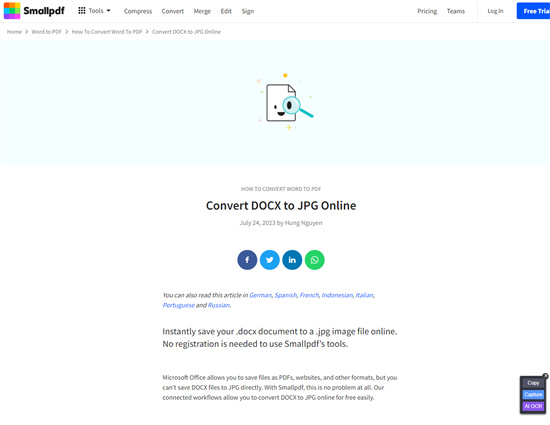
Pros
- Streamlined and user-friendly interface.
- Integrates with cloud storage services like Google Drive and Dropbox.
- Supports encryption and security features for sensitive documents.
Cons
- Limited customization options compared to specialized tools.
- May have file size limitations for free users.
4. Word Doc to JPEG with Convertio
Convertio is a versatile online file conversion tool that helps you to transfer word to jpeg images, along with various other formats. With its user-friendly interface and wide range of supported conversions, Convertio offers a convenient solution for users seeking to efficiently convert Word files to JPEG format.
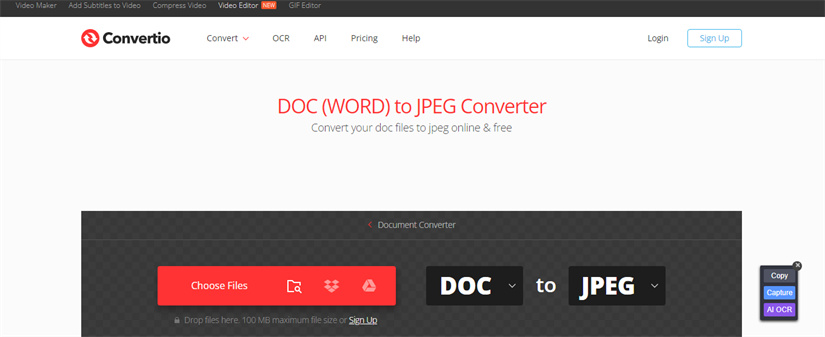
Pros
- Supports a wide range of file formats for conversion.
- Offers various output settings for customization.
- Integrates with cloud storage and online services.
Cons
- Free versions may have limitations on file size and number of conversions per day.
- Interface can be overwhelming for beginners.
5. Word to JPEG with Zamzar
Zamzar is an established online file conversion service renowned for its proficiency in converting Word to JPEG, among other formats. With its reputation for reliability and accessibility, Zamzar offers users a trusted solution for seamlessly converting Word to JPEG images.
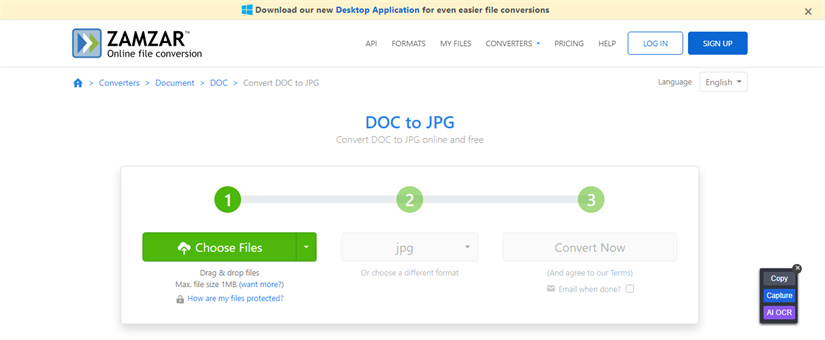
Pros
- Simple conversion process.
- Supports a wide array of file formats.
- Option to receive converted files via email or download link.
Cons
- Free version may have restrictions on file size and conversion speed.
- Limited to basic conversion settings without advanced options.
6. Convert Word to JPEG with Dochub
Dochub is a versatile document management platform that includes a user-friendly Word to JPEG converter among its features. With its emphasis on convenience and integration, Dochub provides users with a seamless solution for converting Word documents to JPEG images, making it an ideal choice for various document management needs.
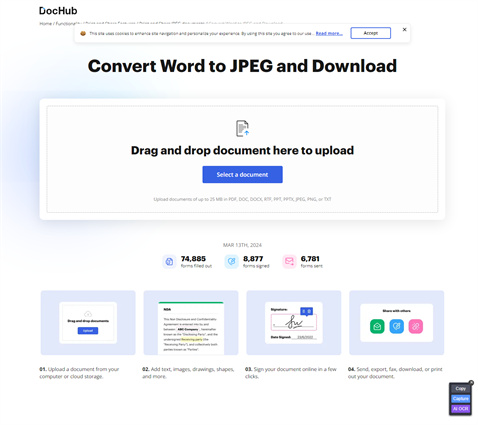
Pros
- Seamlessly integrates with cloud storage services and document workflows.
- Provides additional features like annotation and collaboration.
- Offers a comprehensive suite of document management tools.
Cons
- Requires registration and account setup for full access to features.
- May have subscription fees for advanced functionality.
Part 2. The Best Image/Video Converter with HitPaw Univd (HitPaw Video Converter)
HitPaw Univd is a versatile tool that empowers you to effortlessly convert images and videos to your preferred formats without compromising on quality. Whether you're converting a single file or multiple files at once, HitPaw Univd supports batch conversion, streamlining your workflow and saving you time.
One of its standout features is its simple user interface, designed for ease of use and accessibility. You don't need to be a tech-savvy expert to navigate through the conversion process. HitPaw Univd ensures a seamless experience, allowing you to focus on your task at hand without any distractions. Moreover, the HitPaw Univd stands out by ensuring that your converted files remain pristine, with no watermark or ads added to the output. Your content stays true to its original quality, ensuring that you can enjoy your videos and images without any unwanted additions.
Features
- Enables you to convert images and videos to multiple formats
- Supports the batch conversion
- Compatible with Mac and Windows
- Doesn't tweak the image or video quality
- No watermark or ads
- Prompts the affordable premium package
- Explore the tons of video and image editing credentials
Here's how to convert the images and videos through HitPaw Univd
Step 1:
Begin by downloading and installing the HitPaw Univd on your device. Once installed, launch the application and navigate to the Toolbox tab located on the home screen. From there, select the Image Converter function to initiate the conversion process for your images.
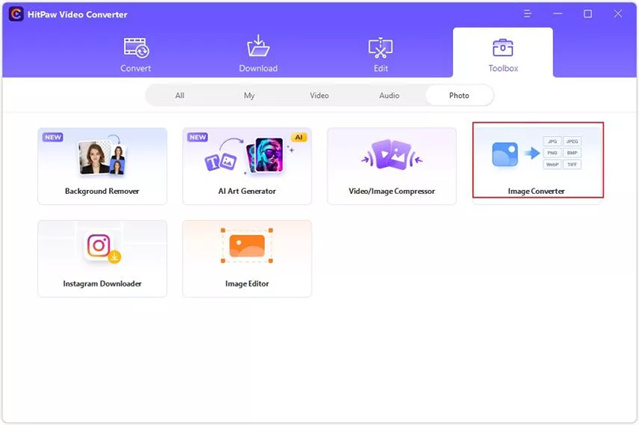
Step 2:
Click on the "Add image" button to upload the images you wish to convert. If needed, you can click on the magnifying glass icon to preview any uploaded image before proceeding further.

Step 3:
After adding your images, navigate to the "Convert all to" tab to choose the desired output format for all the imported images. HitPaw Univd currently supports a variety of output formats including JPG, PNG, WEBP, TIFF, BMP, and JPEG. Once you've selected the desired output format, simply click on the "Convert" button to initiate the conversion process. HitPaw Univd will then proceed to convert your images to the selected format efficiently and without any loss of quality.
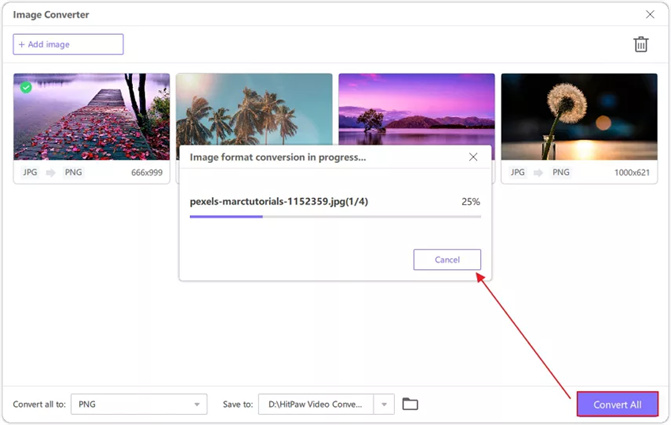
Step 4:
Apart from converting the images, you can also convert the videos. To do it, you'll need to select the Add Video Button to import the video.
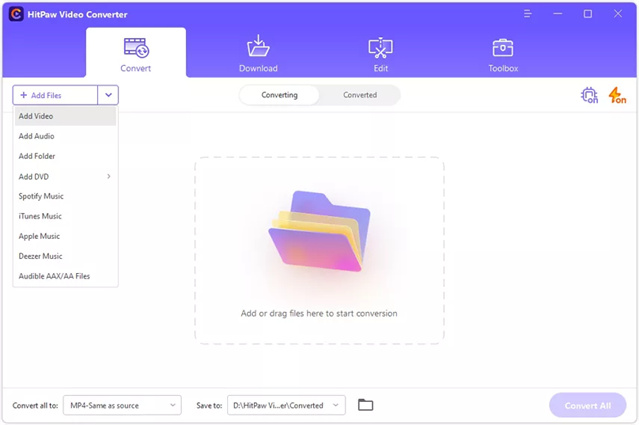
Step 5:
Select the format you want to turn the video into.
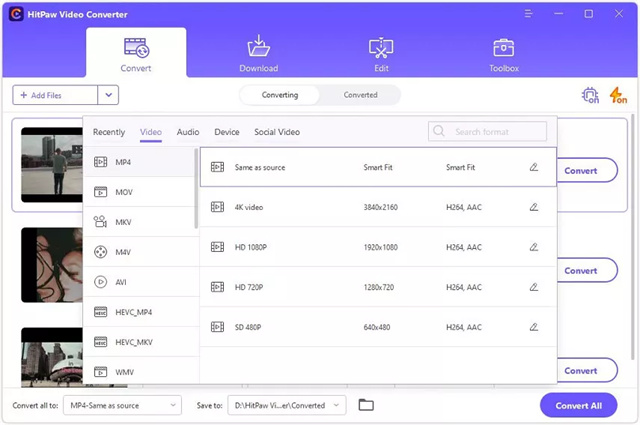
Step 6:
Once you've selected the video format, click on the Convert All or Convert button to get the video converted.
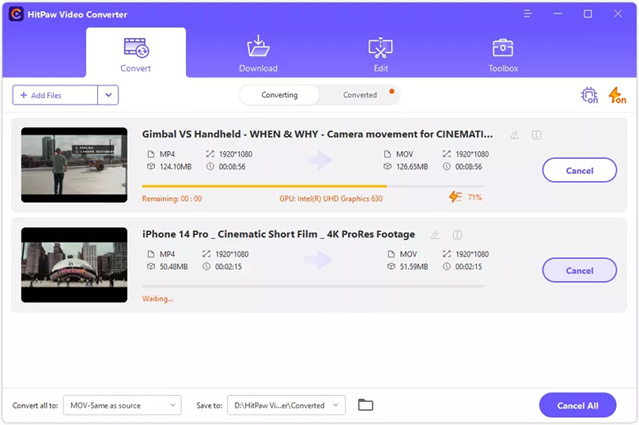
Part 3. FAQs of Converting Word to JPEG
Q1. Is it possible to batch convert multiple Word documents to JPEG at once?
A1. Yes, it's possible to batch convert multiple Word documents to JPEG images at once using specialized software or online tools designed for batch conversion tasks. These tools allow you to select multiple Word documents and convert them to JPEG format simultaneously, streamlining the process and saving time.
Q2. Can I adjust the quality of the JPEG image during conversion?
A2. Yes, many conversion tools, both software-based and online services, allow you to adjust the quality of the JPEG image during the conversion process. Typically, you can choose the level of compression or the quality setting for the JPEG output. Higher quality settings result in larger file sizes but better image quality, while lower quality settings reduce file size but may result in some loss of image detail. Adjusting the quality settings gives you control over the balance between image quality and file size according to your preferences and requirements.
Bottom Line
Converting Word to JPEG images is made possible through the utilization of various tools outlined in this guide. Each tool offers its unique features, advantages, and user experiences, catering to different preferences and requirements.
However, among the options listed, HitPaw Univd stands out as the top choice for converting both videos and images. With its intuitive interface, robust functionality, and commitment to maintaining quality without adding watermarks or ads, the HitPaw Univd offers an exceptional user experience. Whether you're converting Word documents, videos, or images, HitPaw Univd provides a seamless and efficient solution, making it the preferred tool for all your conversion needs.






 HitPaw Edimakor
HitPaw Edimakor HitPaw VikPea (Video Enhancer)
HitPaw VikPea (Video Enhancer)



Share this article:
Select the product rating:
Joshua Hill
Editor-in-Chief
I have been working as a freelancer for more than five years. It always impresses me when I find new things and the latest knowledge. I think life is boundless but I know no bounds.
View all ArticlesLeave a Comment
Create your review for HitPaw articles