Best Ways to Convert PNG to JPG in 2025
Converting PNG to JPG is a common task, and in this guide, we'll explore the best methods for achieving this on Windows, Mac, and online platforms. Portable Network Graphics (PNG) files are known for their lossless compression and transparency support, making them ideal for web graphics and digital images. However, there are times when converting PNG to JPG becomes necessary.
The need arises when you want to reduce file sizes for faster web page loading or to save storage space. JPG (or JPEG) format offers a good balance between image quality and file size. By converting PNG to JPG, you can maintain reasonable image quality while significantly reducing the file size. This is especially beneficial when dealing with large image collections or sharing pictures online.
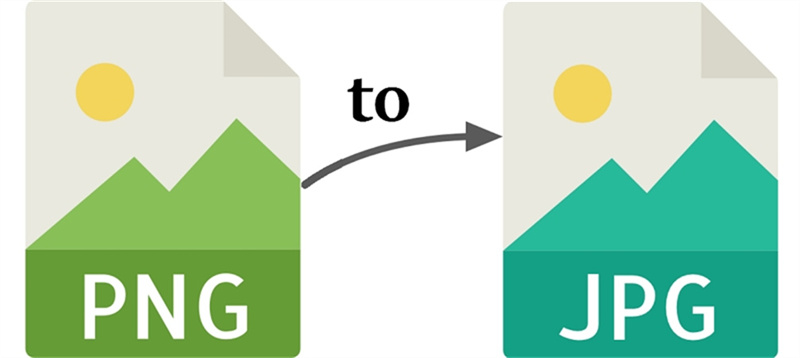
In this guide, we'll walk you through the best ways to make this conversion on your Windows or Mac computer, as well as through online tools. Discover how to optimize your images while preserving their visual appeal.
Part 1. The Best Way to Batch Convert PNG to JPG on Windows and Mac
If you find yourself in need of converting a large number of PNG images with high-quality results, look no further than HitPaw Univd (HitPaw Video Converter). This versatile software offers a seamless solution for batch-converting images on Windows and Mac systems.
Unlike built-in or online tools, the HitPaw Univd’s Image Converter brings several advantages, making it the top choice for PNG to JPG conversion. Let's delve into an introduction to this software and explore its benefits before providing a step-by-step guide on how to use it.
Benefits of Using HitPaw Univd
HitPaw Image Converter is a user-friendly software that excels at batch image conversion. This tool covers you whether you need to convert PNG to JPG, HEIC to JPG, RAW to JPG, or other image format transformations. It supports multiple input and output formats, including JPG, PNG, JPEG, TIFF, BMP, HEIC, and WebP. Here are some key benefits of using HitPaw Univd:
- Batch Conversion: HitPaw Univd allows you to convert hundreds of images simultaneously, saving you time and effort.
- Lossless Quality: Your images will maintain their original quality, ensuring you don't compromise visual fidelity during conversion.
- Fast Conversion Speed: The software is optimized for efficient and speedy conversions, making it ideal for large image collections.
- Image Compression: You can reduce image file sizes without sacrificing quality, which is useful for optimizing storage or web use.
- Image Editing: The software offers basic editing features, allowing you to adjust your images before or after conversion easily.
The Steps to Batch Convert PNG to JPG without Losing Quality
Now, let's walk through a simple guide on how to use HitPaw Univd for batch image conversion.
Step 1:Launch HitPaw Univd and go to the Toolbox tab. Select the Image Converter function to begin the image import process. You can import as many PNG images as you need.

Step 2:You can click "Add image" to add more files. Hover over a file, and a magnifying glass icon will appear, allowing you to preview the image by clicking on it. Click the delete icon in the upper right corner to remove imported images. To delete a single file, click the delete icon on that specific file.

Step 3:In the "Convert all to" option, select the desired output format for all the imported images. HitPaw Univd supports JPG, WEBP, PNG, BMP, TIFF, and JPEG formats. Here you can select JPG. In the "Save to" option, specify the output directory for the converted images.

Step 4:Click the "Convert All" button to initiate the batch conversion. The software will quickly convert your images to JPG or PNG, maintaining the high quality of the original files.

HitPaw Univd streamlines the image conversion process, making it easy and efficient. Whether you're a professional photographer or just looking to convert a large image collection, this software ensures that your images maintain their quality and clarity throughout the process. Say goodbye to tedious manual conversions and enjoy the convenience of HitPaw Image Converter.
Part 2. How to Convert PNG to JPG on Windows Free
You can easily change a PNG image into a JPG format using the Paint app that comes with Windows. Here's a simple guide:
- 1.Start by opening Paint. You can find it for "paint" in the Start search box.
- 2.Once Paint is open, bring in the PNG file you want to convert. You can drag the file directly into the open Paint window, use the File menu, and select Open to browse for your image.
- 3.After you've loaded your PNG image, go to the File menu again, but this time choose Save As. Pick "JPEG Picture" as the format, and specify where you want to save the newly converted JPG file.

It's a quick and straightforward process that doesn't cost you a thing!
Part 3. How to Convert PNG to JPG on Mac Free
Converting PNG to JPG on a Mac for free is a breeze using the Preview app. Here's a simple guide:
- 1.Locate your PNG file by opening Finder.
- 2.Double-click the PNG file, and it will open in Preview.
- 3.Go to the menu bar, click "File," and select "Export…"
- 4.find the "Format" section in the Export dialog box. Click the drop-down menu (set to PNG) and choose "JPEG”.
- 5.Modify the file name and select the destination for your new JPG file, then click "Save”.

That's it! Your PNG file is now converted to a JPG with ease. Preview makes the process straightforward, even for beginners.
Part 4. Convert PNG to JPG Online
In today's digital age, converting images from one format to another is a common need. One frequent conversion task is changing PNG files to JPG files, which offers several advantages. The PNG format is great for high-quality images but can result in larger file sizes.
On the other hand, JPG files are more compressed, making them ideal for sharing and displaying on the web. If you find yourself in need of such a conversion, you have the option to use online tools, which come with both advantages and limitations.
Advantages of Online Conversion Tools:
- Convenience: Online tools offer a convenient way to convert images. They are accessible from any device with an internet connection without software installation.
- Cost-Efficiency: Many online converters are free, making them a cost-effective solution.
- Speed: Online tools can convert your files quickly, often in seconds.
- User-Friendly: Most online conversion tools are user-friendly, ensuring that even those with limited technical skills can use them.
Limitations of Online Conversion Tools:
- Privacy Concerns: There may be privacy and security concerns when using online tools. Ensure that the tool you choose has strict data collection and retention policies.
- Internet Connection Required: You need an internet connection to use online tools, which might not be ideal for everyone, especially in areas with slow or unreliable internet.
- Quality Loss: Some online converters may slightly lose image quality due to the compression process.
Now, let's recommend a few online tools for converting PNG to JPG, considering their advantages and data privacy policies:
- 1. CloudConvert PNG to JPG Converter:CloudConvert is a reliable online tool that is easy to use. They have robust data privacy policies, delete your uploads within 24 hours, and adhere to GDPR.
- 2. FreeConvert PNG to JPG Converter:FreeConvert is another excellent choice for quick and hassle-free conversions. They also offer a user-friendly interface and respect your privacy.
- 3. Convertio:Convertio is a versatile online converter that supports various formats. It ensures your data remains private and secure during the conversion process.
- 4. SmallPDF:While SmallPDF is known for its PDF-related services, it also offers image conversion. It's a reputable choice with a focus on data privacy.
Now, let's use CloudConvert as an example to demonstrate how to convert a PNG to JPG online:
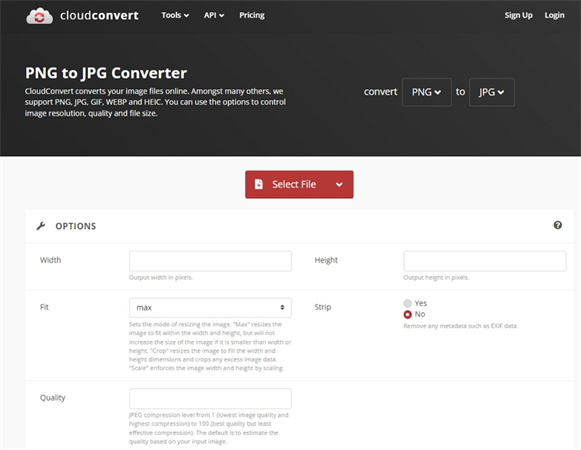
- 1.Open your web browser and navigate to the CloudConvert website.
- 2.On the CloudConvert homepage, you'll find an option to "Choose Files." Click on it to upload the PNG file you want to convert. You can often drag and drop the file directly onto the website.
- 3.Before proceeding, ensure the "to:" menu is set to JPG. This specifies the format you want to convert the PNG file into.
- 4.With the settings in place, click the "Convert" button to initiate the conversion process.
- 5.Wait for a moment while the online tool processes your file. Once the conversion is complete, you will receive a download link.
- 6.Click the download link to save the newly converted JPG file to your computer.
In summary, converting PNG to JPG online is a convenient and cost-effective solution, but choosing a reputable tool with strong data privacy policies is essential. Tools like CloudConvert, FreeConvert, Convertio, and SmallPDF are reliable options that can help you quickly and efficiently convert your images while respecting your privacy.
The Bottom Line
In this tech-savvy world, converting PNG to JPG has always been challenging. Whether you're using a Windows PC or a Mac or prefer online solutions, we've covered the best ways to do the job with simplicity.
On Windows, built-in tools like the Paint app make the conversion process a breeze. For Mac users, the Preview app can effortlessly transform your images. And when it comes to the web, numerous user-friendly platforms cater to your needs.
If you have brunches of PNGs to convert, HitPaw Univd's Image Converter is the top choice. Its batch process feature can deal with hundreds of images in a few minutes without losing quality.










 HitPaw Edimakor
HitPaw Edimakor HitPaw VikPea (Video Enhancer)
HitPaw VikPea (Video Enhancer)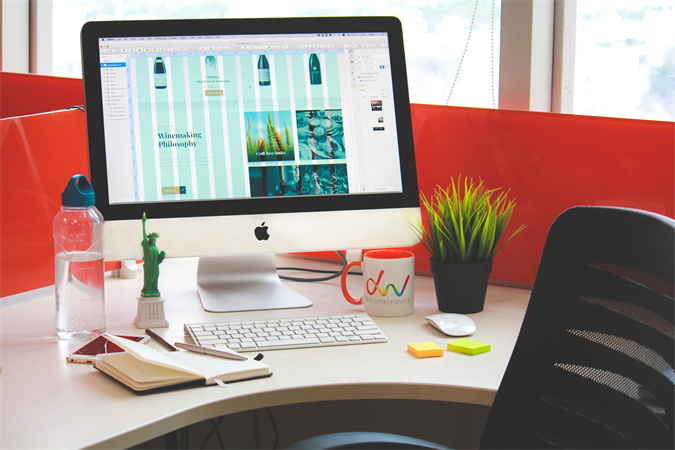
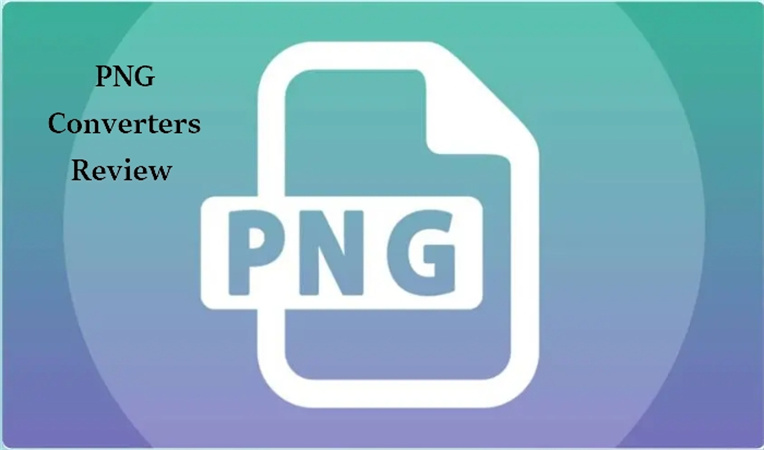
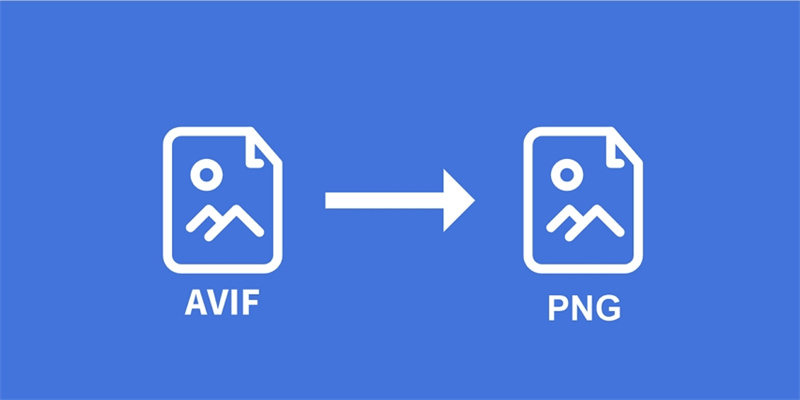

Share this article:
Select the product rating:
Joshua Hill
Editor-in-Chief
I have been working as a freelancer for more than five years. It always impresses me when I find new things and the latest knowledge. I think life is boundless but I know no bounds.
View all ArticlesLeave a Comment
Create your review for HitPaw articles