Top 3 Methods on How to Create A JPEG
Creating JPEG images is a common task for various purposes, from digital photography to web design. In this guide, we'll explore three widely used methods to successfully create JPEG files. Whether you're a beginner or an experienced user, these methods will equip you with the knowledge to generate high-quality JPEG images efficiently. Let's delve into the top three methods for creating JPEGs.
Part 1. Why Create A JPEG?
JPEG (Joint Photographic Experts Group) is a widely used image format renowned for its versatility and efficiency. As a compressed image format, JPEG is favored for various reasons, making it a popular choice among photographers, designers, and everyday users alike.
- Compatibility: One of the primary reasons to create a JPEG is its widespread compatibility across different devices and software platforms. Whether you're viewing images on a computer, smartphone, or tablet, JPEG files are universally supported, ensuring seamless sharing and accessibility.
- Compression: JPEG employs lossy compression, allowing for significant reduction in file size without perceptible loss in image quality. This compression technique is ideal for storing large numbers of images without consuming excessive storage space, making JPEGs perfect for web publishing, email attachments, and digital archives.
- Quality: Despite its compression, JPEG maintains impressive image quality, especially when saved at higher-quality settings. This balance between compression and quality makes JPEG suitable for a wide range of applications, from professional photography to casual snapshots, ensuring vibrant and visually appealing images across various contexts.
Part 2. How to Create A JPEG with High-Quality Conversion?
HitPaw Univd (HitPaw Video Converter) stands out as the top choice when it comes to creating JPEG files. HitPaw Univd provides users a seamless conversion experience by offering them functionality, security, and stability. It has a simple design and a user-friendly interface which makes it easily accessible for users of all skill levels.
Why Choose HitPaw Univd
- Download files from more than 1000 widely used platforms such as YouTube To AVI without any loss is quality.
- Swiftly downloads entire channels and playlists, ensuring users can access the desired content.
- Supports all popular formats and convert to PNG, or convert PNG to other formats.
- Incorporates additional editing features to refine both video and audio content, enriching the overall multimedia experience.
- Extends conversion capabilities to include iTunes Music, Apple Music, Spotify, and Deezer Music.
- Available for both Windows and Mac.
Steps to Convert JPEG to TIFF
Step 1. To begin with, launch the software and click on the Toolbox before hitting the Image Converter.

Step 2. Then upload the JPEG files into the main interface of HitPaw Univd. You can import multiple images simultaneously.

Step 3. In this phase, you must hit the '' Convert to'' icon and select the desired image format. Since you're aspiring to convert JPEG to TIFF, you'll need to choose the TIFF.

Step 4. After adjusting all the parameters of your image, click on the ''Convert All'' icon to initiate converting JPEG to TIFF. Once your photos' conversion is completed, you can access the converted TIFF photos in the '' Converted'' tab.

Part 3. How to Create A JPEG Quickly-Utilize Image Editing Software?
Make an intro and introduce these 2 tools with pics and list 3 pros and 3 cons
1. Adobe Photoshop

Adobe Photoshop is a powerful and versatile image editing software widely used by professionals and enthusiasts alike. With a vast array of tools and features, Photoshop allows users to create, edit, and manipulate images with precision and creativity. Its pros include unparalleled functionality, extensive support for various file formats, and seamless integration with other Adobe products. However, its cons include a steep learning curve for beginners, high subscription costs, and resource-intensive system requirements.
pros
- Extensive functionality for image editing and manipulation.
- Support for a wide range of file formats.
- Seamless integration with other Adobe Creative Cloud applications.
Cons
- Steep learning curve for beginners.
- High subscription costs.
- Resource-intensive system requirements.
2. GIMP

GIMP, or GNU Image Manipulation Program, is a free and open-source alternative to Adobe Photoshop. It offers a comprehensive set of tools for image editing, retouching, and composition, making it a popular choice among users seeking powerful editing capabilities without the cost. Its pros include its free availability, extensive plugin support, and cross-platform compatibility. However, its cons include a less polished user interface compared to Photoshop, fewer advanced features, and limited support compared to commercial software.
pros
- Free and open-source.
- Extensive plugin support for added functionality.
- Cross-platform compatibility (available for Windows, macOS, and Linux).
Cons
- Less polished user interface compared to commercial software.
- Fewer advanced features compared to Adobe Photoshop.
- Limited support compared to commercial software.
Part 4. How to Create A JPEG Safely-Use Command Line Tools?
1. ImageMagick

ImageMagick is a powerful command-line tool for creating, editing, composing, or converting bitmap images. It is free and open-source software with support for a wide range of image formats. Its pros include its versatility, batch processing capabilities, and extensive documentation. However, its cons include a steep learning curve for beginners, limited graphical interface compared to other image editing software, and potential complexity when working with complex image manipulations.
pros
- Versatile tool for image editing, composition, and conversion.
- Support for a wide range of image formats.
- Batch processing capabilities for efficiency.
Cons
- Steep learning curve, especially for beginners.
- Limited graphical interface compared to other image editing software.
- Potential complexity when working with complex image manipulations.
2. FFmpeg

FFmpeg is a powerful multimedia framework that includes a collection of libraries and tools for handling multimedia data. It is primarily used for transcoding, encoding, decoding, muxing, and demuxing audio and video files. Its pros include its extensive capabilities, cross-platform compatibility, and active community support. However, its cons include a command-line interface that may be intimidating for some users, complex syntax for certain operations, and potential stability issues with certain formats or codecs.
pros
- Extensive capabilities for handling multimedia data.
- Cross-platform compatibility (available for Windows, macOS, and Linux).
- Active community support and frequent updates.
Cons
- Command-line interface may be intimidating for some users.
- Complex syntax for certain operations.
- Potential stability issues with certain formats or codecs.
The Bottom Line
In conclusion, creating JPEG images can be efficiently achieved through various methods, including software like Adobe Photoshop, GIMP, ImageMagick, and FFmpeg. While each method has its pros and cons, HitPaw Univd offers an alternative approach with its user-friendly interface and versatile features.






 HitPaw Edimakor
HitPaw Edimakor HitPaw VikPea (Video Enhancer)
HitPaw VikPea (Video Enhancer)
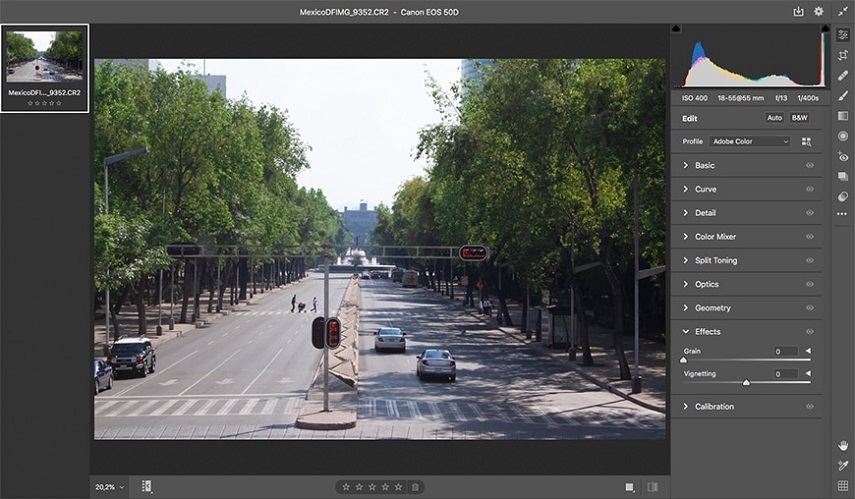


Share this article:
Select the product rating:
Joshua Hill
Editor-in-Chief
I have been working as a freelancer for more than five years. It always impresses me when I find new things and the latest knowledge. I think life is boundless but I know no bounds.
View all ArticlesLeave a Comment
Create your review for HitPaw articles