Spotify AI DJ Not Showing Up, Here is the Fix
Earlier this year, Spotify launched AI DJ and made it available to users as a beta option on the Spotify mobile app. To add to this, the feature was only made available to Spotify Premium users in Canada and the US. However, some Spotify users are complaining about Spotify AI DJ not showing up in spite of having a premium subscription. If you are one of such users, then this article is definitely for you. This article talks about the possible reasons for why users are facing AI DJ Spotify not showing issue and offers some feasible solutions.
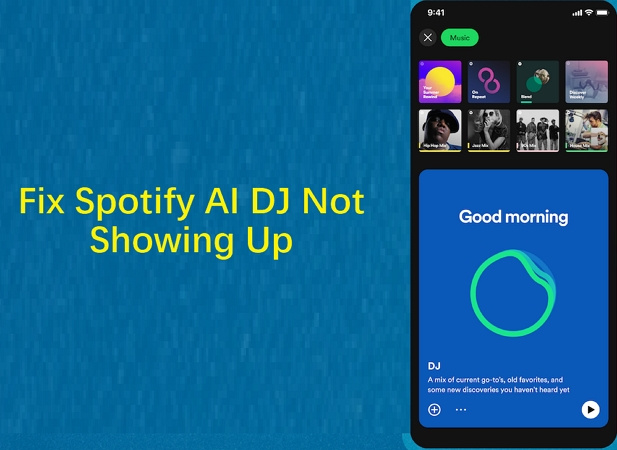
Part 1. Why don't I have the AI DJ on Spotify?
Do you know why the AI DJ feature is playing hide and seek on your Spotify? Let's troubleshoot together and uncover the possible reasons behind AI dj not showing up.
- Spotify app is outdated: Spotify AI DJ where to find? Make sure that users have the newest version of the Spotify app on their handset. Failing to do so can lead to the issue.
- Country or region restrictions: How to find AI DJ on spotify? Spotify DJ availability differs by region or country. Verify on the Spotify website to see if it is available in your region.
- Only for Premium users: Spotify AI DJ is only available for users with Premium subscriptions. If users do not have a premium account, they will not have access to this feature.
- Internet connection: Spotify DJ needs a stable internet connection to work efficiently. Problems with the app can be due to inconsistent or poor internet connections.
- Device compatibility: Spotify DJ does not work well with all devices. Verify to see if your device fulfills the system requirements and is compatible.
- Server issues: Spotify servers might occasionally undergo maintenance or go down. Verify on official website or Twitter account of Spotify for any reported issues.
Part 2. The Potential Solutions to Fix Spotify AI DJ Not Showing Up
If you're excited to dive into the world of Spotify DJ but find the feature mysteriously absent, fret not!Here are some easy solutions to troubleshoot and get your Spotify AI DJ up and running.
1. Make sure Spotify DJ is Available in Your Region
Spotify AI DJ is presently in its initial release stage. This is why Spotify DJ is only available to users in Canada and the US. Hence, if you are from a different region, it can be the reason AI DJ Spotify not showing up in the Spotify app. Changing your region will not be an option and users will just have to wait until Spotify DJ launches the feature all users worldwide in the coming period.
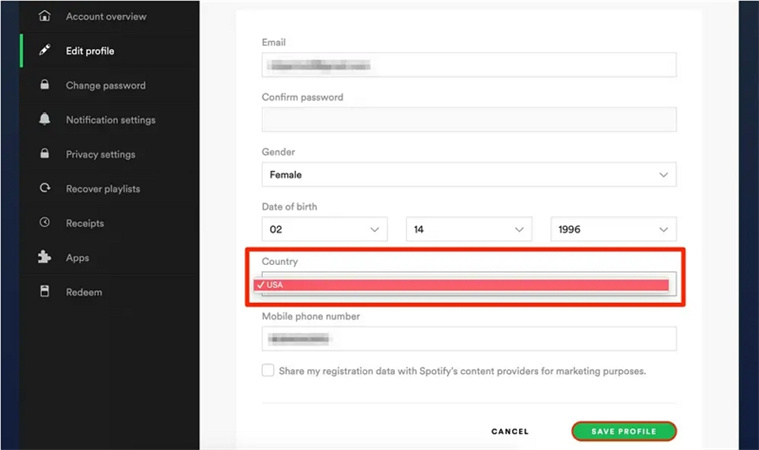
2. Upgrade to a Premium Account
How to get the AI DJ on Spotify? To access the Spotify AI DJ feature, users need a premium subscription. If you do not have one, upgrade to a premium subscription. Users can always cancel the Spotify premium account if they do not need it. Follow the below steps to know how to upgrade to Premium subscriptions.
1. To upgrade to a Premium account, click your profile icon.
2.Next, select the upgrade to Premium option from the drop list.

3.Choose the plan as per your needs. Procced to make the payment.

3. Restart the Spotify App
Sometimes, the most straightforward solutions are the most effective. If Spotify DJ not showing up is on a coffee break, try giving your app a little nap. Close the Spotify app and then reopen it. This quick and easy step will jolt the AI DJ feature back to life.
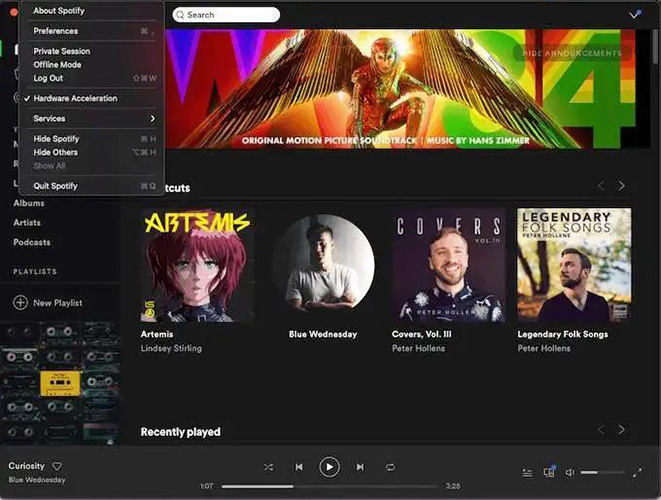
4. Update Spotify App
Ensure that you're riding the wave of the latest updates. An outdated app might be the reason your DJ friend is MIA. Check for updates and install the newest version of Spotify. Once updated, cross your fingers and open the app to discover the magic of Spotify DJ.
1.Go to the settings menu on your device and locate the Spotify app.
2.Make sure to enable automatic updates.
3. This ensures that the app will update whenever a new version is available.
4.For Spotify Desktop users:
- Launch the Spotify app and click the three-dot menu on the top-left corner.
- Next, select Help >> About Spotify.
- Check if an update is available, and follow the onscreen instructions to update it.

5.For Mobile users: Go to the Apple App Store or Google Play Store. Search for Spotify and click Update if it is available.

5. Clear Cache and Data
Sometimes cache of the app can lead to the Spotify AI DJ not showing up problem. Follow the below steps to know how to clear cache.
1.Launch the Spotify app.

2.Go to Settings and scroll the screen to Clear Cache.

3.Click the option to clear cache.

6. Reinstall Spotify App
If all else fails, give your Spotify app a fresh start. Uninstall it from your device and then reinstall it. This not only wipes the slate clean but also ensures you have the most recent version of the app, ready to party with Spotify DJ.
1.Hold the Spotify app for a few seconds and click the Uninstall option.
2.Go to the Google Play Store or Apple App Store.
3.Look for the Spotify in the search bar.
4.Click the Install option to download the app.
Have you fixed the Spotify AI DJ not appearing issue?
-
YES
- or
-
NO
Part 3. Download Your Favorite Spotify Songs for Offline Playback without Premium
While the above solutions will help you solve the “AI DJ not showing up Spotify” problem, but you cannot get rid of it every time. Moreover, Spotify offers a vast library of songs and playlists but it comes with certain limitations,one major drawback is the inability to enjoy offline music without a premium subscription. There is foolproof solution that you can try. This includes using HitPaw Spotify Music Converter is a user-friendly software that allows you to download and convert Spotify music to MP3, M4A, WAV or FLAC effortlessly without premium.
Highlighted Features of HitPaw Spotify Music Converter:
- Download Spotify songs, playlist, podcast , albums and artists with a simple link
- Embedded Spotify web player for simple music stream and download
- Convert Spotify music to WAV, MP3, or M4A audio formats
- Keep Spotify music tracks with ID3 tags and lossless audio quality
- Remove DRM protection and ads from Spotify music easily
- 120 faster downloading speed and batch download supported
Steps to Download Spotify Songs to MP3 for Unlimited Offline Listening
Step 1:Launch HitPaw Univd (HitPaw Video Converter) and switch to the Toolbox and choose "Spotify Music Converter”.

Step 2:To access and download music from Spotify, you need to log in to your Spotify account. Click the "Log In" button in the upper right corner.

Step 3:Explore millions of songs using the built-in Spotify web player. Search for your favorite artist or song and enjoy listening. To download a Spotify track or playlist, click the desired track/playlist and then click the "Download" button.

Step 4:After clicking "Download” button, HitPaw Spotify Music Converter will analyze the target URL. You can switch to the Converting tab to preview the analyzed songs.

Step 5:In the "Convert all to" option, choose the output format for all music files. You can also select the bitrate for the output music. It supports converting Spotify to MP3 320kpbs.

Step 6:Finally, click the "Convert All" button to batch-convert Spotify music to ordinary songs without protection.

By following these simple steps, you can enjoy your favorite Spotify tracks offline without the need for a premium subscription. HitPaw Univd makes the process easy, ensuring that you can create your personalized music library hassle-free. Say goodbye to streaming restrictions and hello to unlimited offline playback with your favorite tunes!
The Bottom Line
Having said that, we just had a look at different solutions that can help you get rid of the “AI DJ Spotify not showing up” problem. Remember to update the app regularly, check your internet connection, and ensure your device meets the system requirements. If the issue persists, try logging out and back in or reinstalling the app. Additionally, HitPaw Spotify Music Converter is recommended for converting Spotify music to MP3 effortlessly, even without a premium account. This versatile tool can enhance your music experience by providing a seamless solution to enjoy your favorite tunes hassle-free.

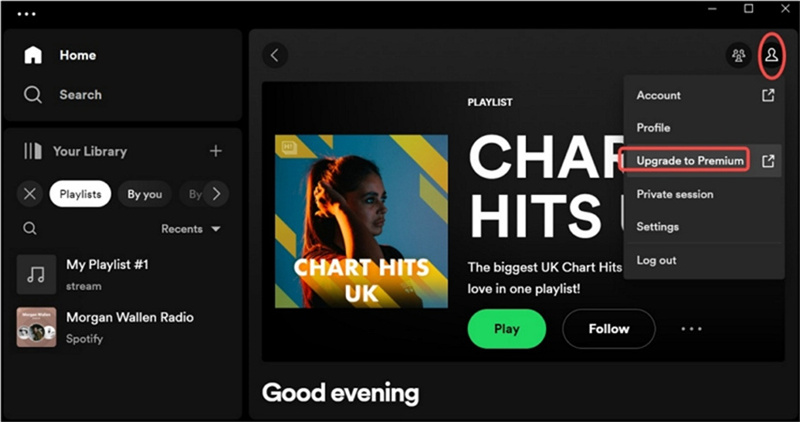
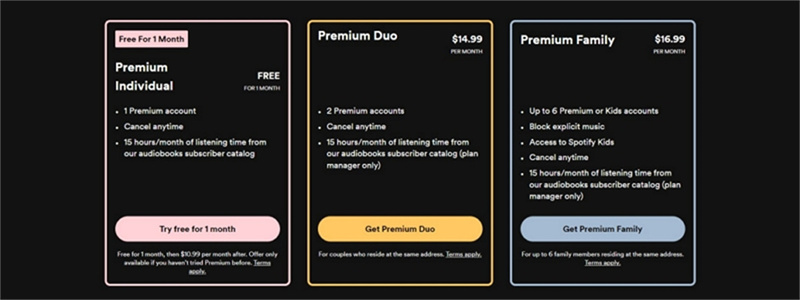
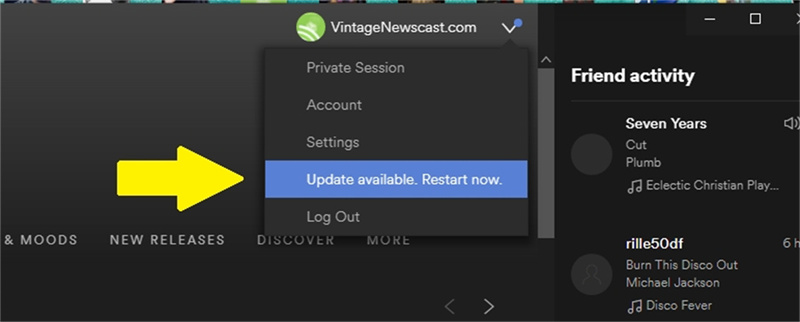

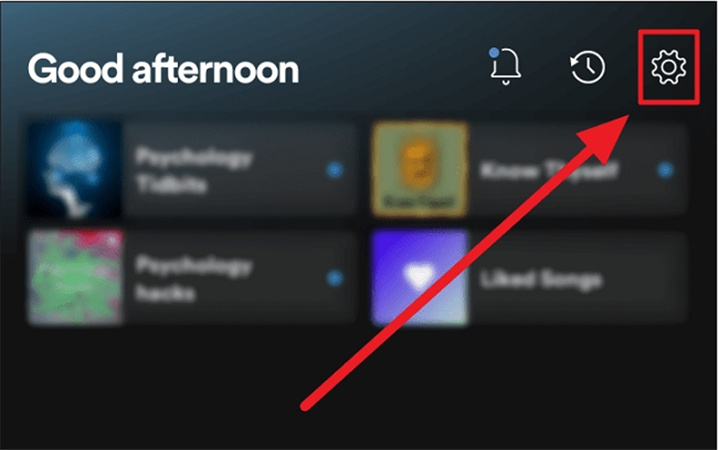
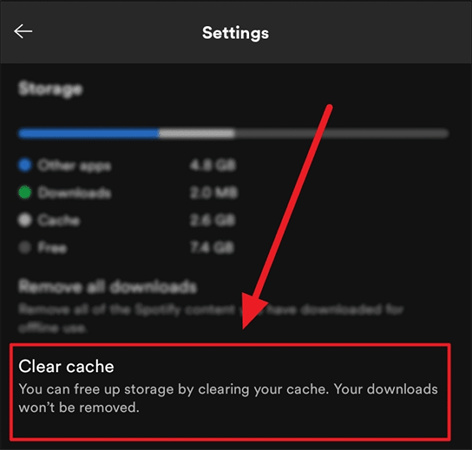
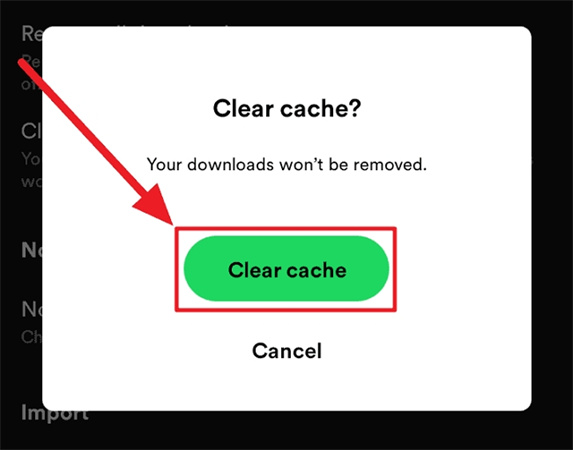








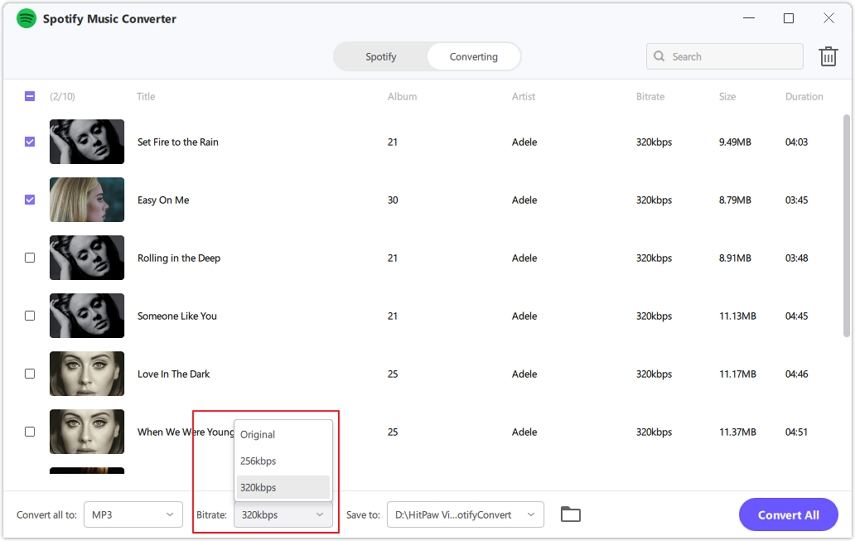

 HitPaw Edimakor
HitPaw Edimakor HitPaw VikPea (Video Enhancer)
HitPaw VikPea (Video Enhancer)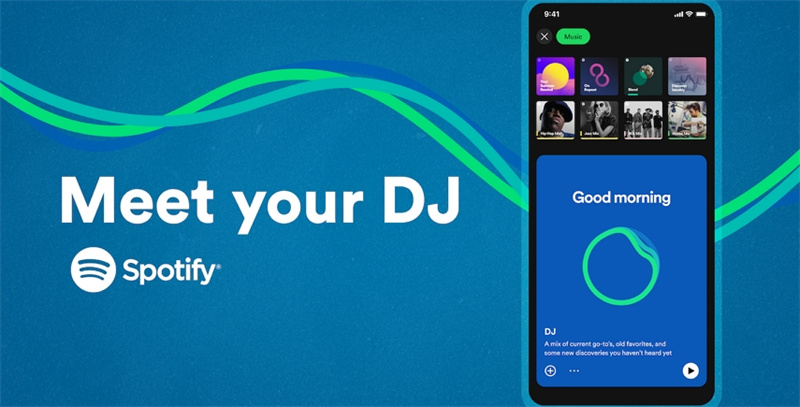



Share this article:
Select the product rating:
Joshua Hill
Editor-in-Chief
I have been working as a freelancer for more than five years. It always impresses me when I find new things and the latest knowledge. I think life is boundless but I know no bounds.
View all ArticlesLeave a Comment
Create your review for HitPaw articles