How to Fix Spotify Search Not Working
Despite Spotify always being on high alert to ensure the app works smoothly, at times you'll find the Spotify search not working. According to some Spotify community online members, clearing cache and exiting then re-opening helped fix Spotify search not working problem on their devices.
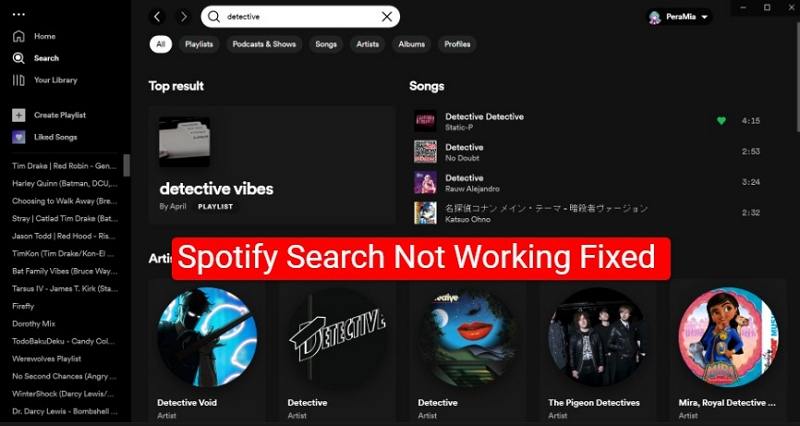
Spotify is home to the largest library of music albums and podcasts. When you can't search on Spotify, even finding the Spotify podcast to listen to from your influential podcastor is impossible. In this article, we'll help fix Spotify search not working.
Part 1. Why is Spotify Search Not Working?
There is a reason why you can't search on Spotify. Before taking your Spotify media player to a technician, there many at-home solutions that are most likely to awaken Spotify's not working Spotify search feature. With just one click you can fix this problem and enjoy the exact content you wanted to stream.
Here are some of the reasons for Spotify search not working.
Reason 1: Bad internet connection
Bad or poor internet connection will lead to Spotify search not working. This is not all, streaming suggested music or playlists is also impossible. It's through stable internet that all Spotify features are accessible. No matter what trick you use, you can't search on Spotify unless your device connects to stable internet.
Reason 2: The Spotify App Down
It shouldn't be a surprise to find you can't search on Spotify because the app is down. Technical hiccups or server outages aren't uncommon with online streaming platforms including Spotify. Spotify inaccessibility first leads to checking whether the app is down on the app's website.
Reason 3: Outdated Spotify App
Probably you don't know whether the Spotify version you're using is outdated. Once an app or software version is outdated, some features are no longer supported. Which I guess is the case with the Spotify search feature on your device.
Reason 4: Overloaded Cache on Your Media Player
It's obvious for a device to get overloaded with a cache after intense browsing or a few hours of online streaming. This leads to the freezing of some features. Similarly, Spotify can't search when the app is overloaded with cache.
Part 2. Troubleshooting Spotify Search Not Working Problems
When you can't search for an artist, album, or playlist on Spotify, some quick actions like clearing the cache can fix the search problem. The quick solutions highlighted below will work on any device. However, this problem can be caused by malfunctioning of the device. If this is the case, you should first opt to download the album or playlist you want to watch offline.
1.Check on Internet Connection
Check on the stability of your internet by checking the number of internet bars, or simply searching for anything on Google. If still you can't search, change your internet settings. Reverting changes you made on the network settings can help fix the search issue on Spotify.
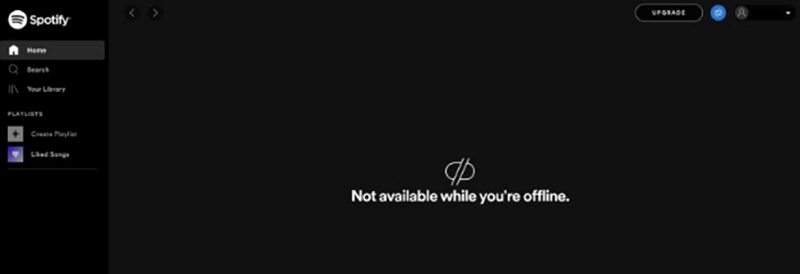
2. Update the Spotify App to the Latest Version
In most cases, logging in to an app like Spotify once the app is outdated is impossible. In other circumstances, an update can be done on some aspects of the app or software to fix certain bugs. Since you can log in to Spotify, update the app to fix the search not working on the Spotify issue.
3. Log Out, Then Log in Back to Spotify
This solution has been proven to work by the Spotify Community participants. To get your Spotify search feature working, go to the Spotify account page, then under the “Privacy and Security” setting, and click “Sign out everywhere”. Log in back to your account and see whether the search feature is working.

4. Clear Spotify Cache
You should regularly clear Spotify cache to fix Spotify search not working issue, boost the app performance, reclaim more storage, and fix other bugs caused by too much cache. Every device has its way of clearing cache. If you're using Windows or Mac to stream music on Spotify, follow these steps to clear cache.
- Step 1:Go to the Spotify app and on your top right, click on your “Account Name”.
- Step 2:On the drop-down menu, click “Settings”, and then scroll down to “Storage”.
- Step 3:Now click on the “Clear Cache”.

On your Android, go to Settings > Storage, and lastly, click on “Clear Cache”.

5. Disable Spotify Offline Mode
Whenever you want to watch Spotify music without the internet, toggle the Offline Mode button OFF. The Offline Mode sometimes works perfectly well in disrupting the app functionality positively. Other times it can interfere with the smooth functionality of features like the Search.
Disable and enable Offline Mode when you can't search on Spotify. Here is what you should do:
While on the Spotify app go to “Settings” and select “Offline Mode”. Now turn it off for about 5 seconds and then turn it on.
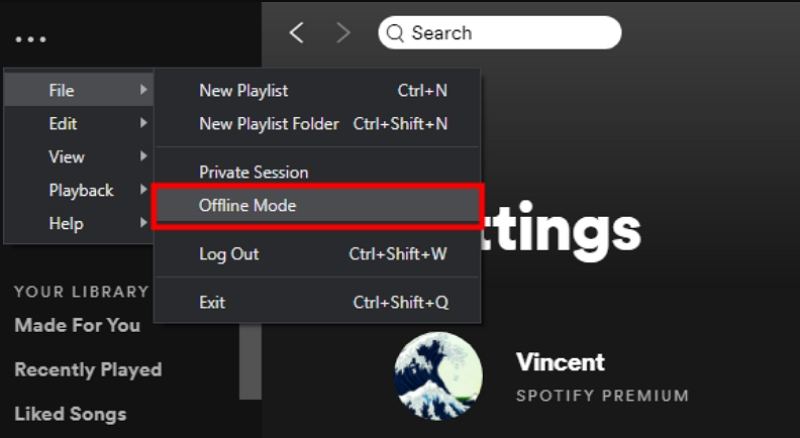
6. Disable VPN
We mostly use VPNs to hide our geological location by hiding our personal online data. Enabling a VPN can interfere with the functioning of certain applications and their features. If the search function on Spotify isn't working and the VPN is enabled, disable it to trigger the apps.
To disconnect the VPN on your device, go to the VPN icon and click to open. Click on “Disconnect” to disable the VPN.
7. Clean Reinstall the Spotify App
A clean reinstallation of the Spotify app can fix the Spotify search function when you can't search for a song or playlist. Reinstalling Spotify will ensure the app is up to date and fix technical issues affecting the search functionality on the app itself. Follow these steps to reinstall Spotify on Windows.
- Step 1:To clean reinstall the Spotify app on Windows, close the Spotify app. On your computer, click on “Menu” and then tap on “Settings”.
- Step 2:Navigate to the “App” menu and click on “App & Features”.
- Step 3:Select “Spotify” and click on the “Uninstall” option.
- Step 4:After the installation, go to the official website to install Spotify.
Part 3. Pro Tip: Download Spotify Songs to Computer
HitPaw Spotify Music Converter helps to download music from Spotify to MP3, allowing you to enjoy them offline and on any device. Say goodbye to limitations imposed by Spotify's streaming-only service. HitPaw Spotify Music Converter empowers you to download and convert Spotify songs, playlists, and albums with ease. Whether you're on the go or without an internet connection, you can now listen to your favorite tunes anytime, anywhere.
HitPaw Spotify Music Converter Features
- Allows batch music, playlist, and podcast conversion to MP3/WAV/M4A/FLAC
- Supports single and multiple downloading of Spotify music, playlists, and albums
- Retains Spotify music ID3 Tags and Metadata Information
- Has a built-in Spotify web player to download songs without installing Spotify app
- Remove DRM protection after downloading
- Available on both Windows and Mac
How to Download Spotify Music Using HitPaw Spotify Music Converter
Step 1:Install and launch the HitPaw Univd (HitPaw Video Converter) on your computer. Switch to the Music tab and open Spotify Music Converter feature.

Step 2:In the built-in web player, please log in with your Spotify account. This ensures that you can get the lossless audio quality.

Step 3:Now, you can search and listen to music in the web player. When you open a track, playlist or album, click the Download button to start analyzing.

Step 4:After analysis, you can switch to “Converting” on the top menu options to preview all songs.

Step 5:Select a desired format and bit rate for the converted songs.

Step 6:Click on the “Convert All” button to start downloading Spotify songs to MP3 320kbps.

Part 4. Frequently Asked Questions
Q1. Why Does My Spotify Crash When I Search?
A1. Too much cache has the potential to make Spotify crash when you search. When the storage space in your devices runs low due to too much cache or is filled with apps and downloads, some of the apps start to malfunction.
Q2. Why Can't I Find a Song On Spotify?
A2. You can't find a song on Spotify if the song isn't available in your country. Songs on Spotify are region-coded. This means some songs are designated for certain regions.
Q3. Why Can't I Find My Playlist on Spotify Search?
A3. You can't find your playlist on Spotify search if the search feature is malfunctioning or if the playlist was accidentally deleted. Another reason for not finding your playlist on Spotify search is because the “Smart Reshuffle Mode” is enabled.
Summary
Fixing Spotify search not working shouldn't be a challenge if you use the troubleshooting tricks and the solution explained in this article. But if you aren't an expert or confident to fix the problem, we recommend downloading multiple songs and playlists to your media storage using the HitPaw Spotify Music Converter.












 HitPaw Edimakor
HitPaw Edimakor HitPaw VikPea (Video Enhancer)
HitPaw VikPea (Video Enhancer)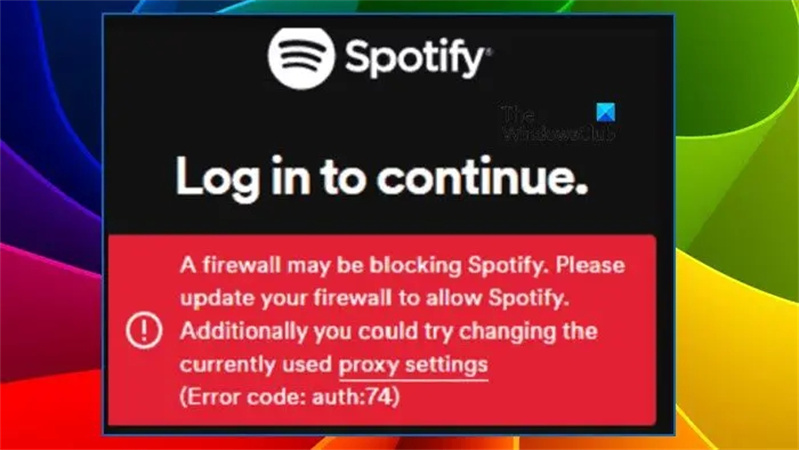
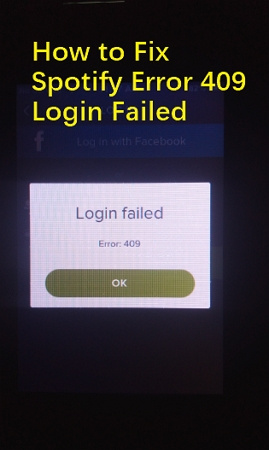


Share this article:
Select the product rating:
Joshua Hill
Editor-in-Chief
I have been working as a freelancer for more than five years. It always impresses me when I find new things and the latest knowledge. I think life is boundless but I know no bounds.
View all ArticlesLeave a Comment
Create your review for HitPaw articles