Why Does My Spotify Keep Pausing? 10 Ways To Fix It
If you're a premium Spotify or free Spotify user, you might face the ''Spotify keeps pausing'' issue. It is hard to fix this particular issue despite having tried various things. If you don't know much about Spotify, getting rid of the '' Spotify keep pausing'' issue will be even more difficult.
So, why does my Spotify keep pausing? If you're one of those people asking this question, you must keep reading this guide to solve your issue.
Part 1. Spotify Repeated Pausing - The Most Common Reasons
There could be the following reasons behind the '' Spotify keeps pausing'' issue.
- Low power mode
- Corrupted cache files
- Another user has logged in with your account
- Unstable internet connection
- Unstable Bluetooth connection
- Outdated Spotify version
- Server crashes and app bugs
- Ads
Part 2. How to Fix My Spotify Pausing? Try These to Fix it
If you're finding the appropriate ways to tackle the ''Spotify keeps pausing PC'' issue, here is a list of 10 brilliant solutions for you.
1. Turn off low power mode
Turning on the low power mode also causes the '' Spotify keeps pausing Android or iPhone'' issue. Thus, you'll need to turn off the low-power mode to fix the issue. You'll need to navigate the iPhone settings and click on the Cellular Data Options. Now, you can disable the Low Power Mode.
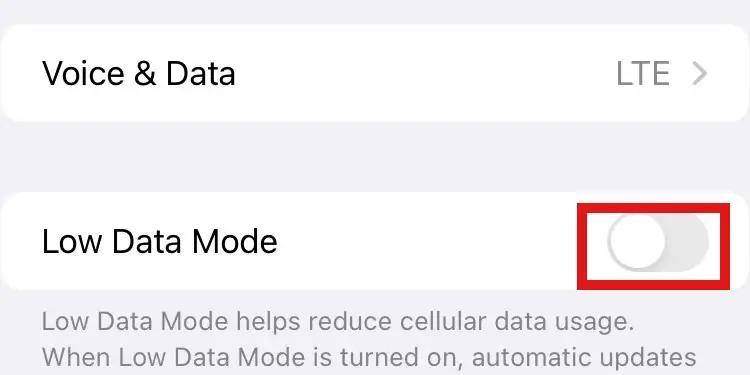
2. Plays the Spotify Songs in offline mode
If you face issues when listening to Spotify songs online, you can eliminate the issue by playing the songs offline. Here's how to do it.
Step 1.Select the Spotify podcast or song you'd like to download.
Step 2.Click on the heart icon to download the songs in the '' Liked Songs'' playlist.

3. Sign out Spotify Accounts
If you didn't give your Spotify account to another person but still Spotify music on another device, it could also cause the ''why does my Spotify keep pausing'' issue. Thus, you'll need to sign out of the Spotify account from all the devices to see how it goes.
Step 1.Launch Spotify and tap on the profile picture icon.

Step 2.Click on the Account icon, and this will take you to the new page. You'll need to tap on the Sign out everywhere to log out from all the devices.

4. Turn on Background App Refresh
If you turned off the Background App Refresh icon, it could end up causing the ''why does Spotify keep pausing'' issue. So, you'll need to turn on the Background App Refresh to avoid any inconvenience.
Step 1.Launch the iPhone settings and tap on the Background App Refresh.
Step 2.After selecting the Background App Refresh, you'll need to tap on the WiFi and cellular data.
5. Clear Spotify Cache
Clearing the Spotify cache might also help you fix the ''Spotify music keeps pausing'' issue. Follow the guide below to clear the Spotify cache on your PC.
Step 1.Launch the Apps after navigating to the Settings icon on your PC.
Step 2.Tap on the Apps and Features icon before navigating to the '' Advanced Options''.
Step 3.Click on the Reset icon to start clearing all the cache files.

6. Clear Up Storage
If you listen to Spotify music on your phone and love to download Spotify songs, Spotify might crash because of the lack of storage. So, you can check the phone's storage and remove the unnecessary apps and files from the device to fix the issue you're dealing with.
7. Force End Spotify
If nothing works in your favor and you're still struggling with the '' Spotify keeps pausing'' issue, forcing the end Spotify might help you fix the issue you're having. Here's how to do it.
Step 1.Launch the Task Manager by pressing the Ctrl+Shift+Esc.
Step 2.Now, all the apps perform different operations in the background.
Step 3.Tap on the End task after right-clicking on Spotify.

8. Check Internet Connection
Another thing that might also cause the '' Spotify keeps pausing'' issue is a weak or unstable internet connection.
Maintaining a fast internet connection will always be handy if you don't face any issues when listening to Spotify songs online. Navigate to iPhone or Android settings and make sure that the WiFi connection is connected appropriately, and if WiFi isn't responding well, try shifting to the cellular data network.
9. Restart the Spotify App
The simplest and one of the most efficient ways to fix the '' Why Spotify keeps pausing'' issue is to restart the Spotify app. Doing so might help you eliminate the software issues that can contribute to your struggling issue.
10. Turn off Hardware Acceleration
The Hardware Acceleration feature, enabled by default, allows your PC to improve its performance. However, this feature might also become the central issue behind the '' Spotify keeps pausing'' issue. Thus, turning off the hardware acceleration feature might help your cause. Here's how to do it.
Step 1.To begin with, you'll need to launch your Spotify desktop app and tap on the three dots icon.

Step 2.Navigate to the Hardware Acceleration icon after selecting the '' View'' icon.
Step 3.Click on the '' OK'' icon to have the hardware acceleration feature disabled.

Part 3. Still Not Fixing? Try Music Converter to Convert Spotify Songs to MP3
Despite having looked at the various solutions, if you still need help knowing the ''why does my Spotify keep pausing'' issue, you can download your favorite Spotify songs to MP3. This way, you can listen to your favorite music tracks without issues.
And you can take the HitPaw Spotify Music Converter on board for this purpose, as it allows you to download Spotify music in various audio formats in lossless quality.
Here are some unique features of HitPaw Spotify Music Converter:
- Supports 120x faster conversions and downloads
- Maintain all the ID3 tags, including the album, artists, and more
- Supports batch conversion and download
- Comes up with a simple user interface
- Supports downloading Spotify music in various audio formats, including M4A, WAV, or MP3
- 100 % safe for your PC or Mac
How to download Spotify music via HitPaw Spotify Music Converter[Mac Version]:
Step 1.Install the HitPaw Univd (HitPaw Video Converter) on your Mac and click on the Toolbox icon. Next, tap on the Spotify Music Converter and then copy the Spotify URL you'd like to download into MP3 format

Step 2.Paste the copied URL to the main interface of HitPaw Univd.

Step 3.Click on the ''Convert All to'' icon to select the audio format you'd like to convert the audio into. Select the MP3 as your destination format. Tap on the ''Convert All'' icon to convert the Spotify files to your desired format.

Final Words
We're wrapping this guide up by introducing the brilliant ways to fix the '' Spotify keeps pausing'' issue. If the ''Spotify keeps pausing iPhone or Android '' issue persists, you can opt for HitPaw Spotify Music Converter to download Spotify music in MP3 format.

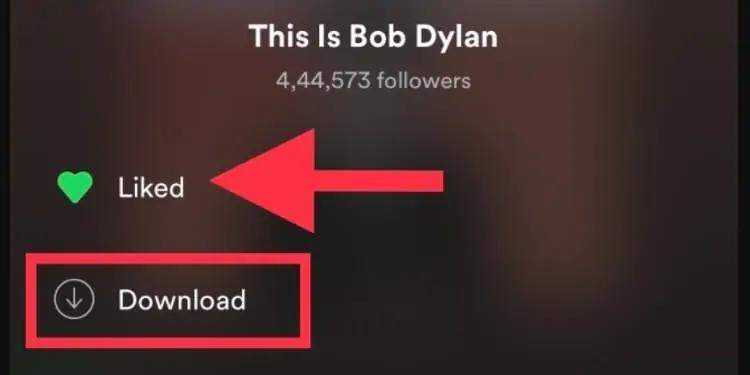
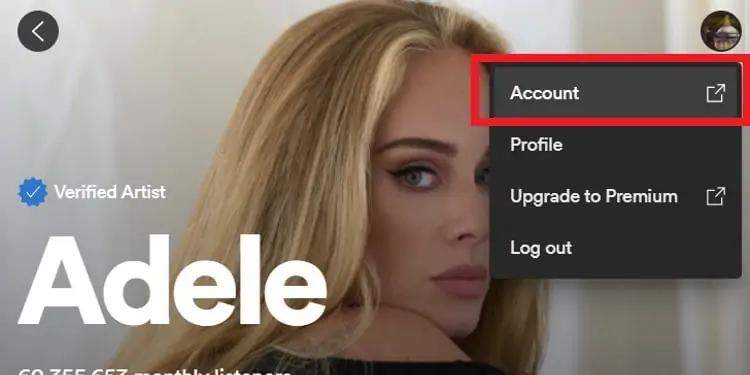
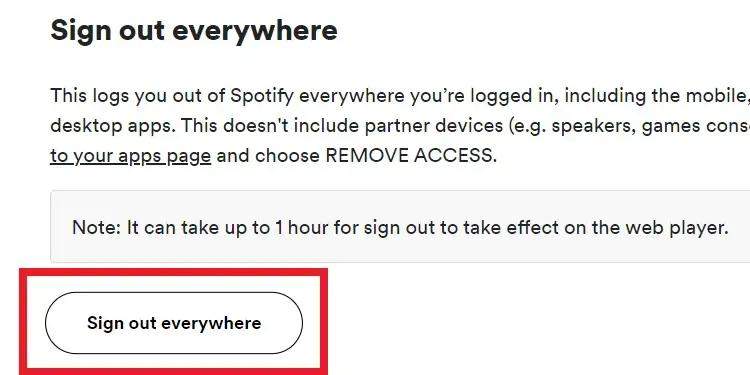
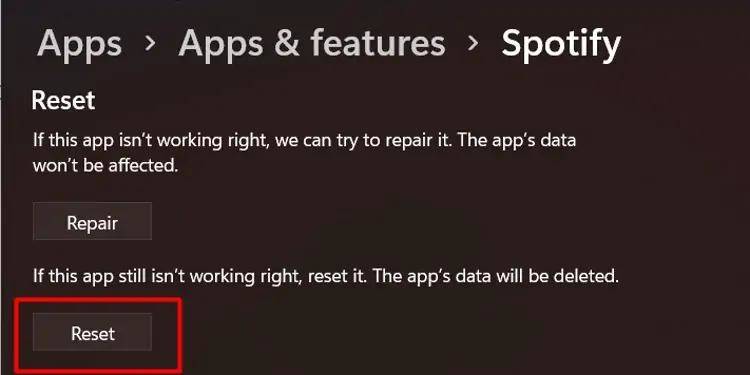
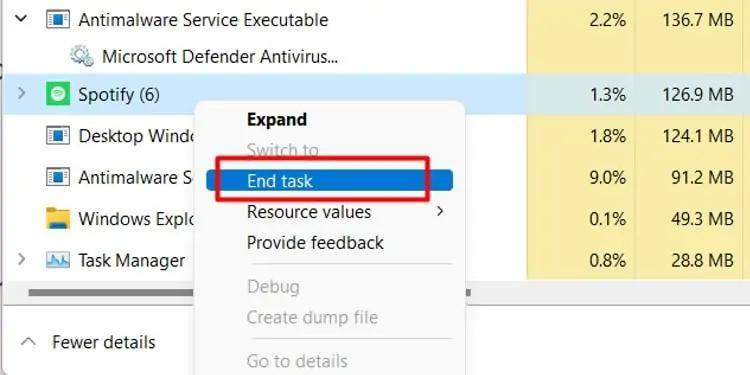
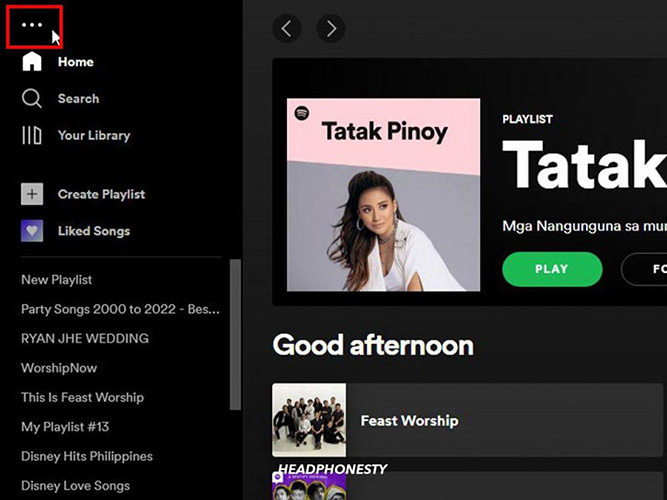
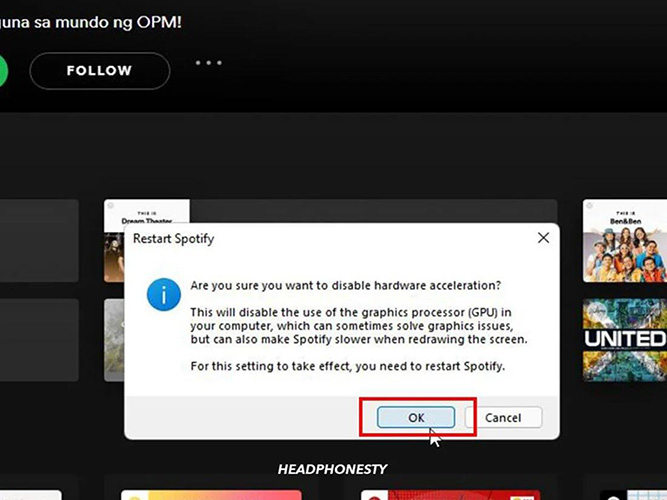




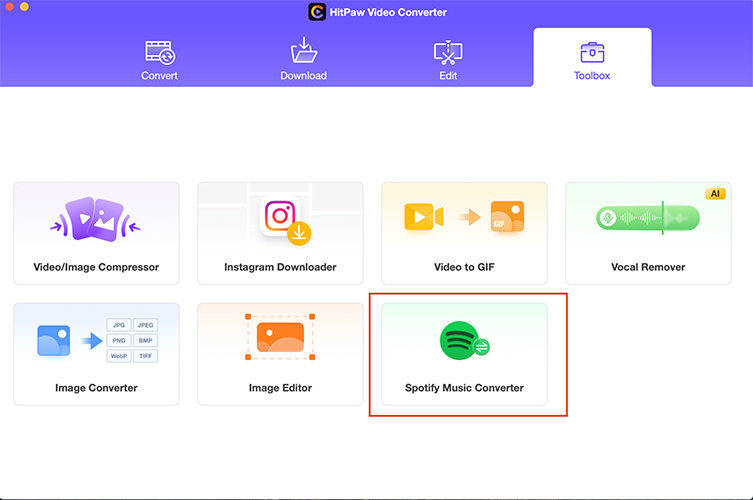
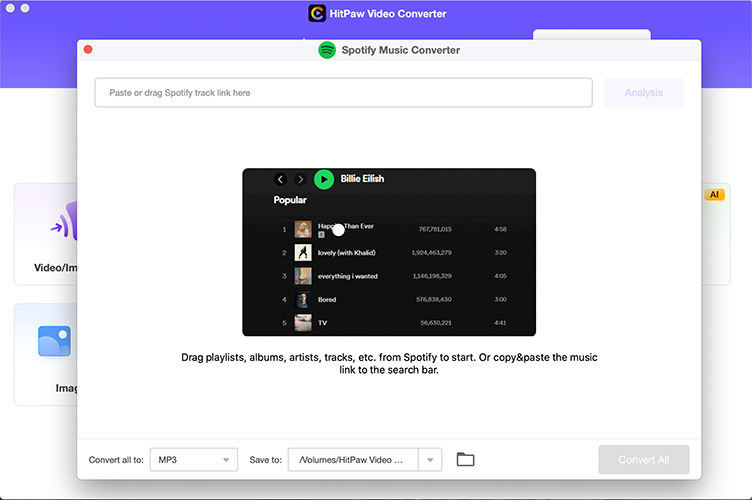
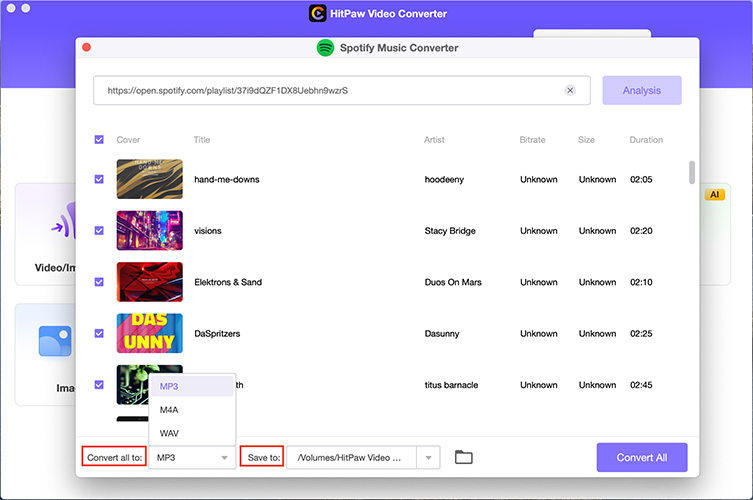

 HitPaw Edimakor
HitPaw Edimakor HitPaw VikPea (Video Enhancer)
HitPaw VikPea (Video Enhancer)
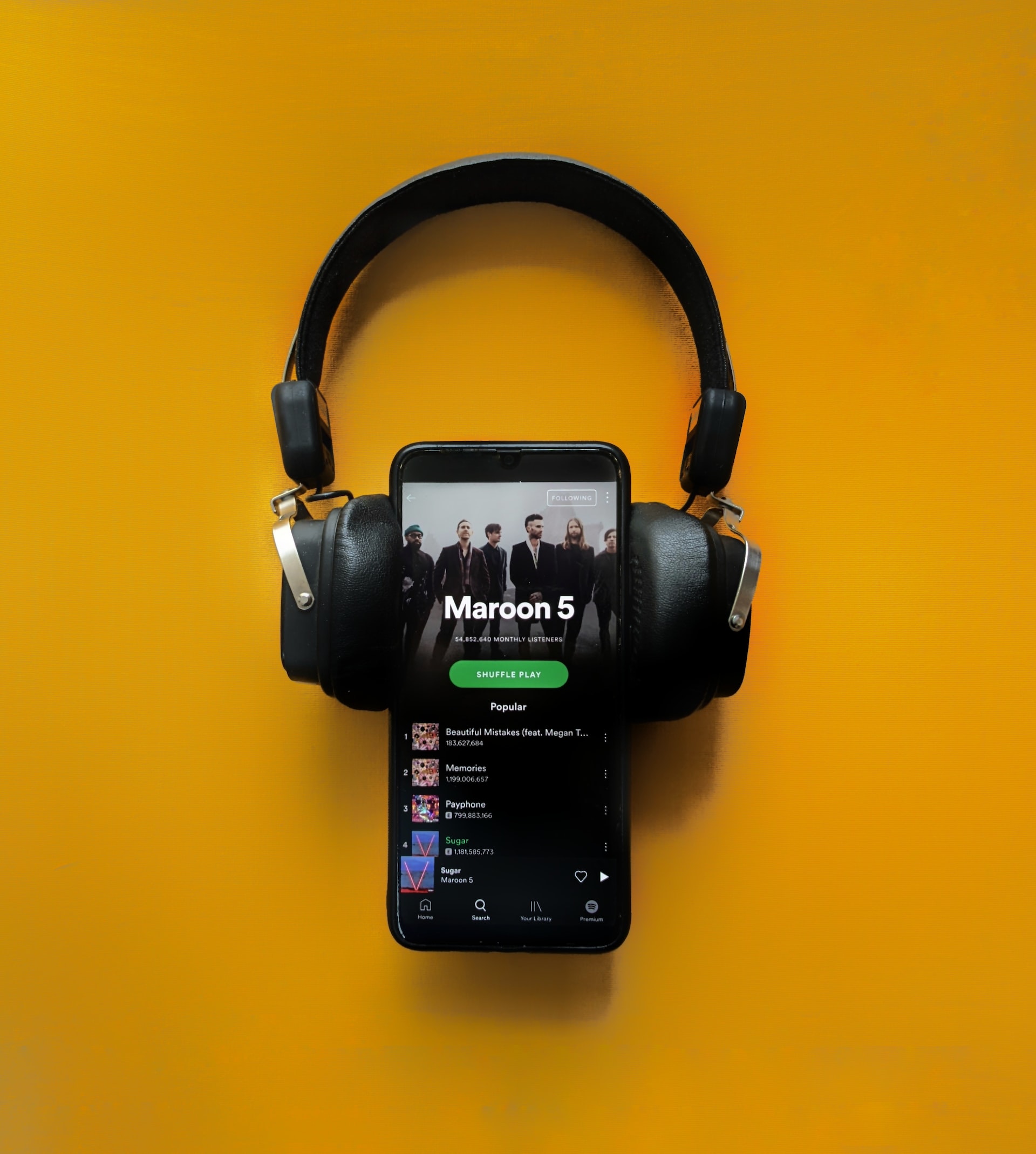
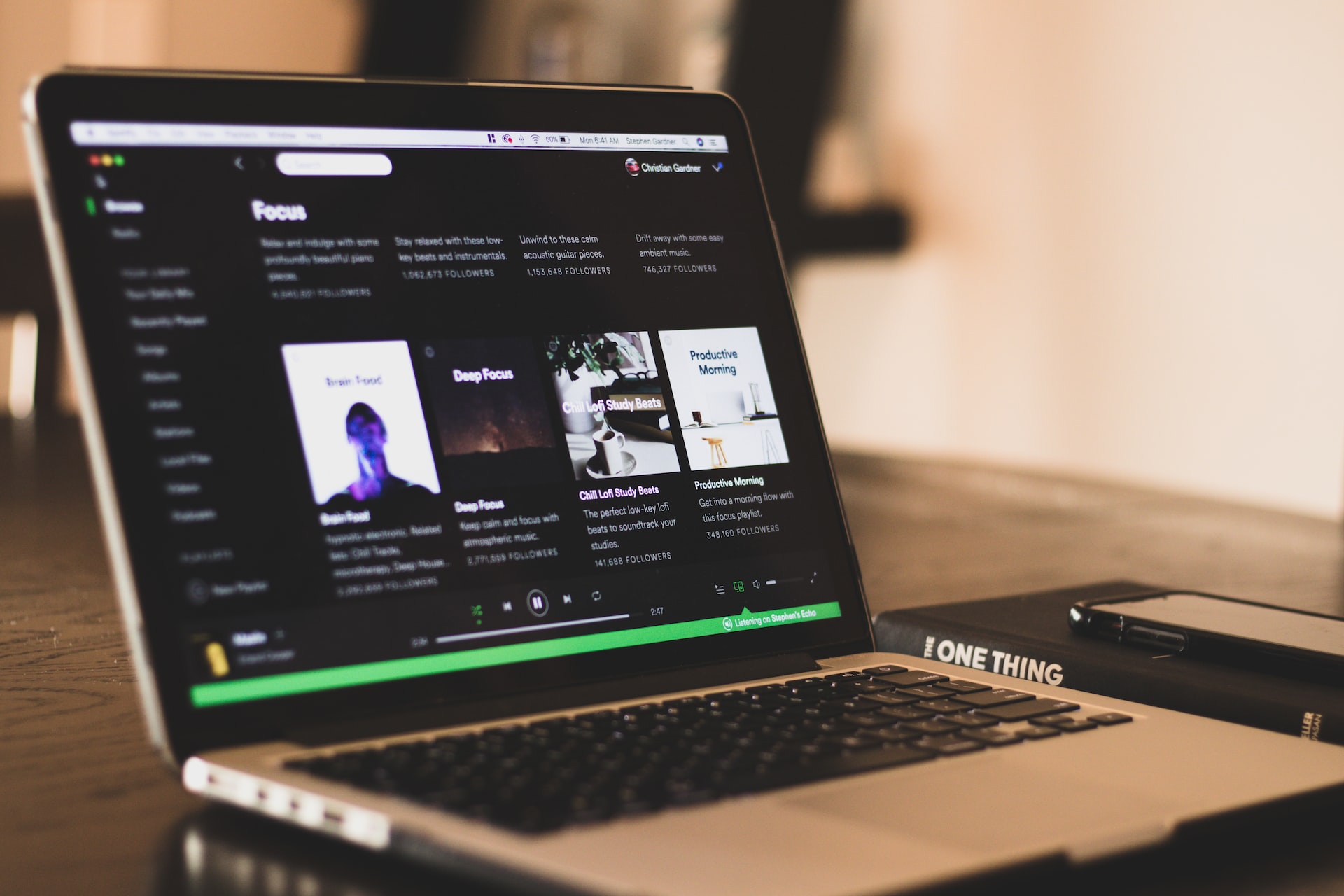

Share this article:
Select the product rating:
Joshua Hill
Editor-in-Chief
I have been working as a freelancer for more than five years. It always impresses me when I find new things and the latest knowledge. I think life is boundless but I know no bounds.
View all ArticlesLeave a Comment
Create your review for HitPaw articles