Fix Spotify Songs Not Playing After 10 Seconds
Listening to Spotify songs isn't always continuous. Spotify stopping after 10 minutes or randomly pausing indicates there's an issue with your internet or the Spotify app. Spotify is the home to millions of songs; some are as old as the app, and others released just today. With Spotify's slogan being music for everyone, we'll promote the slogan by showing you how to fix Spotify songs not playing after 10 minutes.
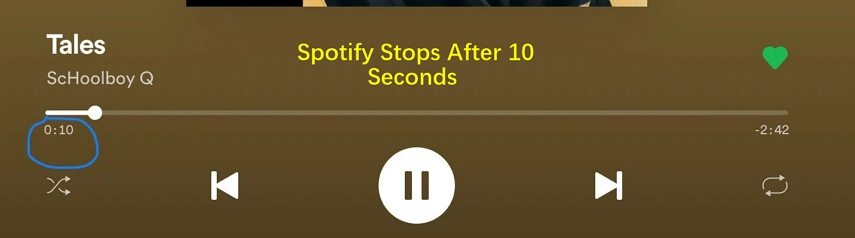
Part 1. Why Is My Spotify Stopping After 10 Seconds?
Like any other audio streaming app, Spotify is affected by some bugs occasionally. Whether listening to podcasts, songs, or an album, Spotify may freeze, randomly keep pausing, or stop working. When the unexpected happens, you should first strive to identify what's causing the problem. There are also reasons for Spotify stopping after 10 seconds.
- Unstable internet connection:If your internet connection isn't stable, there are chances your Spotify songs will keep pausing randomly. Try downloading the Spotify song and then playing offline. If it plays continuously look for another cause.
- Brocken Spotify background permission:Stopping Spotify from playing in the background causes Spotify songs to keep pausing. You've to stop Spotify from closing in the background especially if you're using an Android phone.
- Corrupted Spotify data:Spotify data stored in the cache may be corrupt. This data includes thumbnails, podcast logos and browse history. When the data is saved in the cache. songs steaming is corrupted, the songs won't play continuously.
- Corrupt music file:From the Spotify community discussions, some audios indeed get corrupt. Spotify corrupt music files cannot play continuously. There's a chance that a corrupt music file is the reason why Spotify keeps pausing at 10 seconds.
- Outdated Spotify app:The older Spotify version will keep streaming songs but with some glitches. An outdated Spotify app does make Spotify songs stop playing randomly, or keep pausing.
Part 2. Solutions to Spotify Only Playing 10 Seconds
Spotify songs stopping after 10 minutes isn't uncommon amongst Spotify subscribers. You're not alone. For every cause, there's a way out whether you're listening to Spotify songs from a phone, Windows, or Mac. Below we've provided solutions for you to fix Spotify songs not playing after 10 seconds issue.
Solution 1: Delete Spotify Cache
After troubleshooting this app to identify the reasons for your Spotify stopping after 10 seconds, now clear the cache to fix the problem. This app stores data to operate smoothly including your downloaded songs. When some of these data get corrupted, the app will have some issues when playing songs.
Here is how to clear Spotify cache:
- Step 1:Launch the Spotify app on your Windows or Mac, and then click on the “Settings” icon.
- Step 2:Go to “Cache” and tap on “Clear Cache” to delete the cache.

Solution 2: Update the App
If songs keep pausing when listening on Spotify, there's a chance the app requires an update. Updating the Spotify app fixes many bugs and glitches including the Spotify stopping after 10 seconds bug. It would also be wiser if you also update the device.
To update Spotify on Windows or Mac, go to the Spotify app and then click on the profile icon at the top right corner. Next, select “Update Spotify Now”.
On an Android phone open Spotify and update the app to the latest version.
Solution 3: Check on Your Internet Connections
Without a stable internet, you don't expect songs to play continuously. If your Wi-Fi is too weak or the internet cable connection is faulty it's easy to troubleshoot. Open another audio streaming platform and play a song. Alternatively, use a different internet source to listen to Spotify songs, or download the song stopping after 10 seconds on the same Wi-Fi.
If the download is successful, look for another solution, but if it fails to download work on your cable connection. Or, use a different internet source.
Is “Data Saver” on the Spotify app turned ON? Enabling Data Saver makes songs streaming on Spotify sluggish. Disable and try playing the songs.
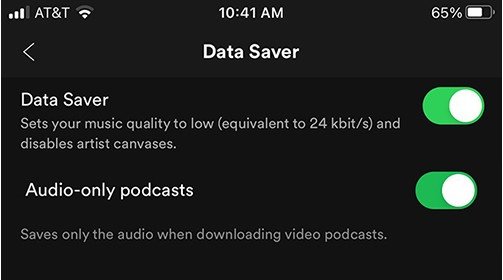
Solution 4: Log Out and Log Back Again Into Spotify
When opening Spotify, a startup problem might have occurred causing Spotify to keep skipping songs. To make skipping Spotify songs play as programmed, log out and back again into your Spotify app. Now play the songs again to see whether the issue is solved.

Solution 5: Free Up More Storage Space
From the Spotify Storage Information page, Spotify requires some of your device's memory to store parts of the songs and podcasts you're playing. Without enough storage space, the songs will be lagging.
Simply delete some of the media files in your phone or computer storage to free up some space. The background apps running in the back also occupy too much space. Close all the unnecessary apps running in the background. Try playing several songs and podcasts to see if Spotify stops playing after 10 seconds. If the problem persists, try this other solution.
Solution 6: Reinstall Spotify App
Whenever Spotify problems persist, a quick reinstall will fix them. In other situations, a clean reinstall would be preferable. App reinstallation re-writes corrupt files. Also, unnecessary data is completely removed leaving the app free of any bugs causing Spotify songs to stop playing after 10 seconds.
Here is how to reinstall the Spotify app.
- Step 1:Open Spotify on your Windows computer > click File > and tap Exit.
- Step 2:Click on the Start button > Settings and then click to open System.
- Step 3:Click on the Apps&Features and choose Spotify.
Step 4:Tap on the Uninstall and click again on the popup Uninstall.

- Step 5:After the Spotify is completely uninstalled and no folder or data is left, switch off your computer. Wait for a few minutes and switch it on.
- Step 6:Download and install Spotify and play your songs continuously.
Part 3. Best Way to Play Whole Spotify Songs Continuously
Skipping, stopping, or randomly pausing Spotify songs is an experience no one would love to experience. If all the solutions explained above do not solve the Spotify stopping after 10 seconds problem, the best solution is to download and play the song offline. HitPaw Spotify Music Converter is the software designed to convert and download songs, playlists, podcasts, and albums onto your device.
HitPaw Spotify Music Converter Features
- Simple to download Spotify songs, playlists, and albums for free
- Download Spotify songs to MP3, M4A, WAV or FLAC
- The software has an inbuilt Spotify web player to play Spotify songs
- Preserves audio quality and ID3 tags after downloading songs from Spotify
- Batch download songs
- In addition to Spotify, this program also supports downloading music from Apple Music, Tidal, Deezer, Amazon Music, etc.
How to Batch Download Spotify Songs To Play Continuously Offline
Step 1:Free download, install, and then launch HitPaw Univd (HitPaw Video Converter) onto your PC or Mac. Navigate to the Music tab and open Spotify Music Converter feature.

Step 2:Sign into your Spotify account in the built-in web player.

Step 3:Search for the music to play directly in the web player. When you open a track, playlist or album, click on the “Download” button to start analyzing the link.

Step 4:After analysis, you can preview the songs. Select an output and bit rate for the music files.

Step 5:Finally, click the Convert All to start downloading Spotify songs.

After downloading the Spotify songs successfully, you can play the songs without interruption.
Summary
When Spotify becomes unenjoyable because of Spotify songs not playing after 10 seconds, the HitPaw Spotify Music Converter will bring back the joy. All you need is to select the songs you want to listen and use this software to download the songs to your device in only four steps.











 HitPaw Edimakor
HitPaw Edimakor HitPaw VikPea (Video Enhancer)
HitPaw VikPea (Video Enhancer)
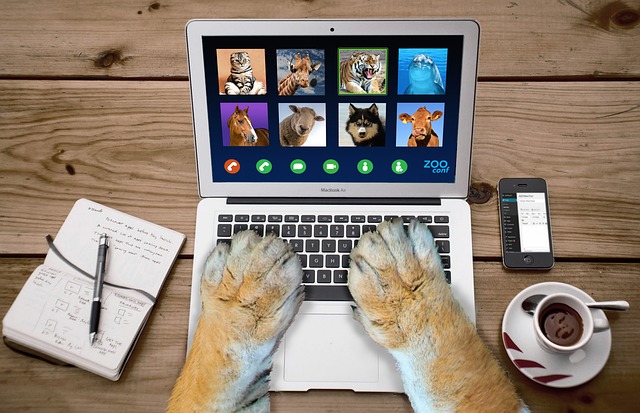

Share this article:
Select the product rating:
Joshua Hill
Editor-in-Chief
I have been working as a freelancer for more than five years. It always impresses me when I find new things and the latest knowledge. I think life is boundless but I know no bounds.
View all ArticlesLeave a Comment
Create your review for HitPaw articles