Detailed Guide on How to Add Music to Serato DJ
Being one of the most popular DJ software in the market, the popularity of this tool has increased Serato DJ drastically in the past few years, especially among the new users. And if you are new to this tool, you must be probably wondering how to add music to Serato DJ. Well, this article provides details about how to add music from different platforms and sources to this tool. Keep reading to know more.
Part 1. How to Add iTunes Music/Apple Music to Serato DJ
How to add iTunes music to Serato DJ? Well, the answer is very easy. In order to add your Apple or iTunes Music to this tool, you need to use the Show iTunes Library feature in Serato DJ. Make sure you turn on this feature. All you need to do is follow the below steps to know how to add music in Serato DJ from iTunes music.
1.Open your Serato software and make sure the Show iTunes library option is checked.Tap the gear icon present on the screen on the top right corner, tap the Library + Display option and check off the Show iTunes Library box.

2.Then you need to enable iTunes to share it's XML with Serato software. To do this, open iTunes and navigate to Preferences --> Advanced, then enable the 'Share iTunes Library XML with other applications' option.
3.Next, uncheck the Keep Music Media Folder organized option. In addition to this, uncheck the Copy Files to Music Media Folder when adding to library option as well.

4.Once you adjust all these setting, relaunch the Serato DJ app. After opening, you will see that your iTunes library appear in the Crates section, thereby knowing how to add Apple music to Serato DJ.
Doing so will allow users to add all their music from iTunes library into the software. This will provide users access to all their music as well as enable them to play them in Serato DJ.
Part 2. How to Add SoundCloud Music to Serato DJ
To add music to Serato DJ Lite from SoundCloud, you should have a SoundCloud Go+ subscription or current trial of SoundCloud Go+, and you must have installed Serato DJ Pro 2.1 or above. Now, follow the below steps to know how to add music to Serato DJ Pro from SoundCloud.
1.Begin by opening the Serato DJ software. Now, click the SoundCloud icon in the library at the left-hand side. A popup will appear showing the “Start trial or Sign In” message.

2.If you cannot see the SoundCloud pop up on the screen, go to Settings and click the Library + Display option. Here, check off the Show Streaming Services option then click SoundCloud.

3.Choose Sign up / Login to SoundCloud to redirect to your browser and log-in, sign-up, or 'continue' using your SoundCloud account (if you're already signed in)
4.After confirming you should be presented with a browser pop-up, asking to redirect you back to Serato DJ Pro - click 'Allow'.
Part 3. How to Add Local Music to Serato DJ Lite/Pro
How to load music in Serato DJ software? This section lets you know how to add local music or downloaded music from Spotify or YouTube to Serato DJ Lite or Pro version. Just follow the below steps and you are all set.
1.Begin by launching the software. Now, tap the FILES options.
2.A new window will pop up that shows the content on your local hard drive. Select the music from your device.

3.Now, drag the music files you wish to add onto the All... icon.

4.If you wish to add all of your music, just drag your whole entire folder. That's it! You have successfully imported all the music files to the software.
Part 4. How to Download and Convert Music from Any Website to Serato DJ Lite/Pro
What if you wish to import a song from YouTube or any other platform? In order to do so, you need to download that song. And there are hardly a few software options that are capable of supporting tons of video/music hosting platforms. HitPaw Univd (HitPaw Video Converter) is among those few tools that can help you download videos and music from more any platform.
- Freely download and convert Spotify Music and Apple Music to MP3
- Download audio from 10000+ popular websites in high quality
- Batch Download mode to download more than one file at a time
- Lightning fast downloading speed
- Easy to use and no irritating ads
Step 1.Launch HitPaw Univd and click the Download tab. Open the desired platform and copy the URL of the music video you wish to download.
Step 2.Go back to the Download section in the tool. Tap the Paste URL option that will paste the copied link automatically to the interface, and a dialog window will open.

Step 3.Tap the Download option to begin downloading the video.

Frequently Asked Questions about Adding Music to Serato DJ
Q1. Where is my music on Serato?
A1. If you are a Windows user, you will find the Serato folder in the My Music folder. For Apple users, the same folder will be located in the Music folder.
Q2. What music can I use with Serato DJ?
A2. Serato DJ is compatible with both Soundcloud and TIDAL. This offers access to tons of songs. However, remember that users will require a premium subscription of all the supported platforms to sync their music.
Q3. What is the best format to download music for Serato DJ?
A3. Most of the users use “.WAV” format when it comes to using Serato DJ tool. This format is claimed to provide excellent quality.
Conclusion
In a nutshell, we just had a look at how to add music to Serato DJ. We saw different methods to sync your music with the DJ software. Also, users can easily download favorite music videos from any platform to sync with Serato DJ software with the help of HitPaw Univd.

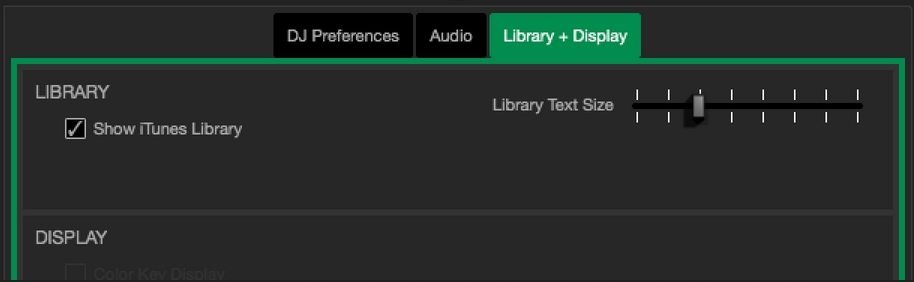

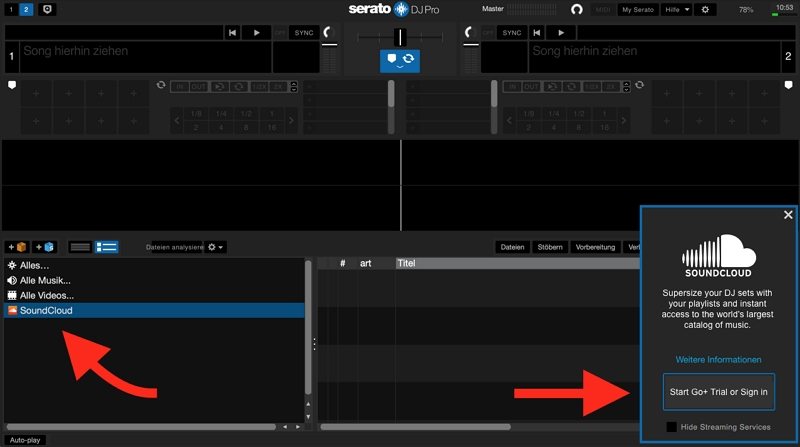

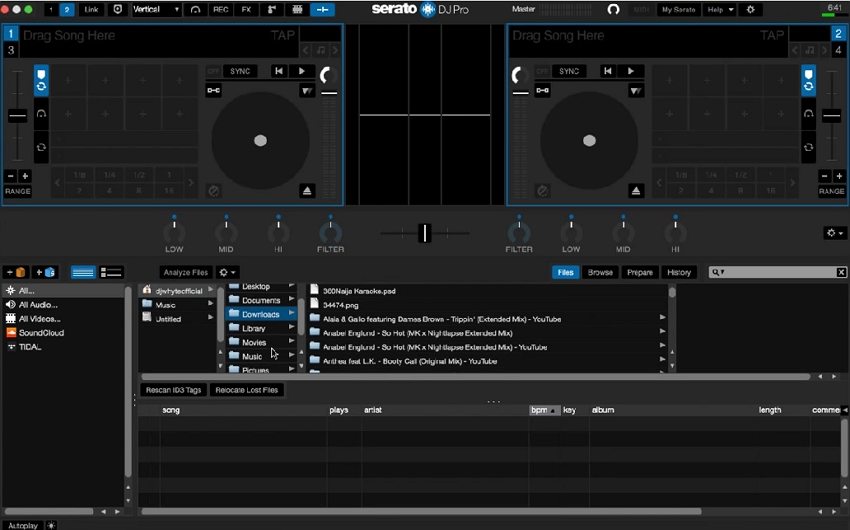
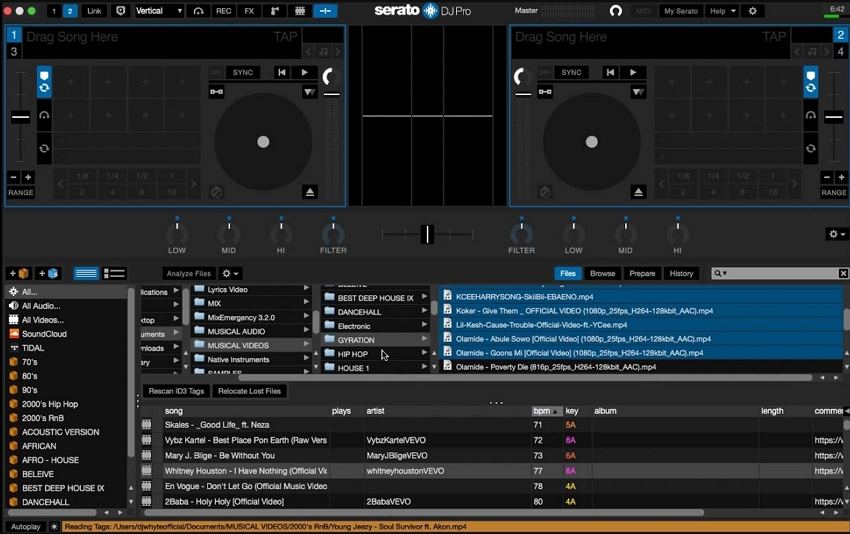







 HitPaw Edimakor
HitPaw Edimakor HitPaw VikPea (Video Enhancer)
HitPaw VikPea (Video Enhancer)


Share this article:
Select the product rating:
Joshua Hill
Editor-in-Chief
I have been working as a freelancer for more than five years. It always impresses me when I find new things and the latest knowledge. I think life is boundless but I know no bounds.
View all ArticlesLeave a Comment
Create your review for HitPaw articles