How to Make Spotify Default Music Player on iPhone 15
In the world of music streaming, Spotify has become a household name, known for its vast library and user-friendly interface. But what if you're tired of Apple's default music player and want to switch to Spotify as your go-to music app on your iPhone 15? Well, you're in luck! In this guide, we'll walk you through the process of how to change default music app on iPhoneand making Spotify your default music player on your iPhone 15, ensuring you can enjoy your favorite tunes hassle-free.
Part 1. How to Change iPhone Default Music Player to Spotify, Pandora, and More?
There are a number of alternatives to Apple Music app for the iPhone 15 but Apple doesn’t technically allow you change the default music player. Luckily, on iOS 14.5 or newer, you can use Siri to choose a different app to play music. For example, you can ask Siri to play a song and choose a different app from the list that appears.
1. Just ask Siri: Say "Hey Siri" or press and hold the side button on your iPhone 15 to start Siri.Make a Song Request: You may command Siri to play whatever music you like. Say to Siri, "Hey Siri, play 'Bohemian Rhapsody' by Queen."

- 2.Choose Your App: Once Siri processes your request, it will display a list of music apps available on your device. You'll see options like Apple Music, Spotify, Pandora, and more.
- 3.Select Spotify: Tap on the Spotify icon to set it as your default music player. Siri will now play your requested song through Spotify.
4.Give Siri permission: If Siri asks for permission to access your music app data, approve it by saying "Yes" or tapping Yes on the prompt.

5.Play music: Siri will begin playing your song request, or if you just asked for "music," the last thing you were listening to.

As iPhone 16 released, you can give your new iPhone new default music as well as iPhone 15.
Do you want to change iPhone 16 Default Music Player?
-
YES
- or
-
NO
Part 2. What Happens When You Change the iPhone Default Music Player?
Now that you've successfully made Spotify your default music player, you might be wondering what changes this brings to your iPhone 15's music experience. Let's take a closer look:
- No Special Privileges: It is essential to keep in mind that establishing a default music player does not provide the application of your choice with any additional permissions or access to the information stored on your device. It basically indicates that if you ask Siri to play music without stating which app you want to use, Siri will utilize the music player that you have selected as the default option, which in this instance is Spotify..
- Seamless Integration: Switching to Spotify as your default player won't disrupt your music experience. You can still use Siri's voice commands to control playback, skip tracks, and adjust volume, just as you would with the default Apple Music app.
- App Diversity: By changing your default music player, you gain the flexibility to explore different music apps without the need to change settings continually. If you decide to switch back to Apple Music or try out Pandora, you can easily do so.
You can make Spotify your device's default music player, but you should know that Apple doesn't provide third-party applications the same access to features and settings as their own. Siri may still favor using Apple Music above other options, like as playing a song from your collection, because of this restriction.
Part 3. Why Isn't Siri Giving Me a List of Music Player Apps?
If you've tried to make Spotify your default music player using Siri and found that it didn't offer you a list of music player apps, don't worry; there could be a valid reason behind it. Siri's behavior may vary based on your usage patterns and the apps you've interacted with in the past. Here are a few factors that might explain why Siri isn't presenting you with a list of music player apps:
- Siri learns what you like: Siri is made to fit your habits and tastes. If you use Siri with Spotify a lot, Siri may figure out that Spotify is your favorite way to play music. In this case, Siri might not give you a list of music apps but instead use Spotify to play the songs you want.
- Help for apps: This feature won't work on some music apps that haven't added support for Siri yet, such as SoundCloud and Bandcamp. Siri is more likely to work well with well-known apps like Apple Podcasts, Pandora, Dark Noise, Spotify, iHeartRadio, and TuneIn Radio because they already work well together.
Part 4. The Best Way to Play Spotify Music on Any Music Player
While changing your default music player can enhance your experience, you might also want to explore a way to enjoy your Spotify music on any music player without limitations. That's where the HitPaw Univd (HitPaw Video Converter) comes into play. This versatile tool allows you to download Spotify music and convert it into a format compatible with any music player of your choice.
Top Features of HitPaw UnivdHitPaw Univd offers a range of features designed to make your Spotify music conversion a breeze. With this tool in your arsenal, you can truly make Spotify music your own, regardless of your chosen music player.
- Spotify Music Downloader: With HitPaw Univd, you can effortlessly download your favorite Spotify tracks for offline listening. Say goodbye to the need for a premium Spotify account to enjoy music offline.
- Lossless music converter: Provide music downloading and converting from Deezer, Apple Music, Tidal, Amazon Music, YouTube Music, etc.
- Universal Compatibility: This converter supports a wide range of audio formats, ensuring that you can convert Spotify music to a format suitable for your preferred music player.
- Batch Conversion: Save time by converting multiple Spotify songs in one go. HitPaw Univd streamlines the process, so you can enjoy your entire playlist on any device.
- High-Quality Output: Rest assured that the converted audio maintains its original quality, so you don't compromise on sound when switching between music players.
Say goodbye to restrictions and hello to endless musical possibilities! Ready to unlock the full potential of your Spotify music? Here's a step-by-step guide on how to use HitPaw Univd:
Step 1:Run HitPaw Univd and choose "Convert Spotify Music" from the main screen to convert Spotify music. You can also download and convert music from Deezer, Apple Music, Tidal, Amazon Music, YouTube Music, etc.

Step 2:Click the Log In button in the upper right corner to sign into Spotify account.

Step 3:Search the playlist or music that you want to download and click the Download button beside the browser address bar.

Step 4:Preview the songs and choose an output format for all the music files. HitPaw Univd supports a variety of formats, including MP4, MOV, and more. Also.

Step 5:Specify the destination folder where you want the converted video to be saved. Click the Convert All button to convert Spotify music at high speed.

Once the conversion is complete, you can transfer the converted files to any music player or device of your choice. Now, you can enjoy your Spotify music without any limitations.
Conclusion
Changing your default music player is as simple as that! You can now enjoy your music on Spotify without the hassle of manually selecting it every time you ask Siri to play a song. HitPaw Univd provides an efficient and user-friendly solution for enjoying your Spotify /Deezer/Tidal/Apple/YouTube music across different music players. Whether you prefer the simplicity of Apple Music or the versatility of third-party apps, HitPaw Univd empowers you to take your music wherever you go.

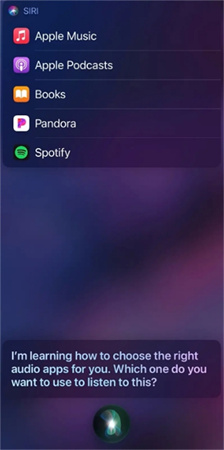
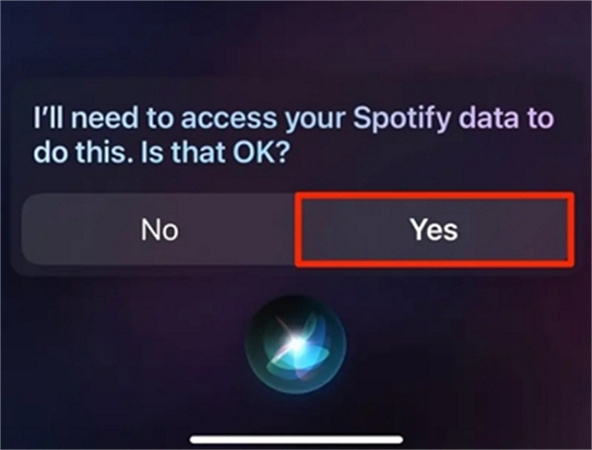
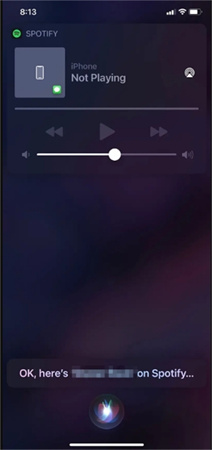










 HitPaw Edimakor
HitPaw Edimakor HitPaw VikPea (Video Enhancer)
HitPaw VikPea (Video Enhancer)



Share this article:
Select the product rating:
Joshua Hill
Editor-in-Chief
I have been working as a freelancer for more than five years. It always impresses me when I find new things and the latest knowledge. I think life is boundless but I know no bounds.
View all ArticlesLeave a Comment
Create your review for HitPaw articles