How to Turn Off iCloud Music Library on iPhone, Mac, and PC
Are you facing issues with your iCloud Music Library? Do you want to regain control over your music collection? Turning off the iCloud Music Library might just be the solution you need. Here, we'll walk you through the steps to disable iCloud Music Library on your Apple devices, including Mac, iPhone, iPad, and PC. Whether you're experiencing syncing problems, storage constraints, or simply want to manage your music library manually, we've got you covered. Let's get in and learn how to turn off iCloud Music Library hassle-free.
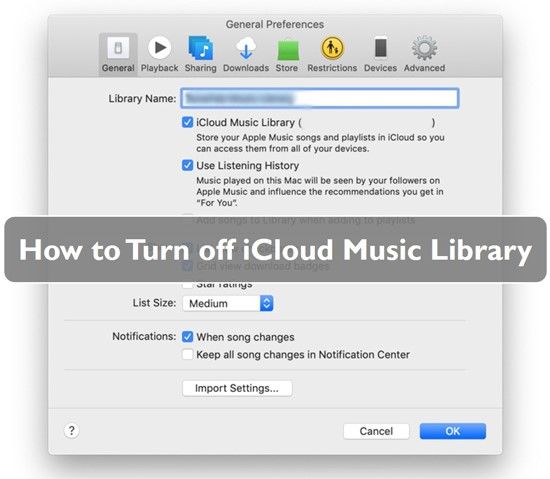
Part 1. What is iCloud Music Library?
Before we delve into the steps to disable iCloud Music Library, let's take a moment to understand what it is and how it works. iCloud Music Library is a feature provided by Apple that allows users to store their music library in the cloud and access it across multiple devices. By subscribing to services like iTunes Match or Apple Music, users can sync their music collection seamlessly across their Apple devices.
Part 2. Reasons to Turn Off iCloud Music Library
There are several reasons why you might want to disable iCloud Music Library.
- First and foremost, if you're experiencing issues such as missing album artwork, incorrect metadata, or syncing errors, turning off iCloud Music Library can help alleviate these problems.
- Additionally, disabling iCloud Music Library can free up valuable storage space on your devices, especially if you have a large music library.
- Moreover, some users prefer to manage their music manually and don't want their library to be altered by iCloud Music Library's automatic syncing.
Part 3: How to Turn off iCloud Music Library on iPhone/iPad
If you're an iPhone or iPad user looking to disable iCloud Music Library, it's a straightforward process. Here's a detailed breakdown of the steps:
- Step 1:On your iOS device (iPhone, iPad, or iPod), open the Settings app and select the "Music" option.
- Step 2:If your device is running iOS 13, iPadOS 13, or a later version, scroll down to locate the "Sync Library" option. For devices with earlier versions of iOS, tap the "iCloud Music Library" option.
- Step 3:Toggle the switch to turn off iCloud on your iPhone, iPad, or iPod.
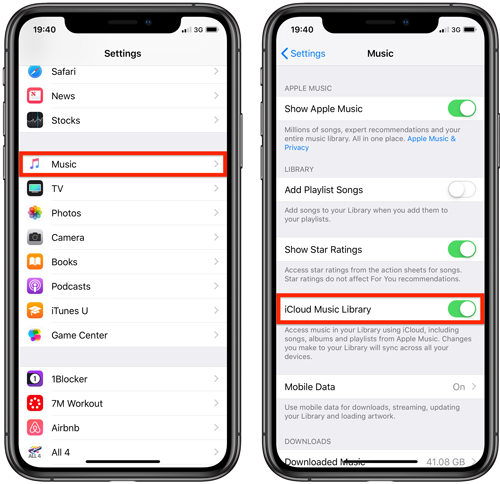
Part 4. How to Turn Off iCloud Music Library on Mac
If you're using a Mac and want to disable iCloud Music Library, you can do so through the Music app. Here's how:
For MacOS Catalina or later versions:
- Step 1:Open the Apple Music app on your computer.
- Step 2:Click on the "Music" option, then select "Preferences".
- Step 3:Then, navigate to the "General" tab and deselect the "iCloud Music Library" option.
- Step 4:Finally, click the "OK" button to finalize the process.
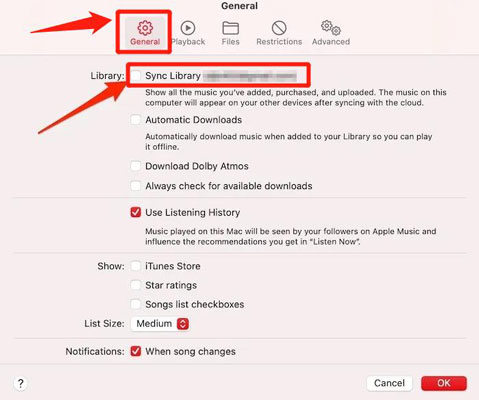
For Older MacOS Versions:
- Step 1:Open the iTunes app on your computer.
- Step 2:Navigate to "iTunes" > "Preferences".
- Step 3:In the window that appears, click on the "General" tab and uncheck the "iCloud Music Library" option.
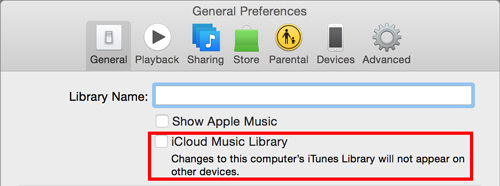
Part 5. How to Turn Off iCloud Music Library on PC
If you're using a Windows PC and want to disable iCloud Music Library, you can do so through the iTunes app. Here's how:
- Step 1:Open the iTunes app on your PC
- Step 2:Once iTunes is open, click on "Edit" in the menu bar at the top of the screen. From the dropdown menu, select "Preferences".
- Step 3:In the Preferences window, click on the "General" tab. Here, you'll find various options related to your iTunes settings. Look for the option labeled "iCloud Music Library" and make sure the checkbox next to it is unchecked. This will disable iCloud Music Library on your PC.
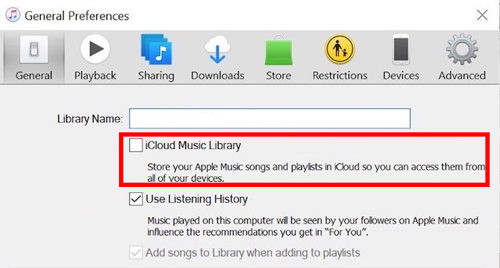
Part 6. Best Alternative to Convert and Back Up iCloud Music Forever
Due to Apple Music's restrictions, disabling the iCloud Music Library will result in the loss of all downloaded Apple Music songs, and you will no longer be able to play Apple Music offline. However, if you wish to continue enjoying Apple Music songs offline on your devices, you will need the help of a third-party tool such as HitPaw Apple Music Converter.
HitPaw Apple Music Converter is an easy-to-use tool to convert protected Apple Music songs to common MP3, FLAC, WAV, or M4A files. Once the conversion is complete, you can keep the Apple Music songs on your computer forever, even if you cancel your Apple Music subscription or disable iCloud Music Library.
Key Features of HitPaw Apple Music Converter
- Convert your Apple Music songs, albums, and playlists to MP3
- Remove DRM protection from Apple Music
- Preserve the original quality and ID3 tags of the converted audios.
- Batch download Apple Music at 30x faster speed
How to Download Apple Music for Offline Listening
Step 1:Start by downloading and installing HitPaw Univd (HitPaw Video Converter) on your computer. Navigate to the Music tab and select Apple Music Converter.

Step 2:Sign in to your Apple Music account using your Apple ID. This step is crucial for accessing your music library and initiating the conversion process.

Step 3:Utilize the built-in web player to search for your favorite songs or artists. When you open a track, or album, click the Download button will start analyzing the music info.

Step 4:After analysis, you can preview the music files. HitPaw Univd defaults to MP3 as the output format. However, you have the flexibility to choose from other formats such as M4A or WAV. Adjust the output bitrate according to your preference.

Step 5:Click the "Convert All" button to initiate the conversion process.

After the conversion is complete, access the converted songs in the specified folder. Now you can enjoy your Apple Music offline and without any restrictions.
The Bottom Line
Disabling your iCloud Music Library implies losing access to your music across devices, making it essential to back up your collection. HitPaw Apple Music Converter offers a solution by converting your Apple Music songs, enabling permanent storage on your computer, regardless of subscription status. With this capability, you can seamlessly transfer Apple Music files to other devices and enjoy offline listening without constraints.











 HitPaw Edimakor
HitPaw Edimakor HitPaw VikPea (Video Enhancer)
HitPaw VikPea (Video Enhancer)



Share this article:
Select the product rating:
Joshua Hill
Editor-in-Chief
I have been working as a freelancer for more than five years. It always impresses me when I find new things and the latest knowledge. I think life is boundless but I know no bounds.
View all ArticlesLeave a Comment
Create your review for HitPaw articles