How to Convert YouTube to Apple Music with High Quality
There might come a time where you need to switch from YouTube Music to Apple Music. And at that time, you might need to take all your favorite playlists and tracks from YouTube to Apple. If so is the case, you might need some help in this transfer and conversion. Since YouTube Music does not have any built-in feature to convert YouTube to Apple Music, users will need a different way to do so. This article lists the different methods that users can use to make a successful YouTube to Apple Music converter. Keep reading for a better understanding.
Part 1. Download and Convert YouTube to Apple Music
HitPaw Univd (HitPaw Video Converter) is an ideal YouTube to Apple Music converter with tons of unique features for downloading and saving playlists, songs, and albums from YouTube Music in a format compatible with Apple Music. Whether you are a Free or Premium user of YouTube Music, you can use it to convert tracks from YouTube Music to AAC, MP3, FLAC, WAV, ALAC, or AIFF format on a Mac or Windows computer. After downloading songs from YouTube Music, you can keep them on computer forever, import them to Apple Music, save YouTube Music to a USB/ SD card, or import to any other music streaming platform such as Amazon Music, Spotify, or Deezer.
- Download albums, tracks, playlists, and singles from YouTube Music
- Save music in original quality without any comprise in audio quality
- Convert YouTube Music to different formats including M4A, MP3, WAV, AAC, AIFF, and FLAC
- Comes with batch conversion and works at 120 times faster speed when converting tracks
- Freely choose output audio parameters such as volume and output quality
- Identifies and keeps hold of original ID3 tags for YouTube Music songs, such as Album, Title, Artwork, Artist, and Track Number
- Ability to search, browse, and play music with the integrated player
1. Download YouTube Playlist to Apple Music Compatible Formats
Follow the below steps to know about converting YouTube to Apple Music using HitPaw. Firstly, you can download YouTube playlist to Apple Music compatible formats.
Step 1:Run HitPaw on your computer. Now, navigate to Download tab >> Download Playlist option.

Step 2:Copy and paste URL of the YouTube playlist that you wish to download. HitPaw will analyze the playlist and show all videos.

Step 3:Select the music they wish to download as well as select the file quality, type, subtitle, and format for all videos.

Step 4:Click the Download option to begin downloading the selected files. The downloaded songs can be seen in the Finished tab.

2. How to Import YouTube Music to iTunes on PC/Mac
After downloadong YouTube music, you can import them to iTunes and sync with your Apple music. This section talks about how to transfer YouTube Music to Apple Music once they are downloaded.
On PC:If you are Windows user, follow the below steps to know more converting YouTube to Apple Music and importing them.
Step 1:Open iTunes on your PC and go to File >> Add File to Library... option. Choose the converted audio and click Open option.

Step 2:Once the files are transferred, connect your iOS device to iTunes. Under the Devices tab, tap your device's name to see more options.
Step 3:Under your iTunes library section, select Songs. Now, right-click the song you want to transfer and tap the Add to Device option. Next, select your device to start the transfer.

Step 4:Once the process ends, users can open their device and check the synced songs on their Apple Music.

Mac users with macOS Catalina and above can use this method to import songs to Apple Music. Follow the below steps to know more.
Step 1:Open the Music app on your Mac and go to the menu bar >> File >> Import.

Step 2:In the Finder window, search for the music files that you wish to add to your Apple Music. Click Open to add the songs.

Step 3:Once added, click File >> Update Cloud Library to add the files to your Apple Music collection.

Part 2. Convert Songs From YouTube Music to Apple Music using FreeYourMusic
FreeYourMusic is another method that can be used to transfer YouTube Music to Apple Music. The app supports Mac, Windows, Android, Linux, and iOS operating systems. Follow the below steps to know how to use this tool.
Step 1:Open the tool and go to the transfer tab. Select YouTube as the source service and Apple Music as the.

Step 2:Next, connect your accounts. Choose the playlists that you want to transfer to Apple Music from YouTube.
Step 3:Tap Begin transfer option to begin transferring your songs from YouTube to Apple Music.
The major drawback of using this method is that users do not actually download the YouTube Music playlists and songs on their Apple Music. The tool just transfers the cache files.
Hence, if you observe carefully, you will see the songs from YouTube only in Apple Music app and you cannot play them in offline mode. If you want to enjoy them in offline mode, you'll need to download these songs again with a valid Apple Music subscription.
Part 3. Frequently Asked Questions about Converting YouTube to Apple Music
Q1. What format does Apple Music use?
A1. Apple Music majorly comes in Apple Lossless and AIFF format.
Q2. What format does YouTube music use?
A2. YouTube Music is usually present in common and poplar formats such as WAV, MP3, FLAC, and AAC.
Q3. Is Apple Music better quality than YouTube Music?
A3. Apple Music is obviously better due to the extra features such as Spatial Audio with Dolby Atmos as well as superior audio quality.
Conclusion
With that being said, we just had a look at different ways to convert YouTube to Apple Music. The best method is to use HitPaw Univd since it makes it easy to download playlists, songs, and albums from YouTube Music in a format compatible with Apple Musi and you can easily enjoy them offline without a subscription.






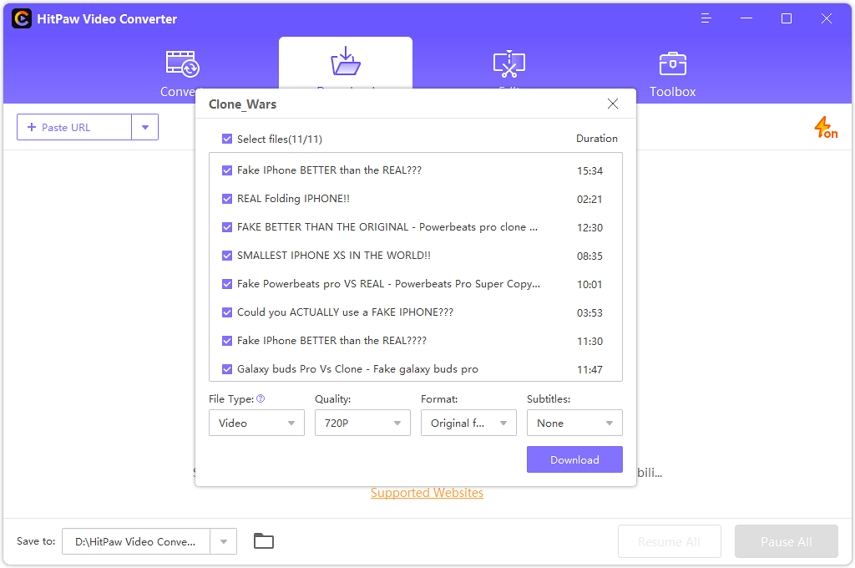




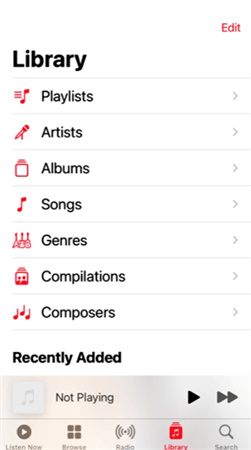
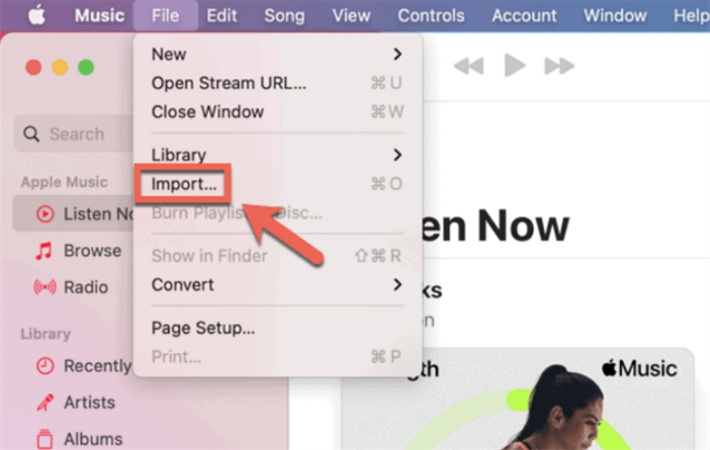

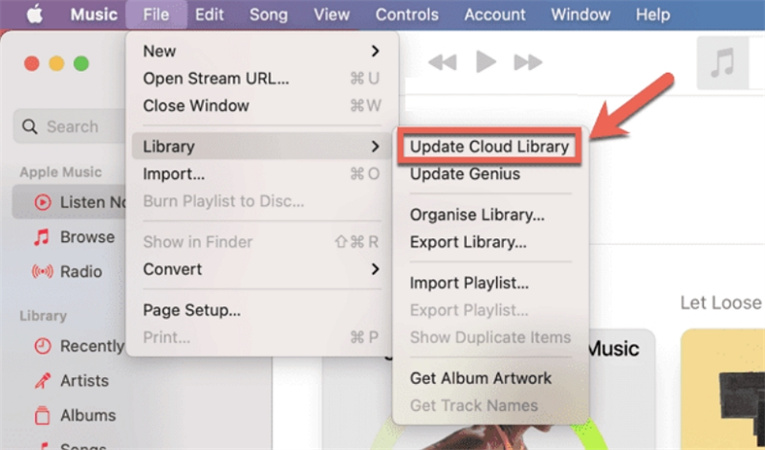


 HitPaw Edimakor
HitPaw Edimakor HitPaw VikPea (Video Enhancer)
HitPaw VikPea (Video Enhancer)

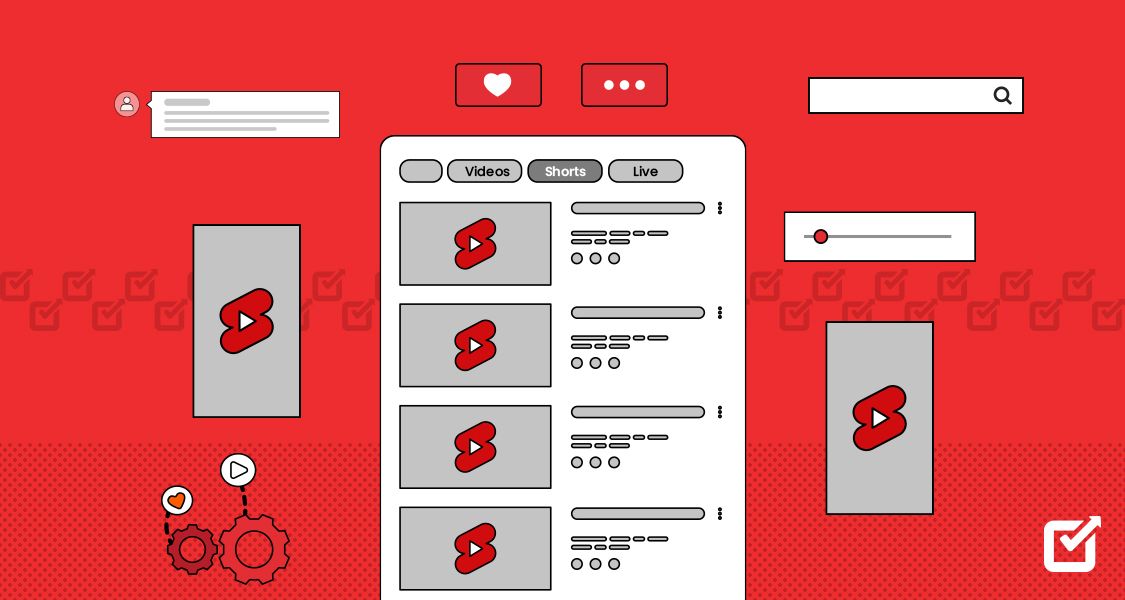

Share this article:
Select the product rating:
Joshua Hill
Editor-in-Chief
I have been working as a freelancer for more than five years. It always impresses me when I find new things and the latest knowledge. I think life is boundless but I know no bounds.
View all ArticlesLeave a Comment
Create your review for HitPaw articles