How to Fix SSL Error on Apple Music in 6 Ways
Several people nowadays want to learn what is an SSL error on Apple music. Encountering SSL error on Apple Music while using Apple Music can be frustrating, disrupting your music streaming experience. However, several effective methods exist to resolve these issues and get back to enjoying your favorite tunes seamlessly.
In this guide, we'll explore six practical ways to troubleshoot SSL errors on Apple Music. From checking your internet connection to updating your device's software, these steps will help you troubleshoot and help you learn how to fix SSL error on Apple Music.
Part 1: What is an SSL Error on Apple Music?
What does an SSL error mean on Apple music? It is an SSL error on Apple music that refers to a security issue encountered when establishing a secure connection between your device and the Apple Music servers.
When SSL errors occur on Apple Music, it typically indicates a problem with the SSL certificate, encryption, or authentication process, preventing the establishment of a secure connection. These errors can manifest in various forms, such as "SSL handshake failed" or "SSL connection error," and may result in disruptions to your music streaming experience.
Part 2: What Causes SSL Error on Apple Music
- Wrong Date and Time Settings:
- Expired Certification:
- Network Connection Issue:
Using the incorrect date and time settings might also cause the unwanted issue. SSL certificates have a validity period, and if your device's date and time settings are incorrect, it may fail to validate the SSL certificate, resulting in an error.
SSL certificates used by Apple Music servers have an expiration date. If the certificate has expired, your device may encounter an SSL error when attempting to establish a secure connection with the servers.
SSL errors can also occur due to network connection issues. Poor internet connectivity, network interruptions, or firewall restrictions can disrupt the SSL handshake process, preventing your device from establishing a secure connection with Apple Music servers.
Part 3: How to Fix SSL Error on Apple Music
1. Check Data and Time Settings
Incorrect settings can cause SSL errors. Go to your device's settings and verify the correct date, time, and time zone. If necessary, enable automatic date and time settings to ensure they stay accurate. If this thing doesn't solve the issue, jump into next solution
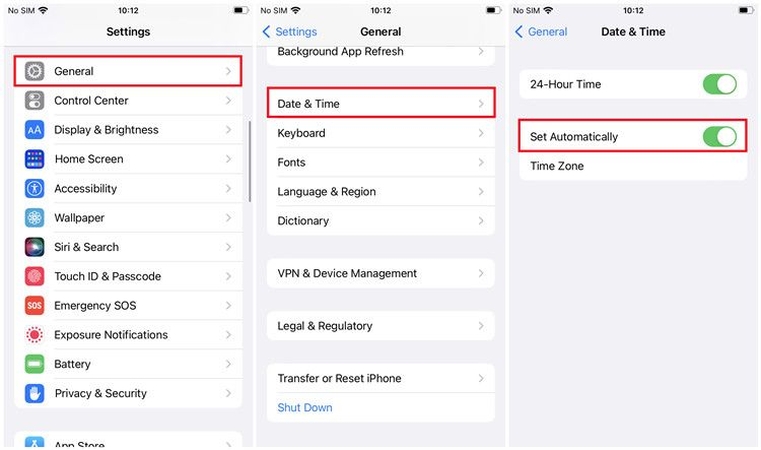
2. Check your Network Connection
Maintaining a fast internet connection is important to ensure the smooth performance of Apple music. Weak or unstable connections can lead to SSL errors on Apple Music. If available, switch between Wi-Fi and cellular data to see if the issue persists. Additionally, resetting your router or modem and restarting your device to refresh the network connection can also help know how to fix an SSL error on Apple Music.
3. Restart your Device
Restarting the device is a straightforward and effective troubleshooting method for various issues, including SSL errors. Doing so help you to eliminate the software bugs, fixing the multiple glitches.
To restart your iPhone:
Press and hold the iOS device's Volume or side button and turn off the device by pressing the power off slider. Turn on the device again by pressing and holding the side button until you see Apple logo.
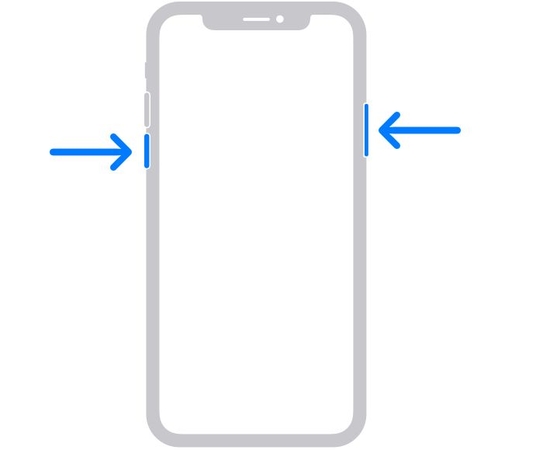
4. Update your Device
Even the beta version of Apple Music's iOS 17 may contain bugs and errors, potentially leading to troublesome SSL errors. To address this, consider restoring to a previous stable backup or updating your iOS.
To update your iPhone's OS:
- 1.Visit the iPhone settings
- 2.Navigate to General.
- 3.Select Software Update.
- 4.If available, choose the "Download and Install" option, then follow the on-screen instructions to complete the update.
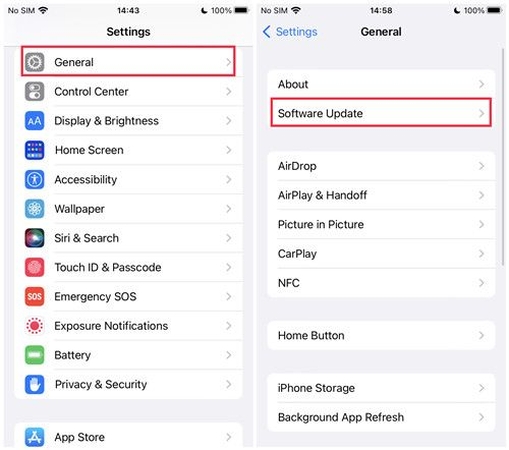
5. Reinstall Apple Music
If you're still struggling to learn what is an SSL error on Apple music and want to get it solved, you can reinstall Apple music. Reinstalling the Apple Music app can be a practical approach to addressing what does SSL error mean on Apple music caused by issues with the digital certificate verification process. By removing the Apple Music app and reinstalling it, you essentially start with a fresh copy, which can help resolve any potential certificate-related problems.
To reinstall the Apple Music app on your iPhone:
- 1.Locate the Apple Music app icon on your device's home screen.
- 2.Press and hold the Apple Music app icon until all the app icons begin to shake or jiggle.
- 3.Tap the "X" button that appears in the top-left corner of the Apple Music app icon.
- 4.Confirm the deletion of the app by selecting the "Remove" option from the prompt that appears.
6. Contact Apple Support
If the above solutions fail to resolve the SSL error, or if you suspect it's a specific account-related issue, contacting Apple Support for personalized assistance is recommended. Alternatively, you can attempt to download music from Apple Music as playable files on your device, allowing you to enjoy your desired music without encountering the SSL error.
Bonus Tips: Download Apple Music to Listen Before SSL Error Happens
To circumvent SSL errors, you can download Apple Music as local files. HitPaw Univd (HitPaw Video Converter) facilitates this process by enabling you to download Apple Music in lossless quality. With it, you can convert Apple Music tracks into local files, ensuring uninterrupted playback without SSL errors, while retaining the original audio fidelity.
Main Features of HitPaw Univd
- Download Apple Music without requiring a Premium account.
- Convert Apple Music to DRM-free formats, including FLAC, MP3, AIFF, AAC, ALAC, or WAV.
- Play Apple Music on unsupported devices effortlessly.
- Batch download and convert Apple Music rapidly.
- Preserve original music quality and all ID3 tag information during conversion.
How to Download Apple Music to MP3
Step 1:Install and launch the HitPaw Univd and access the Toolbox. Choose "Apple Music Converter" from the available options.

Step 2:Sign in using your Apple ID and password within the HitPaw Univd interface. Once logged in, you'll receive the album URL and a Download button. Click the Download button to start the album analysis.

Step 3:After the analysis is complete, navigate to the Converting tab within HitPaw Univd. You'll find a list of songs from the album. Preview the songs and select the ones you want to download by checking the boxes.

Step 4:Download the selected files by clicking the appropriate button. Before initiating the download, customize the output quality, format, and destination folder for the final output file based on your preferences.

FAQs about SSL Error on Apple Music
Q1. What is an SSL Error on Apple Music?
A1. An SSL error on Apple Music indicates a problem with establishing a secure connection between your device and the Apple Music servers, potentially disrupting access to the service.
Q2. Can I solve SSL error on iPhone?
A2. Yes, SSL errors on your iPhone can often be resolved through troubleshooting steps or adjustments to your device's settings.
Conclusion
What does an ssl error mean on Apple Music? We've outlined six effective ways to address Apple Music SSL errors, each deserving your attention for resolving the issue. Additionally, we highly recommend utilizing the HitPaw Univd to download Apple Music, as it serves as a preventative measure against encountering SSL errors in the future.







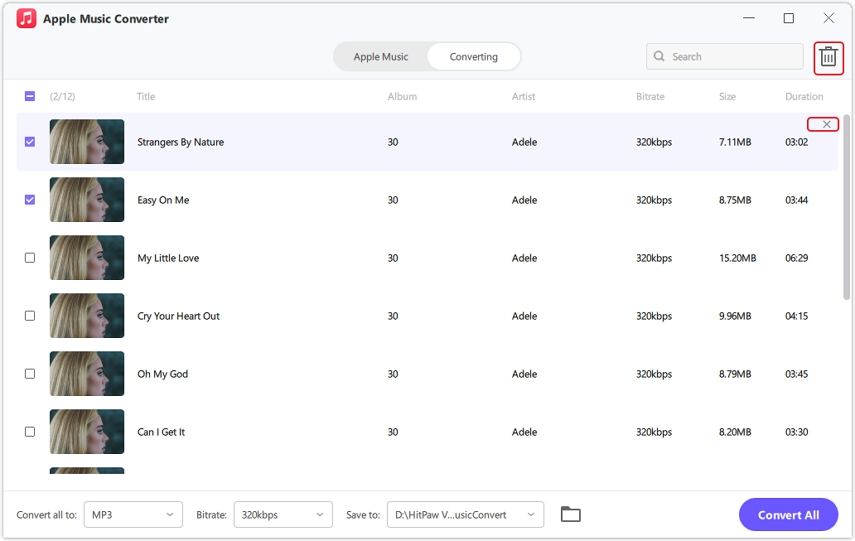


 HitPaw Edimakor
HitPaw Edimakor HitPaw VikPea (Video Enhancer)
HitPaw VikPea (Video Enhancer)



Share this article:
Select the product rating:
Joshua Hill
Editor-in-Chief
I have been working as a freelancer for more than five years. It always impresses me when I find new things and the latest knowledge. I think life is boundless but I know no bounds.
View all ArticlesLeave a Comment
Create your review for HitPaw articles