Apple Music Not Playing? Here's How to Fix It!
Has it ever happened to you that you're in the middle of your favorite song on Apple Music, and suddenly, it stops playing? It's indeed frustrating, especially when you rely on it for your workouts, commutes, or simply to relax. But don't fret! You're not the only one facing this issue. Many Apple Music users have encountered this problem. In this detailed guide, we'll delve into the possible reasons why is Apple Music not playing songs and how to troubleshoot and fix Apple Music not playing.
Part 1. Why Is My Apple Music Not Playing?
Apple Music not playing songs can be frustrating, but understanding the potential reasons can help resolve the issue. By addressing these potential issues, you should be able to resolve why Apple Music is not playing songs on your device. Here are some common causes and solutions:
- Server Outages:Occasional server issues or outages can affect song playback. Wait for a few minutes or check Apple's status page for updates.
- Network Connectivity:Ensure your device has a strong and stable internet connection. Weak or intermittent Wi-Fi or cellular data can disrupt playback.
- Outdated App:Make sure you're using the latest version of the Apple Music app. Outdated apps may contain bugs or compatibility issues.
- Corrupted Data:Sometimes, corrupted app data can cause playback issues. Try clearing the app's cache or reinstalling the app.
- Content Restrictions:Check your device's settings to ensure no content restrictions are blocking the playback of certain songs.
- Other Software Conflicts:Ensure other apps or software on your device are not interfering with Apple Music's functionality.
- Downloaded Song Issues:If you're trying to play downloaded songs, ensure they are not corrupted or protected by DRM. Try redownloading the songs or checking their DRM status.
- Subscription and Storage:Verify your Apple Music subscription is active and you have enough storage space on your device.
- iCloud Music Library:If your Apple Music library isn't syncing, ensure you're signed in with the same Apple ID on all devices and have iCloud Music Library enabled.
Part 2. How to Fix Apple Music Not Playing Songs?
Experiencing issues with Apple Music playlists not playing can be frustrating, but fear not, as there are several troubleshooting steps you can take to resolve the issue. Follow these solutions step-by-step, tailored for both iOS and Android users, to identify and fix the problem.
1. Check Apple Music Server Status
Before troubleshooting your device, ensure there are no server-side issues causing the problem. By checking the server status first, you can save time and effort by avoiding unnecessary troubleshooting if the issue lies beyond your control. Follow these steps:
- 1.Visit the [Apple System Status page].
- 2.Look for the “Apple Music” service.
- 3.A green dot indicates the service is operational, while a yellow or red dot suggests potential server issues. If the latter, wait until the service returns to normal before proceeding.
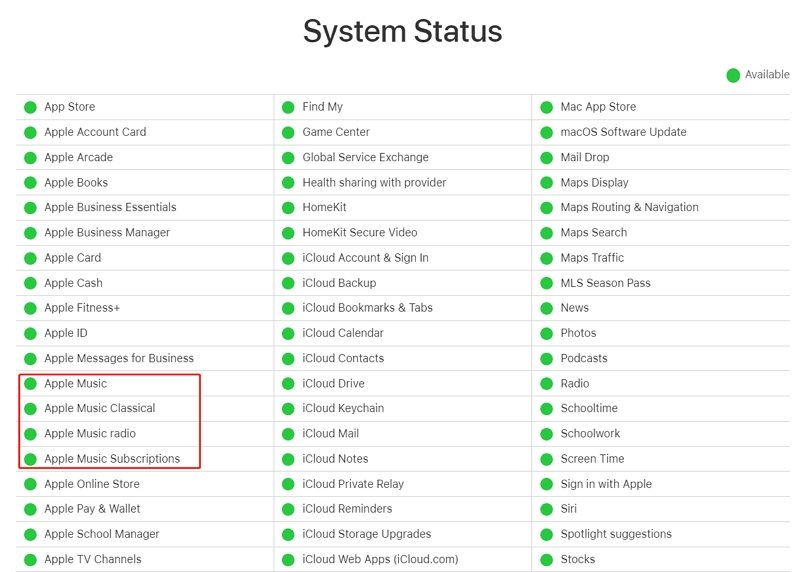
2. Fix Your Internet Connection
Poor internet connection is a common cause of Apple Music playback issues. Ensure you have a strong Wi-Fi signal or enable cellular data for Apple Music:
Navigate to Settings > Music > Cellular Data. Confirm if Cellular Data and Streaming are enabled.
3. Enable/Disable Airplane Mode
Refreshing your device's network connection by toggling Airplane Mode can sometimes resolve playback problems.
For iOS:
- 1.Open Control Center and tap on the Airplane Mode icon.
- 2.Wait a few seconds, then tap the icon again to disable Airplane Mode.
For Android:
- 1.Open Settings > Network & internet.
- 2.Toggle the switch next to “Airplane Mode” on and off.
4. Check Subscription Validity and Region
If you do not have a valid subscription or have accidentally canceled your subscription, you will not be able to play music from Apple Music. Additionally, it's important to check your region as Apple Music might not support certain regions, preventing you from using the service. Ensure your Apple Music subscription is active and your region is supported.
For iOS:
- 1.Go to Settings > [Your Name] > Subscription.
- 2.Tap Apple Music and renew the subscription if needed.
For Android:
- 1.Open the Apple Music app and go to Settings > Manage Membership.
- 2.Select your preferred subscription plan.
5. Re-login with Apple ID
Signing out and back into your Apple ID can help resync your device with the iTunes library.
For iOS:
- 1.Go to Settings > [Your Name] > Sign Out.
- 2.Sign back in with your Apple ID credentials.
For Android:
- 1.Open the Apple Music app.
- 2.Navigate to Account Settings and sign out, then sign back in.
6. Restart Apple Music App
Restarting the Apple Music app can resolve temporary glitches or freezes that may be causing playback problems.
For iOS: Open the App Switcher, swipe right to find the Apple Music app, and swipe up to close it.
For Android: Go to Settings > Apps > Apple Music, then tap Force Stop.
7. Reboot Your Device
Consider restarting your device, whether it's an iPhone, iPad, Mac, or Windows device. A reboot can assist in resolving any temporary issues that might be impacting the performance of Apple Music.
For iOS: Press and hold the Volume Down and Side buttons simultaneously until the Power off slider appears, then slide to power off. Press and hold the Side button to restart.
For Android: Long press the power button and select Reboot.
8. Clear Apple Music Cache
Clearing the Apple Music app cache can resolve playback problems caused by cached data buildup.
For iOS:
- 1.Open Settings > General > iPhone Storage.
- 2.Find the Apple Music app, tap on it, and select Offload App, then Reinstall App.
For Android:
- 1.Open Settings > Apps & notifications > Apple Music.
- 2.Tap Storage and select CLEAR CACHE.
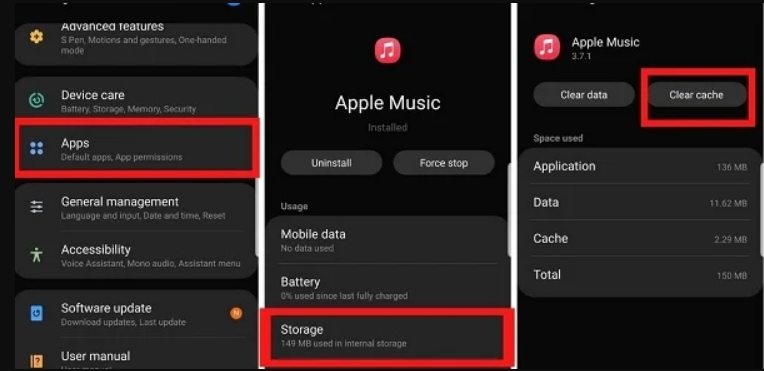
9. Update Apple Music App and iOS Version
Ensure both the Apple Music app and your iOS are updated to the latest versions to fix any bugs or compatibility issues. Check for updates in Settings or the respective app stores (App Store for iOS, Google Play Store for Android).
10. Modify Content Restrictions Settings in iOS
Apple Music Not Playing Certain Songs Issue? There will be content restrictions that will prevent you from playing certain songs. Ensure that content restrictions are not preventing the playback of certain songs. Here's how to check and adjust your settings:
- 1.Open Settings > Screen Time > Content & Privacy Restrictions.
- 2.Enter your Screen Time passcode and tap on Music, Podcasts & News.
- 3.Turn off the toggle next to Explicit Content.
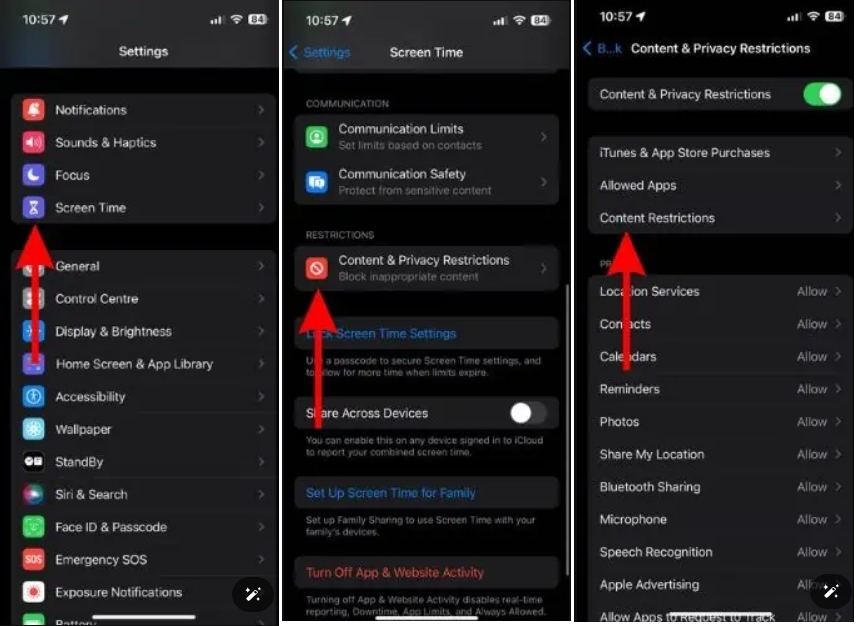
11. Reinstall Apple Music
In rare cases, a complete reinstallation of the Apple Music app might be necessary to resolve persistent playback problems. This process removes the app and its data, so ensure you back up your music library beforehand.
- 1.Press and hold the Apple Music app icon until it starts to jiggle.
- 2.Tap on the X in the top-left corner of the app icon.
- 3.Tap on Delete to confirm.
- 4.Open the App Store (for iOS) or Google Play Store (for Android).
- 5.Search for Apple Music.
- 6.Tap on GET (for iOS) or Install (for Android) to download and install the app.
Reinstalling the app removes any corrupted data or lingering issues that might be causing playback problems.
12. Redownload the Songs
If certain downloaded songs are not playing in Apple Music, you are highly recommended to delete the downloaded songs and then redownloaded them to your devices.
- 1.Delete the invalid song first.
- 2.Use the search bar to find the title of the song.
- 3.Tap on Download to redownload the song.
Following these solutions should help resolve Apple Music playlist playback issues and get your music back on track. If the problem persists, consider contacting Apple Support for further assistance.
Part 3. Still Not Working? Download Songs from Apple Music for Smooth Playback
Is Apple Music still not playing songs? If so, there's a solution that doesn't involve endless troubleshooting. With HitPaw Univd (HitPaw Video Converter), you can effortlessly download Apple Music songs and albums for smooth offline listening. This all-in-one converter and downloader offers a seamless experience, allowing you to access your favorite tracks anytime, anywhere.
- Download Apple Music tracks without a Premium account.
- Convert downloaded Apple Music to various DRM-free formats, preserving the original music quality.
- Play Apple Music on unsupported devices seamlessly.
- Batch download and convert multiple tracks quickly, saving you time and effort.
- Preserve all ID3 tags info, ensuring that your music library remains organized
Step 1:Launch HitPaw Univd and navigate to the Toolbox. Select the Apple Music Converter option and log in using your Apple ID and password.

Step 2:After logging in, you'll see a list of albums along with a Download button. Click the button to initiate the album analysis.

Step 3:Move to the Converting tab to preview the songs. Select the tracks you want to download by ticking the corresponding boxes.

Step 4:Begin the download process by choosing the desired output quality, format, and folder. Finally, click the Convert button to start downloading your songs.

In Summary
We've explored some common reasons why Apple Music not playing songs and provided solutions to fix Apple Music not playing. If the issue persists, HitPaw Univd offers an efficient workaround. This tool enables you to download Apple Music songs and albums for offline listening, ensuring uninterrupted music enjoyment.










 HitPaw Edimakor
HitPaw Edimakor HitPaw VikPea (Video Enhancer)
HitPaw VikPea (Video Enhancer)



Share this article:
Select the product rating:
Joshua Hill
Editor-in-Chief
I have been working as a freelancer for more than five years. It always impresses me when I find new things and the latest knowledge. I think life is boundless but I know no bounds.
View all ArticlesLeave a Comment
Create your review for HitPaw articles