How to Turn On/Off Sound Check in Apple Music
Sound Check is a feature on Apple Music designed to ensure consistent audio levels across all tracks in your library. It analyzes the volume of each song and adjusts it accordingly, preventing sudden jumps in loudness that can disrupt your listening experience. By enabling sound check Apple music, you can enjoy a smoother playback experience, whether you're listening to curated playlists or your own music collection.
This guide will walk you through the steps to activate or deactivate Apple Music sound check, allowing you to customize your listening experience to suit your preferences. Say goodbye to unexpected volume fluctuations and hello to uninterrupted enjoyment of your favorite tunes!
Part 1: What is Sound Check Apple Music?
Sound check in Apple music is a handy feature offered by Apple Music to maintain consistent volume levels across your music library. It works by analyzing the audio of each track and adjusting its playback volume accordingly, ensuring a smooth and uniform listening experience.
With Sound Check enabled you can say goodbye to sudden volume fluctuations between songs, allowing you to enjoy your music without interruptions. Whether you're listening to a playlist, album, or curated radio station, Sound Check helps create a more enjoyable and comfortable listening environment by optimizing audio levels.
Part 2: How to Turn On/Off Sound Check in Apple Music
1. Turn on/off Sound Check on Your iPhone
Sound Check is an Apple Music feature that automatically adjusts the volume levels of your tracks for a consistent listening experience. While it's typically enabled by default on your iPhone, you can verify and manage this setting within your device's Apple Music preferences.
Here's how to turn on apple music settings sound check.
Step 1: Open the Settings app on your iPhone or iPad.
Step 2: Scroll down and tap on "Music."
Step 3: Locate "Sound Check" and toggle on the option to enable this feature.
Step 4: Open the Music app on your device and play your desired content, ensuring a consistent volume level.
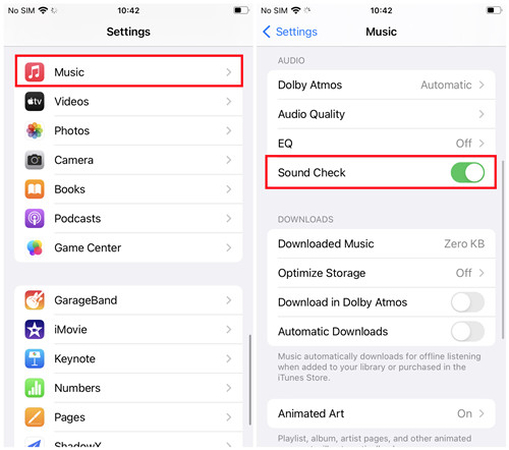
Look at the step by step guide to turn off Apple Music sound check quality.
Step 1: Open the Settings app on your iPhone or iPad.
Step 2: Scroll down and tap on "Music."
Step 3: Find "Sound Check," and toggle off the option to disable this feature.
Step 4: Once Sound Check is turned off, your Apple Music playback will no longer adjust to different volume levels automatically.
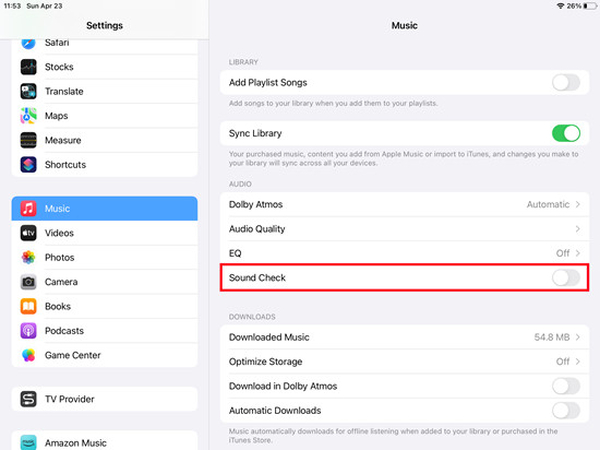
2. Turn on/off Sound Check on Mac
Step 1: Open the Music app on your Mac.
Step 2: Click on "Music" in the Apple menu bar at the top of the screen.
Step 3: Choose "Preferences."
Step 4: Navigate to the "Playback" tab.
Step 5: Check the box next to "Sound Check."
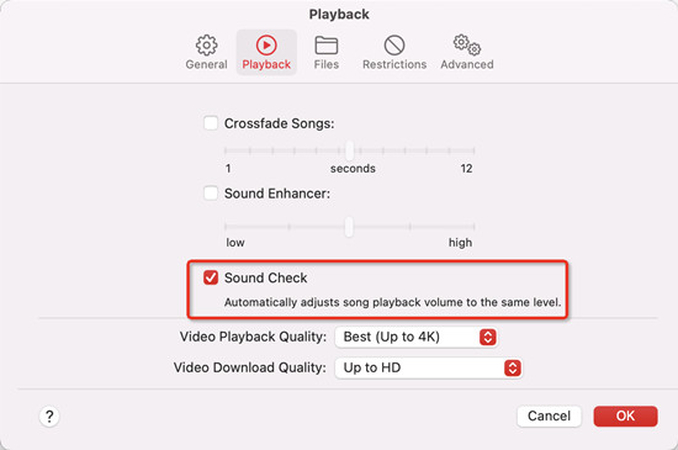
If you want to turn off sound check in Apple music, you can just follow above steps and Uncheck the box next to :Sound Check”.
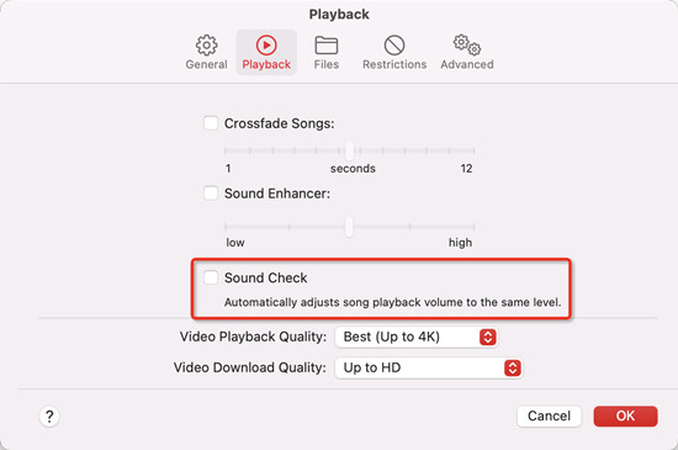
Bonus Tips: How to Save Apple Music to MP3 Forever
Your ultimate solution for converting Apple Music to MP3 format with unparalleled ease and efficiency. With HitPaw Univd (HitPaw Video Converter), you can seamlessly transform your Apple Music library into MP3 audio files while preserving lossless quality.
Enjoy the convenience of batch conversion, blazing-fast speeds up to 120x, and a streamlined user interface, all without intrusive ads. Plus, rest assured that your converted files retain their metadata information and ID3 tags, ensuring a seamless transition to your preferred audio format.
Features of HitPaw Univd
- Convert Apple Music to DRM-free formats like FLAC, MP3, AIFF, AAC, ALAC, or WAV.
- Play Apple Music on unsupported devices effortlessly.
- Download Apple Music without needing a Premium account.
- Batch download and convert Apple Music at lightning-fast speeds.
- Preserve original music quality and all ID3 tags information during conversion.
Here's the step by step guide to download Apple music through HitPaw Univd.
Step 1: Install and launch the HitPaw Univd on your device. Navigate to the Music section and select "Apple Music Converter" from the available options.

Step 2: Log in using your Apple ID and password within the converter. Once logged in, you'll see the album URL and a Download button. Click on the Download button to initiate the analysis of the album.


Step 3: Switch to the Converting tab within the converter interface. Here, you'll be able to preview the songs within the selected album. Choose the specific files you wish to download by checking the boxes next to each song.

Step 4: With your desired files selected, you can now proceed to download them. Customize your download preferences by selecting the preferred output quality, output format, and destination folder for the downloaded files.

FAQs about Sound Check Apple Music
Q1. Should I keep Sound Check on Apple Music?
A1.
Whether you should keep Sound Check enabled on Apple Music depends on your personal preferences and listening habits. Sound Check is a feature designed to normalize the playback volume of songs, ensuring a consistent listening experience across different tracks.
While it can help prevent abrupt changes in volume that may occur when shuffling through songs or playlists, some listeners may find that it reduces the dynamic range of the music, potentially impacting their enjoyment of certain genres or songs. Ultimately, the decision to keep Sound Check enabled or disabled should be based on your individual preferences, listening environment, and the type of music you typically enjoy.
Q2. Does Apple Sound Check affect quality?
A2.
Apple's Sound Check feature does not directly affect the quality of the audio itself. Instead, it adjusts the playback volume of songs to ensure a more consistent listening experience by normalizing the volume levels across tracks. Sound Check analyzes the audio files and adjusts their volume levels based on their perceived loudness, helping to prevent abrupt changes in volume between songs.
However, some users may perceive Sound Check as affecting the quality of their listening experience, especially if they prefer to listen to music without altering the original audio dynamics.
Summary
Whether you're looking to opt for Sound Check in Apple Music on or off on your iPhone or Mac, this guide provides you with step-by-step instructions for everything about Apple Music sound check. Additionally, if you're interested in downloading Apple Music in lossless quality, HitPaw Univd is recommended. With its simple user interface and support for batch conversion, it offers an efficient way to enjoy your favorite music offline.
HitPaw Univd ensures a hassle-free experience, preserving the original quality of your Apple Music tracks while providing the convenience of offline listening. With its fast conversion speed and ID3 tags retention, it's the perfect companion for any music enthusiast. Whether you're managing your music library or exploring new tracks, HitPaw Univd has you covered.






 HitPaw Edimakor
HitPaw Edimakor HitPaw VikPea (Video Enhancer)
HitPaw VikPea (Video Enhancer)
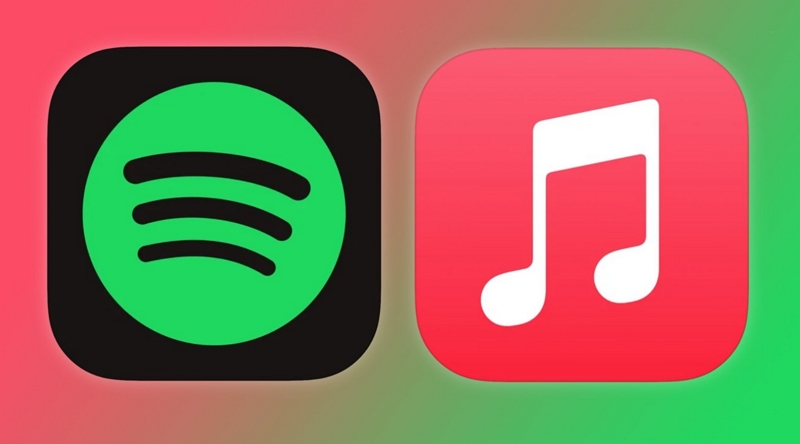
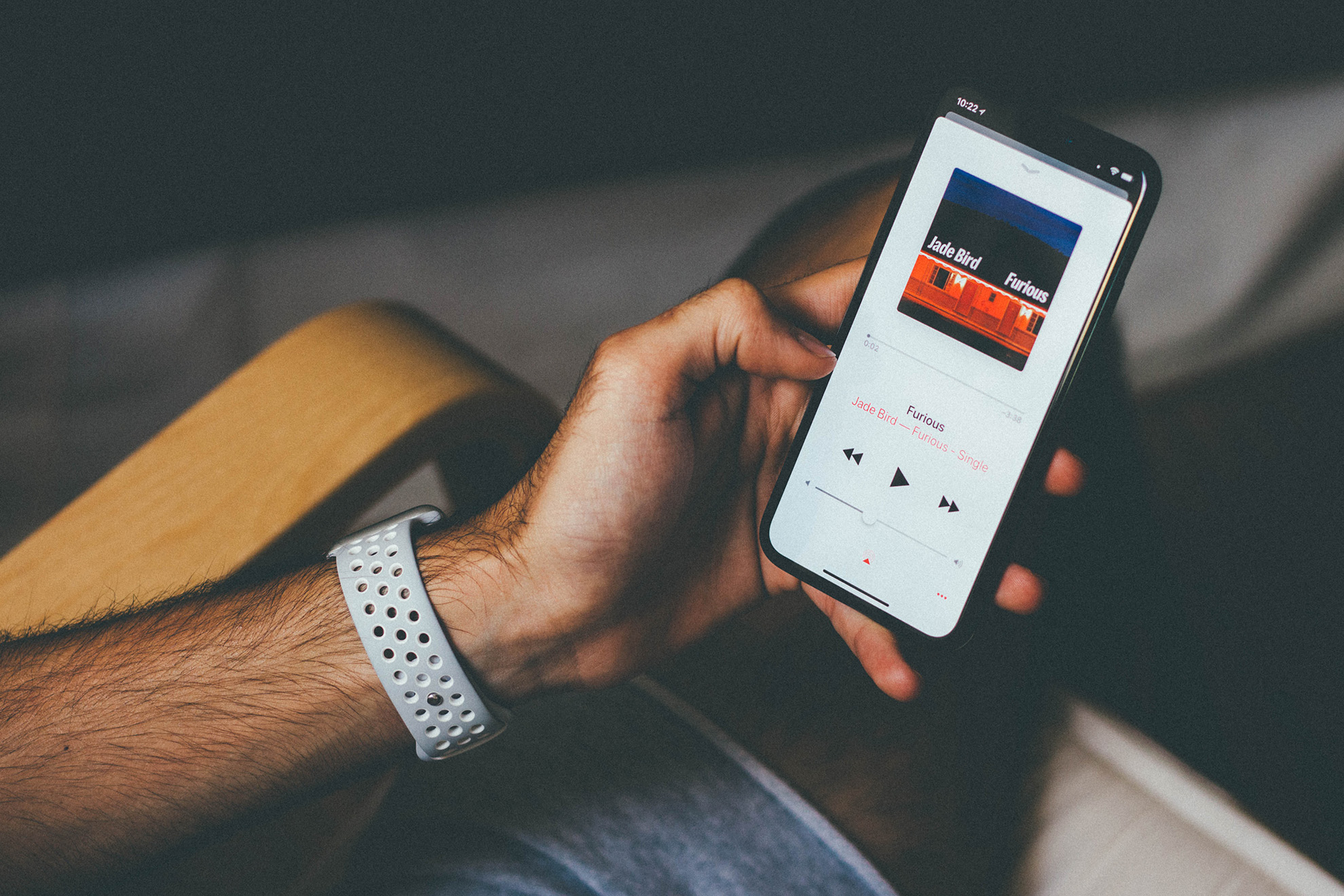

Share this article:
Select the product rating:
Joshua Hill
Editor-in-Chief
I have been working as a freelancer for more than five years. It always impresses me when I find new things and the latest knowledge. I think life is boundless but I know no bounds.
View all ArticlesLeave a Comment
Create your review for HitPaw articles