Solved! How to Play Apple Music on Fire TV?
Unlock the world of limitless music possibilities by seamlessly streaming Apple Music on Fire TV. With HitPaw Univd (HitPaw Video Converter), navigating through your favorite tunes on the big screen becomes effortless. Say goodbye to limitations and hello to a harmonious audio experience. Follow these straightforward steps and dive into a realm of musical delight on your Fire TV. Say hello to uninterrupted entertainment!
Part 1. Play Apple Music on Fire TV with Alexa App
The Alexa app serves as a bridge between your Fire TV and Apple Music, allowing you to seamlessly stream your favorite tunes using voice commands. With Alexa's intuitive voice control, navigating through your Apple Music library becomes a breeze on Fire TV.
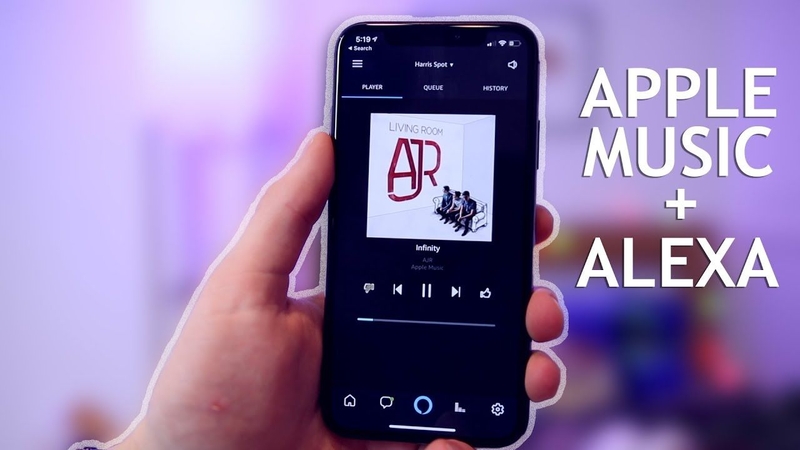
Steps to Play Apple Music on Fire TV with Alexa App
- Step 1 — Install Alexa App on Your Smartphone: Begin by downloading and installing the Alexa app from the App Store or Google Play Store on your smartphone. This app will act as a control hub for your Fire TV device.
- Step 2 — Sign in to Your Amazon Account: Open the Alexa app and sign in using your Amazon account credentials. Make sure you use the same account that is linked to your Fire TV device for seamless integration.
- Step 3 — Link Apple Music to Your Alexa Account: Navigate to the settings menu within the Alexa app and select "Music & Podcasts". Then, tap on "Link New Service" and choose Apple Music from the list of available music services. Follow the prompts to link your Apple Music account to your Alexa account.
- Step 4 — Enable Apple Music Skill: After linking your Apple Music account, enable the Apple Music skill within the Alexa app. This will ensure that Alexa recognizes your voice commands related to Apple Music.
- Step 5 — Control Apple Music on Fire TV with Voice Commands: Now that everything is set up, you can use voice commands through Alexa to control Apple Music on your Fire TV. Simply say "Alexa, play [song/artist/playlist] on Apple Music" to start enjoying your favorite tunes on the big screen.
By following these simple steps, you can effortlessly enjoy Apple Music on your Fire TV using the Alexa app. Say goodbye to manual navigation and hello to hands-free music streaming!
Part 2. Play Apple Music on Fire TV with AirPlay
AirPlay allows you to wirelessly stream audio, video, and photos from your Apple devices to your Fire TV, making it a convenient way to enjoy Apple Music on the big screen. With AirPlay, you can effortlessly mirror your iPhone, iPad, or Mac screen to your Fire TV and play your favorite tunes with ease.
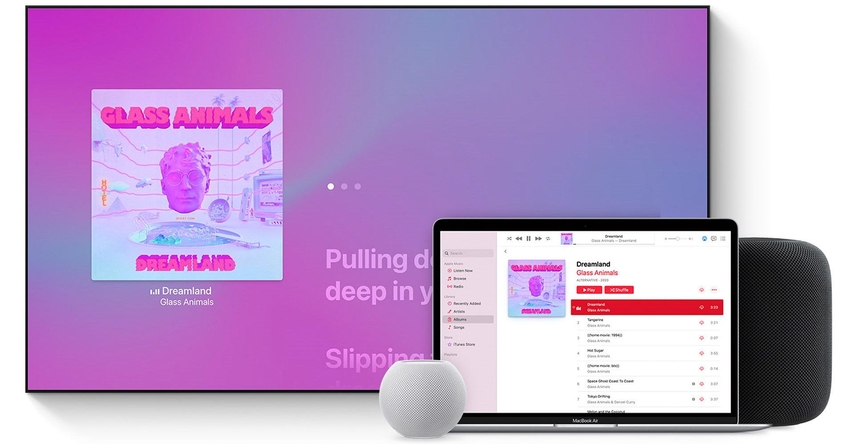
Steps to Play Apple Music on Fire TV with AirPlay
- Step 1 — Ensure Your Fire TV Supports AirPlay: Before getting started, ensure that your Fire TV device supports AirPlay. This feature is available on Fire TV Stick (2nd generation) and later, Fire TV Stick 4K, Fire TV Cube (1st generation) and later, and Fire TV (3rd generation and later).
- Step 2 — Connect Your Apple Device and Fire TV to the Same Wi-Fi Network: Ensure that both your Apple device (iPhone, iPad, or Mac) and your Fire TV are connected to the same Wi-Fi network. This is necessary for AirPlay to work seamlessly.
- Step 3 — Access Control Center on Your Apple Device: On your iPhone or iPad, swipe down from the top-right corner of the screen to access Control Center. If you're using a Mac, click on the AirPlay icon in the menu bar.
- Step 4 — Start AirPlay Mirroring: In Control Center (iPhone/iPad) or the AirPlay menu (Mac), select "Screen Mirroring" or "AirPlay Mirroring". Then, choose your Fire TV from the list of available devices.
- Step 5 — Play Apple Music on Your Apple Device: Once AirPlay Mirroring is enabled, open the Apple Music app on your iPhone, iPad, or Mac. Start playing your desired music tracks, playlists, or albums.
- Step 6 — Enjoy Apple Music on Fire TV: Your Apple Music playback will now be mirrored on your Fire TV screen. Sit back, relax, and enjoy your favorite tunes in all their glory on the big screen.
By following these simple steps, you can easily play Apple Music on your Fire TV using AirPlay, bringing your music listening experience to a whole new level.
Part 3. Pro-Tips. How to Download Apple Music for Fire TV Playing Offline
For users wanting to listen to Apple Music on Fire TV without any Apple apps, HitPaw Univd provides seamless access to download Apple Music without any limits or interruptions.
Why Choose HitPaw Univd to Download Apple Music
- HitPaw Univd provides ad-free listening to its users.
- HitPaw Univd utilizes its toolbox and provides various output formats, making it accessible to different platforms.
- HitPaw Univd provides speedy conversions, saving its users their precious time and effort.
- HitPaw Univd allows its users to download multiple files simultaneously.
- HitPaw Univd provides a user-friendly interface, making navigation easier.
Steps to Download Apple Music
Step 1 — Download and open HitPaw Univd on your Mac.
Step 2 — Click on the “Apple Music Converter” button under the “Music” tab.

Step 3 — Log in with your Apple Music account in the interface that opens up. Open the link of the song you want to download and click on the blue “Download” button on the top-right side.

Step 4 — Choose the songs you want to download and click "Convert All".

Step 5 — Find your converter songs under the “Converting” tab.

Watch the following video to learn more details:
Part 3. FAQs of Spotify Hardware Acceleration
Q1. Why is Spotify so glitchy on PC?
A1. Spotify may appear glitchy on PC due to various factors such as outdated software, insufficient system resources, or conflicts with other applications running in the background.
Q2. Does Spotify affect PC performance?
A2. Generally, Spotify has minimal impact on PC performance. However, if the application is experiencing glitches or consuming excessive resources, it may temporarily affect performance. Enabling hardware acceleration can sometimes help optimize performance.
Conclusion
In conclusion, streaming Apple Music on Fire TV becomes effortless with the right tools. Whether utilizing the Alexa app or AirPlay, users can seamlessly enjoy their favorite tunes on the big screen.
To enhance the experience further, consider HitPaw Univd. Its versatility in downloading and converting music from various platforms ensures uninterrupted music enjoyment. Simplify your streaming experience and elevate your audio entertainment with HitPaw Univd.










 HitPaw Edimakor
HitPaw Edimakor HitPaw VikPea (Video Enhancer)
HitPaw VikPea (Video Enhancer)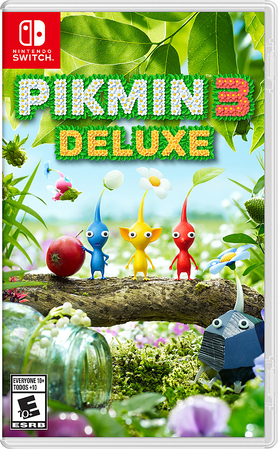



Share this article:
Select the product rating:
Joshua Hill
Editor-in-Chief
I have been working as a freelancer for more than five years. It always impresses me when I find new things and the latest knowledge. I think life is boundless but I know no bounds.
View all ArticlesLeave a Comment
Create your review for HitPaw articles