[3 Ways] How to Bypass Apple Music Device Limit?
Are you frustrated by the device limit restrictions on Apple Music? Unlock the full potential of your music library with these three effective methods to bypass the Apple Music device limit.
Whether you're an avid music lover or simply looking to enjoy your tunes on multiple devices, follow these detailed steps to expand your Apple Music access and enhance your listening experience.
Part 1. How to Bypass Apple Music Device Limit?
Apple Music is renowned for its extensive library of songs, playlists, and albums, catering to the diverse musical preferences of users worldwide. However, an obstacle looms in the form of the Apple Music device limit, which restricts the number of devices that can access an account simultaneously.
While premium subscribers enjoy seamless access across devices, free users encounter limitations such as interruptions from ads and difficulties in downloading music for offline listening
1.Bypass Apple Music Device Limit with Offline Listening
Apple Music limits its use to the users who use it for free, whereas, premium members are given full access to Apple Music. Free Apple Music users have to face an interruption of ads and restrictions on downloads. HitPaw Univd (HitPaw Video Converter) allows its users to download their favorite music for free without any interruption of ads.
Why Choose HitPaw Univd to Download Apple Music
- HitPaw Univd consists of a user-friendly interface, making it accessible for users of all skill levels.
- HitPaw Univd allows its users to download content without any interruption of ads.
- HitPaw Univd provides speedy conversions, saving its users their precious time and effort.
- HitPaw Univd allows its users to download multiple files simultaneously.
- HitPaw Univd provides high-quality outputs by maintaining the original quality of the audio.
Steps to Download Apple Music
Step 1 —Download and open HitPaw Univd on your Mac.
Step 2 —Click on the “Apple Music Converter” button under the “Music” tab.

Step 3 —Log in with your Apple Music account in the interface that opens up.

Step 4 —Open the link of the song you want to download and click on the blue “Download” button on the top-right side.

Step 5 —Find your converter songs under the “Converting” tab.

Watch the following video to learn more details:
2. Family Sharing
Family Sharing is a convenient feature offered by Apple, allowing family members to share purchases, subscriptions, and more, while also facilitating seamless communication and organization. In this guide, we'll explore the setup process, along with its pros and cons, ensuring you can make the most of this valuable feature.
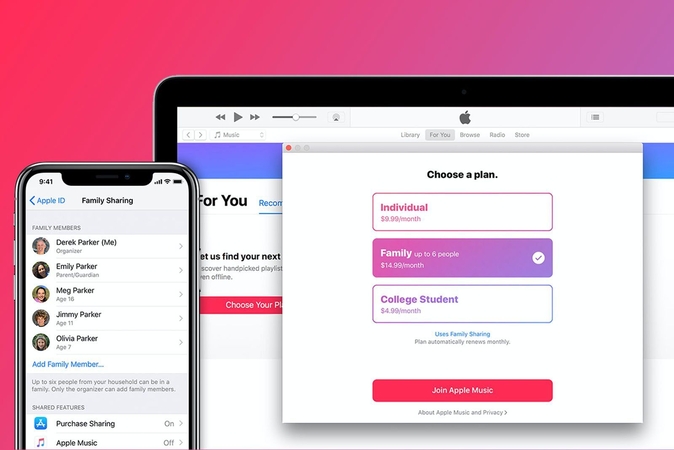
Detailed Steps
Step 1 — Initiate Family Sharing:
- Open the "Settings" app on your iOS device.
- Tap on your name at the top of the screen to access your Apple ID settings.
- Select "Family Sharing" and tap "Get Started".
- Follow the on-screen instructions to set up Family Sharing and invite family members.
Step 2 — Set Up Payment Method:
- Choose whether you want to share your existing payment method or set up a new one for family purchases.
- Enter your payment information and agree to the terms and conditions.
Step 3 — Share Purchases:
- Once Family Sharing is set up, you can share purchases such as apps, music, movies, and more with your family members.
- Go to the App Store, iTunes Store, or Apple Books app and select the item you want to share.
- Tap the share icon and choose the family member you want to share it with.
Pros
- Shared Purchases: Family members can access each other's purchases, saving money on apps, music, movies, and more.
- Family Calendar and Reminders: Family Sharing includes a shared calendar and reminders, making it easier to coordinate schedules and tasks.
- Parental Controls: Parents can set up parental controls for children's devices, ensuring appropriate content access and screen time limits.
Cons
- Limited Sharing: Not all purchases and subscriptions are eligible for sharing through Family Sharing, potentially limiting its usefulness.
- Shared Payment Method: Sharing a payment method means that all purchases made by family members will be charged to the organizer's account.
- Privacy Concerns: Family members may have concerns about privacy and sharing personal information, such as location data and purchase history, within the Family Sharing group.
3. Use Different Apple IDs
Using different Apple IDs for individual family members offers a more personalized and independent approach to managing purchases, subscriptions, and device settings. In this guide, we'll explore the setup process, along with its pros and cons, ensuring you can make an informed decision about this method.
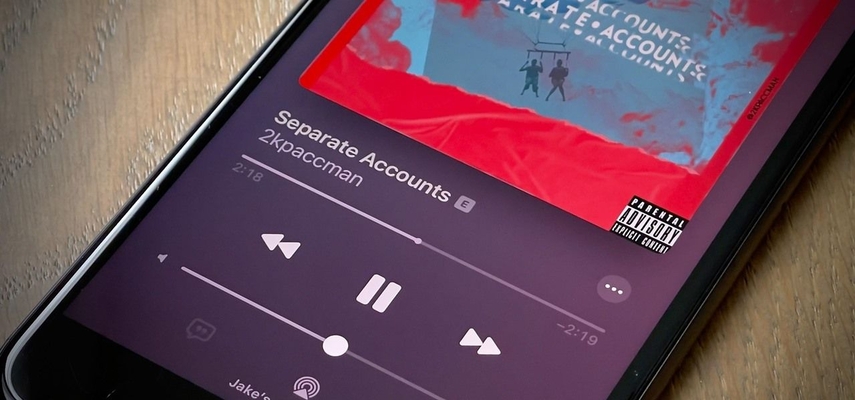
Detailed Steps
Step 1 — Create Individual Apple IDs:
- Each family member should create their own Apple ID if they don't have one already.
- Go to the Apple ID account creation page and follow the prompts to create a new Apple ID with a unique email address and password.
Step 2 — Set Up Family Sharing (Optional):
- While each family member has their own Apple ID, you can still set up Family Sharing to share purchases, subscriptions, and more.
- Follow the steps outlined in the "Family Sharing" section to initiate Family Sharing with individual Apple IDs.
Step 3 — Configure Device Settings:
- On each device, sign in with the respective Apple ID for the family member using it.
- Customize device settings, such as iCloud backup, App Store preferences, and personalized app settings, according to individual preferences.
Pros
- Independence and Personalization: Each family member can manage their own purchases, subscriptions, and device settings independently, tailoring their digital experience to their preferences.
- Privacy: Using different Apple IDs enhances privacy by keeping individual purchase history, app usage, and personal data separate from other family members.
- Flexible Device Management: With individual Apple IDs, family members have more flexibility in managing their devices, including iCloud backups, Find My iPhone, and device-specific settings.
Cons
- Difficulty in Managing Shared Purchases: Without Family Sharing, coordinating shared purchases and subscriptions among family members may be more challenging, potentially leading to duplicate purchases or missed benefits.
- Complexity in Device Setup: Managing multiple Apple IDs on shared devices can lead to complexity during initial setup and ongoing device management, requiring careful organization and coordination.
- Inconsistent Experience: Each family member may have a slightly different user experience based on their individual Apple ID settings and preferences, potentially leading to inconsistencies across shared devices.
Part 2. How to Fix Apple Music Device Limit?
Encountering the Apple Music device limit can be frustrating, hindering your ability to access your music library across all your devices. In this guide, we'll explore effective strategies to fix this issue and regain seamless access to your favorite tunes.
1. Remove Unused Devices
To free up slots and alleviate the device limit, start by removing any devices you no longer use or need. Access your Apple ID account settings, navigate to the "Devices" section, and remove any devices that are no longer in use or needed for Apple Music access.
2. Check for Updates
Ensure that all your devices, including iPhones, iPads, Macs, and PCs, are running the latest software updates. Sometimes, outdated software versions can cause compatibility issues with Apple Music and contribute to hitting the device limit. Update your devices' operating systems and the Apple Music app to the latest versions available.
3. Upgrade Your Plan
Consider upgrading your Apple Music subscription plan to a higher tier that offers more device slots. For example, if you're on an individual plan and frequently encounter the device limit, upgrading to a family plan or a higher-tiered subscription may provide additional device slots, allowing for more flexibility in accessing Apple Music across multiple devices.
By following these steps, you can effectively address the Apple Music device limit and enjoy uninterrupted access to your music library across all your devices.
Conclusion
Encountering limitations with Apple Music's device restrictions can disrupt your music streaming experience. By following simple steps like removing unused devices, checking for updates, and considering plan upgrades, you can overcome these hurdles.
For seamless music downloads and conversions across various platforms, HitPaw Univd emerges as a versatile solution, ensuring uninterrupted access to your favorite tunes anytime, anywhere.










 HitPaw Edimakor
HitPaw Edimakor HitPaw VikPea (Video Enhancer)
HitPaw VikPea (Video Enhancer)
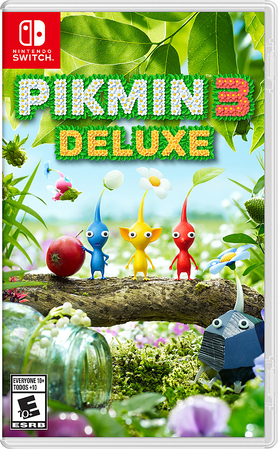


Share this article:
Select the product rating:
Joshua Hill
Editor-in-Chief
I have been working as a freelancer for more than five years. It always impresses me when I find new things and the latest knowledge. I think life is boundless but I know no bounds.
View all ArticlesLeave a Comment
Create your review for HitPaw articles