Is Apple Music on PS4? How to Play Apple Music on PS4
Unlocking the full potential of your PS4 goes beyond gaming. Did you know you can also enjoy videos, web content, and music on this versatile console? While many gamers prefer to groove to their favorite tunes while playing, Apple Music users might hit a snag trying to access their playlists on the PS4. Fear not! We've got you covered with three simple solutions to seamlessly integrate Apple Music into your PS4 experience. Whether you prefer offline or online playback, there's a method tailored just for you.
Part 1. Is Apple Music on PS4?
Technically, Apple Music's DRM protection restricts its playback to iOS systems, making direct access on PS4 impossible. However, you can employ workarounds like DLNA or the Apple Music web player. Yet, these methods come with their own set of inconveniences, such as constant webpage access and stable Wi-Fi requirements. Enter music conversion, a simpler and quicker solution to enjoy Apple Music on your PS4.
Part 2. How to Play Apple Music on PS4 Via USB by Converting Apple Music Songs
Enabling Apple Music on PS4 necessitates downloading and converting the music files due to encryption and Digital Rights Management (DRM) protection. Typically, Apple Music files are encrypted, hindering playback on devices like PlayStation 4. Converting Apple Music songs to PS4-compatible formats like MP3 is the key. HitPaw Univd (HitPaw Video Converter) is your go-to tool for this task, offering efficiency and ease of use. This tool facilitates the acquisition of DRM-free, transferable, and playable Apple Music files, ensuring seamless integration with your PS4 experience.
Step 1:Install HitPaw Univd and switch to the Music tab to access the Apple Music Converter feature.

Step 2:Sign into your Apple Music account. Search for your favorite artists or songs and click the Download button to start analyzing the album.

Step 3:After analysis, preview the tracks and select the ones you want to download. Choose MP3 format and set the USB folder as the export location.

Step 4:Click Convert All to begin converting Apple Music to MP3.

Step 5:Insert the USB drive into your PS4, navigate to the Library icon, select 'USB Music Player', and enjoy your converted playlist.

Part 3. How to Play Apple Music on PS4 with a Web Player
While the Apple Music app isn't available on PS4, you can still access Apple Music via the PS4's web browser using the music.apple.com web player. However, the PS4's browser has limited functionality, potentially impacting the Apple Music web app's performance. This could lead to lower audio quality and issues with certain features like search.
Step 1.Power on your PS4 and navigate to the system from the home screen.
Step 2.Open the web browser by selecting the "Internet Browser" option from the content area.

Step 3.Press the triangle icon and type in music.apple.com in the address bar. Sign in with your Apple ID.

Step 4.Access your Apple Music library, playlists, and songs through the web player.
Step 5.Try playing a song to see if it works. If the web player utilizes HTML5 or compatible technologies, it should be able to stream audio.
Part 4. How to Listen to Apple Music on PS4 via DLNA?
Another workaround to access Apple Music on PS4 is through DLNA (Digital Living Network Alliance) streaming. DLNA allows devices to share media files like music and videos over a home network. This method relies on a stable internet connection for seamless playback. To get started, set up a DLNA media server on your computer or network. Then, you can stream your Apple Music content to your PS4 using the PS4's media player.
Step 1:Download the Apple Music app on your PS4: Go to PlayStation Store > Apps > Catalog and install the app.

Step 2:Enable DLNA on your PS4: Head to Settings > Network > Media Server Connection and set it to “Enabled”.

Step 3:Open the Apple Music app: Select the “Devices” option and choose the device you want to stream from.

Conclusion
With these three methods, you can seamlessly integrate Apple Music into your PS4 experience. While online streaming options require network connectivity, utilizing converters like HitPaw Univd offers offline freedom, allowing you to groove to your favorite tunes even while offline gaming.
















 HitPaw Edimakor
HitPaw Edimakor HitPaw VikPea (Video Enhancer)
HitPaw VikPea (Video Enhancer)
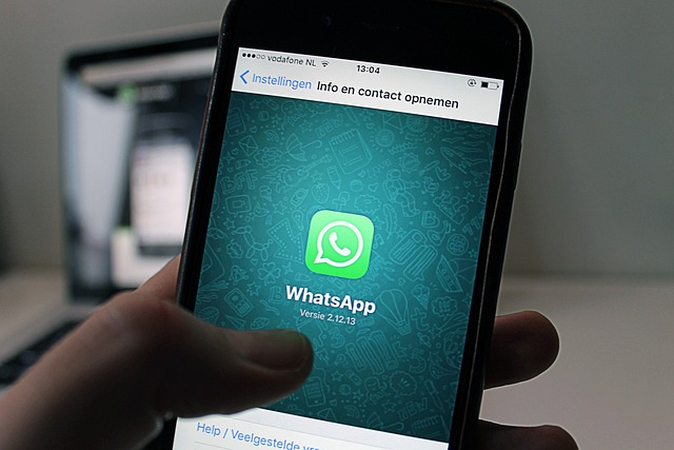


Share this article:
Select the product rating:
Joshua Hill
Editor-in-Chief
I have been working as a freelancer for more than five years. It always impresses me when I find new things and the latest knowledge. I think life is boundless but I know no bounds.
View all ArticlesLeave a Comment
Create your review for HitPaw articles