Top PDF to PNG Converters in 2025
Nothing can beat the flexibility and versatility of a PDF document. Whether for business or personal use, PDFs are an excellent way to ensure that documents remain uniform when shared with others – regardless of what software or device they open it on.
But there’s one limitation to PDF documents – they don’t always make the best visuals. That’s why converting them to PNG files is a great way to make them more suitable for web or visual projects, such as creating infographics.
Luckily, there are a variety of online tools available that allow you to convert PDFs quickly and easily.
In this article, we’ll be looking at the top tools for converting PDFs to PNG in 2024. So, whether you’re looking for a free tool or one with all the bells and whistles, you can be sure to find what you need.
Part 1. Benefits of Converting PDF to PNG
PNGs are like the Swiss Army knife of the image world. They can pop up just about anywhere and do just about anything.
Here are some of the key benefits of converting PDFs to PNG files:
Universality:PNGs are universally compatible, versatile, and seamless across various platforms and devices. They ensure consistent image quality for websites, social media graphics, and app development, regardless of screen resolution or operating system.
Small Size:PNGs are typically smaller than other image formats – without compromising visual quality. This makes them ideal for use in web design, as they won’t significantly slow down page loading times.
High Quality:PNGs offer higher image quality and sharper details than other file formats, such as JPEG or GIF. This makes them great for printers, logo design, and other projects that require highly detailed images.
Optimization:PNGs are easily optimized to reduce their size without compromising on quality. This is a great way to ensure that logo files or other graphics remain lightweight and fast-loading, no matter where they appear.
Part 2. The Best Online PDF to PNG Converters:
1. PDF2PNG
PDF2PNG, despite what the name implies, is not just a one-trick pony. This awesome online converter is like a Swiss Army knife for file conversion, handling not only PDF to PNG but also a bunch of other file formats.
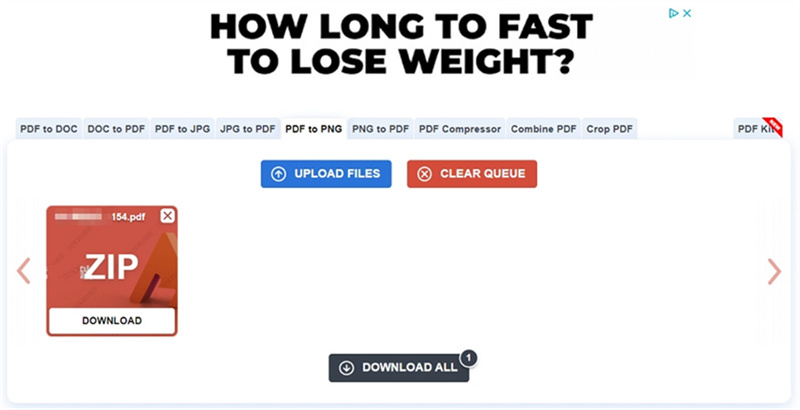
And guess what? Converting up to 20 PDF files at once is as easy as pie with its user-friendly interface.
Pros
- Multi-format support beyond just PDF to PNG
- Simple interface that's easy to navigate
- Bulk conversion of up to 20 files
- Maintains high-quality output
Cons
- Limited to 20 file conversions at a time
- The upload time and conversion time are slow
- No additional editing or customization options
2. PDF to Image
Who said magic is only for fairy tales? Well, look at this! Our second contender is the awesome Free PDF to PNG Online Converter. As the name suggests, this tool works like a charm, converting PDF documents into PNG images in no time at all.
Just drag and drop your PDFs, and voila! Watch the magic happen right before your eyes. Within seconds, your PNGs will be ready to download and use as you please. There are no hidden fees, no tricks, just quick and top-notch conversions.
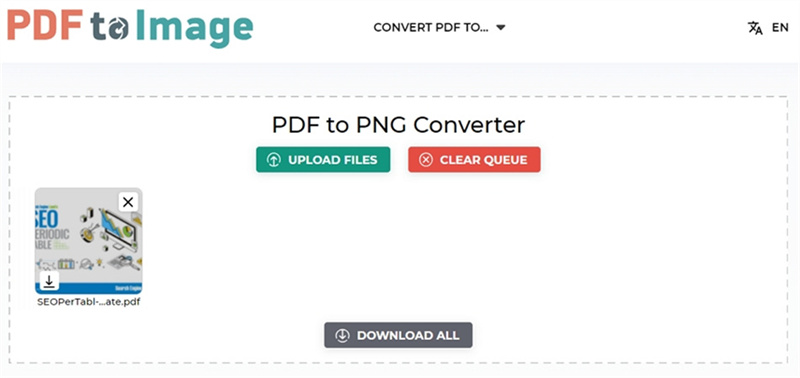
And guess what? Converting up to 20 PDF files at once is as easy as pie with its user-friendly interface.
Pros
- Easily upload one or more PDFs for conversion
- Fast processing speed that delivers PNGs in seconds
- No additional costs, completely free
- High-quality image output
Cons
- No additional editing options are available
- File size and number limits may apply
3. CloudConvert
Give it up for our third contender, the versatile and powerful CloudConvert! It's not just your average online document converter, it's like a digital wizard that effortlessly transforms PDFs into stunning PNGs and so much more. From DOCX to PPTX and XLSX, CloudConvert has got you covered.
Just drag and drop your PDFs, and voila! Watch the magic happen right before your eyes. Within seconds, your PNGs will be ready to download and use as you please. There are no hidden fees, no tricks, just quick and top-notch conversions.
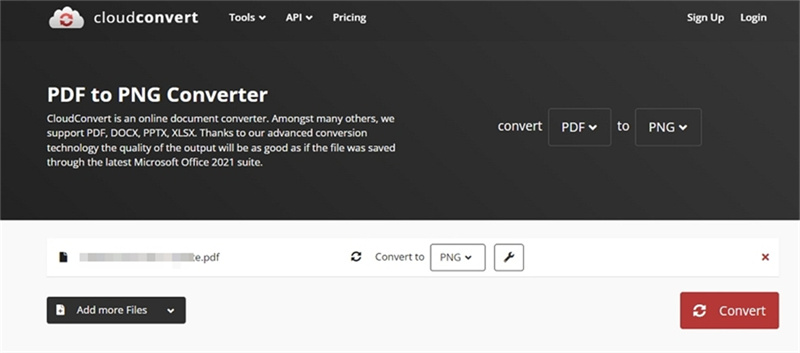
But here's the best part: With its advanced conversion technology, the output quality will leave you wondering if it was saved using the latest Microsoft Office 2021 suite. Pretty impressive, right?
Pros
- Supports a wide range of file formats, not just PDF to PNG
- Boasts advanced conversion technology for high-quality output
- User-friendly interface, easy to navigate and use
Cons
- Free usage comes with limitations; paid plans for extensive features
- File size limits may apply
4. ZamZar
Next up is ZamZar, a renowned file conversion website with an equally impressive reputation. This one-stop shop is ideal for users who want an all-in-one approach to converting PDFs into PNGs.
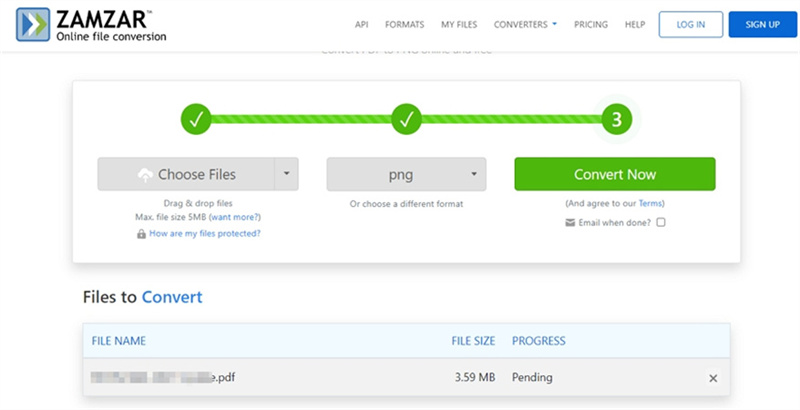
It has hundreds of formats supported, so you can be sure to find what you need here! And if that wasn't enough, it also offers video and audio conversions.
Pros
- Supports hundreds of file formats, not just PDF to PNG
- Allows for video and audio conversion
- Bulk conversion of up to 50 files at once
Cons
- Limited free usage before you need to upgrade to a paid plan
- No additional editing options
5. PDF Converter
Last but not least, PDF Converter is an online converter that’s as straightforward as they come – with zero fuss. Its one-click conversion technology makes it an ideal choice for users who just want to get the job done without any hassle.
Plus, this tool offers a variety of options for customizing your output files to suit your needs.
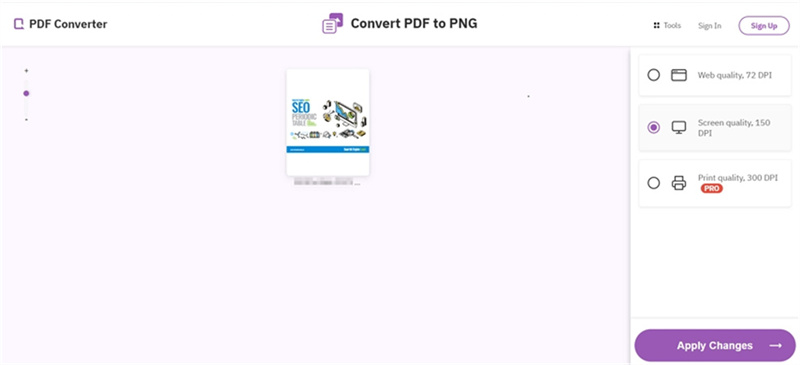
It has hundreds of formats supported, so you can be sure to find what you need here! And if that wasn't enough, it also offers video and audio conversions.
Pros
- Offers one-click conversion technology, no fuss.
- A variety of options are available for customizing output files
- High image quality and sharp details in the output
Cons
- Limited to PDF to PNG conversions only (not multi-format support)
- No additional editing or customization features are offered.
Part 3. How to Convert PDF to PNG on Mac?
If you are using a Mac, then you do not need any third-party tools to convert PDFs into PNG files. Mac OS has native support for PDF to PNG conversion, and all you need is the default Preview app that comes with your Mac computer.
To get started:
- 1.Go to Finder > Applications > Preview
- 2.Select the file you want to convert and open it in Preview
- 3.From the menu bar, select File > Export
- 4.In the dropdown menu, select PNG as your output format and name your file
- 5.Click Save to finish the conversion
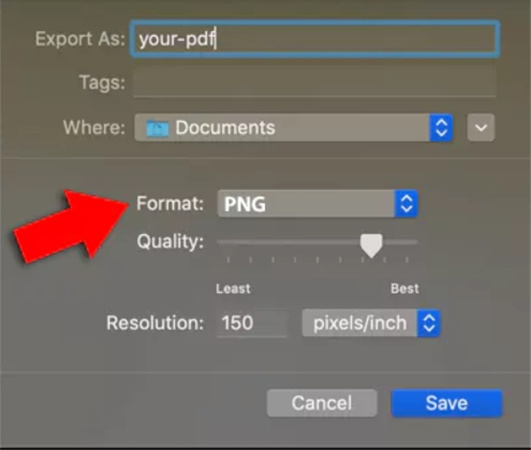
The Bottom Line
PNGs are a versatile and dependable choice for maintaining high-quality images across different devices and platforms. Their small size, superior quality, and optimization capabilities make them an industry favorite.
When it comes to converting PDFs to PNGs, various online tools like PDF2PNG, PDF to Image, CloudConvert, ZamZar, and PDF Converter offer unique features and functionalities to suit diverse needs.
However, if you're in search of a comprehensive solution that supports converting images of different formats, such as PNG to JPG/TIFF/BMP/WEBP, or HECI/RAW/JPP to PNG, we recommend a batch image converter - HitPaw Univd (HitPaw Video Converter). This robust video converter not only converts audio, video and DVDs, but also photos.
Some Highlight Features are listed as follows:
- Convert image files to and from PNG files without losing quality
- Batch process at incredible speed
- Compress PNG files to reduce size
- Edit PNG files for customized demands: rotate, crop, mirror, adjust the brightness, contrast, saturation and hue
- Not only provides image converter, this desktop application integrates 20+ tools including hot AI features
- Available on both Windows and Mac computers






 HitPaw Edimakor
HitPaw Edimakor HitPaw VikPea (Video Enhancer)
HitPaw VikPea (Video Enhancer)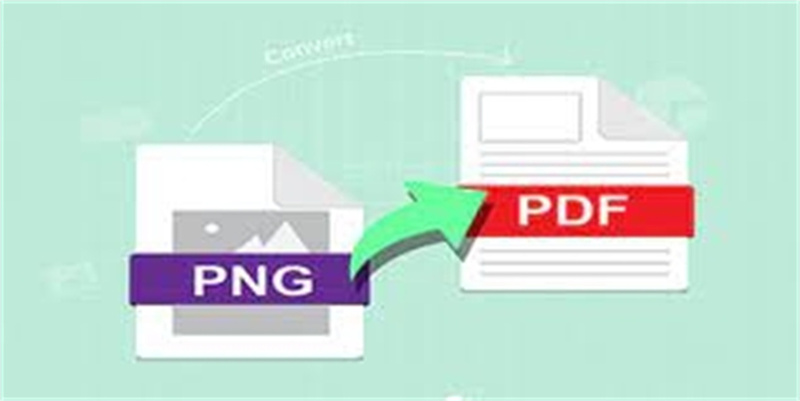
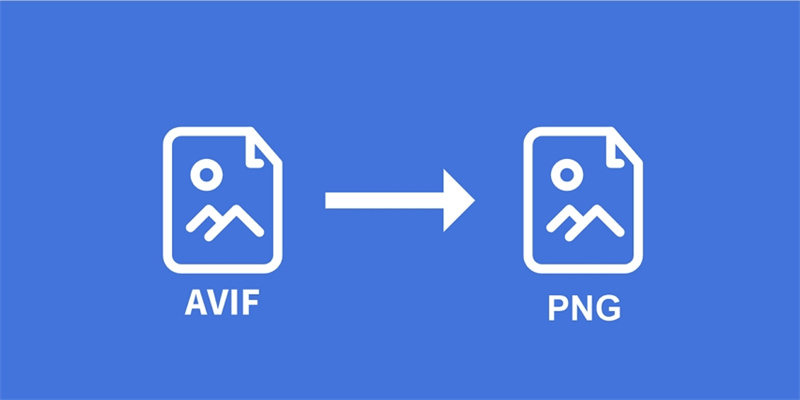
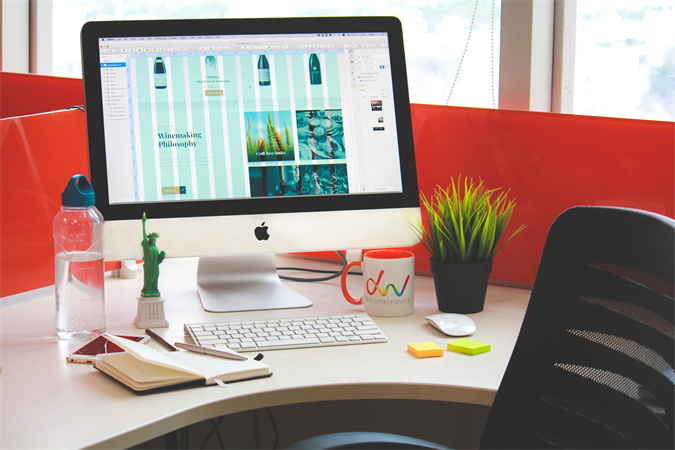

Share this article:
Select the product rating:
Joshua Hill
Editor-in-Chief
I have been working as a freelancer for more than five years. It always impresses me when I find new things and the latest knowledge. I think life is boundless but I know no bounds.
View all ArticlesLeave a Comment
Create your review for HitPaw articles