Best PNG to EXCEL Converter to Convert PNG to EXCEL Online
In the digital landscape, the need to convert PNG images to various formats, such as Excel files and transparent PNGs, is ever-present. Whether for data extraction, spreadsheet creation, or design purposes, having access to reliable online tools simplifies these conversion tasks. This article explores two essential aspects of image conversion: converting PNG to Excel online and transforming images to transparent PNG format using HitPaw Image Converter.
Part 1: 10 Best Tools to Convert PNG to Excel Online
Converting PNG images to Excel format is a valuable solution for tasks requiring data extraction or spreadsheet creation. Online tools provide a convenient and accessible means to perform this conversion without the need for software installation. Here, we delve into the top 10 online tools renowned for their proficiency in converting PNG images to Excel format, catering to various user needs and preferences.
1. OnlineOCR
Recognized for its versatility, OnlineOCR is a robust online tool that excels in converting PNG images to Excel spreadsheets. Offering accurate text recognition capabilities, users can customize settings such as language and output format to suit their needs.
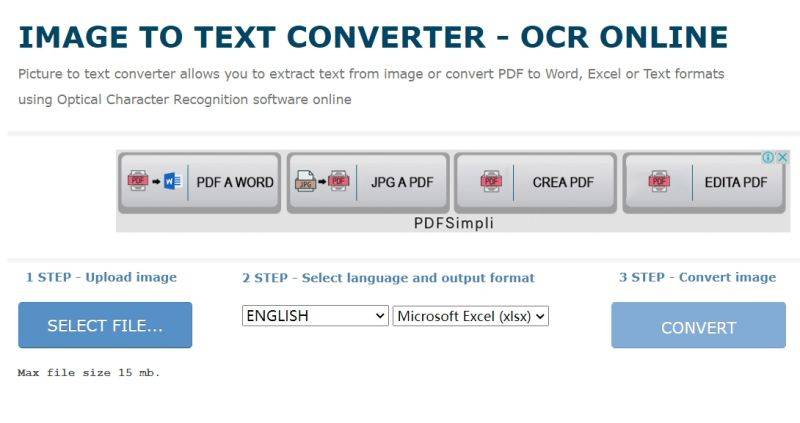
2. Nanonets
Widely regarded for its comprehensive suite of OCR tools, Nanonets extends its functionality to include a PNG to Excel converter. Users can effortlessly upload PNG files and swiftly convert them into editable Excel spreadsheets with ease.
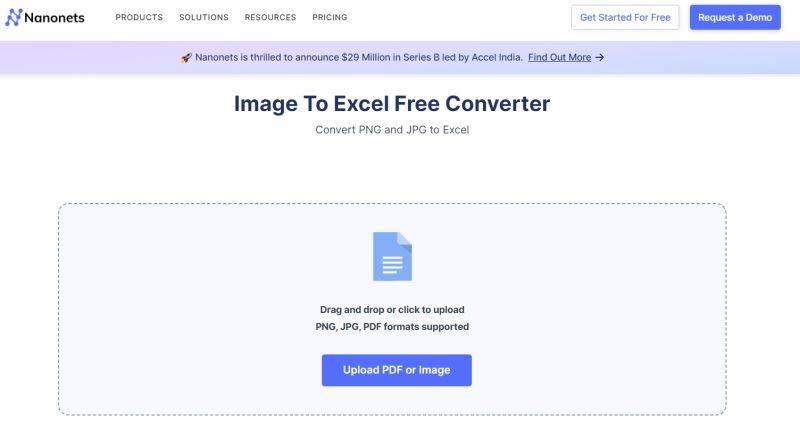
3. Aspose
As a renowned online file conversion service, Aspose accommodates a wide array of formats, including PNG to Excel conversion. Users can upload PNG images and receive the resulting Excel files conveniently via email upon completion.
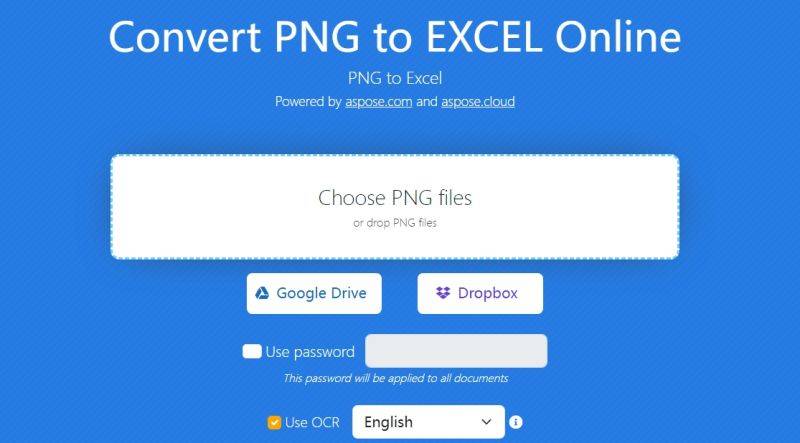
4. pdfFiller
Acknowledged for its user-friendly interface, pdfFiller simplifies the process of converting PNG to Excel. Supporting uploads from various sources like Dropbox and Google Drive, users can swiftly convert PNG images into Excel format hassle-free.
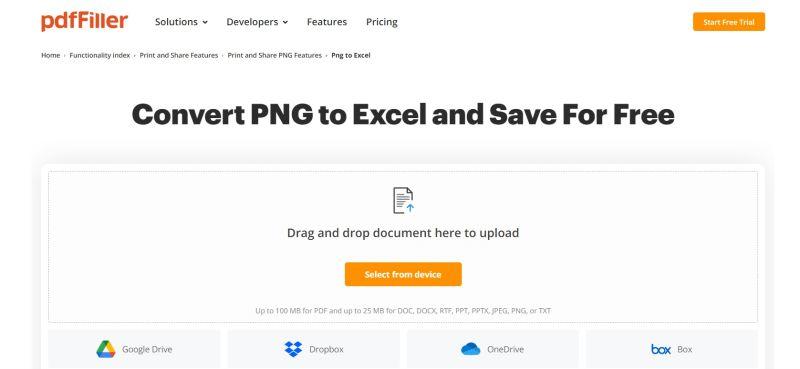
5. Online2PDF
Though primarily focusing on PDF conversion, Online2PDF extends its capabilities to include PNG to Excel conversion. Users can rely on this tool to effortlessly upload PNG images and receive Excel files as output.
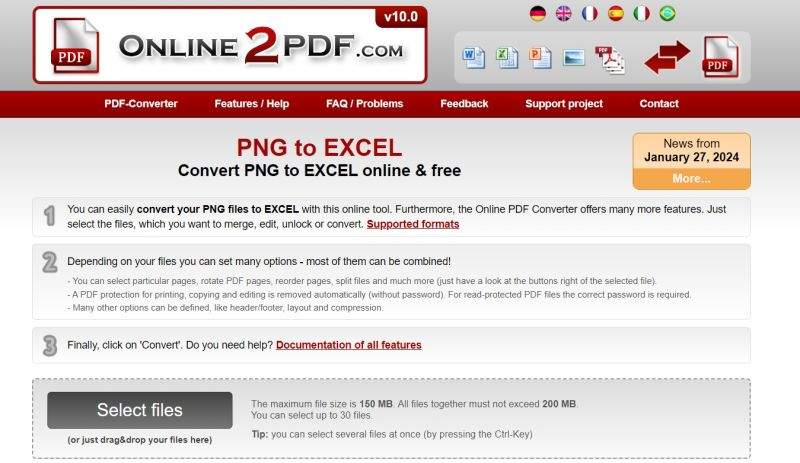
6. Card Scanner
Offering a straightforward interface, Card Scanner facilitates seamless PNG to Excel conversion. Users can conveniently upload multiple PNG files and convert them into Excel format efficiently.

7. Online Converter
With its simplicity and efficiency, Online Converter offers a straightforward solution for converting PNG to Excel online. Users can rely on this tool to upload PNG images and seamlessly convert them into Excel format with ease.
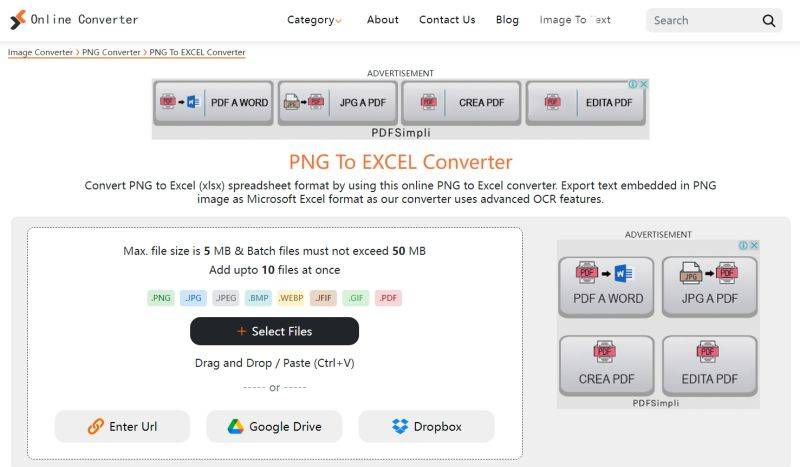
8. ImageToExcel
Renowned for its versatility, ImageToExcel provides users with a range of conversion tools, including PNG to Excel conversion. Users can upload PNG images and select from various output formats, including XLS and XLSX, to meet their specific requirements.
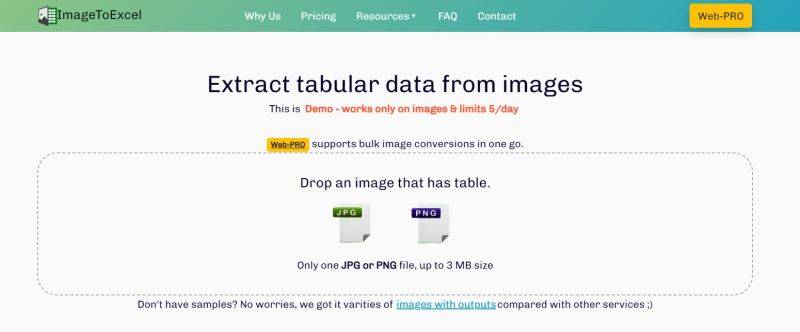
9. Wordize
Wordize for its user-friendly interface and seamless integration with cloud storage services, Wordize offers a reliable solution for PNG to Excel conversion. Users can effortlessly upload PNG images from Dropbox and Google Drive and receive Excel files as output.
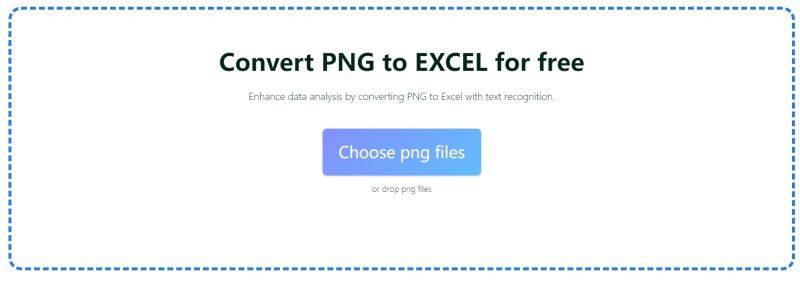
10. OnlineConvertBox
Specializing in PDF to Excel conversion, OnlineConvertBox also supports PNG to Excel conversion. Users can upload PNG images and receive accurately extracted data in Excel format, making it a valuable tool for data extraction tasks.
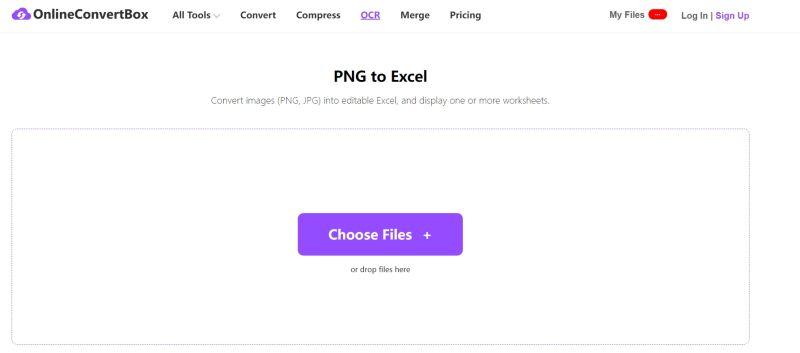
Part 2: Best Image Converter to Convert Any Image to Transparent PNG
Transforming images into transparent PNG format is essential for overlaying images on different backgrounds or integrating them seamlessly into designs. HitPaw Univd (HitPaw Video Converter) emerges as a standout solution, offering a user-friendly interface and powerful features to streamline the conversion process. In this section, we explore the key features of HitPaw Image Converter and its role as a comprehensive tool for converting any image to transparent PNG format.
- Convert JPEG, GIF, BMP, TIFF, etc. to transparent PNG effortlessly
- Create transparent backgrounds, perfect for overlaying images
- Convert multiple images to transparent PNG format simultaneously
- A user-friendly interface that makes the conversion process simple
- Preserve the integrity and clarity of the original images
Step 1:Launch HitPaw and head to the Toolbox tab. From there, select the Image Converter option to get started.

Step 2:Add your images for conversion by simply clicking "Add image" within HitPaw Image Converter.

Step 3:Choose the desired output format for all imported images from the "Convert all to" option. HitPaw supports multiple formats, ensuring versatility and compatibility.

Step 4:Specify the output directory for the processed images in the "Save to" option, ensuring seamless organization and accessibility.

Step 5:Once settings are configured, click "Convert All" to commence batch conversion. Sit back and let HitPaw Image Converter efficiently and effortlessly transform your images.
Conclusion
In a digital world where versatility and efficiency are paramount, the ability to convert PNG images to Excel files and transparent PNGs is invaluable. Online tools provide accessible solutions for converting PNG images to Excel format, while HitPaw Univd offers a comprehensive solution for transforming images into transparent PNGs. By harnessing the power of these tools, users can streamline their workflow, enhance their creative endeavors, and unlock new possibilities in image conversion.










 HitPaw Edimakor
HitPaw Edimakor HitPaw VikPea (Video Enhancer)
HitPaw VikPea (Video Enhancer)



Share this article:
Select the product rating:
Joshua Hill
Editor-in-Chief
I have been working as a freelancer for more than five years. It always impresses me when I find new things and the latest knowledge. I think life is boundless but I know no bounds.
View all ArticlesLeave a Comment
Create your review for HitPaw articles