How to Convert PNG to ICO on Windows, Mac and Online
In this digital world, PNG and ICO image formats are everywhere like cats on the Internet - but, hey, they often go unnoticed.
PNGs, like ninjas in the shadows, sneakily provide detailed images on websites, using their transparency and lossless compression.
Meanwhile, ICO images strut around like celebrities on the red carpet, being the recognizable faces (or icons) of different software or apps. But no worries, these aren't divas - you can change them anytime you want.
And that's where the fun begins. In this guide, we'll show you how to convert PNGs to ICO images on Windows, Mac, and online.
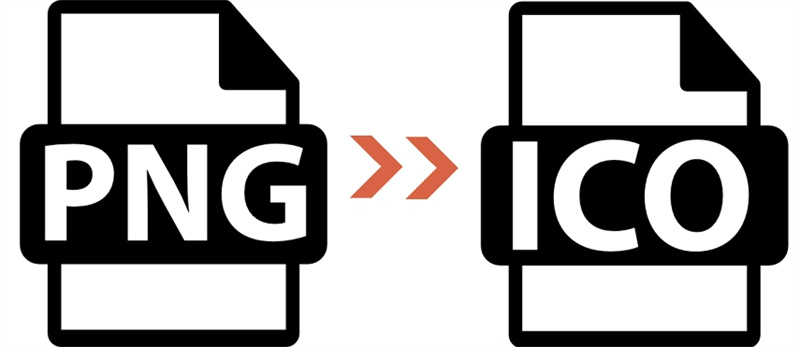
Part 1. PNG VS ICO
| PNG | ICO | |
|---|---|---|
| File Extension | .png | .ico |
| Image quality | Lossless Image | Suitable for icons |
| File Size | Large | Small |
| Compression | Lossless | Already compressed |
| Compatible | The vast majority of devices and apps | Available on Windows and Mac |
Part 2. How to Convert a PNG to ICO Free in Windows?
If you are using Windows, you can use Microsoft Paint to quickly convert your PNG image into an ICO file.
Microsoft Paint is your friendly neighborhood image viewer and graphics editor, built-in right there in your Windows setup. It's like that handy, all-purpose tool you can always count on
when you need to open almost all the major image formats or do some nifty image editing.
Here's how to use it to convert PNGs to ICO files.
- 1.Open the PNG image with paint.
- 2.Go ahead and resize this PNG file to meet your needs.
- 3.Click on "File" in the menu.
- 4.Select "Save as".
- 5.Choose "Other formats".
- 6.Next up, rename your image and add a .ico extension.
- 7.Finally, choose "24-bit Bitmap (*.bmp; *.dib)" from the drop-down menu under "Save as type" and click on "Save" to obtain the ICO file.
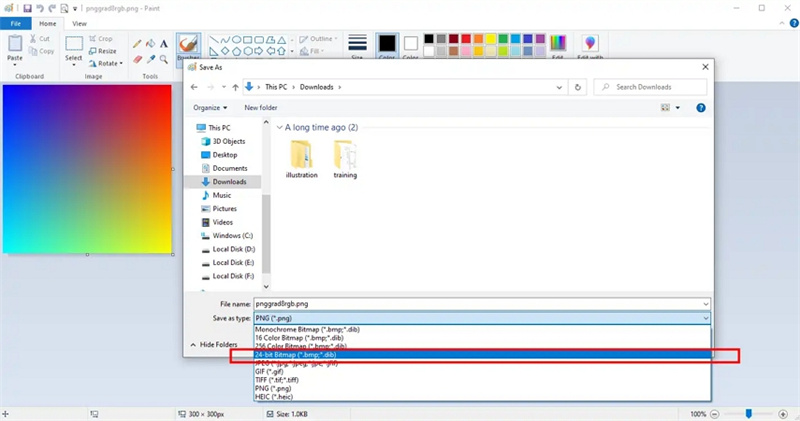
Part 3. How to Convert PNG to iCO in Photoshop?
If you are using Adobe Photoshop, you can also use it to convert your PNG image into an ICO file.
- 1.To begin, open the PNG file in Photoshop. Then, navigate to the "Image" menu and choose the "Convert to ICO" option. It will open a dialog box.
- 2.Next, you will need to provide the essential details, including the image resolution, color mode, and file format.
- 3.Once done, the dialog box labeled "Convert to ICO" will automatically generate the ICO file.
- 4.Finally, save the ICO file to your desired location.
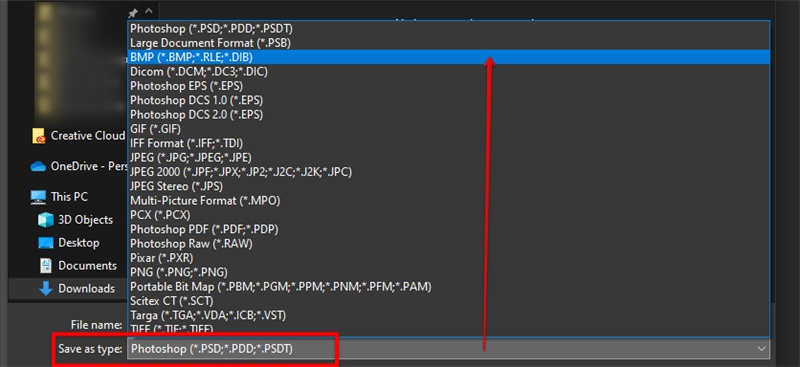
Part 4. PNG to ICO Converter Free Online
If you don't have access to any image editing tools or software, there's an alternative available. You can convert your PNGs into ICO files online with the help of an online converter.
The market is full of online tools that can easily convert your PNGs into ICO files. However, when it comes to one of the best free online PNG to ICO converter, CloudConvert is the way to go.
CloudConvert is an easy-to-use, secure and powerful tool that can quickly convert your PNG images into ICO files with ease. It also supports more than 200 different file formats, including JPG, SVG, and EPS.
Here's how you can use it:
- 1.Go to the CloudConvert website and upload the PNG file you want to convert into an ICO file.
- 2.Once the file is uploaded, select "ico" from the list of available output formats.
- 3.Next, click on the "Start Conversion" button to start converting your PNG image into an ICO file.
- 4.Finally, once the conversion is done, your ICO file will be ready for download.
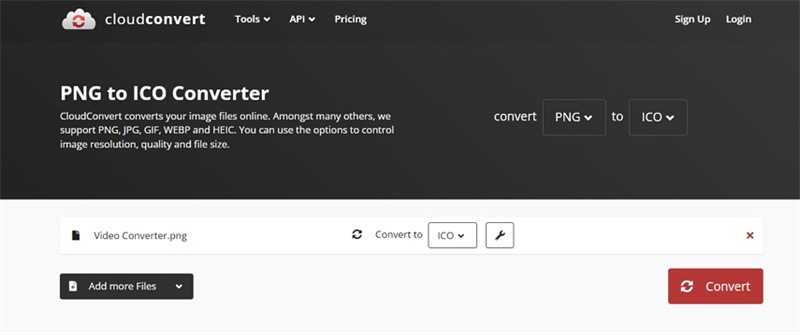
With that said, you now know how to convert PNGs to ICO files on Windows, Mac and online with ease. So go ahead and make those stunning icons or logos you've always wanted!
Pros of Using an Online Tool:
- It's free, fast and user-friendly.
- It works on all platforms, regardless of your operating system.
- You can quickly drag and drop the file for conversion.
- No installation is required - just open the site and get to it!
Cons of Using an Online Tool:
- You may encounter compatibility issues with certain files.
- The output file quality of your image may not be as good as the original.
The Bottom Line
Converting PNG to ICO is as uncomplicated as a walk in the park, whether you're on Windows, Mac, or even surfing online.
To dive a little deeper, for those of you who are looking for a one-stop shop for all your image converter, compressor and editor, we highly recommend HitPaw Univd (HitPaw Video Converter). Its Image Converter supports converting any image formats to and from PNG.
Key Features of HitPaw Univd's Image Toolset Include:
- Bulk Image Converter: Save time and convert hundreds of photos simultaneously from one format to another.
- Supports all the popular formats including HEIC, PNG, JPG, RAW, AVIF, and so forth.
- Compressor: Trim down the size of your images without losing quality. Ideal for optimizing images for the web or saving storage space.
- Image Editor: With an intuitive user interface, making alterations to your images has never been easier. You can crop, resize, apply filters, and so much more!
- Import photos of different formats and then convert to PNG in one click.
- This desktop program also lets you convert audio, videos to/from any format, rip DVDs to videos, and burn videos to DVD as well.
- It also integrates 20+ useful tools including hot AI features like noise remover, background remover, video to speech, vocal remover, AI art generator, etc.
So, if you're interested in a comprehensive tool to manage your image tasks, HitPaw Image Converter comes out shining like a diamond in the rough. You are feel free to download this powerful converter for free trial.






 HitPaw Edimakor
HitPaw Edimakor HitPaw VikPea (Video Enhancer)
HitPaw VikPea (Video Enhancer)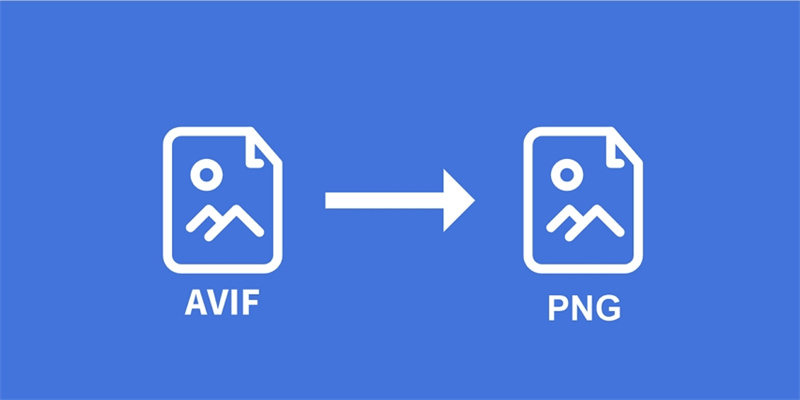

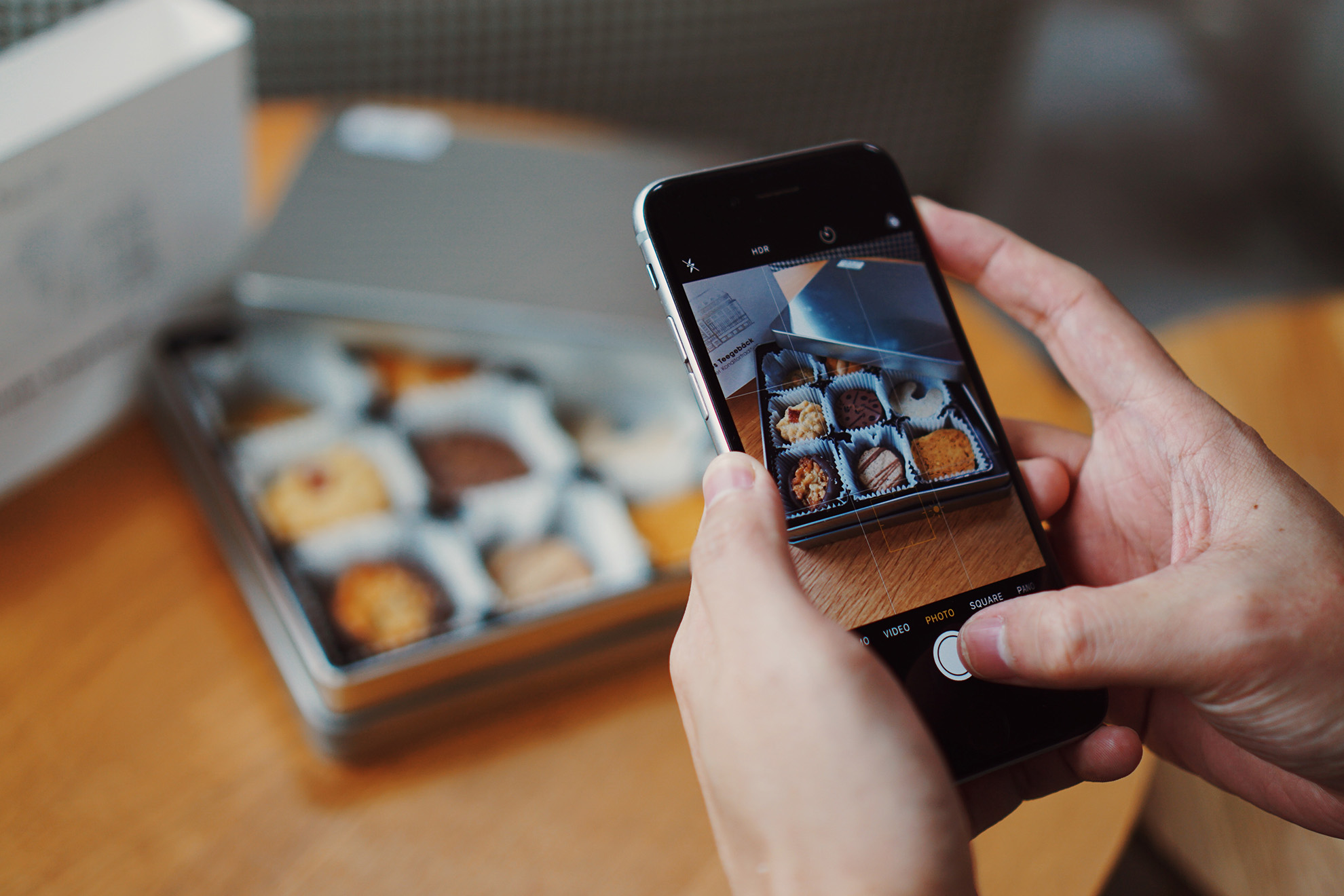

Share this article:
Select the product rating:
Joshua Hill
Editor-in-Chief
I have been working as a freelancer for more than five years. It always impresses me when I find new things and the latest knowledge. I think life is boundless but I know no bounds.
View all ArticlesLeave a Comment
Create your review for HitPaw articles