PNG to DXF: How to Convert PNG to DXF AutoCAD
There might come a time if you might come in contact with raster images that have your illustrations or drawing and you need to edit them. These images are normally in PNG and JPG format, which are difficult to edit in software application such as AutoCAD. But now, you do not need to worry anymore. This article lists the best PNG to DXF converters that can help you convert your PNG images to DXF format for easy editing. Keep reading the article to know more.
Part 1. What is DXF and Why Convert PNG images to DXF?
DXF format is used with Computer Aided Design (CAD) solutions. The shortform is derived from the Data eXchange Format phrase. As the name suggests, these files are used for exchanging drawings among various CAD solutions. It is the major industry standard for exchanging CAD files, majorly owing to its open-source nature. Almost all CAD software solutions in the industry supports DXF files.
Users can need to convert PNG to DXF when they need an editable drawing. PNGs are not editable. This means, users cannot move separate elements inside the image. Users can only add filters on top of the complete image, or tweak the contrast/brightness of the whole image. On the other hand, vector graphic files such as DXF are completely editable. Users can scale any object inside the drawing and copy separate elements to be reused on other drawing files. Users can also swap layers to suffice different needs.
Part 2. Free High Quality PNG to DXF Converter You Can Try
This section talks about some of the best PNG to DXF converter tools that you can try. Keep reading to know more.
1. Batch Convert PNG to DXF using RasterVect
RasterVect is a powerful and professional PNG to DXF converter. The major functionality of this tool is to quickly convert non-editable images into vector files for editing in any CAD solutions. In simple words, it is a direct replacements for digitization and traditional tracking since it is efficient and fast to some extent. The best part of using this tool is that it comes with batch convert mode so that users can convert multiple PNG images to DXF files at once. Follow the below steps for converting PNG to DXF using this tool.
Step 1:Open this tool and navigate to the File menu >> Batch Mode option.

Step 2:Next, in the new window, users need to add PNG files. You can upload images of other formats for conversion.

Step 3:Now, choose the target format as DXF and add the output folder location.
Step 4:Before conversion, users can set up layers and elevation parameters for output DXF.
Step 5:Lastly, click the Run option and it will convert PNG to DXF format in a few seconds.

Prior to converting PNG to DXF, users can also edit them, including rotation, flipping, adding effects, cropping, drawing, and image filters. Once users are done with the file conversion, the tool can save it as a vector format such as DXF, WMF, EMF, AI, and EPS so that it can be read by any CAD solution that supports these formats.
2. Convert PNG to AutoCAD DXF using WinTopo
WinTopo is a DXF to PNG converter that offers users high-quality conversion. Apart from PNG, the tool supports the conversion of GIF, JPG, TIFF, and BMP to DXF format and vice versa. The tool also supports some other formats apart from DXF to convert PNG and other images, such as EMF, WMF, SHP, ARC, and many more. Follow the below steps for converting PNG to DXF using this tool.
Step 1:Launch the tool and go to File >> Open to import PNG images.
Step 2:Now, in the Vector menu, click One-Touch Vectorization option to easily convert the image.

Step 3:Prior to that, users can personalize a few options such as edge detection, thinning method, polyline smoothing, source image display, and polyline reduction.
Step 4:Next, users can save the converted vector image in DXF format by going to File >> Save Vector As option.

The tool also adds basic options for editing images, such as cropping, rotating, adjusting brightness, resizing, gamma, contrast, and other parameters. If you wish for more image processing functions, vector tools, and batch processing of a huge number of images, you can use this tool.
Part 3. Free Online Websites to Convert PND to DXF R12, DXF R14
This section list the best online PNG to DXF converters that users can use. Keep reading to know more.
1. Convertio PNG to DXF Converter
Convertio is an online PNG to DXF converter that supports all platforms and devices. The platform comes with video converter, audio converter, document converter, image converter, presentation converter, archive converter, ebook converter, and font converter features. The online platform supports numerous conversions between over 300 different file formats. In addition to this, users only need to perform a few steps for easy. Follow the below steps to know how to convert PNG to DXF using this online tool.
Step 1:Visit the official page on your computer on any browser.
Step 2:Click the Choose Files option and load the PNG files you wish to convert to DXF.

Step 3:Next, open the Profile section and go to the CAD tab and choose DXF to set it as the target image format.
Step 4:Users can also tick the Convert all to drop-down menu to choose the output format of all the uploaded files.
Step 5:Finally, click the red Convert option and wait for the conversion process to end.
Step 6:Once done, click the Download option to save file.
2. Onlineconvertfree
This online PNG to DXF converter provides its users advanced features that allow them to convert different PNG to DXF format with ease. Users can freely convert from PNG to DXF and vice versa or TIFF to PDF, PDF to PNG, PNG to ICO, and so on. This online converter offers its users with a comprehensive and complete list of conversion options. Therefore, users do not have to look other platforms for their conversions. The file conversion process is very agile and fast compared to other platform often taking only a few minutes. Users can easily convert image files to and from any kind of format such as DXF, GIFs, BMP, PNG, and JPEG.
Follow the below steps to know how to convert PNG to DXF using this online tool.
Step 1:Go to website and click Choose File option.

Step 2:Select the DXF as the output format.
Step 3:Tap the Convert option to begin the process.
Bonus Tip: How to Convert PNG to JPG/JPEG/Webp and other Formats?
If you wish to convert your PNG to JPG or any other common format, then we have a tool that is best for you. HitPaw Univd (HitPaw Video Converter) is a tool that convert your PNG to JPG, JPEG, or WEBP to suffice all your need. With a guaranteed high-quality conversion, the tool keeps hold of the original quality while conversion and offers the best output. In addition to this, the tool comes with batch download mode for users to upload and convert multiple images at the same time. Follow the below steps to know how to use this tool.
Step 1:Download, install, and launch HitPaw Univd. Navigate to the Toolbox tab on the home screen. Select Image Converter function to upload the images.

Step 2:Click Add image to add more images.

Step 3:Click Convert all to tab to select an output format for all the imported images. Presently HitPaw supports JPG, PGN, WEBP, TIFF, BMP, and JPEG output formats.
Step 4:Click the Save to tab to select an output directory for the converted images.

Step 5:Tap the Convert All option to batch convert image in high speed.

Conclusion
All in all, we just had a look at some of the best PNG to DXF converters that users can use to suffice their needs. We also had a look at HitPaw Univd that users can use to convert PNG to JPG, JPEG, or WEBP. The tool offers high-quality output and comes with batch download mode for users to upload and convert multiple images at the same time.

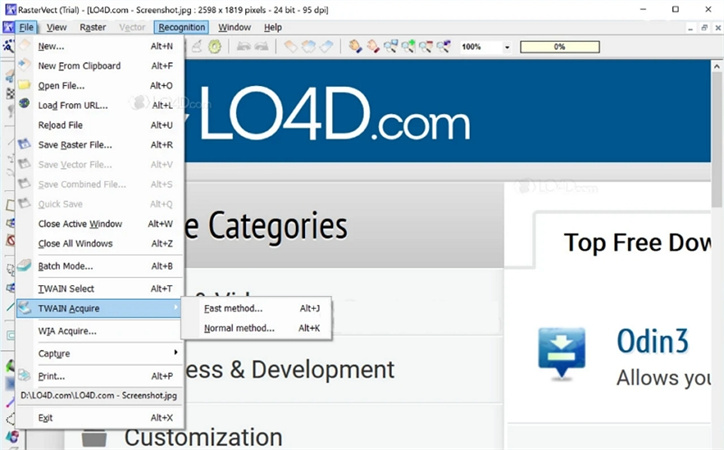
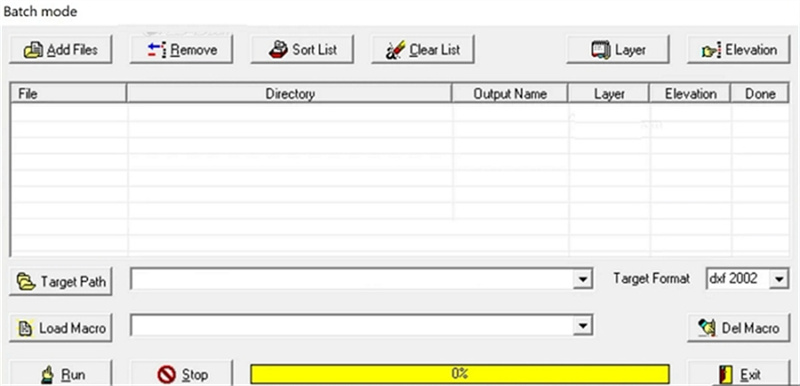
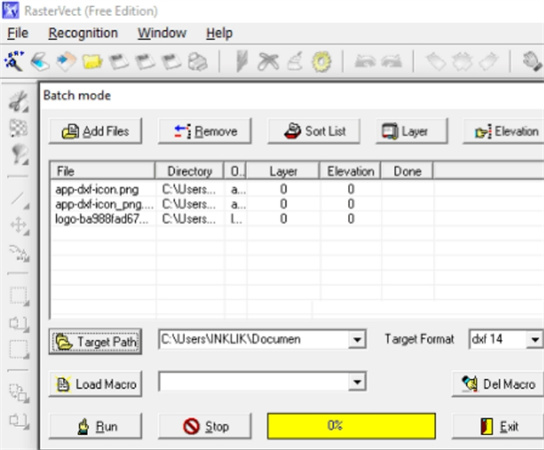
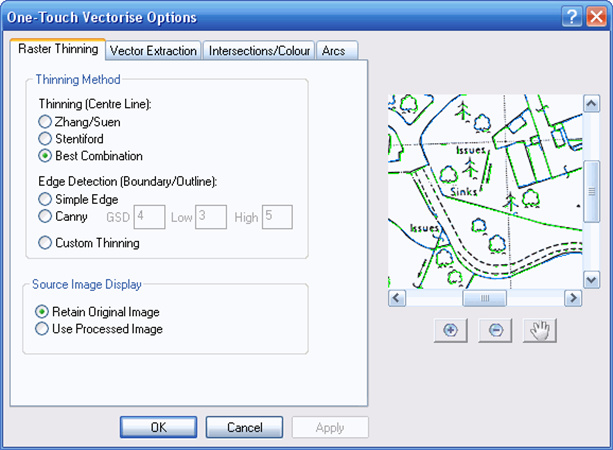
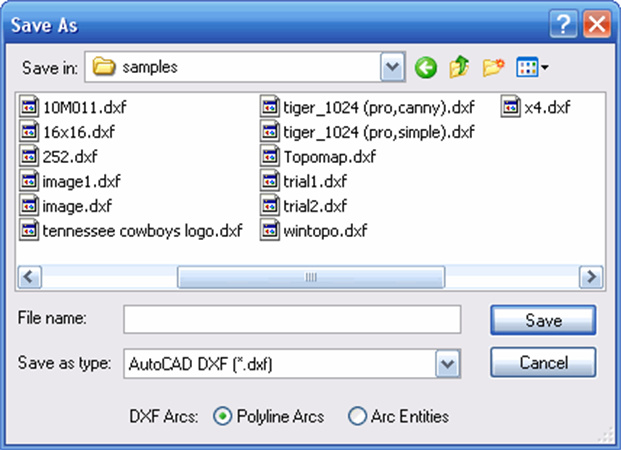
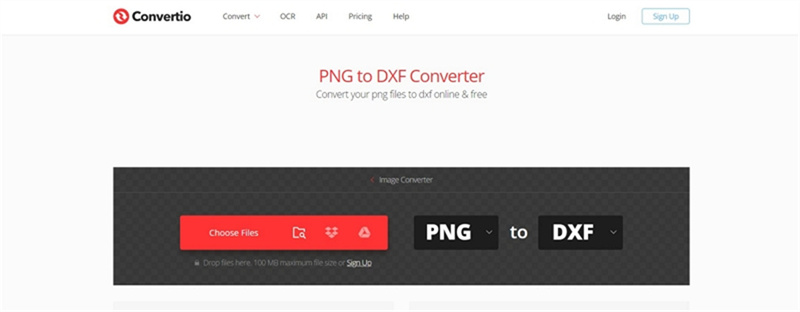
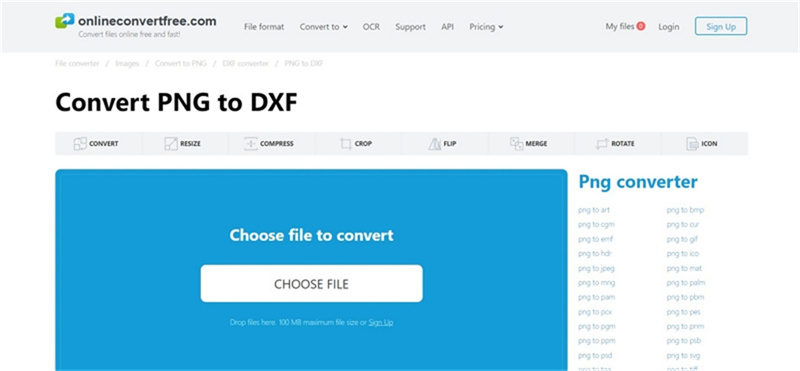









 HitPaw Edimakor
HitPaw Edimakor HitPaw VikPea (Video Enhancer)
HitPaw VikPea (Video Enhancer)



Share this article:
Select the product rating:
Joshua Hill
Editor-in-Chief
I have been working as a freelancer for more than five years. It always impresses me when I find new things and the latest knowledge. I think life is boundless but I know no bounds.
View all ArticlesLeave a Comment
Create your review for HitPaw articles