10 Best PPT to PNG Converters to Convert PowerPoint to PNG
Converting files between formats is a common task in today's digital world. PowerPoint presentations often need to be transformed into PNG images, while transparent PNGs are essential for various digital projects. This article explores the top online tools for converting PPT to PNG. Whether simplifying the sharing of presentations or enhancing visual elements in digital projects, these tools empower users to navigate the complexities of file conversion with confidence and efficiency in their endeavors.
Part 1: How to Save PowerPoint Slide as Image Directly
You can directly save PowerPoint slides as images in JPEG, PNG, GIF, TIFF, BMP, and SVG. To save PowerPoint slides as images, follow these simple steps:
1.Open your PowerPoint file on your computer.
2.Select the slide(s) you want to save as JPEG or PNG images.
3.Click on the "File" tab at the top left corner of the PowerPoint window.
4.In the left panel, choose "Export" and then click "Change File Type".

5.From the dropdown menu, select either "PNG Portable Network Graphics" or "JPEG File Interchange Format" under the "Image File Types".

6.Click "Save As" to finalize the process. Click "Just This One" to save the chosen slide as an image, or click "All Slides" to export all slides to JPG/PNG format.

With these straightforward steps, you can quickly convert your PowerPoint slides into JPEG or PNG images, ready for sharing or use in other projects.
Part 2: 10 Best Tools to Convert PPT to PNG Online
Converting PowerPoint presentations (PPT) to Portable Network Graphics (PNG) images can be necessary for various reasons, such as sharing individual slides, incorporating them into web pages, or creating image thumbnails. While PowerPoint itself offers options to save slides as images, online tools provide additional convenience and flexibility. Here are ten of the best online tools to effortlessly convert PPT to PNG.
1. CloudConvert
Known for its versatility in handling various document formats, CloudConvertoffers a simple PPT to PNG conversion tool. Users can upload their PPT file, and CloudConvert converts each slide into a separate PNG image.
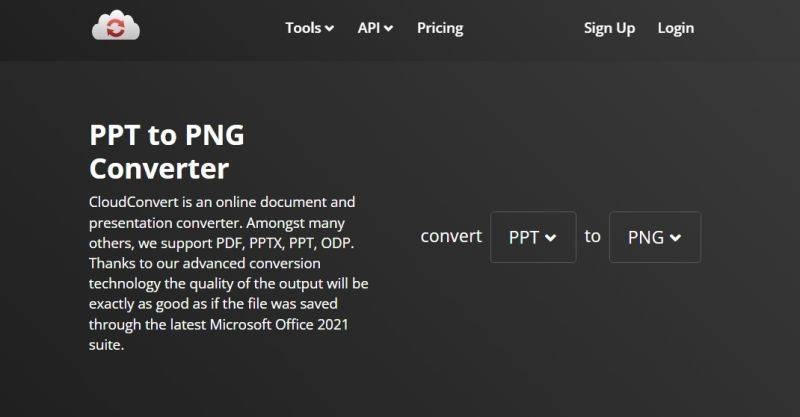
2. Zamzar
Zamzar is a popular file conversion platform supporting a wide range of formats, including PPT to PNG. It allows users to upload PPT files from their device or provide a URL for conversion.
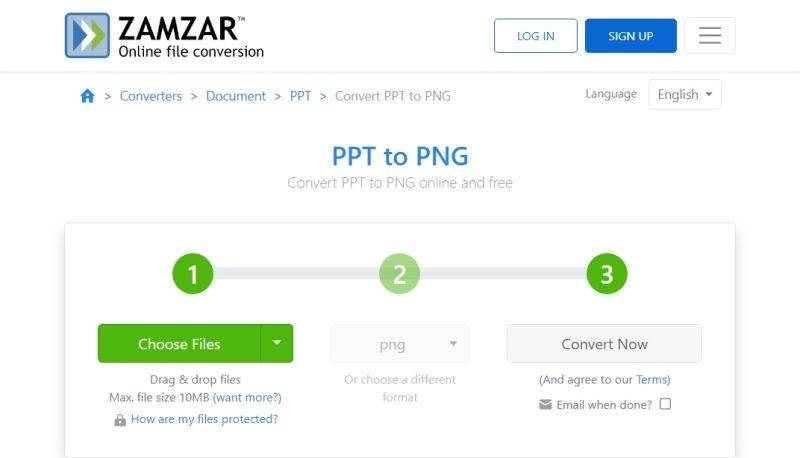
3. Online-Convert
This online tool specializes in converting files across different formats. Users can customize the output settings for their PNG images, including adjusting image quality and resolution.
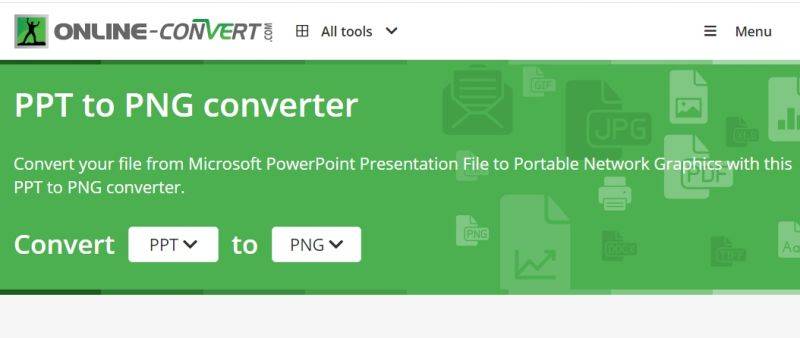
4. Convertio
Convertio provides a user-friendly interface for converting PPT to PNG. It supports batch conversion, enabling users to upload multiple PPT files simultaneously and download the resulting PNG images as a compressed ZIP file.
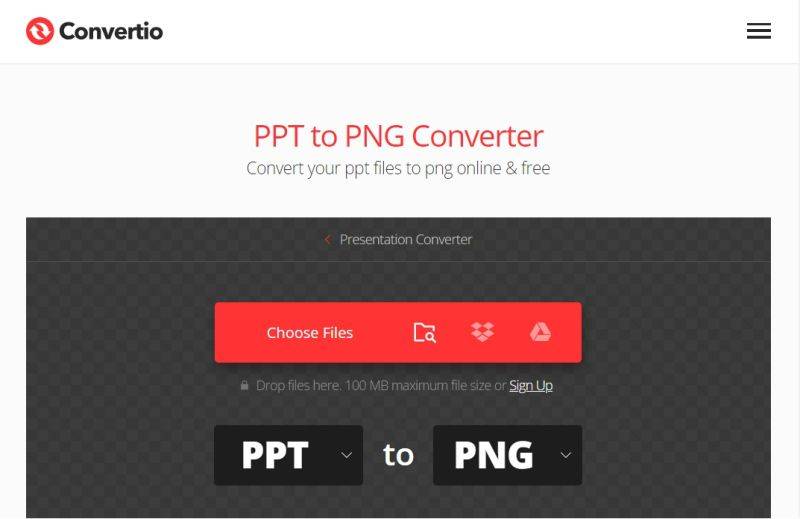
5. Online2PDF
Online2PDF offers a straightforward PPT to PNG conversion process. Users can drag and drop their PPT files or choose them from their device, and the tool quickly generates PNG images for each slide.
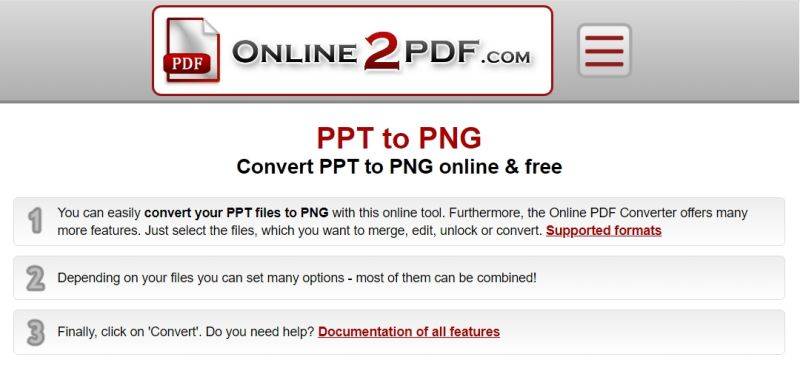
6. Vertopal
With Vertopal, users can convert PPT files to PNG images without any hassle. The platform supports various input sources, including local files, URLs, and files stored in cloud storage services like Google Drive and Dropbox.
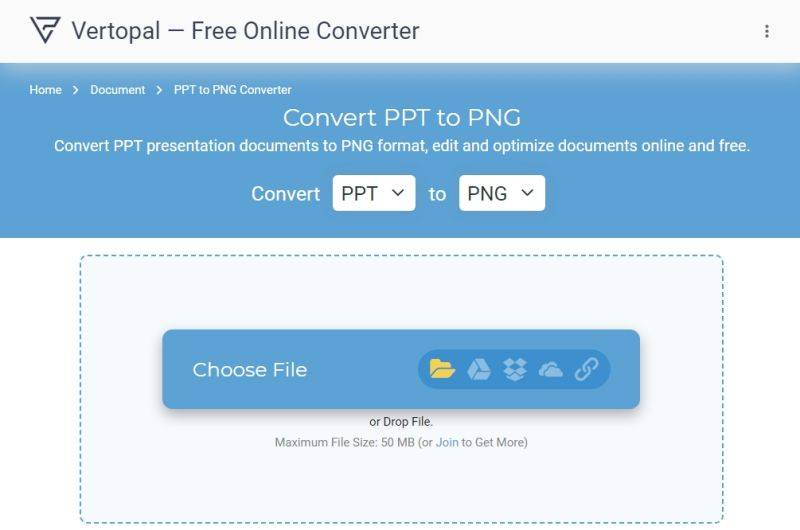
7. Online Converter Free
Online Converter Free provides a seamless conversion experience for transforming PPT presentations into PNG images. Users can adjust settings such as image size and color depth before initiating the conversion process.
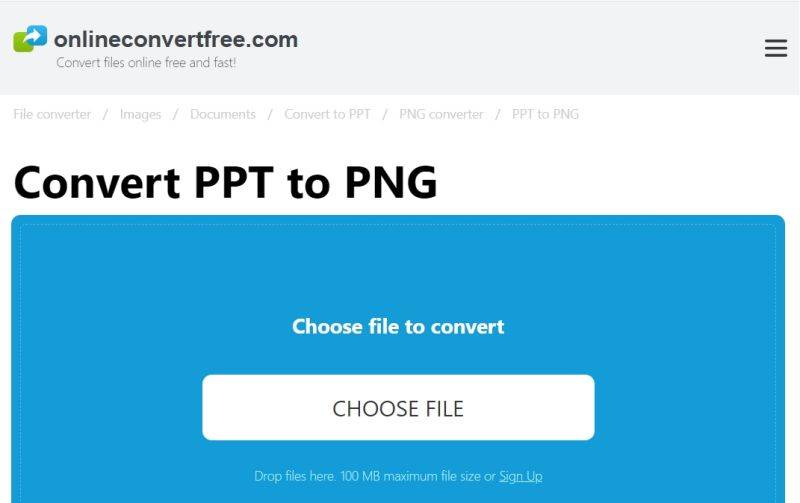
8. IDRsolutions
Despite its name, IDRsolutions also supports converting PPT files to PNG images. The tool offers quick and efficient conversion, with options to customize the output image resolution and quality.
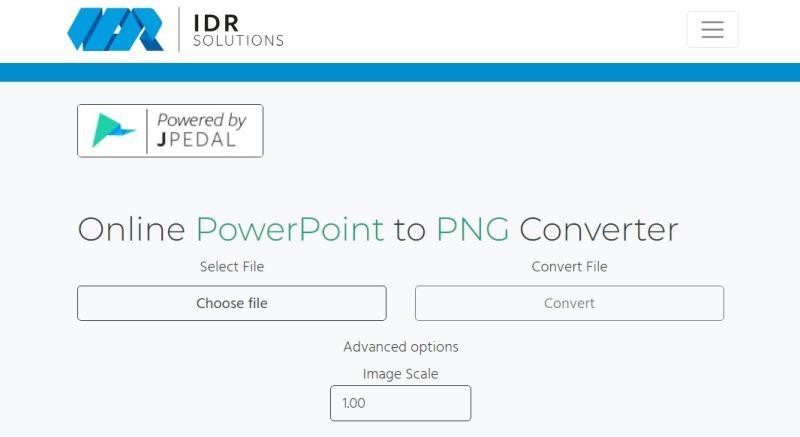
9. wizlogo
wizlogo is a comprehensive online image editing platform that includes a PPT to PNG converter among its features. Users can convert PPT files to PNG images and perform additional edits if needed, such as cropping or resizing.

10. OnlineConvertFree
This online conversion tool supports a wide range of file formats, including PPT to PNG. Users can upload their PPT files and receive high-quality PNG images as output within seconds.
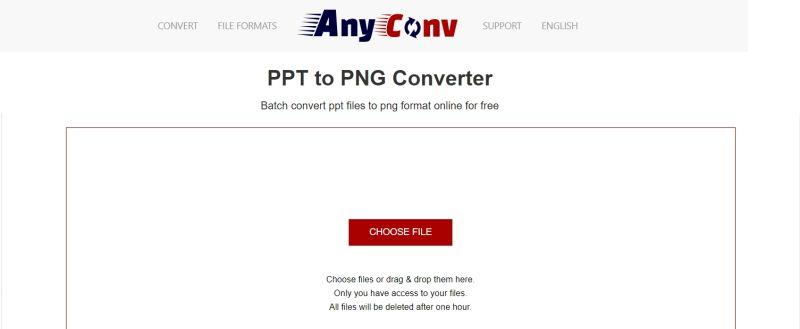
These ten online tools offer convenient solutions for converting PPT presentations to PNG images, catering to various preferences and requirements. Whether you need a quick conversion or additional customization options, these platforms have you covered.
Part 3: Best Image Converter to Convert Any Image to Transparent PNG
When it comes to image conversion, especially to transparent PNG format, HitPaw Univd (HitPaw Video Converter) stands out as a versatile and user-friendly solution. Transparent PNG images are widely used in graphic design, web development, and various digital projects due to their ability to maintain transparency, allowing them to seamlessly blend into different backgrounds. HitPaw Image Converter simplifies the process of converting any image to transparent PNG with its intuitive interface and powerful features.
- Convert images to transparent PNG format while preserving their original quality
- Support batch conversion, saving time and streamlines workflows
- Offer customizable settings for adjusting image parameters
- Make the conversion process accessible to users of all skill levels
- Support a wide range of image formats, including JPEG, PNG, BMP, GIF, TIFF, and more
Step 1:Open HitPaw and go to the Toolbox tab. Select "Image Converter.

Step 2:Click "Add image" to import your images.

Step 3:Choose the output format from the "Convert all to" option.

Step 4:Specify the output directory in the "Save to" option. Click "Convert All" to start the batch conversion process.

Whether you're a graphic designer, web developer, or digital content creator, HitPaw Univd offers a reliable solution for converting any image to transparent PNG format. With its intuitive interface, powerful features, and commitment to quality, HitPaw Image Converter simplifies the process of creating transparent PNG images for a wide range of applications.
Conclusion
In a digital landscape where flexibility and efficiency are paramount, the tools featured in this article offer invaluable solutions. Whether converting presentations to PNG or creating transparent images, these resources empower users to navigate file conversion with ease and confidence, enhancing their digital endeavors. You can efficiently convert your images using HitPaw Univd, ensuring seamless organization and exceptional results.

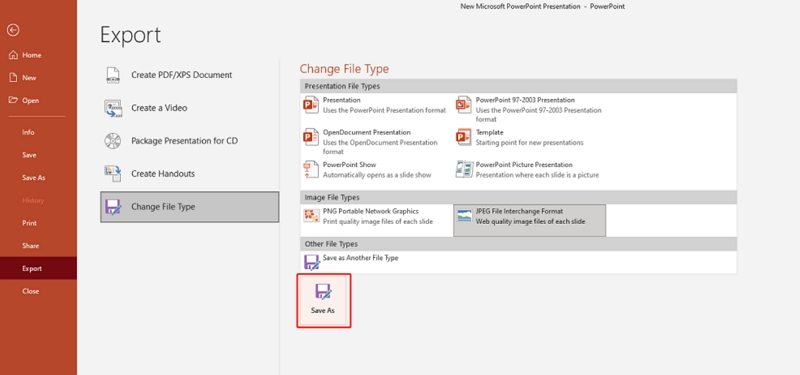
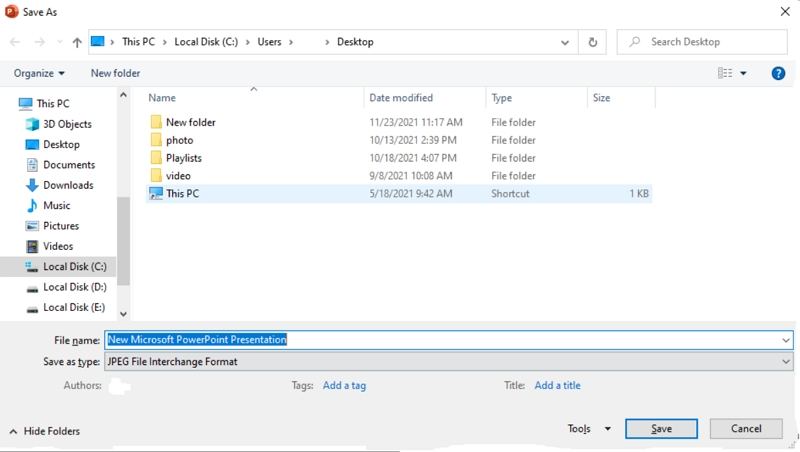
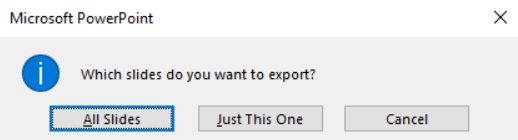









 HitPaw Edimakor
HitPaw Edimakor HitPaw VikPea (Video Enhancer)
HitPaw VikPea (Video Enhancer)



Share this article:
Select the product rating:
Joshua Hill
Editor-in-Chief
I have been working as a freelancer for more than five years. It always impresses me when I find new things and the latest knowledge. I think life is boundless but I know no bounds.
View all ArticlesLeave a Comment
Create your review for HitPaw articles