How to Download MP3 to iPhone in 2025
In music enjoyment, MP3 files have long held a cherished spot. Their compact size and impressive sound quality made them a favorite among music enthusiasts. Now, let's delve into a handy trick for iPhone users - downloading MP3 files to savor tunes offline. Apple users know the seamless connection among their devices through a single Apple ID.
Still, even with this connection, extra effort is needed to add MP3 files to an iPhone. But behold our solution eliminates this hassle. A squad of adept software engineers has pooled various methods to smoothly transfer music and movies to an iPhone.
This guide offers a comprehensive overview of these techniques and how to play MP3s on an iPhone. So, let's dive in!
Part 1. Best Apps to Download MP3 to iPhone Directly
This section delves into the top three apps that allow you to groove to your favorite MP3 tracks anytime, anywhere. Let's explore each app's unique features and guide you through downloading MP3s to your iPhone.
1. Apple Music
If music is your ultimate solace, then Apple Music is your haven. With an extensive collection that grants you access to millions of songs and curated playlists, Apple Music is a melodic universe waiting to be explored. You're welcomed with a generous three-month free trial when you embark on your Apple Music journey. Post that, you can choose from the standard plan at $9.99 per month, the student plan at $4.99, or the family plan at $14.99.
Now, let's unravel the steps to download MP3 files directly to your iPhone through Apple Music:
- 1.Obtain an Apple Music subscription or start your free trial.
- 2.Open Apple Music app on your iPhone.
- 3.Touch and hold a song, album or playlist that you want to add to your library.
4.Tap on Add to Library.

5.Touch and hold a song, album or playlist, and tap on Download button.

2. SoundCloud
SoundCloud, born in 2007, was envisioned as a platform where music creators and enthusiasts could converge. With over 70 million monthly users and a staggering repository of 200 million tracks, SoundCloud has transformed into a thriving musical ecosystem. It's an ideal app for downloading, streaming, and sharing MP3 files.
It is not possible to download a track from SoundCloud to a mobile device; however, users with a SoundCloud Go or GO+ subscription can download music to iPhone for offline listening.
Here's a step-by-step guide to downloading MP3 files from SoundCloud to your iPhone:
Open SoundCloud, and go to your Library (the head tab), click the download button next to the Shuffle button.
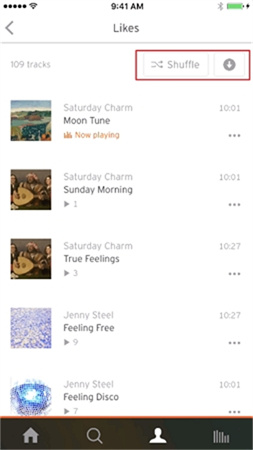
To download playlist from SoundCloud, just click the download button next to the Likes button.
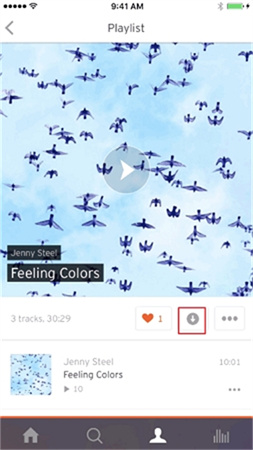
3. Spotify
Like SoundCloud, Spotify is a powerhouse with a colossal collection of tracks, making it one of the largest audio libraries globally. For those seeking legal downloads and robust security measures, Spotify is the ultimate choice for MP3 downloads to your iPhone.
To listen music offline on iPhone:- The free account can only download podcasts.
- With premium, you can download albums, playlists and podcasts.
- You can download up to 10000 tracks on each of up to 5 devices.
- Launch the Spotify app, and navigate to the playlist, album or podcast that you’d like to download.
- To download a Spotify album or playlist, you’ll need to click the Download icon (downwards arrow) on the left side of your screen.
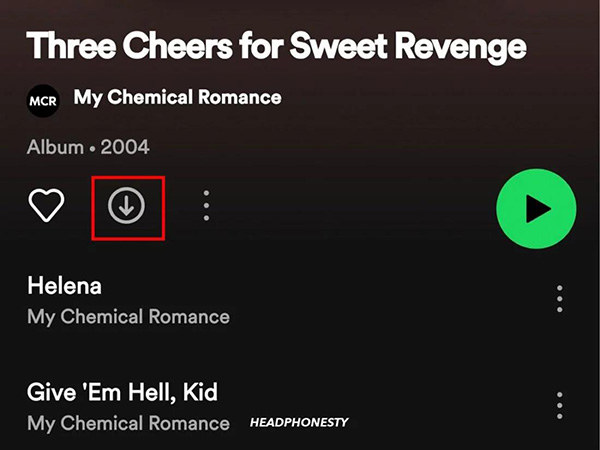
Finally, these apps – Apple Music, SoundCloud, and Spotify – offer distinct pathways to MP3 paradise on your iPhone. Whether you're delving into Apple's curated collection, connecting with creators on SoundCloud, or tapping into Spotify's vast audio trove, these apps ensure your musical journey is enhanced offline and on.
Part 2. How to Add MP3 to iPhone with iTunes
Once a simple music player, iTunes swelled over time into a bulky and bewildering behemoth. Navigating its labyrinth of functions and features, even for seasoned users, can be a head-spinning experience. However, fear not – the challenge is tamer for a straightforward task like adding MP3 files.
To infuse your iPhone with melodious MP3s, follow these hassle-free steps. It's neither brain-taxing nor time-draining, but you need a bit of know-how.
1.Connect your iPhone to computer with a USB cable.
2.On Windows and Mac below Catalina, you can open iTunes and click the Device button near the top left of the iTunes window. On Mac with macOS Catalina, you need to open Finder and select the device in the Finder sidebar.

3.Now, click File > Add File to Library to add the the MP3 files to iPhone.

4.Click Music > Check Sync Music > choose Entire Music Library.

5.Click Apply button to start syncing iTunes music to your iPhone.
Part 3. Download MP3 to iPhone with HitPaw Univd (HitPaw Video Converter)
In the realm of multimedia tools, HitPaw Univd shines as an exceptional desktop software that extends a helping hand in downloading MP3 songs onto iPhones. With its prowess in handling a vast array of sites – over 10,000 to be precise – ranging from giants like YouTube, YouTube Music, SoundCloud, TikTok, Bilibili, and more, this software is an unbeatable choice. A truly impressive facet is its ability to tap into the vast libraries of Apple Music, Spotify, Deezer, and Tidal, converting tracks into MP3 format, ready to grace your iPhone's playlist.
Advantages of HitPaw Univd
- Extract audio from video sharing sites including YouTube, YouTube Music, Bilibili, Facebook, SoundCloud, etc.
- Download music to MP3 320kpbs
- Download music from Spotify, Apple Music, Deezer and TIDAL and convert songs to MP3 with DRM removed.
- Batch download songs with full GPU acceleration
- Available on Windows and Mac
The Setps to Download MP3 from Online Sites
Free download and install HitPaw Univd to your computer, and follow the steps below to extract MP3 from YouTube video.
Step 1: Open the website that you’d like to download MP3 from and open a video, album or playlist, copy its link from the address bar.

Step 2:Now, launch HitPaw Univd and switch to the Download tab. Click Paste URL, and click Analysis.

Step 3:After analysis, you can select MP3 320kbps as the output format. Click Download button to start downloading the MP3 file.

Step 4:Wait for the download to be completed, you can then access to the MP3 file on computer and transfer it to iPhone.

The Steps to Download Spotify Music to MP3
You can download and convert music from Spotify, Deezer, Apple Music and TIDAL to MP3 in HitPaw Univd. The steps are similar, below we will show you how to download Spotify to MP3.
Step 1:Launch HitPaw Univd and switch to the Toolbox tab. Select Spotify Music Converter.

Step 2:This program integrates Spotify web player, it is recommended to log into your Spotify account to ensure correct music downloading. Just click Log in button:

Step 3:Now, you can listen to music in the web player, search for songs, and manage your library. When you open a track, album or playlist, you can simply click the Download button to download the track/album/artist/album.

Step 4:After analysis, you can choose the desired songs, and select MP3 320kpbs as the target format

Step 5:Finally, click the Convert All button to start downloading Spotify songs to MP3.

After conversion, you can transfer the downloaded MP3 files to iPhone via iTunes.
The Bottom Line
You've unlocked the secret to downloading MP3s directly to your iPhone from different platforms and devices. The best recommended is HitPaw Univd for its powerful music downloading feature. It does not only extract MP3 from online sites but also download music from streaming platforms to MP3. You can enjoy music without boundaries with this powerful music downloader.

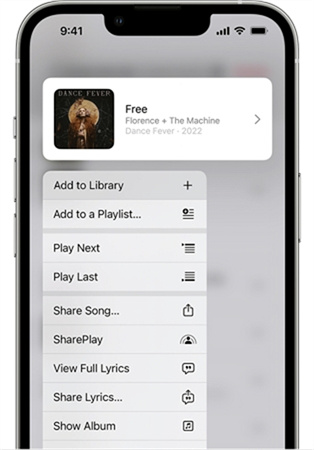
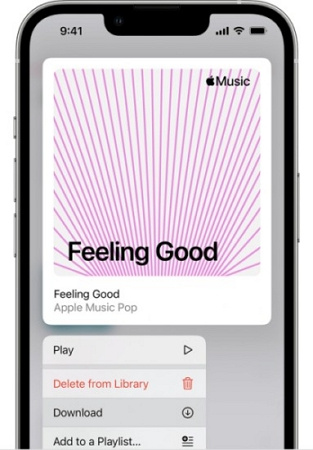
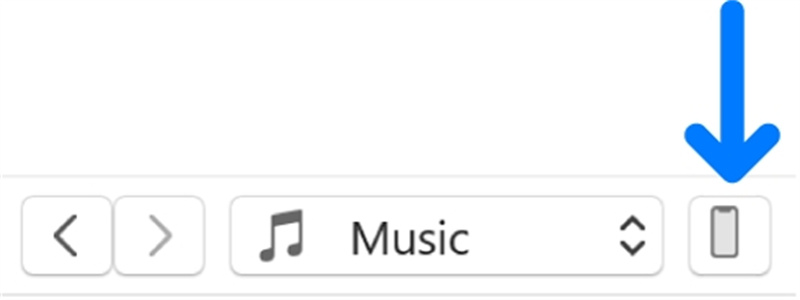

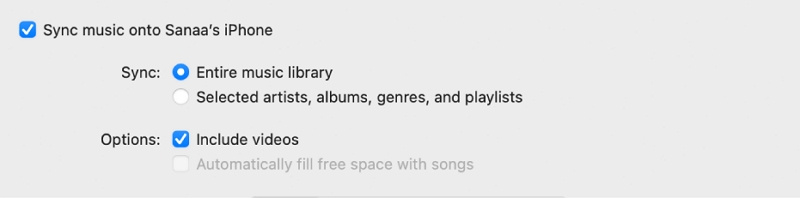











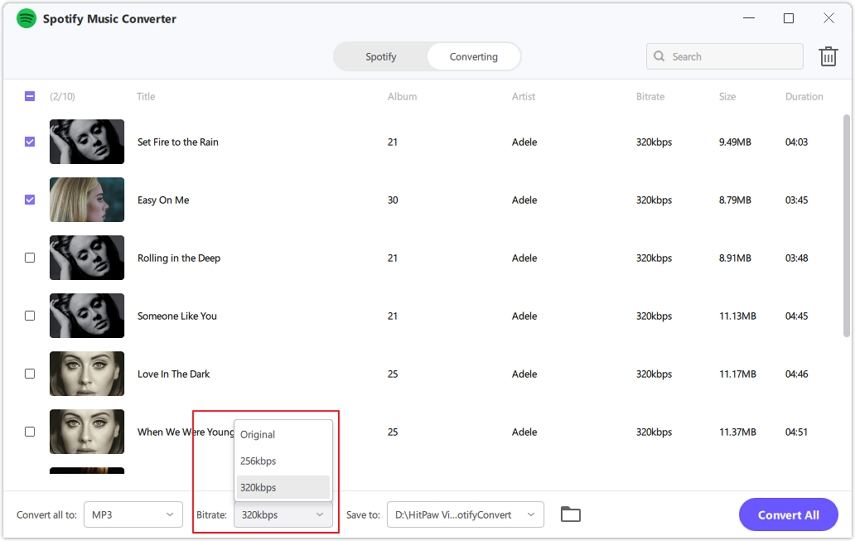


 HitPaw Edimakor
HitPaw Edimakor HitPaw VikPea (Video Enhancer)
HitPaw VikPea (Video Enhancer)



Share this article:
Select the product rating:
Joshua Hill
Editor-in-Chief
I have been working as a freelancer for more than five years. It always impresses me when I find new things and the latest knowledge. I think life is boundless but I know no bounds.
View all ArticlesLeave a Comment
Create your review for HitPaw articles