How to Download Audio From Messenger on Mobile and PC
It's easy to save and download videos to your computer or phone from your messenger, but you can't download the audio and voice recordings easily. What would you do to download audio from Facebook Messenger when downloading the audio is pretty important?
Remember, you can't download audio from FB by right-clicking or long pressing the audio. But it would help if you didn't give up on downloading the audio as you can download audio from Facebook Messenger, and we'll tell you how to download audio from Messenger.
Recommended Facebook Video Downloader
HitPaw Univd (HitPaw Video Converter) supports downloading Facebook videos and audio. Besides, you can also use it to save movies and music from Netflix, BiliBili, Spotify, etc. Install it to enjoy offline video watching.

Part 1. How to Download Audio From Messenger on a PC
Downloading the audio from Messanger on a PC isn't difficult anymore. Instead, you don't need to use a Messenger audio downloader as you can only download the Messenger audio by following a couple of simple steps.
Here's how to download audio from Messenger PC:
Step 1.Type in m.facebook.com after launching the web browser. Doing so will help you access your Facebook account.
Step 2. Navigate to the top right corner and tap on the Messenger or chat icon.
Step 3.Select the voice recording or audio message you'd like to download. Select the ''Download'' icon after hitting the ''three dots'' option.
Step 4.Chose the folder or location in which you'd love to download the audio and tap on the ''Save'' option Wait for the web browser to download the audio file, which will be downloaded in MP4 format. After downloading the audio, you can play it using any media player.

Part 2. How to Download Audio From Messenger on Mobile
Like a PC, if you're looking to know how to download audio from Facebook messenger on a mobile device, there is no need for any Messenger audio downloader. Instead, you can download the voice recording and audio clips in a few seconds without doing so much.
Follow the guide below to know how to download audio from Messenger on mobile:
Step 1.To begin with, disconnect the WiFi network if you're using it, as this trick doesn't work on wireless networks. Turn on the mobile data to start the proceedings.
Step 2. Instead of launching the Messenger app, launch the web browser on your mobile.
Step 3.Let the mobile load the address after typing the ''free.facebook.com'' Next, log in with your Facebook after typing in its credentials. After logging in with your Facebook account, click on the '' Messages'' icon below the search box.
Step 4.Launch the message and select the voice recording or audio clip you want to download. The audio you'd want to download must look like an mp4. Tap on the audio link, which sounds like an MP video.
Step 5.Remember, downloading the audio from Messanger on mobile will consume data. To move ahead, tap on the download icon and let Facebook do the magic. Once you're done downloading the audio, you can access the audio in the form of MP4 in the download manager of a web browser.
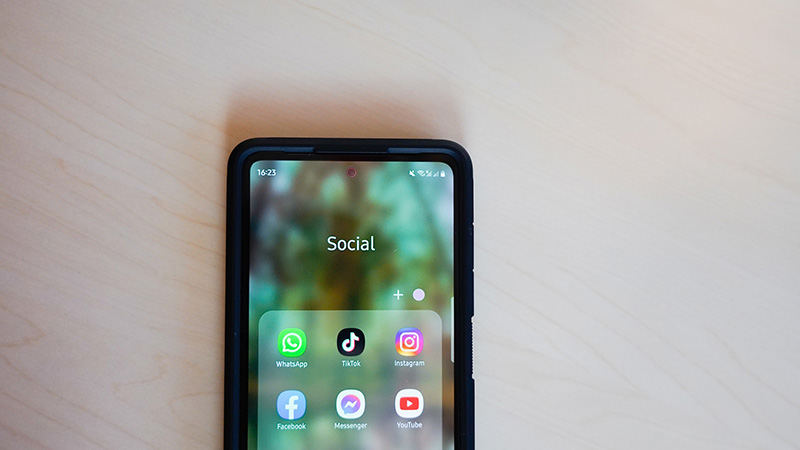
Part 3. How to Download Audio From Messenger with Google Chrome
Google Chrome has developed tools to help you download audio from Facebook Messenger. However, the process might be tricky for people who don't know much about it, but it can be an effective way to download audio from Facebook.
Here's how to download audio from Messenger with Chrome.:
Step 1.Launch the Google Chrome Browser and log in with your Facebook ID. Next, navigate to the chat you'd like to download the audio from.
Step 2.Select the 3 vertical dots for using the developer tools and press on '' More tools'' before hitting the 'Developer tools'' icon. You can also launch the developer tools using the keyboard shortcut: Ctrl+Shift+I.

Step 3.Now the DevToola window will appear. Next, choose the '' Network'' tab.

Step 4.Play the audio file in the window of Facebook messenger. Once the audio is started to play, navigate to the DevTools window, where you can access the audio file. The audio clip you'd want to download begins with the '' audioclip''.

Step 5.Double-press the audio file name, which will help you download the audio files to your desired location. After downloading the audio on your PC, you can opt for VLC Media Player to play the audio.

Bonus. How to Download Video/Audio Up to 10000+ Websites Including Facebook in Batch
What would it feel like if someone told you about downloading video and audio files from 10000+ online websites? Won't it feel like a surprise for you?
It might be surprising, but it tells about the precedent of the HitPaw Univd recently. Many would've been familiar with the audio and video conversion of HitPaw Univd. Still, this tool is much more than only helping you to turn the audio and video files into your desired.
It is simply an outstanding tool that empowers you to download old or modern audio or video files by only pasting the URL of that content into the main interface of HitPaw Univd.
Some of the key features of this tool include:
- Download the videos and audio from 10000+ online websites
- Supports convert 1000+ audio and video formats
- Offers an intuitive user interface
- Convert the images into your desired format
- Download the audio and video in lossless quality
- Outstanding GPU and CPU acceleration feature
How to download audio or video from an online website using HitPaw Univd?
Step 1.All you need to do first is to download the software and install it on your PC. You can click on the button above to download it safely and quickly.
Step 2.After launching the software, select ''Download''. Next, navigate to the online platform you'd like to download the audio or video files. Copy the link of a video or audio and then revisit the HitPaw Univd. Paste the copied link to the ''Paste URL'' icon and tap on the Analysis icon. Doing so will help you to analyze the link you copied.

Step 3.Select the output format you'd like to download the audio or video files in. Since HitPaw Univd supports 1000+ audio and video formats, you can select any audio or video format.

Step 4.Tap on the ''Download'' option to download the video or audio file into the desired location. If you're using a fast internet connection, HitPaw Univd will only take a few seconds before downloading the audio or video on your PC.

FAQs about Messenger Audio Downloader
1. Are there Messenger audio downloader?
Yes, you can search for browser extensions or browser developer tools as the Messenger audio downloader.
2. Can I download audio from Messenger?
Yes, it's possible. You can use HitPaw Univd to record audio and voice messages for you. What's more, this converter helps you to download videos from Facebook instantly.
Wrapping Up
After downloading the audio on your PC, you can opt for VLC Media Player to play the audio. But the good thing is that you can go through this post, as we've mentioned, the appropriate ways to help you know how to download audio from Messenger.
If you don't want to lose the original quality when downloading the audio, opting for the HitPaw Univd is the most powerful and reliable. It is the most recommended software that offers an effortless user interface to help you download audio and video files from various websites. Click on the download button below and have a try! It will never let you down.





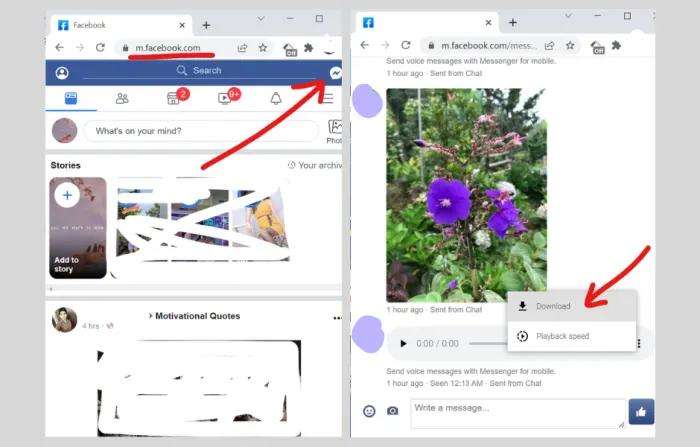
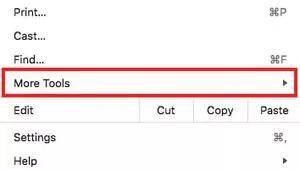
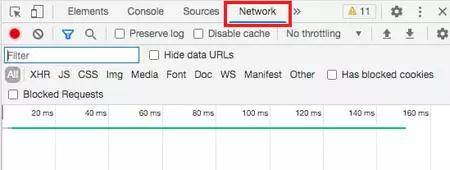

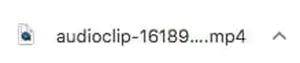




 HitPaw Edimakor
HitPaw Edimakor HitPaw VikPea (Video Enhancer)
HitPaw VikPea (Video Enhancer)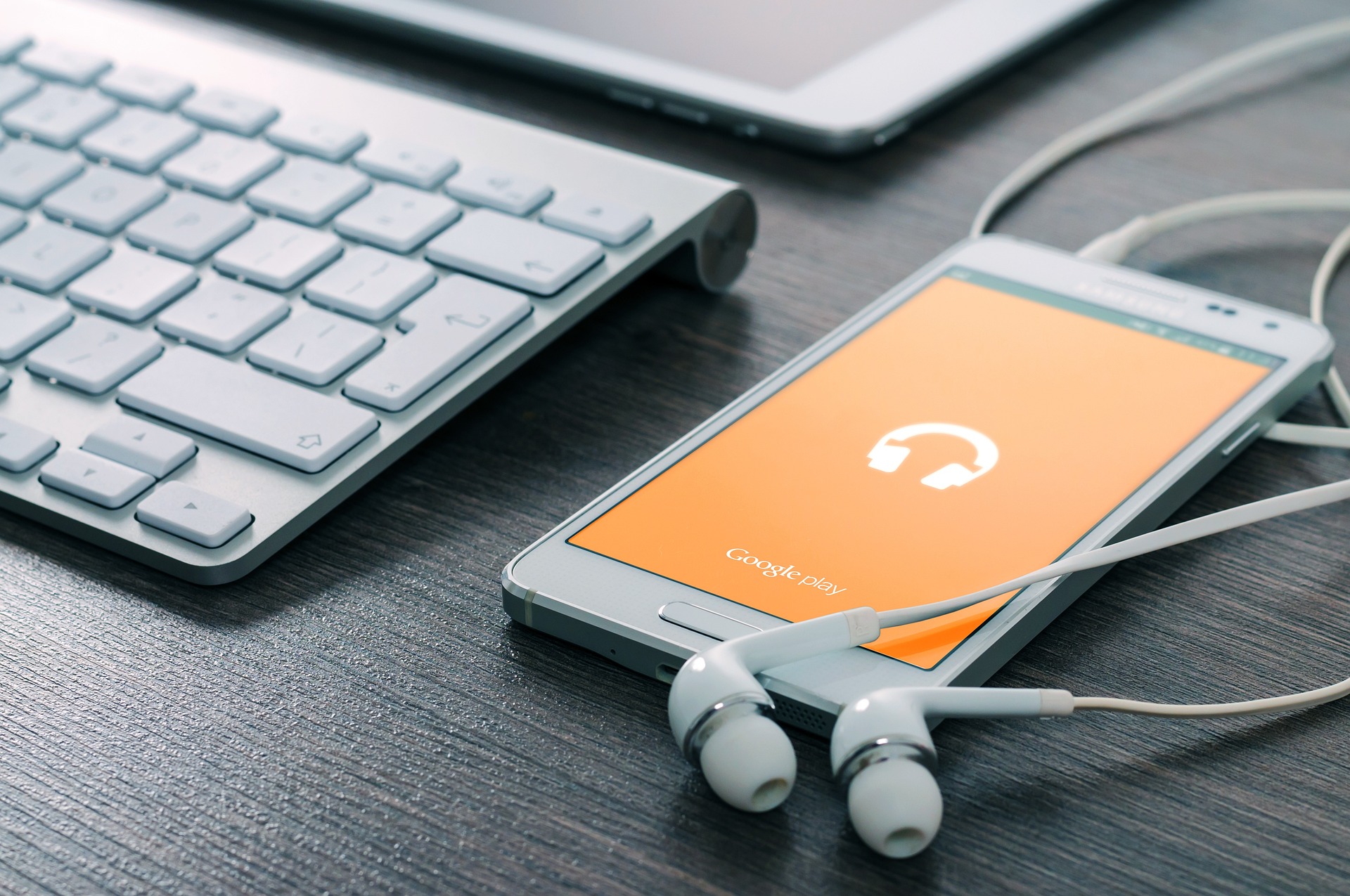



Share this article:
Select the product rating:
Joshua Hill
Editor-in-Chief
I have been working as a freelancer for more than five years. It always impresses me when I find new things and the latest knowledge. I think life is boundless but I know no bounds.
View all ArticlesLeave a Comment
Create your review for HitPaw articles