How to Turn on/off Shuffle on Amazon Prime Music in 2025
Want to blast your favorite Prime Music tunes in random order, or yearn to listen to an album from start to finish? We've all been there. In 2024, Amazon Prime Music makes controlling shuffle mode a breeze.
This quick guide will show you turn off shuffle on Amazon music and regular playback, giving you the ultimate control over your listening experience.
Part 1. Can You Turn On/Off Shuffle on Amazon Music?
Certainly! In Amazon Music, managing shuffle mode is straightforward and gives users greater control over their listening experience. Whether you want to shuffle your entire library for a random mix or prefer to listen to albums in their original track order, Amazon Music offers flexibility to cater to your preferences. Understanding how to toggle shuffle mode on and off ensures you can enjoy your favorite tracks exactly how you want.
Part 2. How to Turn On Shuffle on Amazon Music Unlimited
Amazon Music allows users to control the shuffle feature based on their preferences. Whether you want to shuffle your playlists for a random playback experience or enjoy your music in a specific order, Amazon Music caters to your needs.
How do you turn on shuffle on Amazon music for the desktop
Step 1: Open the Amazon Music desktop app on your computer.
Step 2: Navigate to the desired content that you want to shuffle, such as a playlist, album, or artist.
Step 3: Once you're in the content's profile, locate and click on the Shuffle button.
Step 4: If you're not satisfied with the shuffle order, you can click on the Shuffle button again. Amazon Music will reshuffle the playback with a different song.
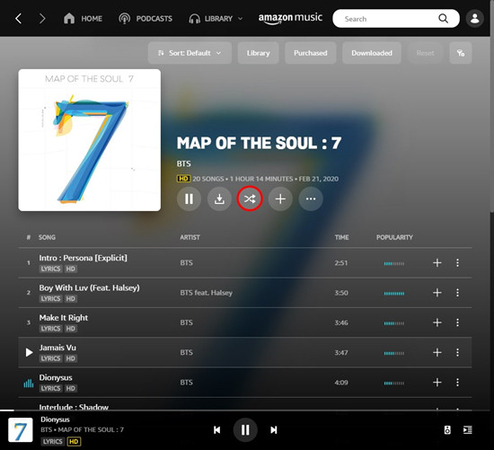
How to turn shuffle on Amazon music on mobile
Step 1: Launch the Amazon Music app on your mobile device.
Step 2: Choose the content you want to shuffle, such as a playlist or album.
Step 3: Inside the content's profile, find the Shuffle option among the top bar choices.
Step 4: Tap on the Shuffle button to activate Shuffle Mode. Amazon Music will begin playing a random song from your selected content, opening its Now Playing view.
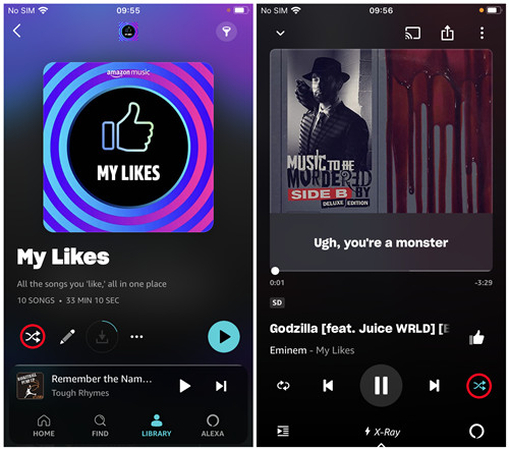
Part 3. How to Turn Off Shuffle on Amazon Music Unlimited
By subscribing to Amazon Music Unlimited, users gain the flexibility to toggle shuffle mode on or off effortlessly. Additionally, this subscription allows for the convenient downloading of Amazon Music tracks for offline playback, providing complete control over one's music library. Below, we'll guide you through disabling shuffle mode on Amazon Music with an Unlimited membership.
How do you turn off shuffle on amazon music on your computer
Step 1: Launch the Amazon Music app on your computer and sign in to your Unlimited account.
Step 2: Begin playing a playlist, album, or artist of your choice.
Step 3: Locate the 'Shuffle' icon (depicted by two crossed arrows) below the playlist name. Click on it to toggle the shuffle mode on or off. A blue shuffle icon indicates that music will play randomly, while a grayed-out icon signifies that shuffle mode is off.
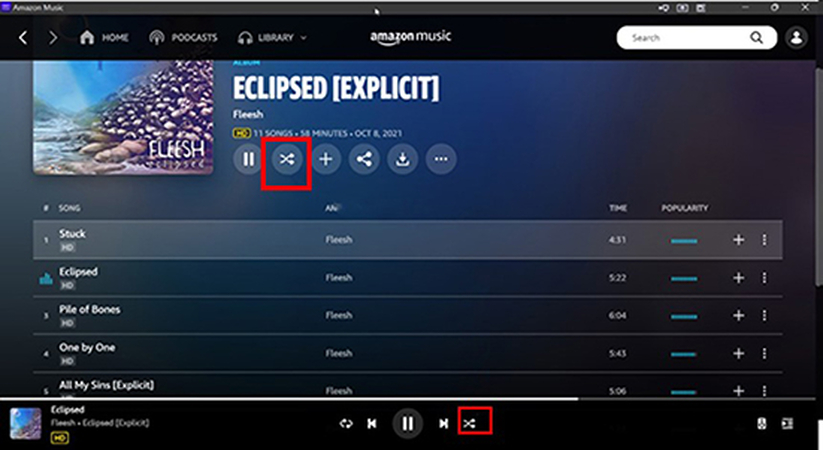
How do i turn off shuffle on amazon music app on mobile
Step 1: Launch the Amazon Music app and sign in to your Unlimited subscription.
Step 2: Navigate to the music you wish to play and access the 'Now Playing' screen.
Step 3: Tap the 'Shuffle' icon located at the bottom right corner. When highlighted, shuffle mode is activated. Tap again to disable shuffle mode.
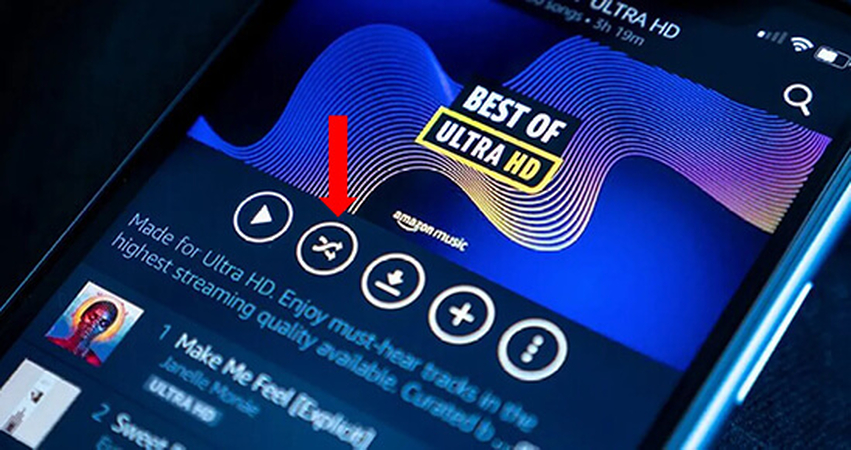
Part 4: How to Remove Shuffle on Amazon Prime Music
Unlocking the full potential of your Amazon Music experience is now possible with HitPaw Univd (HitPaw Video Converter). While free users are limited to shuffle mode, Prime subscribers can't turn it off either, but this converter comes to the rescue. With this powerful tool, you can liberate your Amazon Music by downloading and converting it to MP3, FLAC, etc. Say goodbye to shuffle limitations and hello to full control over your Amazon Music library with it.
Features of HitPaw Univd
- Download music from Amazon Music to computer effortlessly.
- Download tracks, playlists, and albums with just a simple click.
- Supports multiple output formats: MP3, M4A, WAV, and FLAC.
- Convert Amazon Prime Music and Amazon Music Unlimited for playback on MP3 players, mobile phones, smartwatches, and more.
- Keep downloading Amazon music even after the subscription expires.
- HitPaw Amazon Music Converter maintains the high quality of downloaded songs for offline listening in Ultra HD quality.
How to download Amazon music using HitPaw Univd
Step 1: Begin by downloading and installing the latest version of HitPaw Univd.
Step 2: Once installed, launch the software and click on the Toolbox button. Then, select the Apple Music Converter option.

Step 3: Upon opening the built-in music converter, log in using your Amazon Account credentials. Next, choose the Amazon songs you wish to download and click on the Download button.


Step 4: After clicking Download, the tool will analyze the URL addresses. Once completed, you can preview the selected songs.
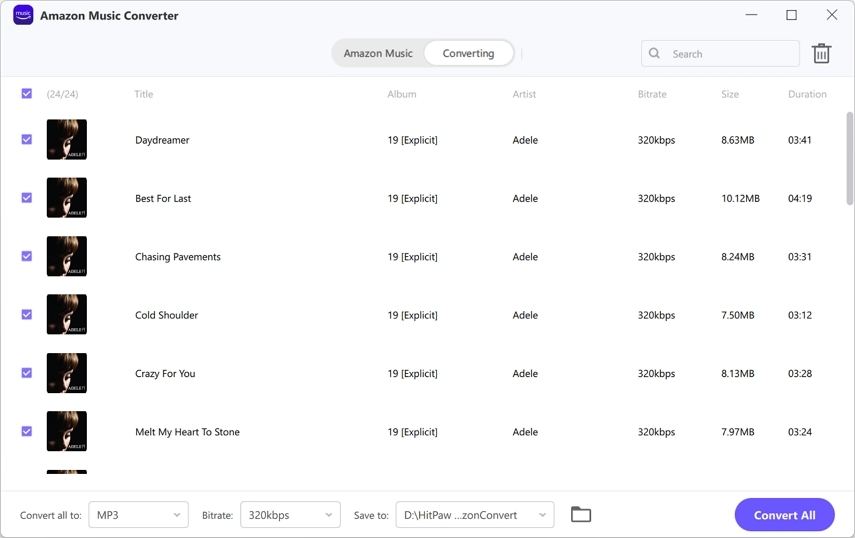
Step 5: Select the "Convert All to" button to choose the desired audio format for the downloaded Amazon music. You can opt for MP3, M4A, or WAV formats.

Step 6: Convert the Amazon Music to the selected audio format. Once the songs are downloaded, you can access them in the Converted tab.

FAQs Turning off Shuffle on Amazon Music
Q1. Why is my Amazon Music on shuffle?
A1. If your Amazon Music is playing on shuffle unexpectedly, it's likely due to default settings, intentional shuffle mode activation, or technical glitches. Look for the shuffle icon and toggle it off to fix the issue.
Q2. How do I turn off shuffle on amazon music?
A2. To turn shuffle off on amazon music, open the app and begin playing a song or playlist. Look for the shuffle icon, typically located near the playback controls, and tap it to turn off shuffle mode. This will ensure that your music plays in its original order without randomization.
In Conclusion
This guide has provided two effective methods to turn off shuffle mode on Amazon Music, ensuring you have full control over your listening experience. Additionally, we've highlighted HitPaw Univd as the optimal solution to remove shuffle mode by downloading Amazon Music in high-quality audio formats. With these options, you can enjoy your favorite tunes without any unwanted interruptions or randomization.






 HitPaw Edimakor
HitPaw Edimakor HitPaw VikPea (Video Enhancer)
HitPaw VikPea (Video Enhancer)



Share this article:
Select the product rating:
Joshua Hill
Editor-in-Chief
I have been working as a freelancer for more than five years. It always impresses me when I find new things and the latest knowledge. I think life is boundless but I know no bounds.
View all ArticlesLeave a Comment
Create your review for HitPaw articles