How to Play Amazon Music on Alexa: A Step-by-Step Guide
Alexa supports playing music from Amazon Music and other platforms such as Pandora, Apple Music, and Spotify, but some users still face issues like Amazon Alexa music stops working randomly and do not play music for no reason. In order to iron out the kinks here, we have come up with different methods to know how to listen and stream music with Alexa. In addition to this, we have created a list of possible solution if users are not able to play Amazon music for Alexa.
Part 1. How to Get Amazon Music on Alexa with the Alexa App?
To begin with, do you need Amazon Prime for Alexa. Well, the answer is a simple yes. You can proceed to follow the below steps to play Amazon Alexa music with the Alexa app.
Step 1.Launch the Alexa app.
Step 2.Click the menu option on the screen in the top left.
Step 3.Click Music & Books >> Music.

Step 4.Click Amazon Music.

Step 5.Choose the Playlists section and from Mood & Activities, Genres, Artists, or Decade.
Step 6.Select a category and choose a playlist. The music will start to play on your device.
Step 7.To control playback, click the Now Playing section on the screen at the bottom.
Step 8.Users can skip forward or backward, play/pause, repeat, toggle shuffle and adjust the volume from this screen.
Part 2. How to Connect Amazon Music to Echo with Bluetooth?
Is Alexa free with Amazon Prime? Yes, Alexa is free. And rather than hearing Amazon music on Alexa app directly, users can also stream music from their computer or mobile device to the speaker via a Bluetooth connection. Follow the below steps to know how to play Amazon music on Alexa with Bluetooth.
Step 1.With your phone or tablet close by, say "Alexa, pair," and your Alexa device goes into pairing mode.
Step 2.Open the Bluetooth settings screen on your device.
Step 3.Select your Echo device (it should appear as Echo-XXX) when it shows up.
Step 4.Alexa will then declare the establishment of the connection.

Step 5.On the other hand, users can also pair the Echo to your mobile device via the Alexa app to stream Alexa Amazon music.
Step 6.Navigate to Devices >> Echo & Alexa and choose the Echo you wish to pair with your device.
Step 7.Under the Bluetooth Connections tab for that device, click Connect a device option.

Step 8:Choose your phone or tablet, and you now know how to connect to Amazon Alexa via Bluetooth.
Part 3. How to Cast Amazon Music to Alexa with the Amazon Music App?
Apart from listening to Amazon Prime Alexa on Echo via Bluetooth setting or the Alexa app, Amazon Music also offers the choice to use Cast feature to allow Amazon Music users cast the music to an Alexa-integrated device, such as the Amazon Echo device.
Do you have to have Amazon Prime to use Alexa cast feature? Well, yes! Make sure you are subscribed to Amazon Music Prime or Unlimited. You can use a browser to go and confirm the status of their Amazon Music subscriptions in Your Amazon Music Settings. Once this is confirmed, follow the below steps to know how to cast Amazon music Alexa.
Step 1.From the Home screen of your smartphone, launch the Amazon Music app.
Step 2.Click More button on the screen at the top-right.
Step 3.Click Connect to a Device to proceed to know can you use Alexa without Amazon Prime.

Step 4.Choose the Echo device to cast Amazon Music to it. That’s it. You now know how to play Amazon music playlists for Alexa with cast feature.
Part 4. Why Won’t My Amazon Music Play on My Alexa? How to Fix?
As mentioned earlier, most users face issue while streaming music on Amazon music Echo Dot device. If this is the case, this section will provide solutions. Keep reading to know more.
1. Alexa needs an update
iOS and Android users with compatible Alexa app devices have individual and free Amazon Alexa and Amazon Music apps for their smartphones. When asked to stream songs, the Alexa app launches either the Amazon Music app from the Apple App Store or the Google Play Store installed on your device to play songs. Make sure your Amazon Alexa app and Amazon Music app is updated to their current version to play Amazon Alexa playlists.
2. Your Wi-Fi has a problem
Before we move to know how to connect Alexa to Amazon music and solve the issue, it is necessary to check the Wi-Fi connection. In case the Wi-Fi connection is the reason behind an Echo dot Amazon music speaker not playing music, there are some other things you can try. Users can check whether other devices connected to the network have a stable connection. If they are also having trouble, users can check if their router is operating, and restart it if needed. If that does not work, it could just be an internet outage, in which case you must get in touch with your ISP or wait a few hours to see if internet access is working again.
3. Amazon Music services are down
If you are wondering “do I need Amazon Prime to use Alexa” to solve the issue, then first think about the servers. If the Amazon servers are down, users can do nothing but wait. Hence, users need to wait before knowing do you need Amazon music for Alexa.
4. You are on the wrong account
How to change Amazon music account on Alexa? For users who have multiple accounts set on the Alexa app, the issue can be clear. For Alexa to play music users need to ask her to. They need to be signed in with their profile that has Amazon Music Unlimited or Amazon Prime subscription. To know how to play Amazon music playlist on Alexa Echo first check your account that is presently using the Echo device. Make sure it is the account that has Amazon Music Unlimited or Amazon Prime subscription. If you wish to switch users, ask “Alexa switch user” and change it to the correct profile.
5. Someone else is streaming on a different device
Can I use Alexa without Amazon Prime on a different device? Amazon Echo devices have a specific limitation when it comes to streaming songs at the same time on devices. Verify the number of Alexa devices streaming music simultaneously.
- Amazon Individual Plan members can stream music on any device they want, but it should be one device at a time.
- Amazon Family Plan members can stream music on 6 devices at a time.
- Amazon Single Device Plan members can stream music only on the device they used for subscription.
Part 5. Download and Play Amazon Music on Alexa and Other Devices Simultaneously
If the above methods are not successful to play Amazon music on Alexa, you can use a downloader to download DRM-free Amazon Music. HitPaw Univd (HitPaw Video Converter) comes with DRM-removal feature that allows users to download and convert Amazon music to compatible formats such as M4A, MP3, FLAC, and WAV. Once downloaded, you can listen to them offline on Amazon Echo device.
Follow the detailed steps on how to use HitPaw Amazon Music Converter to download and convert Amazon songs for offline playback.
Step 1:Begin by downloading, installing, and launching HitPaw Univd. Next, navigate to the Toolbox tab and select Amazon Music Converter.

Step 2:To proceed further, users will need to sign into their Amazon account. Tap the Sign In option on the screen and enter your email and credentials.

Step 3:When users open a playlist, song, or album, they will see the URL from the address bar with a Download button.

Step 4:Click the Download button to start analyzing the playlist. Once the analysis is complete, users can go to the Converting tab to preview the songs.
Step 5:In the Convert all to option, users can select an output format for all the music files. Presently, HitPaw Amazon Music Converter supports converting Amazon Music to M4A, MP3, FLAC, and WAV.

Step 6:Tap the Convert All option to batch convert songs with ID3 metadata kept from Amazon Music.

Conclusion
With that said, we just had look at different method to play Amazon music for Alexa. We also saw that HitPaw Amazon Music Converter can be used to download and convert Amazon music to compatible formats such as M4A, MP3, FLAC, and WAV for offline listening.

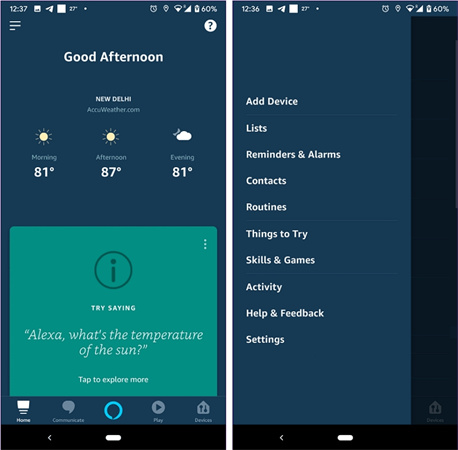
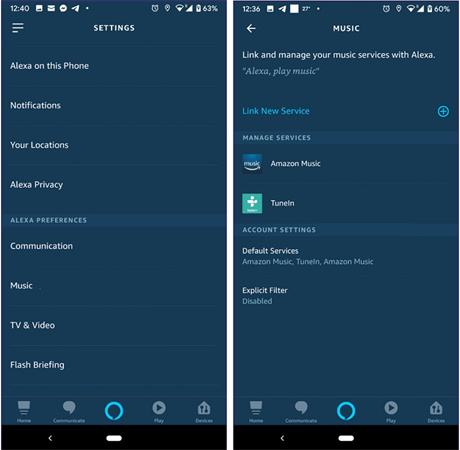
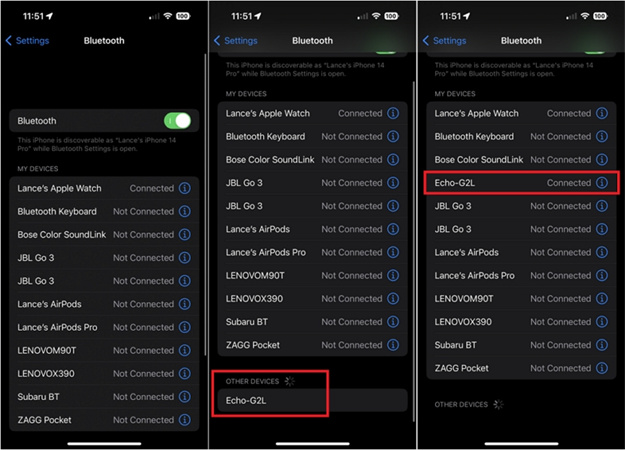
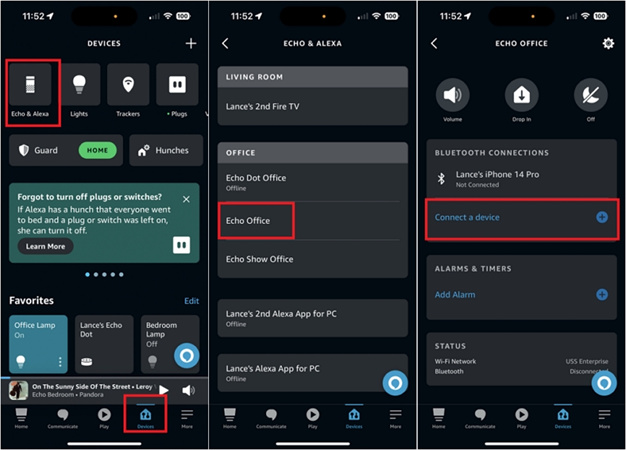
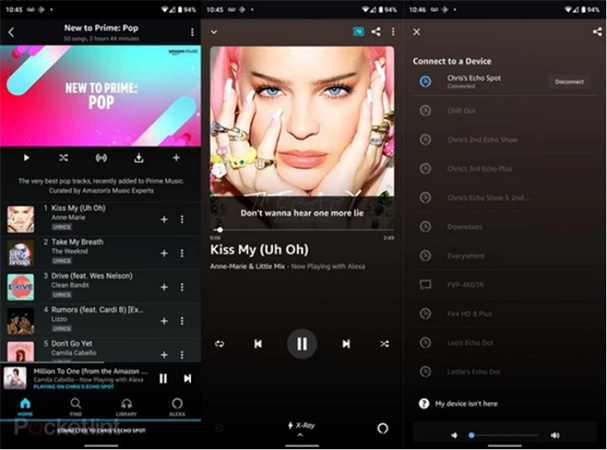










 HitPaw Edimakor
HitPaw Edimakor HitPaw VikPea (Video Enhancer)
HitPaw VikPea (Video Enhancer)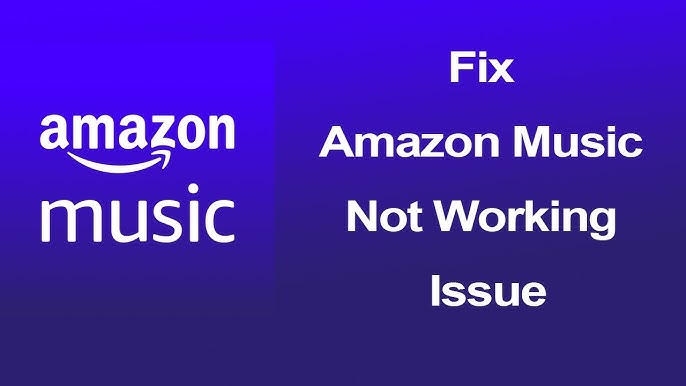
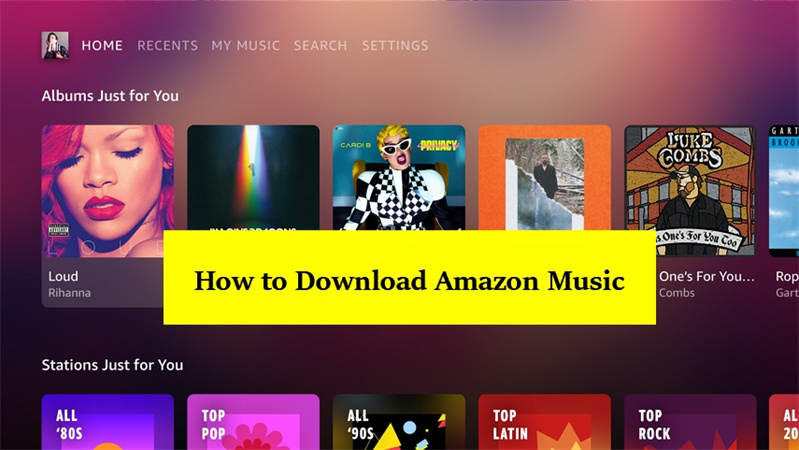
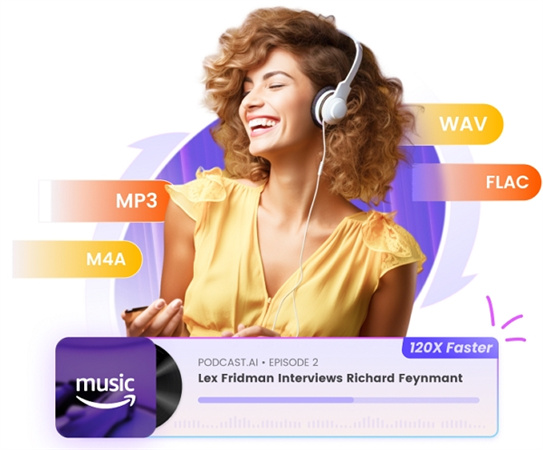

Share this article:
Select the product rating:
Joshua Hill
Editor-in-Chief
I have been working as a freelancer for more than five years. It always impresses me when I find new things and the latest knowledge. I think life is boundless but I know no bounds.
View all ArticlesLeave a Comment
Create your review for HitPaw articles