Why Am I Being Charged for Amazon Music, How to Fix
Amazon Music, a well-known streaming service from Amazon, offers three subscription tiers: Amazon Music Free, Amazon Music Prime, and Amazon Music Unlimited. Amazon Prime members usually access Amazon Music Prime at no extra cost, unless they choose to upgrade to Amazon Music Unlimited. However, some Prime members find themselves unexpectedly charged by Amazon Music, causing confusion and frustration. This post aims to shed light on potential reasons for these charges and provide solutions.
Part 1. Why Are You Being Charged for Amazon Music?
Being charged unexpectedly can be unsettling, so understanding the reasons behind it is crucial. If you're a Prime member who doesn't require an additional subscription for Amazon Music Prime but got charged regardless, or if you're a trial user facing similar charges, several factors might explain the situation:
- 1. Accidentally Subscribed to Amazon Music Unlimited: While using Amazon Music, inadvertently clicking on promotions for Amazon Music Unlimited might have upgraded your subscription without your intention. Check your subscription status in settings and cancel the Unlimited subscription if unnecessary.
- 2. Unintentional Additional Subscription: It's possible to sign up for additional services not included in Amazon Prime, such as Prime Video, which incurs separate charges. Verify your subscriptions in your Amazon account under Memberships & Subscriptions and cancel any unintended ones.
- 3. Forgot to Cancel Free Trial: If you initiated a trial for Amazon Music Unlimited but didn't cancel before the trial period ended, you'd be automatically charged for renewal. Ensure to cancel trial subscriptions before they renew to avoid charges.
- 4. Family Plan Charges: For Amazon Music Unlimited Family Plan subscribers, charges for additional accounts are consolidated under the main account. Communicate with family members to identify any additional subscriptions.
- 5. Multiple Amazon Music Accounts: Charges may arise if you have multiple accounts on Amazon Music. Check for duplicate accounts to resolve billing issues.
- 6. Billing Errors: Rarely, incorrect or unauthorized charges may occur. Contact Amazon customer service to address billing discrepancies or technical issues.
Part 2. How to Cancel and Manage Your Amazon Subscription
Most issues stem from subscription settings. Navigate to Amazon Music settings via the desktop app to cancel subscriptions or manage auto-renewal preferences. Refunds for charged subscriptions are unlikely but can be addressed through customer support.
Step 1.Go to the Settings icon in the top right corner.
Step 2.Find the Manage Music Subscriptions button.
Step 3.Once clicked, you can cancel your subscription.
Step 4.You can check your subscription status and auto-renewal expiration date regularly here.

Bonus Tip: Download Amazon Music to MP3 to Avoid Extra Payments
To prevent unexpected charges, manage subscriptions or download Amazon Music as MP3 files for offline listening without the app. HitPaw Univd (HitPaw Video Converter) facilitates this process, offering various output formats and maintaining audio quality and ID3 tags. You have the option to download Amazon Music in MP3 format, enabling you to enjoy your music without relying on the Amazon Music app. This flexibility allows you to transfer the downloaded files to your mobile phone or other devices for offline playback.
- Download songs from Amazon Music Prime, Unlimited, and HD Music.
- Convert Amazon Music songs to MP3, AAC, FLAC.
- etain the original ID3 tags and lossless audio quality of Amazon Music.
- 120 x download speed to get Amazon music files in a short time
- Download Amazon Music songs for listening anywhere
Step 1.Begin by downloading, installing, and launching HitPaw Univd. Next, navigate to the Toolbox tab and select Amazon Music Converter.

Step 2.To proceed further, users will need to sign into their Amazon account. Tap the Sign In option on the screen.

Step 3.Click the Sign in button after entering your email and credentials. open a playlist, song, or album, you will see the URL from the address bar with a Download button.

Step 4.Click the Download button to start analyzing the target music. Once the analysis is complete, you can go to the Converting tab to preview the songs.

Step 5.In the Convert all to option, users can select an output format for all the music files. Presently, HitPaw Amazon Music Converter supports converting Amazon Music to M4A, MP3, FLAC, and WAV.

Step 6.Tap the Convert All option to batch convert songs with ID3 metadata kept from Amazon Music.

Conclusion
In conclusion, understanding the reasons for unexpected charges and managing subscriptions effectively can mitigate issues with Amazon Music billing. Utilizing tools like HitPaw Univd can provide alternative listening options and reduce the risk of unintended subscriptions.

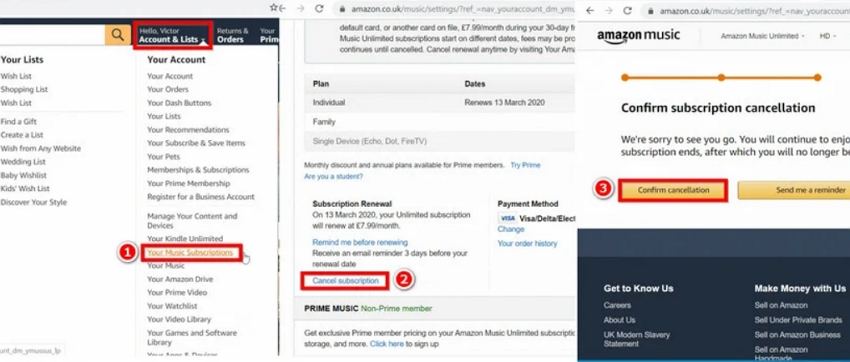











 HitPaw Edimakor
HitPaw Edimakor HitPaw VikPea (Video Enhancer)
HitPaw VikPea (Video Enhancer)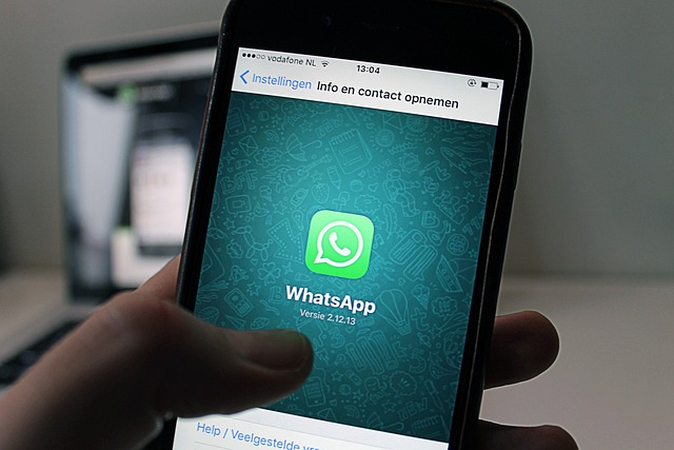



Share this article:
Select the product rating:
Joshua Hill
Editor-in-Chief
I have been working as a freelancer for more than five years. It always impresses me when I find new things and the latest knowledge. I think life is boundless but I know no bounds.
View all ArticlesLeave a Comment
Create your review for HitPaw articles