Flexible Way to Play Amazon Music on Apple Watch
Amazon Music provides high-quality tracks from a range of catalogs for users. Until, Nov 2021, users were not able to enjoy Amazon Music on Apple Watch. Fortunately, Amazon later on rolled out a new Amazon Music Apple Watch app that users can directly install on watch and stream & play Amazon Music with or without iPhone. This post explains the same and introduces you to the method to know how to play Apple Watch Amazon Music for both free users and premium subscribers. Keep reading to know more.
Part 1. How to Play Amazon Music on Apple Watch Directly?
Before the availability of Apple Watch on Amazon app for users, Apple Watch users were facing trouble for playback of the tracks on their watch. The new Amazon com Apple Watch app allowed users to access favorite songs directly on the watch. The Apple Watches on Amazon app allowed playback control on a compatible iOS device. However, users need an active subscription to Amazon Music to use the Apple Watch Series 3 Amazon app.
All you have to do is download the Amazon Music for Apple app by going to the App Store on your Apple Watch and search for the Amazon Music app to your Apple Watch. Users can then download Amazon Music to Apple Watch and listen to their favorite music.
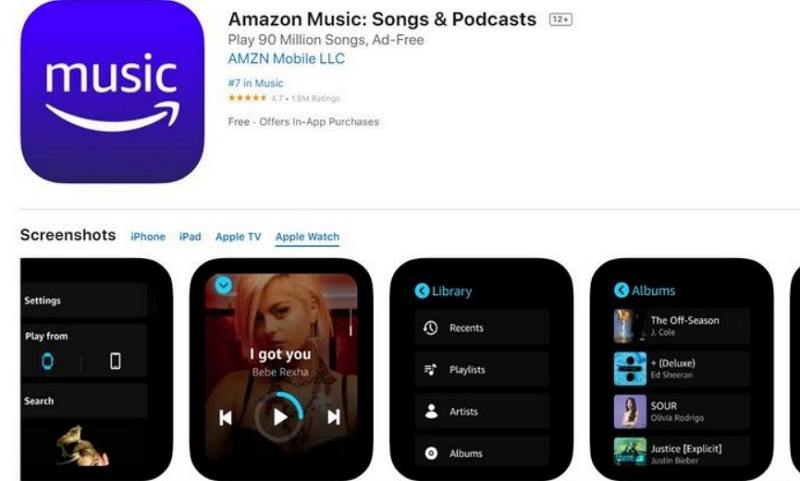
- Step 1.Turn on your Apple Watch and launch the pre-installed Amazon Music app.
- Step 2.You will be asked to enter a 6-character code.
- Step 3.Navigate to the https://www.amazon.com/code and sign into your Amazon Music account and get the Apple Watch Amazon Music code.
- Step 4.Enter the code and your Amazon Music account will be connected to the Amazon Music Apple Watch app successfully.
- Step 5.Activate the Amazon Music Apple app and click Library to browse artists, playlists, and alums. You can also select the songs downloaded earlier.
- Step 6.To know how to play Amazon Music on Apple Watch, click Setting and select to play from Apple Watch.
Part 2. How to Play Amazon Music on Apple Watch with iPhone?
With the Amazon Music for Apple Watch app, you are able to directly download Amazon Prime Music to iPhone and then play it on the watch. Follow the below steps to know guide you on how to connect Apple Watch to Amazon Music with iPhone and start music streaming.
- Step 1.On your iPhone, launch the Watch app and look for Amazon Music in the Available Apps section.
Step 2.Next, click Install to directly get Amazon Music on Apple Watch. If you fail to find the app in the list, navigate to App Store and install it on your iPhone.

- Step 3.Now, pair it with your Apple Watch with the Amazon Music code Apple Watch and then go to Watch >> Music >> Add Music.
Step 4.Once you are redirected to amazon.com/code Apple Watch Amazon Music library, download your favorite tracks to add to your Apple Watch by tapping the + icon.

- Step 5.Once you have downloaded the tracks from amazon.com/code music Apple Watch, you need to connect it now to listen it on your watch.
Part 3. How to Play Amazon Music on Apple Watch Offline without iPhone?
Amazon Music app doesn't have all features on Apple Watch. So you are not able to download your favorite song from Amazon Music for offline playing on your Apple Watch. This section tells you how to download and play Amazon music on Apple watch offline without iPhone. Keep reading to know more.
1. Download and Convert Amazon Music for Offline Playing
HitPaw Univd (HitPaw Video Converter) is a tool that is developed to download and convert Amazon Prime Music & Amazon Music Unlimited to common formats such as M4A, MP3, FLAC, and WAV. Once users get the downloaded Amazon songs on our local storage, you can simply transfer them to their Apple Watch.
- Download songs, albums, playlists, or podcasts from Amazon Music
- Download Songs from Amazon Music Unlimited & Prime & HD
- Convert Amazon Music to M4A, MP3, FLAC, and WAV
- Play Amazon Music on Galaxy Watch, iPod, Alexa, and other devices
- Keep Amazon Ultra HD audio quality and retain ID3 tags
Step 1.Begin by downloading, installing, and launching HitPaw Univd. Switch to the Toolbox tab and select Amazon Music Converter.

Step 2.Sign into your Amazon account to process. Use the Sign In option present on the screen in the upper right corner.

Step 3.Click the Download button next to the playlist, song, or album you want to download to start analyzing the target song that you wish to download.

Step 4.Once the analysis is done, select an output format for all the music files. HitPaw supports converting Amazon Music to M4A, MP3, FLAC, and WAV, up to 320kbps.

Step 5.Tap the Convert All option to batch convert songs with ID3 metadata kept from Amazon Music.

2. Sync Amazon Music to iPhone from Computer via iTunes
Now that you have downloaded the songs on your device, you will need to sync it with your Apple Watch via iTunes. This will ensure that songs are played on watch without iPhone. Follow the below steps in order to sync Amazon Music to iPhone via iTunes easily and efficiently.
- Step 1.Connect your iPhone via a USB cable to your computer and launch iTunes.
Step 2.Import your downloaded music into your iTunes library by tapping File >> Add File to Library.

- Step 3.Once successfully transferred, tap the music icon to see all the songs.
- Step 4.Next, click Settings >> Music >> Sync Music >> choose the Amazon Music that you wish to play on your Apple Watch. Finally, click Done.
- Step 5.Next, on your iPhone, go to Settings >> Bluetooth. Open the Apple Watch app on your iPhone.
- Step 6.Click Music >> Synced Playlist. Click the songs that you wish to sync with the Apple Watch.
- Step 7.You will see a message reading -Sync Pending. Wait until the music is synced successfully.
3. Play Amazon Music on Apple Watch Offline without iPhone
To listen the synced and downloaded songs on your Apple Watch, you will require connecting any Bluetooth device. Keep your Bluetooth device in pairing mode and you might need to enter PIN or passkey. Navigate to Settings on Apple Watch and turn Bluetooth on. Select the Bluetooth device and add the PIN or passkey. Once paired, open the Music app on your Watch. Press on the screen to bring up options. Click Source >> Apple Watch. Choose your favorite song and enjoy listening the music.
Conclusion
With that being said, we just had a look at how to connect Amazon Music to Apple Watch with iPhone. The task is very simple and users need to download the official app on their Watch. However, to use this method, users need to have the Amazon Prime Music subscription. You can also connect Amazon Music to watch without iPhone. HitPaw Univd is a tool that is developed to download and convert Amazon Music to M4A, MP3, FLAC, and WAV. Once downloaded Amazon songs on our local storage, you can simply transfer them to yourApple Watch.

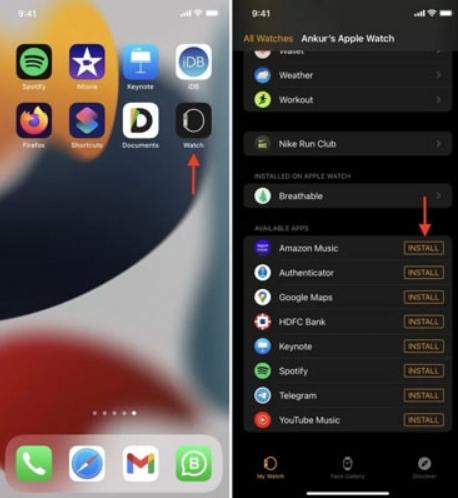
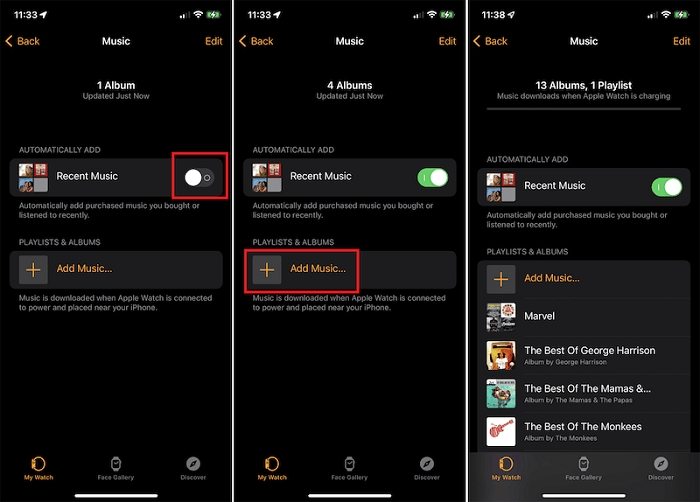









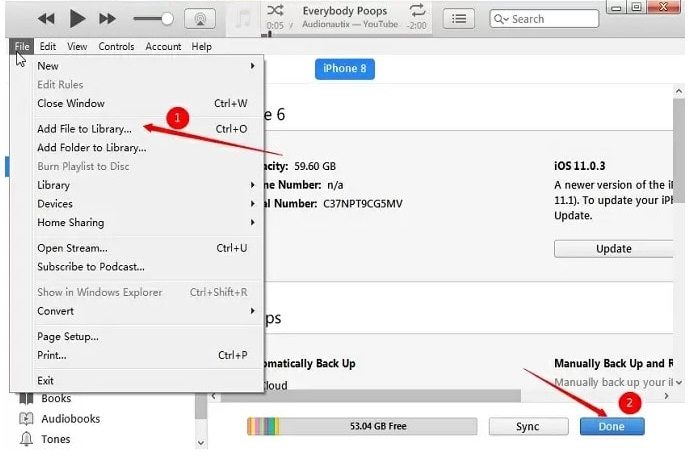

 HitPaw Edimakor
HitPaw Edimakor HitPaw VikPea (Video Enhancer)
HitPaw VikPea (Video Enhancer)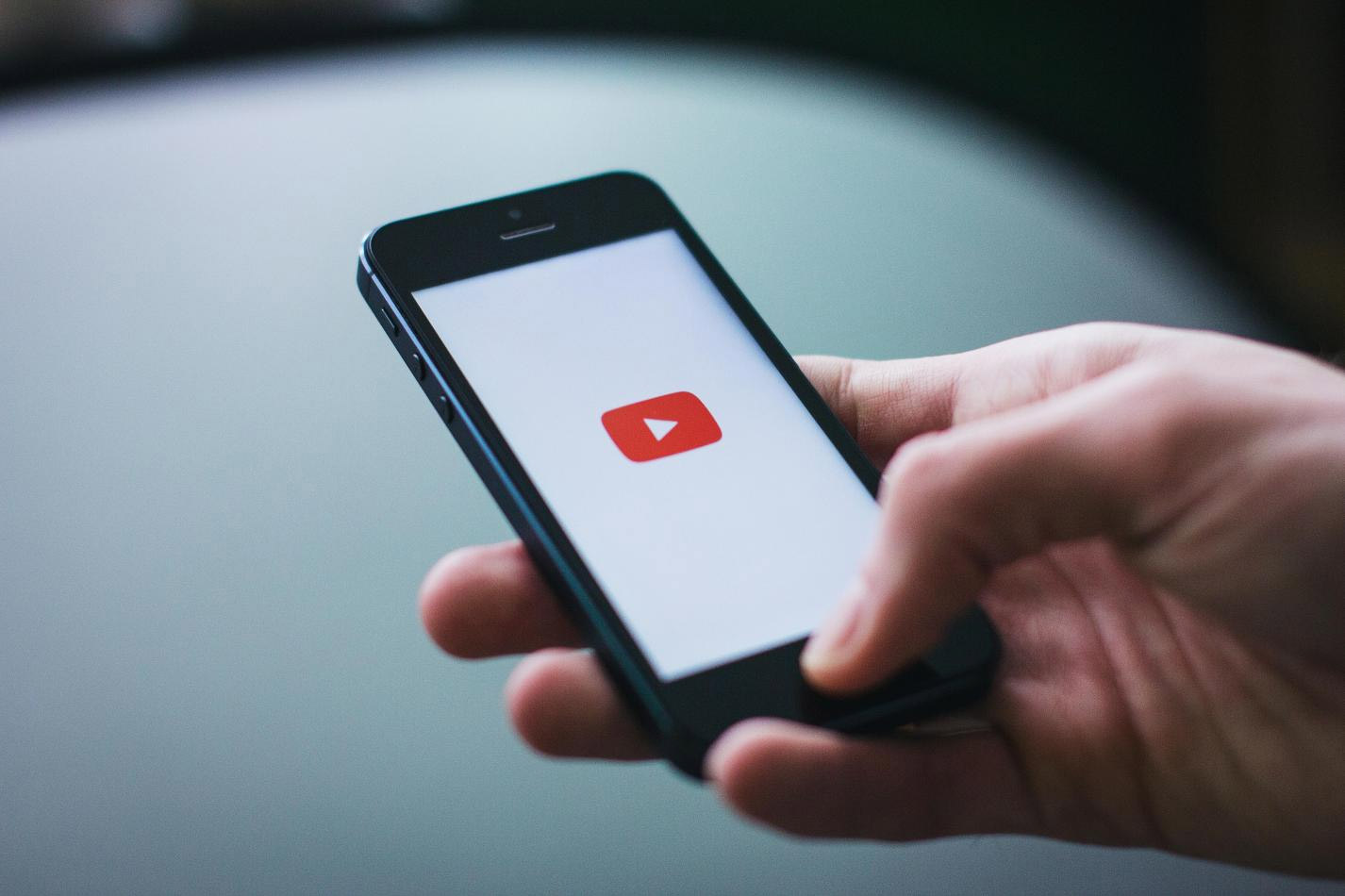

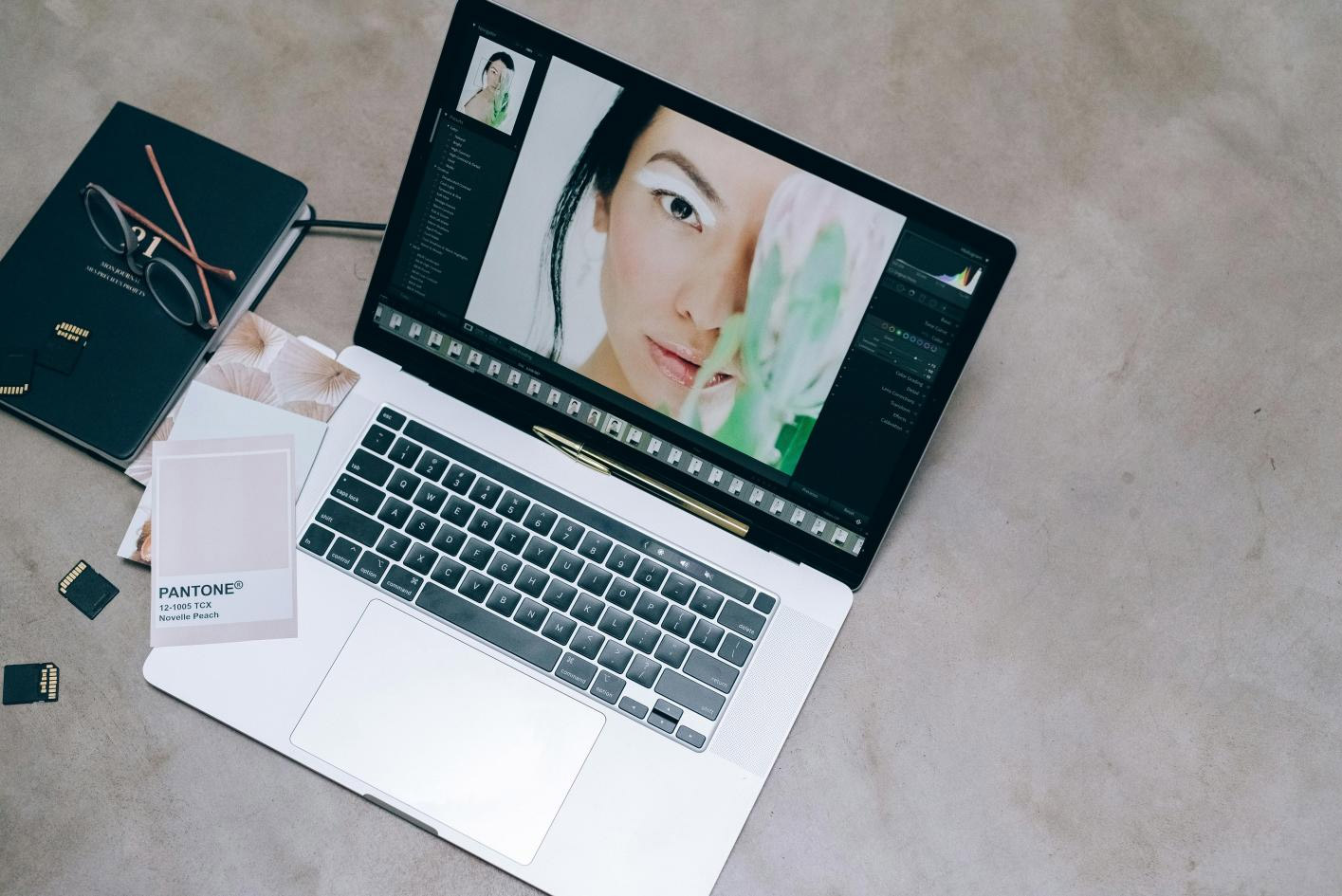

Share this article:
Select the product rating:
Joshua Hill
Editor-in-Chief
I have been working as a freelancer for more than five years. It always impresses me when I find new things and the latest knowledge. I think life is boundless but I know no bounds.
View all ArticlesLeave a Comment
Create your review for HitPaw articles