How to Download Amazon Music Playlists for Offline Playback
Amazon Music, whether it be Prime Music or Music Unlimited, is one of the most popular streaming services. The platform enables users to listen to almost millions of songs on the go as well as allows you to Amazon Music download playlist easily. If you are travelling or in a region where your network is spotty or weak, you might have trouble streaming music on your device. Hence, in this condition, it is better to download your favorite playlist for a better offline listening experience. In this article, you will get to know the best methods to download Amazon Music playlist.
Part 1. Best Way to Download Amazon Music to MP3/WAV for Offline Playback
Can you download playlists on Amazon Music on your computer as local files with better quality? Well, the simple answer is yes! HitPaw Univd (HitPaw Video Converter) is a simple yet powerful Amazon Music playlist downloader that can be used to download their favorite playlists and convert it to common formats such as M4A, MP3, FLAC, and WAV, up to 320kbps. With enhanced technology, you can get conversion speeds of up to 120x to download and convert the Amazon Music playlists, including lyric files and ID3 tags.
Features
- Download songs from Amazon Music Prime, Music Unlimited, and HD Music
- Download not only playlists but also albums, songs, and podcasts from Amazon Music
- 120x download speed and preserve ID3 tags post conversion
- Convert Amazon music to M4A, MP3, FLAC, and WAV
- Keep the downloaded Amazon songs even after the subscription ends
Follow the below steps to know how to download your favorite and best Amazon Music playlist using this tool.
Step 1.Begin by downloading, installing, and launching HitPaw Univd. Switch to the Toolbox tab and select Amazon Music Converter.

Step 2.Sign into your Amazon account to process. Use the Sign In option present on the screen in the upper right corner.

Step 3.When you open your favorite playlist, you will see its URL alongside with a Download button from the address bar. Click the Download button to start analyzing the target playlist that you wish to download.

Step 4.Once the analysis is done, select an output format for all the music files. HitPaw supports converting Amazon Music to M4A, MP3, FLAC, and WAV, up to 320kbps.

Step 5.Tap the Convert All option to batch convert songs with ID3 metadata kept from Amazon Music.

Part 2. The Official Way to Download Amazon Music Playlist
How to download Amazon Music free playlists with the official app. Well, users with subscription to Amazon Music Prime and unlimited can download playlist for offline playback. Follow the below steps to know how to download the playlists within the app for both the subscriptions.
For Amazon Prime Music
Before you begin, make sure that you have a valid Amazon Prime Music subscription. In addition to this, Amazon Prime Music subscribers can only download All-Access Playlists for offline playback. Follow the below steps to know how to download Amazon Music playlist within the app.
- Step 1.Launch the Amazon Music app.
Step 2.Choose the All-Access Playlist that you wish to download.

Step 3.Click More Options menu and tap Download.

For Amazon Music Unlimited
Unlike Amazon Prime Music subscription, members of Amazon Music Unlimited can download all playlists, songs, and albums for offline listening. Follow the below steps to know how to download Amazon Music playlist within the app.
- Step 1.Launch the Amazon Music app.
- Step 2.Choose the playlist that you wish to download.
Step 3.Click More Options menu and tap Download.

Notes
Even this method seems to be easy, there are some drawbacks that you must be aware of.
- The downloaded playlist and songs within the app from the Amazon Prime Music and Music Unlimited subscriptions are only accessible within the Amazon Music app.
- Users cannot transfer the playlist to other devices or apps. This is because the songs are downloaded as cache files and are accessible from within the app only.
- In addition to this, users cannot copy the downloaded playlist and songs to external storage.
- The high-quality downloads are bigger in space and consume more memory on the device.
Part 3. Frequently Asked Questions on Amazon Music Download Playlist
Q1. Can you download playlists on Amazon Music?
A1. Yes! Users with a subscription to Amazon Music Unlimited can download albums, songs, and playlists for offline listening. On the other hand, Amazon Prime Music subscribers can only download All-Access Playlists for offline playback.
Q2. How do I find my playlist on Amazon Music?
A2. How do I find my playlist on Amazon Music? Well, users can launch the app and go to Library >> Playlists >> My Playlists to see their playlists.
Q3. Where can I find the Amazon Music download location?
A3. On your computer, it is saved here: C:\Users\UserName\AppData\Local\Amazon Music\Data. On Android phone, it is stored here: storage/emulated/0/android/data/com.amazon.mp3/files/music. For Mac computers, it is typically stored in the Music folder. On iPhone, it is stored to the Downloads folder in the Files app.
Conclusion
With that being said, we just had a look at different ways of Amazon Music download playlist. The official way is easy to download playlists. Amazon Prime Music subscribers can only download All-Access Playlists for offline playback, while members of Amazon Music Unlimited can download all playlists, songs, and albums for offline listening. The best way is to use HitPaw Univd to download your favorite playlists and convert it to common formats such as M4A, MP3, FLAC, and WAV.










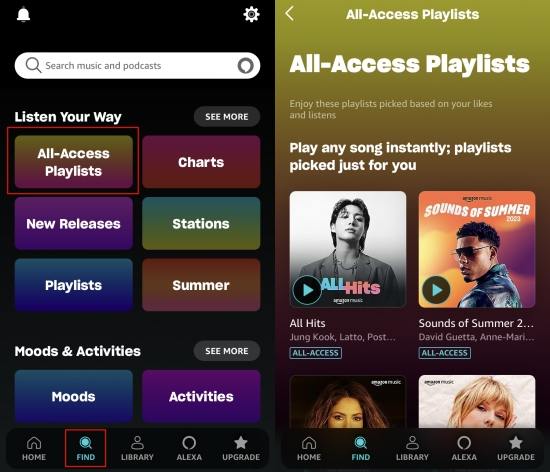



 HitPaw Edimakor
HitPaw Edimakor HitPaw VikPea (Video Enhancer)
HitPaw VikPea (Video Enhancer)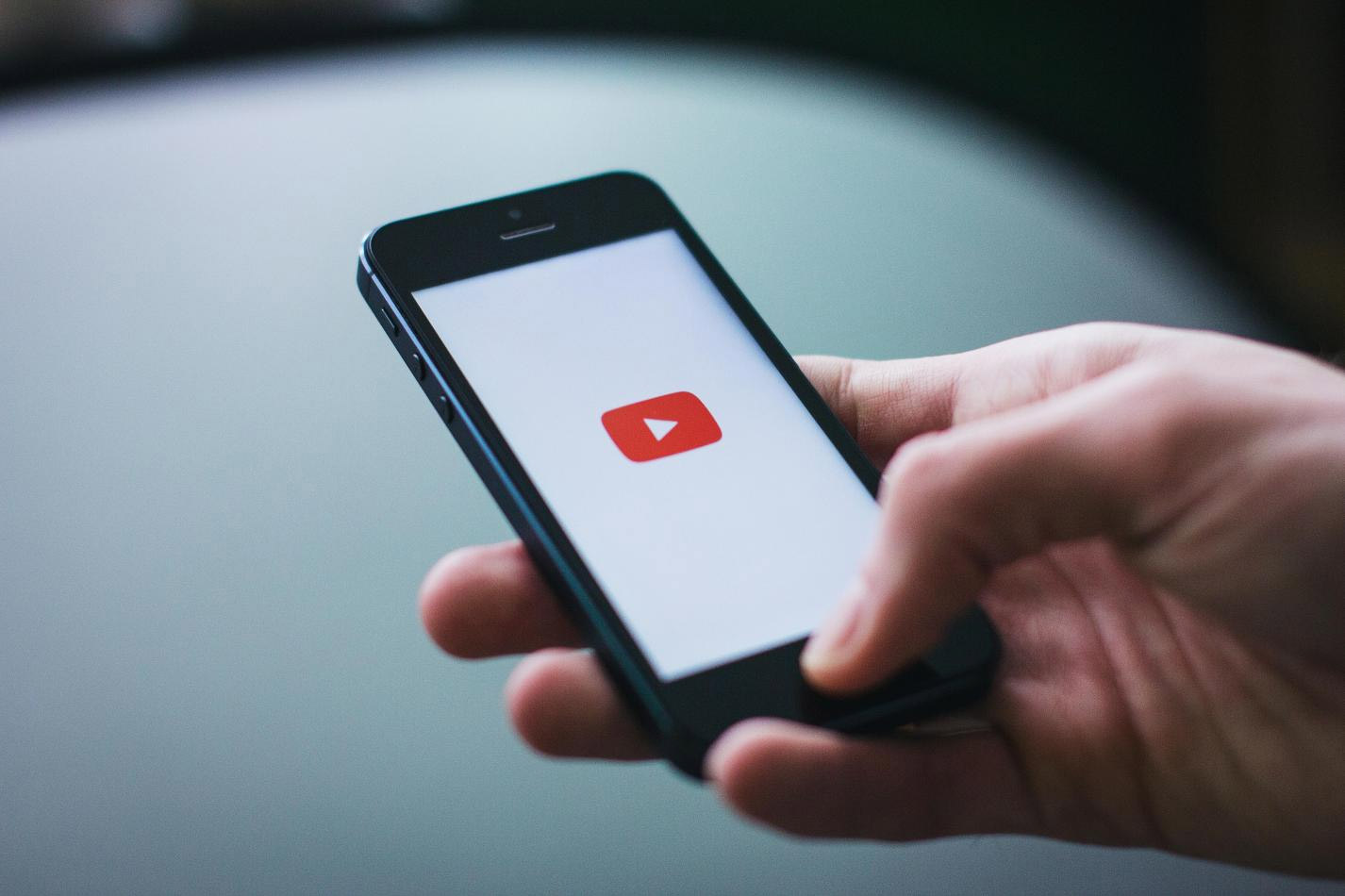

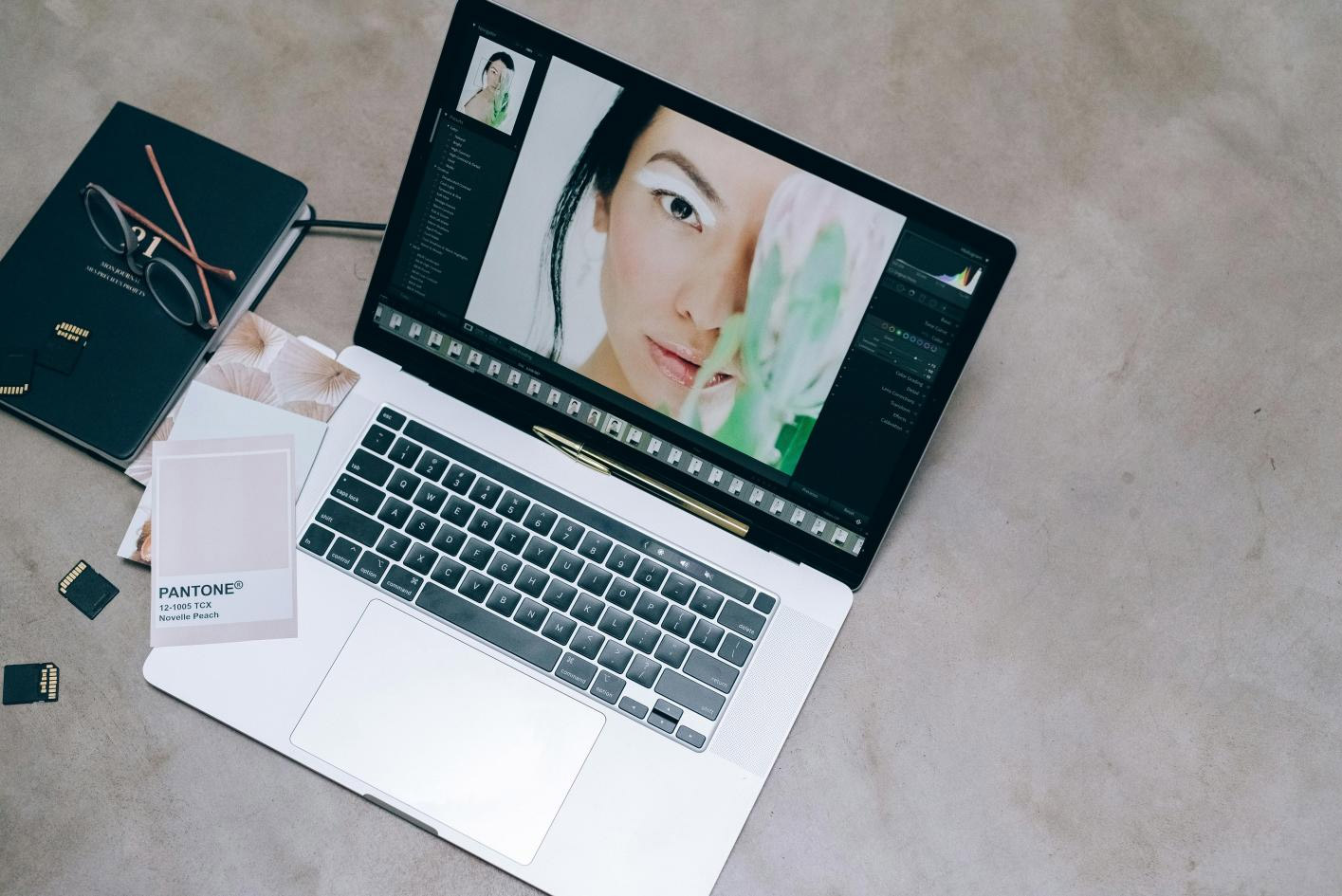

Share this article:
Select the product rating:
Joshua Hill
Editor-in-Chief
I have been working as a freelancer for more than five years. It always impresses me when I find new things and the latest knowledge. I think life is boundless but I know no bounds.
View all ArticlesLeave a Comment
Create your review for HitPaw articles