Your Ultimate Guide to Buy a Song on Amazon Music
Amazon Music offers a vast selection of songs and albums, providing music enthusiasts with an extensive library to explore. However, navigating the process of purchasing and downloading music on Amazon Music can sometimes be daunting. In this comprehensive guide, we'll break down the steps to seamlessly purchase and download music from Amazon Music, both through official channels and using third-party tools like HitPaw. Whether you're using the website or the app, this guide will empower you to make the most of your Amazon Music experience.
Part 1: How to Purchase Songs on Amazon Music
Purchasing music on Amazon Music is a straightforward process, whether you're using the website or the app. Here's how:
1. How to Buy a Song on Amazon Music on the Website
Purchasing music on Amazon via the website is a convenient and straightforward process. Here's a step-by-step guide to help you navigate the process:
1.Open a browser from your desktop or mobile device and visit Amazon Digital Music Store.
2.Browse or search for the song or album you want to purchase.
3.After locating the desired song, click on it to be directed to its overview page.
4.To purchase the entire album, select the Purchase Options and choose MP3 Music.

5.If you only wish to purchase a single song, click on the three-dot button next to the song and select Buy MP3 Song.
6.Finally, confirm your payment and complete the purchase.
2. How to Buy Songs on Amazon Music App
Buying songs on the Amazon Music app is a straightforward process. Here's a step-by-step guide to help you purchase your favorite tracks.
1.Ensure that you have the Amazon Music app installed on your device and login with Your Amazon Credentials.
2.Use the search function within the app to find the song or album you want to purchase. You can search by song name, artist name, or album title.
3.Once you've found the song or album, click on it to view more details. You'll see options to listen to samples, view related content, and purchase the item.
4.Select the "Buy Song" option to proceed with the purchase. You'll be able to choose between different formats like MP3 or FLAC, depending on the availability and your preference.

5.Follow the prompts on the screen to complete your purchase.
It's worth noting that Amazon Music often offers promotions and discounts on music purchases, so keep an eye out for any deals that might be available. Also, some songs or albums may be available as part of a subscription plan, which could be a more cost-effective option if you plan to purchase multiple items.
Part 2: How to Download Purchased Music from Amazon - Official Ways
Once you've purchased music on Amazon, you'll want to download it for offline listening. Here's how to do it officially:
1. Download Amazon Purchased Music via a Web Browser
Accessing your purchase history on the Amazon website allows you to download previously purchased music. To download your purchased music from the Amazon Music website, follow these steps:
1.Go to the Amazon Music website in your web browser. Click on "Library" and then select "Music" followed by "Purchased" to view your purchased music.

2.Locate the song or album you want to download, then click on the vertical three-dot icon next to it. From the dropdown menu, select "Download".
3.If prompted to install the app for downloading, select "Download Songs Here".
You can monitor the download process from the upper right icon of your web page. Once the download is complete, you'll be able to open the files and enjoy your purchased music. Following these steps will allow you to easily download your purchased music from the Amazon Music website for offline listening.
2. Download Amazon Purchased Music via the Amazon Music App
You can also download your purchased music directly through the Amazon Music app. Here's how:
1.Open the Amazon Music app on your device and log in to your account.
2.Navigate to your Library and select Purchased to locate the song or album you want to download.
3.Tap on the More Options icon and then "Download" button next to the song or album to initiate the download process.

Part 4: Best Way to Download Amazon Music from Amazon Music
Are you looking for a seamless way to download and enjoy your favorite Amazon Music tracks with zero loss in quality? Look no further than HitPaw Univd (HitPaw Video Converter). This exceptional tool offers unparalleled flexibility, allowing you to access your music playlists anytime, anywhere, without any restrictions. Whether you're a subscriber to Amazon Music Prime or Unlimited, it is the perfect companion for all your music needs.
- Download from Amazon Music Prime, Unlimited, and HD Music.
- Convert songs to MP3, AAC, M4A, FLAC, and WAV formats.
- Preserve original quality and ID3 tags and lossless audio quality.
- Compatible with both Amazon Music Prime and Unlimited subscriptions.
- Seamless integration with your existing Amazon Music library.
- Enjoy your favorite Amazon Music tracks anytime, anywhere, on any device.
Step 1:Download HitPaw Univd. Next, navigate to the Toolbox tab and select Amazon Music Converter.

Step 2:Log in to your Amazon Music account. Browse your Amazon Music library and select the songs you want to download and convert.

Step 3:Click the Download button to start analyzing the target music. Choose your desired output format from the available options.

Step 4:Click on the "Convert All" button to start the conversion process. It will automatically download and convert your selected songs to the specified format.

Part 5: FAQs about Purchasing Music on Amazon Music
Q1. Why does Amazon Music say digital music is not available for purchase?
A1. The main reason for this message is that the Amazon Music app no longer supports direct digital music purchases. If the issue persists outside the app, it could be due to geographical restrictions.
Q2. How do you automatically add purchased music to Amazon Music?
A2.
To automatically add purchased music to Amazon Music:
Q3. Do I need an Amazon account to access the Amazon Digital Music Store?
A3. Yes, having an Amazon account is necessary to access and make purchases from the Amazon Digital Music Store. Your Amazon account serves as the gateway to the full Amazon ecosystem.
Q4. How Do I Purchase Music from Amazon to MP3?
A4.
To purchase music from Amazon to MP3:
Q5. Can I Add My Amazon Purchased Music to Windows Media Player for Playing?
A5.
Yes, you can add your Amazon purchased music to Windows Media Player:
Conclusion
Navigating the process of purchasing and downloading music on Amazon Music is essential for maximizing your music listening experience. Whether you're using the website, app, or third-party tools like HitPaw Univd, this guide has provided you with the knowledge and tools to seamlessly purchase and download your favorite tunes from Amazon Music. With these resources at your disposal, you can enjoy your music collection anytime, anywhere, and elevate your Amazon Music experience to new heights.

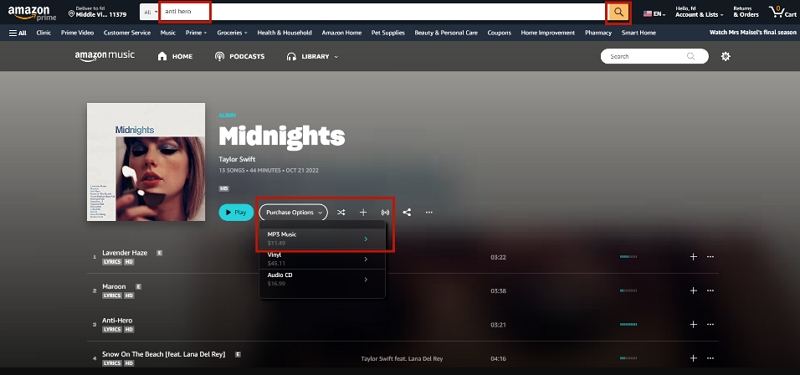
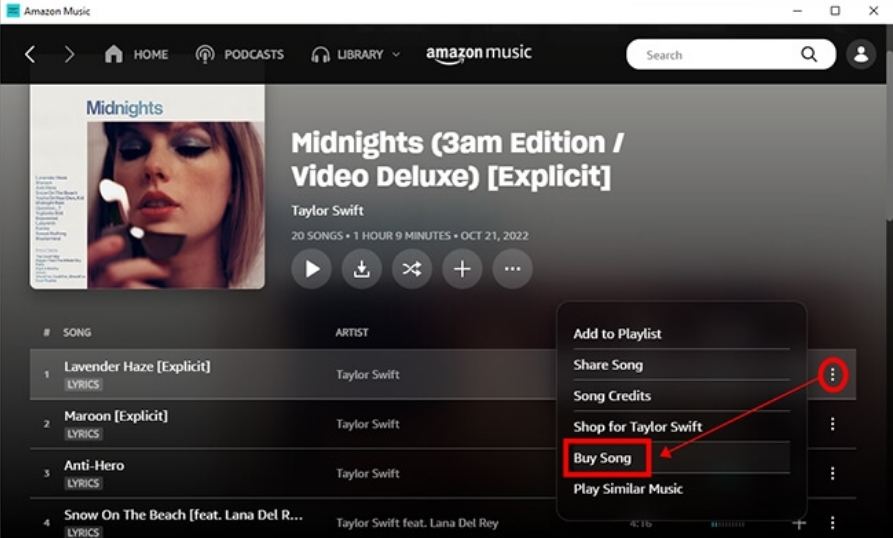
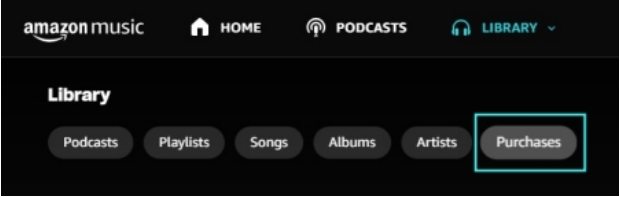
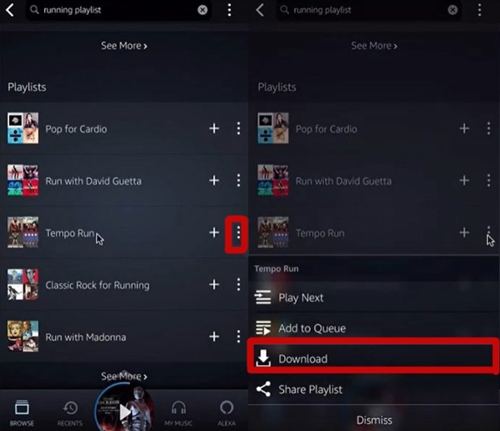









 HitPaw Edimakor
HitPaw Edimakor HitPaw VikPea (Video Enhancer)
HitPaw VikPea (Video Enhancer)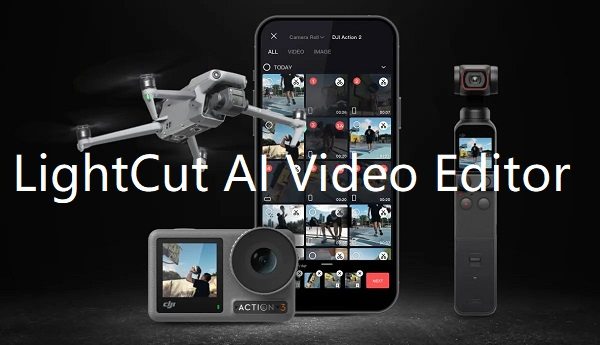

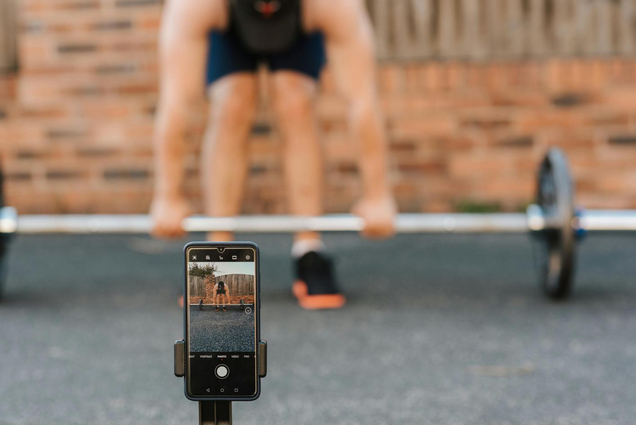

Share this article:
Select the product rating:
Joshua Hill
Editor-in-Chief
I have been working as a freelancer for more than five years. It always impresses me when I find new things and the latest knowledge. I think life is boundless but I know no bounds.
View all ArticlesLeave a Comment
Create your review for HitPaw articles