How to Share a YouTube Playlist on Desktop/iPhone/Android
Can you share YouTube playlists? Well, earlier Google made it possible for users to share their playlist on YouTube with other users. You can easily share the YouTube playlist by sending a link to view or to collaborate. When you share a playlist on YouTube for collaboration, anyone with the link will be able to add videos to the playlist. With this article, we will tell you how to share YouTube playlist so that you can share it with other users to view and collaborate. Keep reading to know more.
Part 1. How to Share a Playlist on YouTube with a Link to Video
Now that you know the answer to “can you share a YouTube playlist” question, let us have a look at how to achieve it. This section talks about sharing playlist on YouTube with a link on web and smartphones. Keep reading to know more.
1. How to Share a YouTube Playlist from Your Computer
How to share my playlist on YouTube for viewing to other users? Follow the below steps to know how.
- Step 1:Navigate to YouTube on your preferred browser. Log in to your account on YouTube.
- Step 2:From the left menu on the screen, scroll to find the playlist name you want to share.
Step 3:The playlist icon appears like three horizontal lines with a play logo in the corner.

Step 4:Choose the playlist by clicking its name and proceed to know how to share a playlist on YouTube. Click the Edit option next to the name of your YouTube account.

Step 5:This will take you to the playlist backend where you can make different changes and share a YouTube playlist. Select the Share option at the top of the screen.

- Step 6:Here you can copy YouTube playlist link. If it is an unlisted playlist, only those with the link can see it, and it cannot be found using via search.
Step 7:You can also copy the link to the embed code by clicking Embed from the pop-up menu to know how to share a YouTube playlist.

2. How to Share YouTube playlist on iPhone and Android
If you wish to quickly share YouTube playlist using your Android or iOS device, then it is very simple. Remember that the method of sharing the YouTube playlist on iOS device and Android device is same. Follow the below steps to know how to share YouTube playlist on iPhone and Android.
- Step 1:Locate the YouTube app on your device and launch it.
- Step 2:On the main interface of the app, click Library on your screen at the bottom right corner.
- Step 3:Next, scroll down to the Playlists tab and open the YouTube share playlist.
Step 4:Tap on the “Menu icon” (Three Dots) available on the right side. From the menu, select Share.

- Step 5:This will bring the additional options. Here from this dialog box, you can share playlist on different social sites.
Part 2. How to Share a YouTube Playlist with a Link to Collaborate
A collaborative playlist makes it easier to go into the depths of YouTube without actually sharing videos individually. Follow the below steps to know how to share playlist on YouTube to collaborate.
- Step 1:Navigate to YouTube on your preferred browser.
- Step 2:Click the playlist in the menu on the left that you wish to share.
- Step 3:Click Edit next to the name of your YouTube account.
- Step 4:This will take you to the playlist backend where you can make different changes and share a YouTube playlist.
Step 5:Select Playlist Settings under the name of the playlist to add curators to the playlist.

Step 6:Make sure the playlist is unlisted or public to add collaborators to your playlist. Users can change this from the drop-down menu under Playlist Privacy.

- Step 7:Once the changes are made to the playlist from private to public or unlisted, click Collaborate from the top.
Step 8:YouTube will then create a link for you to share with family and friends. You can then know how to share YouTube playlist link so other users can collaborate on the playlist too. Those with the collaborate link will be able to add videos to the playlist.

- Step 9:If you wish to take away the advantage for others to add to the playlist, follow the same steps and select Deactivate Link at the bottom of the screen.
Part 3. How to Download and Share Entire YouTube Playlist
You can also download and share your entire YouTube playlist with others for offline playback. HitPaw Univd (HitPaw Video Converter) is one such tool that can help users to download the entire YouTube playlist and then share it with other users. What other features do we get with HitPaw:
- Download YouTube playlist to MP4 without quality loss
- Batch Download Mode that allows to download YouTube playlist in a single go
- Download and convert YouTube playlist in 120X faster speed
- Unlike YouTube, HitPaw offers no ads while media consumption
- HitPaw offers different compatible format for downloaded videos and songs
Step 1:Download, install, and launch HitPaw on your computer. Next go to the Download section and select Download Playlist feature.

Step 2:Copy and paste the playlist that need to download to the download list. HitPaw will study the playlist and parse all tracks in this list.

Step 3:Users can select the videos or songs that they wish to download in the playlist, and choose the file type, format, quality, and subtitle for all tracks in the queue.

Step 4:Click the Download option to begin downloading the selected files in the playlist.

Step 5:The downloaded files can be seen in the Finished tab where users can play the songs, open the output folder, or begin editing the downloaded videos.

Part 4. Frequently Asked Questions about YouTube Share Playlist
Q1. Can You Share YouTube Playlists?
A1. Yes! Users can use above mentioned methods to share YouTube playlists.
Q2. Why can't I share my YouTube music playlist?
A2. The Share option in the playlist will not work if the playlist is set to private since YouTube will not allow you to share them.
Q3. How can I share a private YouTube playlist?
A3. You can either make it public or download it using HitPaw Univd and then share it offline.
Conclusion
With this, we just had a look at different methods to share a YouTube playlist with others to view it and collaborate. We also had look at HitPaw Univd that can help users to download the entire playlist and then share it with other users offline. You can also download playlist from Bilibili, SoundCloud, arte.tv, Dailymotion and so forth.

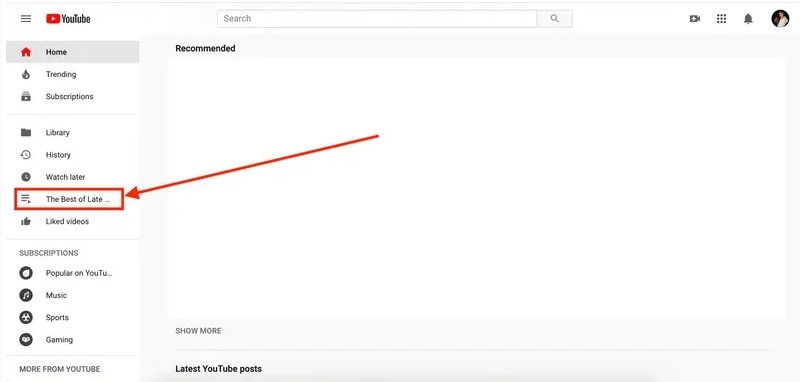
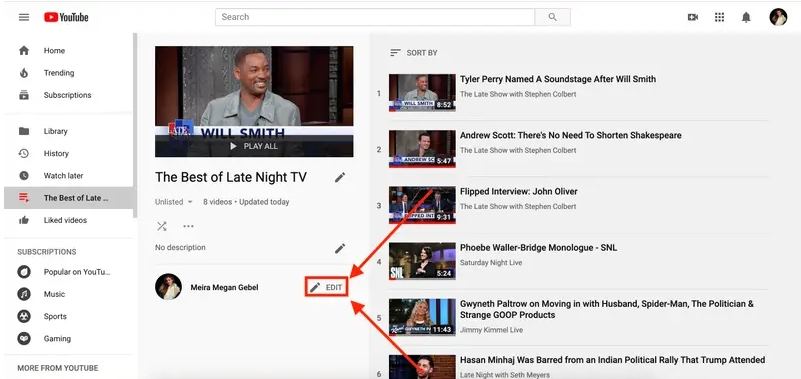
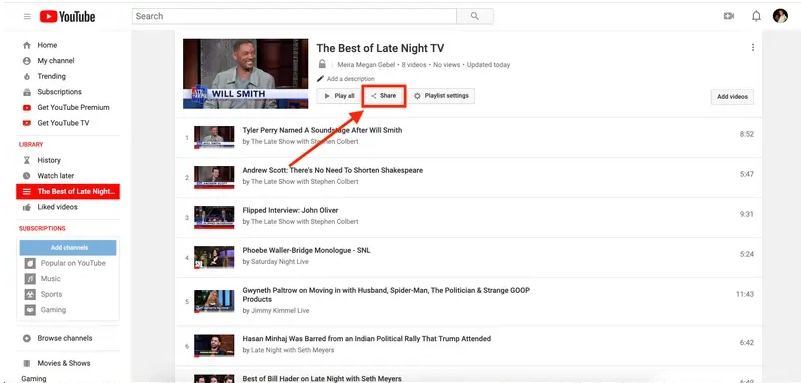
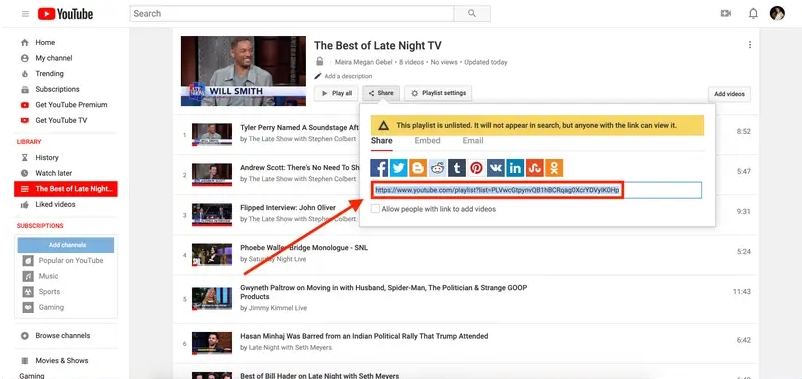
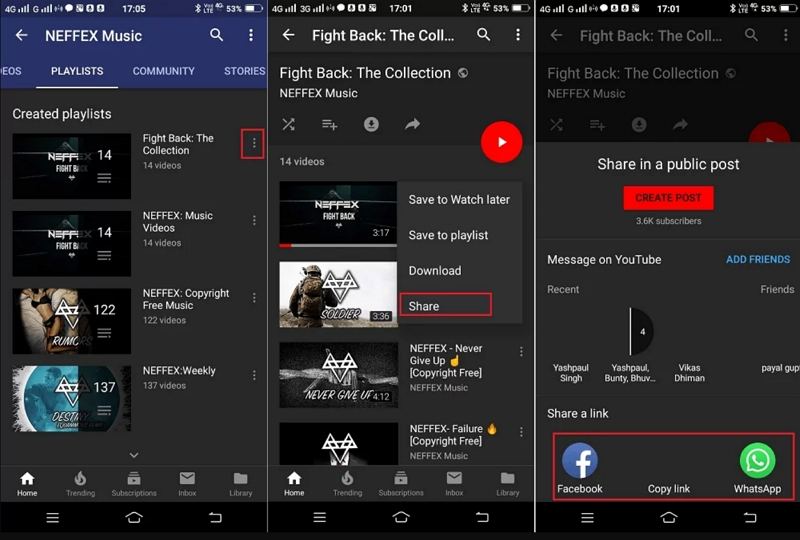
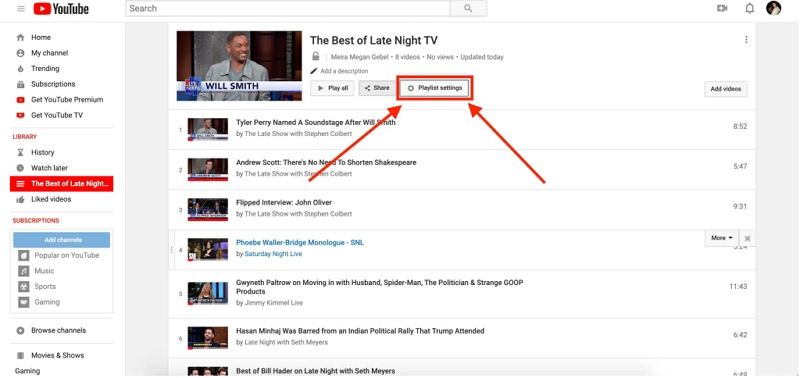
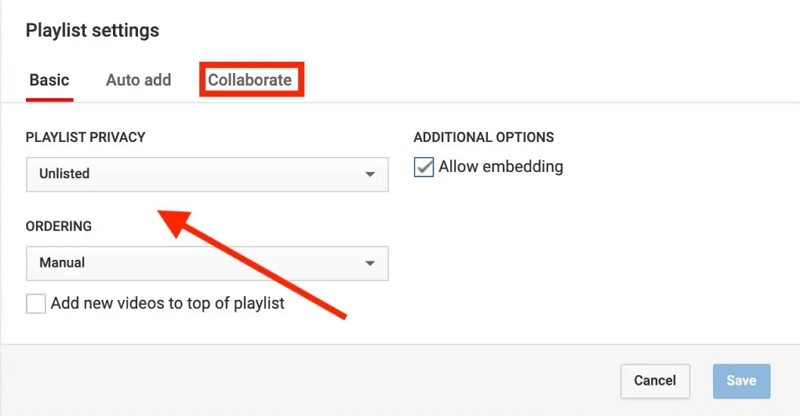
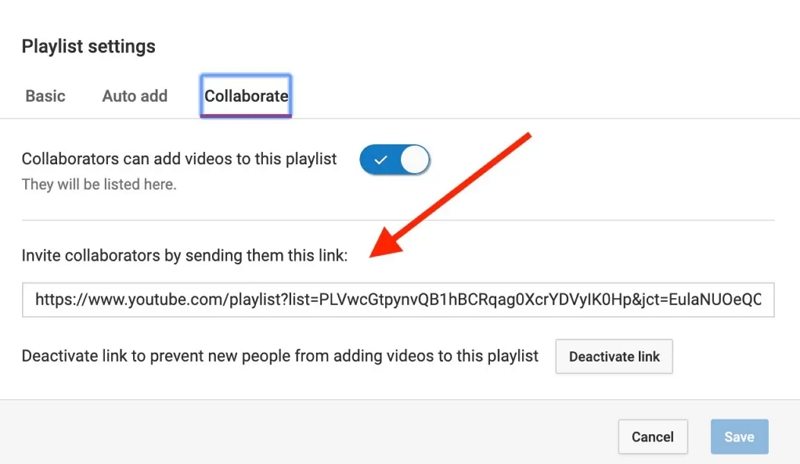





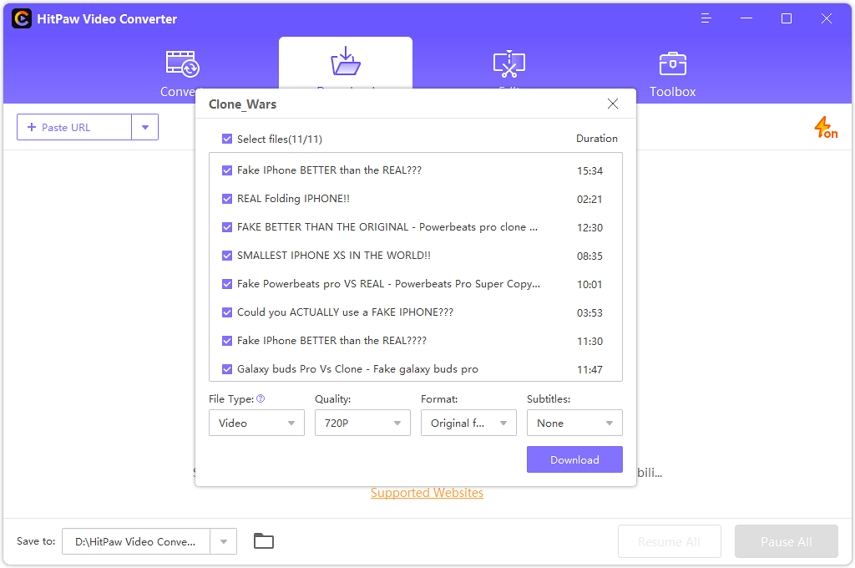




 HitPaw Edimakor
HitPaw Edimakor HitPaw VikPea (Video Enhancer)
HitPaw VikPea (Video Enhancer)

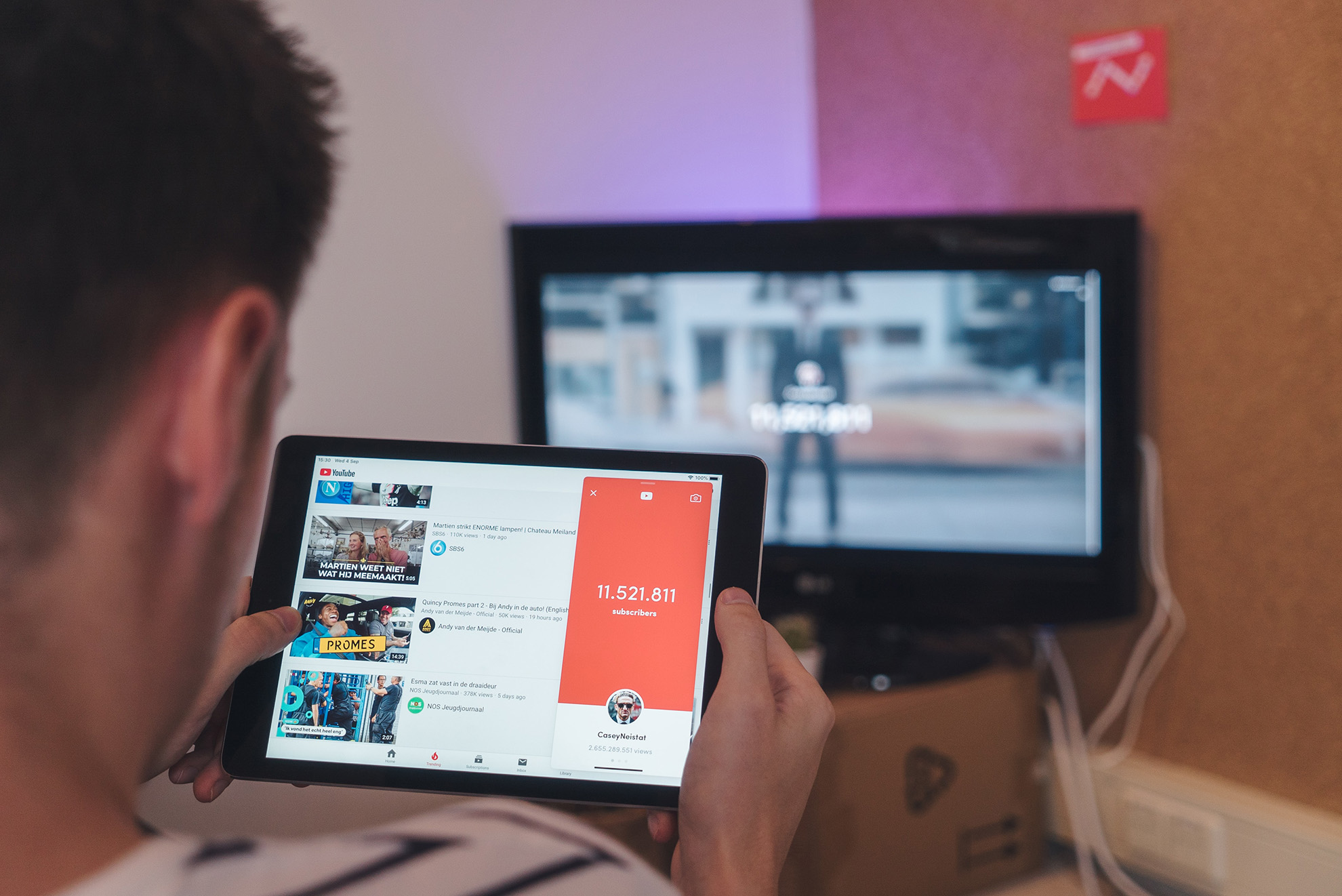

Share this article:
Select the product rating:
Joshua Hill
Editor-in-Chief
I have been working as a freelancer for more than five years. It always impresses me when I find new things and the latest knowledge. I think life is boundless but I know no bounds.
View all ArticlesLeave a Comment
Create your review for HitPaw articles