3 Ways: How to Backup YouTube Videos
In today's digital age, YouTube has become the go-to platform for sharing and consuming video content. Yet, the ease of uploading comes with its own set of limitations. When you upload videos to YouTube, the platform converts them into its format, often resulting in a loss of video clarity compared to your original files. Downloading options for YouTube videos are also quite restricted.
Here's the big concern: If YouTube ever decides to delete your video or suspend your account, all your uploaded content vanishes. It's a scenario that could occur if your account is compromised by hackers, too. This is where the importance of backing up your YouTube videos becomes crystal clear.
In this guide, we'll explore how you can effectively back up YouTube videos of both your own and others.
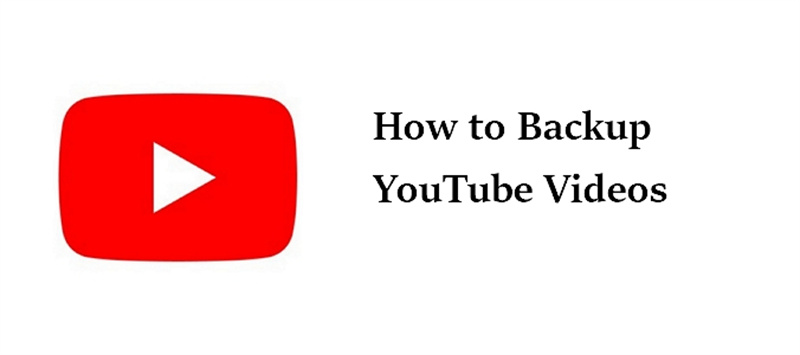
Option 1. Backup Your Entire Archive Collection Of Videos at Once
If you have a substantial number of videos, or if you'd like to download more than just a few videos at a time, the best option is to download your entire collection in one go. This method ensures a seamless and comprehensive backup of your valuable video content. Here's how it works:
1. Sign in to Your YouTube Account
First and foremost, make sure you're signed into the YouTube account that contains the video content you wish to download.
2. Access Google Takeout
Click on the link to access Google Takeout.
3. Select YouTube as the Google Product
On the Google Takeout page, you'll find a list of various Google products. Among these, you should select "YouTube”.
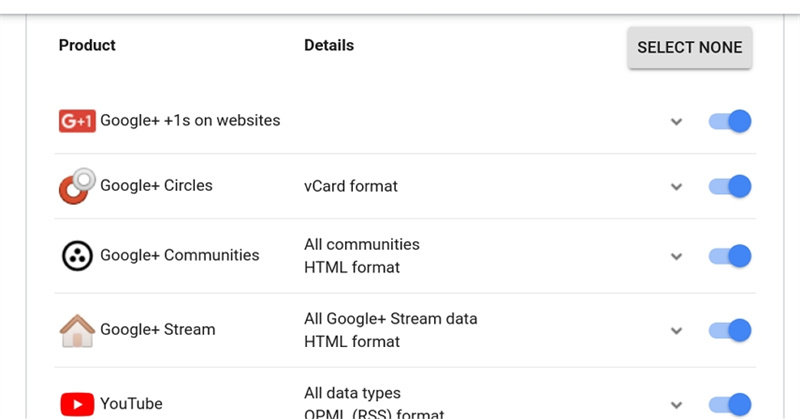
4. Configure Archive Settings
Next, configure the settings for the archive of your YouTube videos. You can select the file type, frequency, destination for your archive. You also need to select the maximum size for each archived file. In the option of “Delivery Method”, choose where to download the archive file when it is ready.
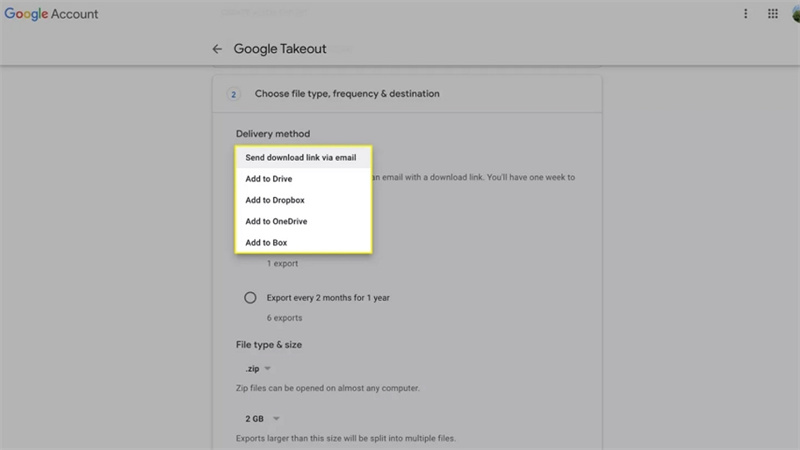
5. Create Archive
After configuring the settings, click the "Create export" button. This initiates the process of creating an archive of your YouTube video collection.
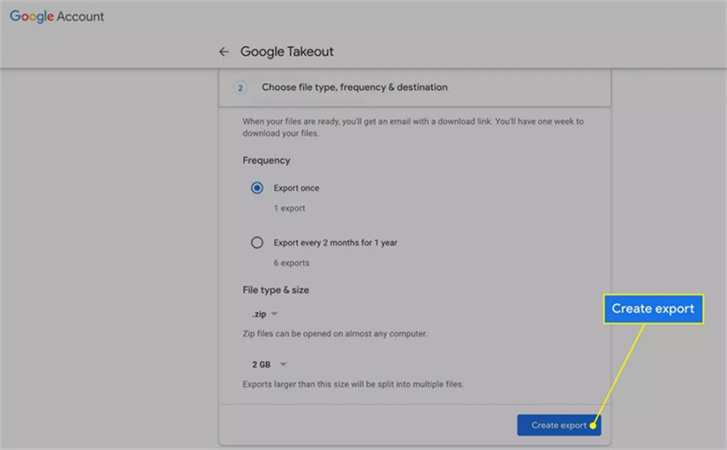
6. Download Your Collection
Once the archive is created, you can download the full collection to your computer. This ensures you have a second copy of your videos, with the first copy residing on your Google Drive.
Option 2. How to Download and Backup Your YouTube Videos
This part will unravel the steps to download and back up your own YouTube videos, ensuring your hard work remains safe and sound.
The Steps of Downloading Your YouTube Videos
- 1. Sign in to YouTube Studio:To embark on this journey, you need to log in to your YouTube account and navigate to YouTube Studio, the creator's hub for managing content.
2. Select Content:Within YouTube Studio, locate and click on "Content" from the left-hand panel. This is where you'll find a comprehensive list of all the videos you've uploaded.

3. Download Your Videos:Identify the specific video you wish to download from the list. Point to the video, and then click on the "Menu" option. Within this menu, you'll discover the holy grail – "Download". Select it, and the video will be saved to your local device.

Option 3. Download and Backup 4K/8K Videos from YouTube without Signing In
Suppose you've ever ventured into the world of video downloads. In that case, you're likely familiar with the occasional frustration of wanting to save a video from YouTube only to discover that the quality might be compromised or that certain restrictions apply.
In such instances, you may find yourself pondering a simple yet elusive question: "How can I download and backup high-resolution videos from YouTube without the need to sign in?"
Thankfully, there's a solution that will not only answer this question but also provide you with a powerful tool to download videos from various platforms. HitPaw Univd (HitPaw Video Converter) is the name you'll want to remember. This versatile software comes to the rescue for those who seek uncompromised video quality and the freedom to download content from other users on YouTube.
Outstanding Features of HitPaw Univd
- Supports saving YouTube videos up to 8k resolution
- Download YouTube videos without signing in and premium
- Download subtitles along with videos
- Extract audio from YouTube video to MP3 320kbps
- Download entire YouTube playlist and channel with a link
- Also download videos from other 10000+ sites including Facebook, Instagram, Twitter, etc.
- Convert YouTube to other formats: MOV, WAV, MPEG, etc.
The Steps to Backup YouTube Playlist to Computer
Step 1:Free download and launch HitPaw Univd to computer. Navigate to the 'Download' tab and select the 'Download Playlist' feature.

Step 2:Copy the URL of the YouTube playlist you want to download and paste it into the download list. The program will efficiently analyze the playlist and extract all the videos it contains.

Step 3:Customize your download preferences by selecting the video(s) you wish to download from the playlist. You can also specify the file type, quality, format, and subtitles for all the videos in the queue. HitPaw Univd allows you to save your selected video(s) as either video or audio files, and it offers support for downloading videos in resolutions up to 8K.

Step 4:Once your parameters are set, hit the 'Download' button to commence the download process for the selected files within the playlist.

Step 5:Upon completion, you can access your downloaded files in the “Downloaded” tab. Here, you can play the downloaded content, open the output folder, or start editing the videos to suit your preferences.

The Bottom Line
Downloading and backing up YouTube videos can be useful skills for offline viewing and data security. With the right tools and understanding of the process, you can have your favorite videos at your fingertips and safeguard your cherished content.
Remember to respect copyright laws and terms of service while downloading videos. You can download a YouTube channel/playlist/video of your own or others with HitPaw Univd. Say goodbye to sign-in hassles and hello to your favorite content, available offline and in the best possible quality.


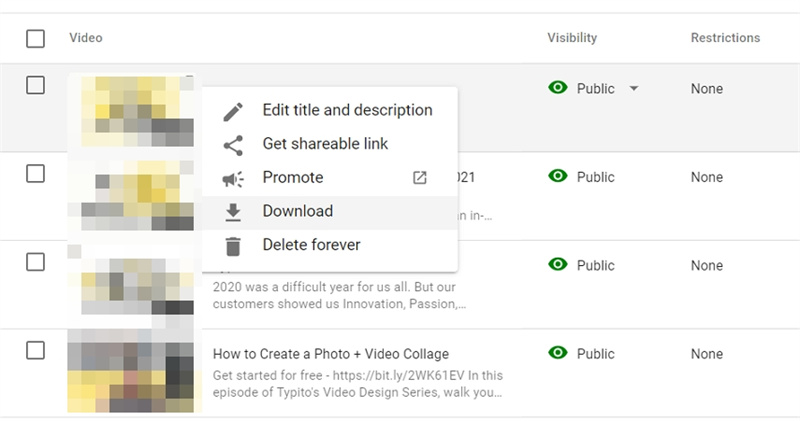





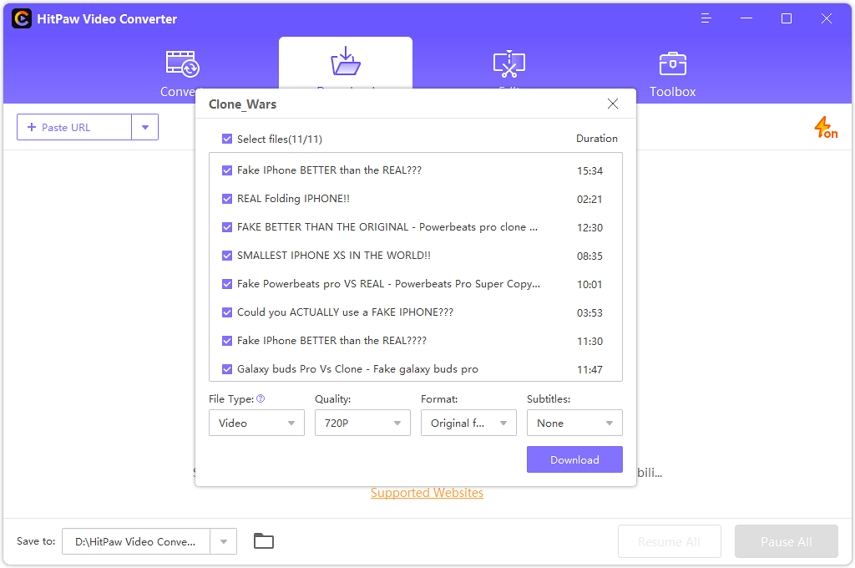




 HitPaw Edimakor
HitPaw Edimakor HitPaw VikPea (Video Enhancer)
HitPaw VikPea (Video Enhancer)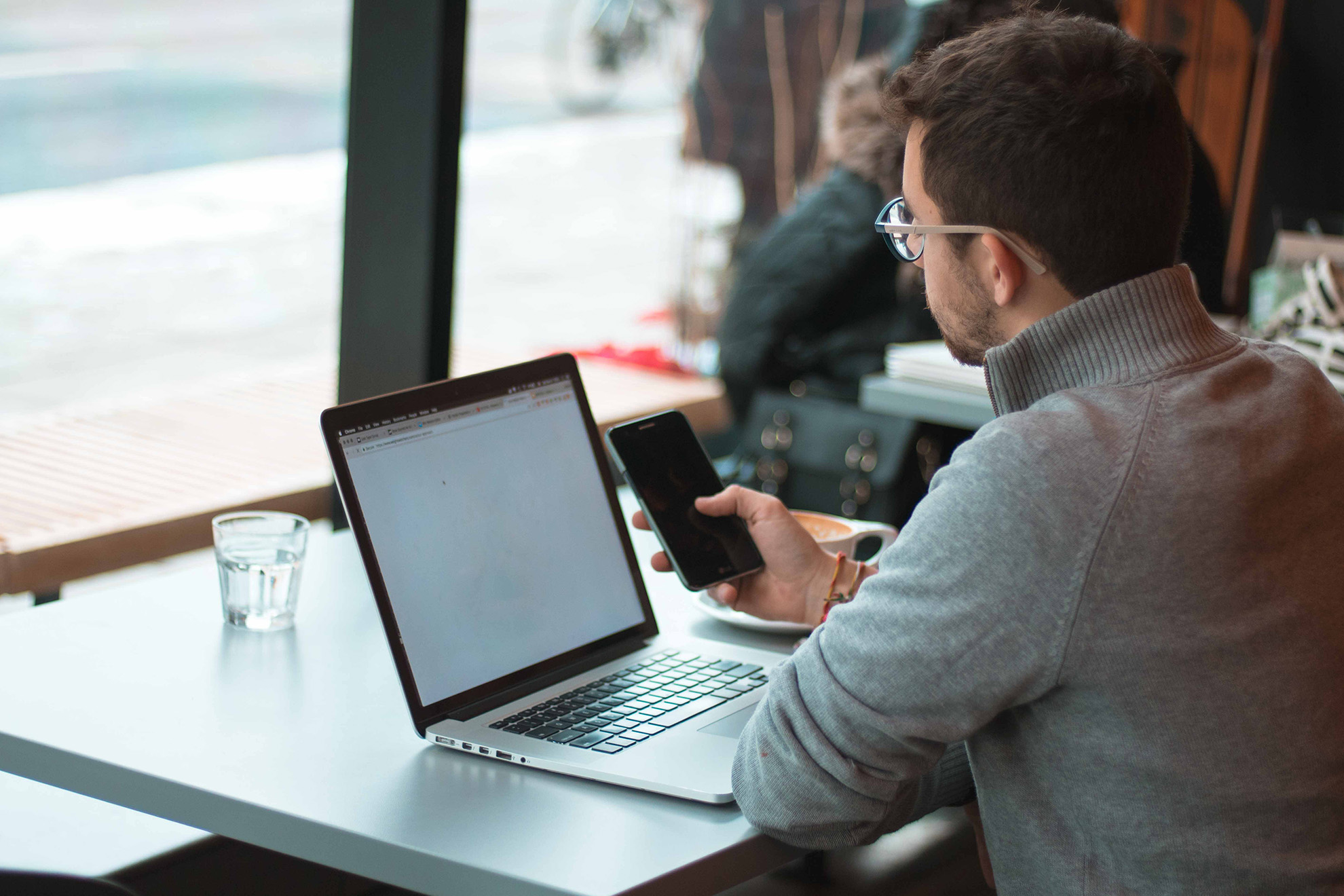
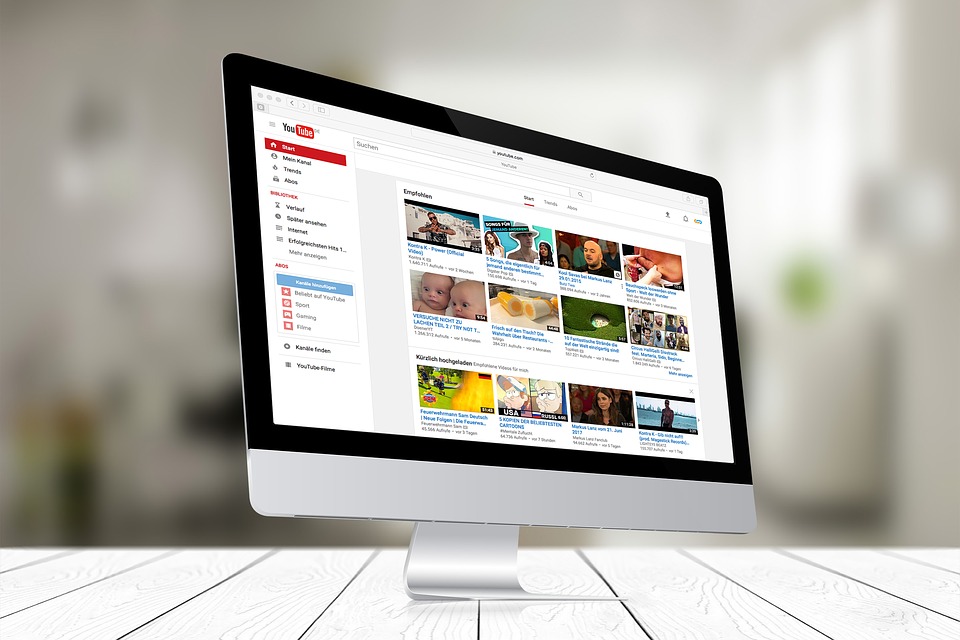


Share this article:
Select the product rating:
Joshua Hill
Editor-in-Chief
I have been working as a freelancer for more than five years. It always impresses me when I find new things and the latest knowledge. I think life is boundless but I know no bounds.
View all ArticlesLeave a Comment
Create your review for HitPaw articles