Troubleshooting Guide: YouTube Vanced Not Working? Here's How to Fix It!
Hey, YouTube Vanced fans! Having trouble getting your fix of ad-free goodness? Don't panic! Glitches with Vanced are a common foe, but fret no more! We've assembled a comprehensive troubleshooting guide to vanquish those pesky Vanced woes and get you back to uninterrupted viewing bliss.
From dodgy internet connections to outdated apps, this guide will be your weapon of choice to restore harmony to your YouTube experience. So, grab your virtual tools and let's conquer those YouTube Vanced roadblocks together to fix Youtube vanced not working!
Part 1. What Is YouTube Music Vanced?
YouTube Music Vanced is a modified version of the YouTube Music app that offers additional features and functionalities beyond what the official app provides. It's essentially an enhanced version tailored for users who seek more control over their music streaming experience. Some of the key features of YouTube Music Vanced include ad-free playback, background playback (allowing you to listen to music while using other apps or with your screen turned off), and the ability to download music for offline listening without a premium subscription.
Additionally, YouTube Music Vanced may offer customizable options for audio quality, themes, and other settings, providing users with greater flexibility and customization options compared to the standard app. Overall, YouTube Music Vanced aims to enhance the user experience by offering a range of features not available in the official version of the app.
Part 2. How to Fix YouTube Vanced Not Working?
1. Install the MicroG App
If you're having problems like "vanced youtube not working," you might require the MicroG app for proper assistance. Download MicroG to resolve the issue and ensure the proper operation of YouTube Vanced.
Step 1: Uninstall YouTube Vanced. Temporarily disable Chrome on your device.
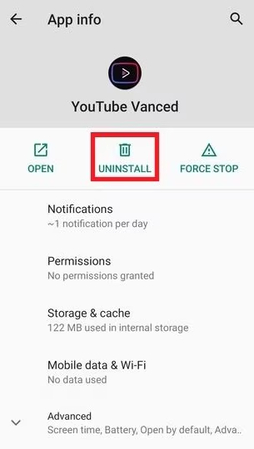
Step 2: Install the MicroG app instantly, but do not access it.
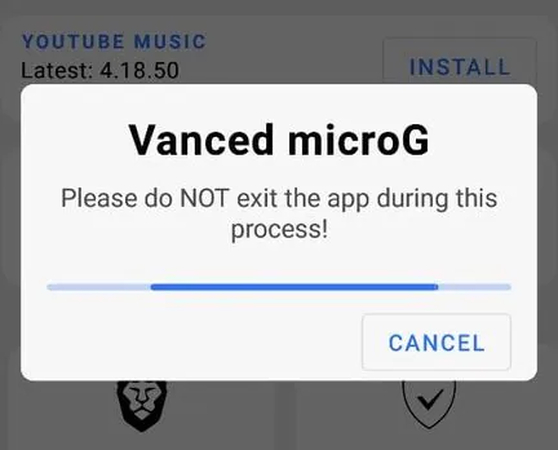
Step 3: Download and install the YouTube Vanced app again.
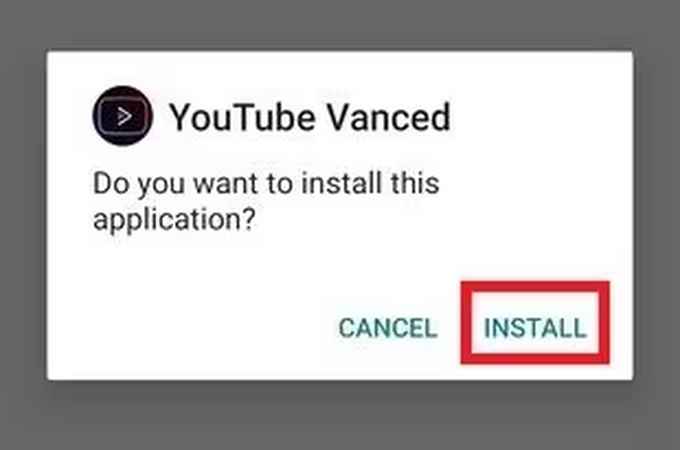
Step 4: Launch YouTube Vanced, sign in, and enjoy the improved features without any hassles.
2. Clear Cache and Data
Apps typically cache data to improve the user experience, but these temporary files might get corrupted over time. If YouTube Vanced has stopped working on your phone, wiping the app's cache and storage may fix the problem. Keep in mind that clearing cache and data will remove all downloads, settings, preferences, and login passwords, enabling you to fix the vanced youtube is not working. With that stated, here's how to erase the YouTube Vanced app's cache and data.
Step 1:Open your phone's settings. Select the Manage Apps or Apps & Notifications option. Tap the App Info option to see all of the installed apps. Then, navigate to YouTube Vanced. Tap the Storage and Cache option.
Step 2:Tap the Clear Storage option. If you are asked, confirm your option. Launch YouTube Vanced and sign in to see whether the issue has been resolved.
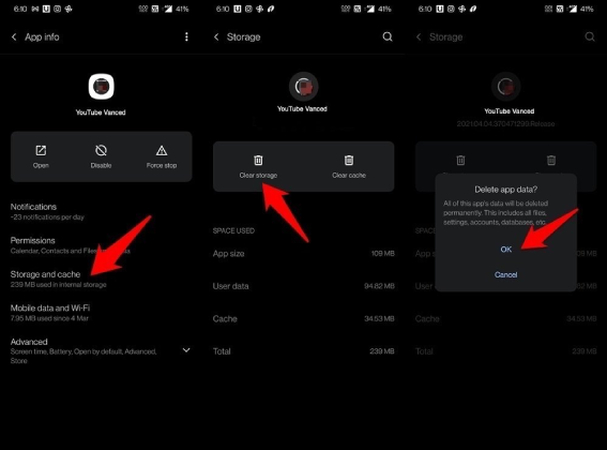
3. Disable Battery Optimization
We enable battery optimization on our phones to conserve battery life. However, when energy optimization is enabled, it may interfere with the proper operation of certain programs that require slightly more battery power than usual. When YouTube Vanced stops working or crashes, you need to turn off the battery optimization. Here are the measures to do.
Step 1: Go to the Settings app on your phone. Go to the Battery/Battery & Power Saving option. Tap the Battery Usage option, then Ignore Optimizations.
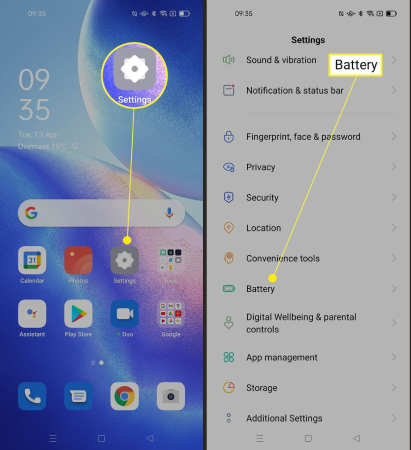
Step 2: Disable battery optimization for the YouTube app.
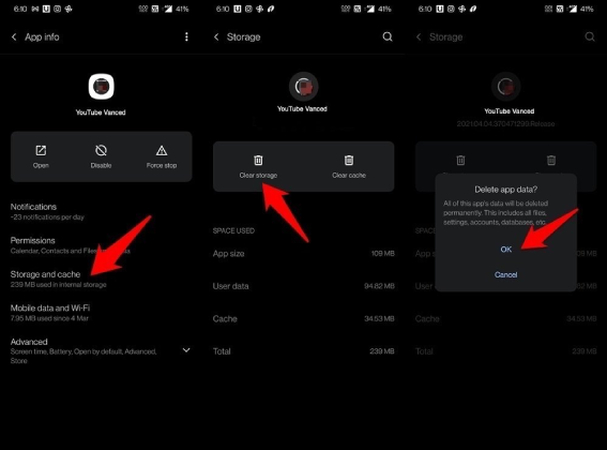
4. Check Your Internet Connection
One of the most prevalent issues encountered when YouTube Vanced fails to load or function properly is often related to your internet connection. This can manifest in various ways, such as slow speeds or inconsistency in connectivity. If you're relying on a mobile data connection, verifying that you have sufficient data remaining to support streaming is essential.
For users connected via Wi-Fi, ensuring that you're within the range of a strong signal is crucial. Conducting a streaming test by playing an online video can help assess the functionality of your internet connection. If the video streams smoothly without interruptions, it indicates that your internet connection is operating flawlessly.
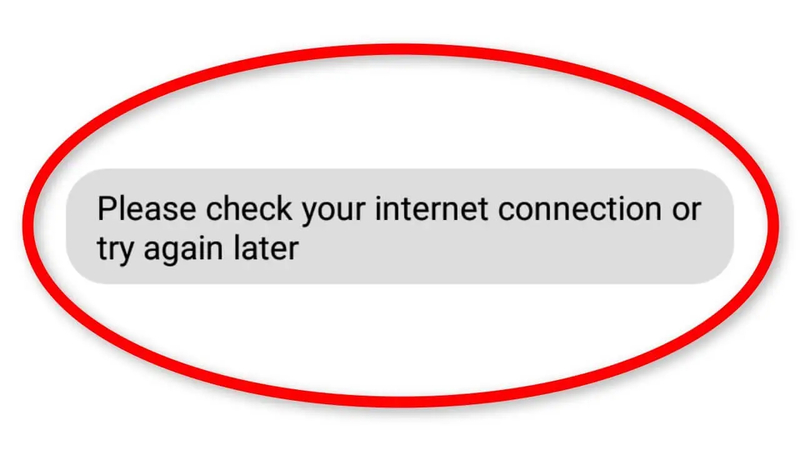
5. Download Extended Vanced
If you've exhausted all previous troubleshooting steps and YouTube Vanced still refuses to cooperate, there's a potential solution: ReVanced Extended software to get rid of the Youtube Vanced not working. ReVanced Extended offers an enhanced version of YouTube Vanced with added features and improved stability.
Although the app isn't officially available on app stores yet, you can still access it by downloading the ReVanced Extended APK file and manually installing it on your device. This process allows you to benefit from the extended functionalities and enhanced performance that ReVanced Extended offers, potentially resolving the issues you've encountered with YouTube Vanced.
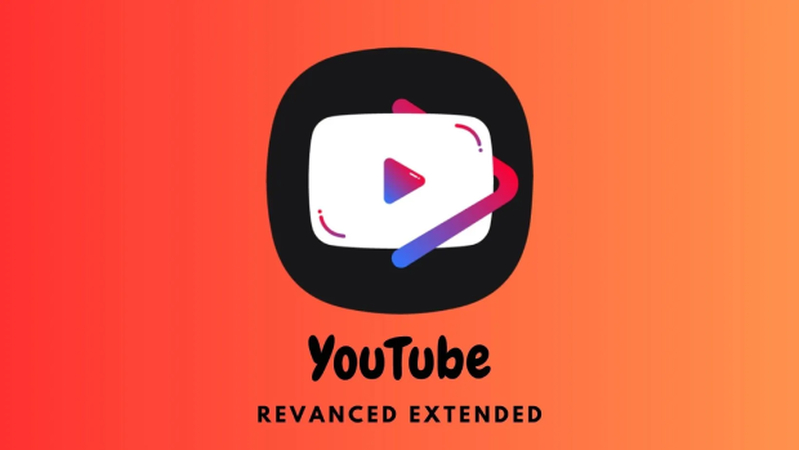
Part 3. [Recommended] Download YouTube Video with HitPaw Univd (HitPaw Video Converter)
Experience a revolution in video entertainment with HitPaw Univd. Bid farewell to restrictions and delve into an extensive array of content. Effortlessly navigate past geo-restrictions and indulge in your preferred videos with ease. Whether you're on your smartphone, tablet, or smart TV, HitPaw Univd guarantees smooth playback without any compatibility hiccups. Now, revel in the flexibility to enjoy videos on your terms, wherever and whenever you desire, across all your devices. Embrace boundless video entertainment freedom with HitPaw Univd!
Features
- Download videos from a YouTube channel using just the URL
- Download videos up to 8K resolution
- Supports over 10,000 websites besides YouTube
- Download music from Spotify, Deezer, Tidal, Amazon Music, and Apple Music
- Extract audio from videos directly into MP3 format
- Batch download videos at high speeds
- Includes 20+ additional video, music, and image features
- Compatible with both Windows and Mac operating systems
How to Download Videos from YouTube via HitPaw Univd
Step 1: Freely download and install HitPaw Univd on your PC or Mac. Navigate to the Download tab.
Step 2: Go to the YouTube website and open the channel you want to download. Copy the URL from the browser's address bar.
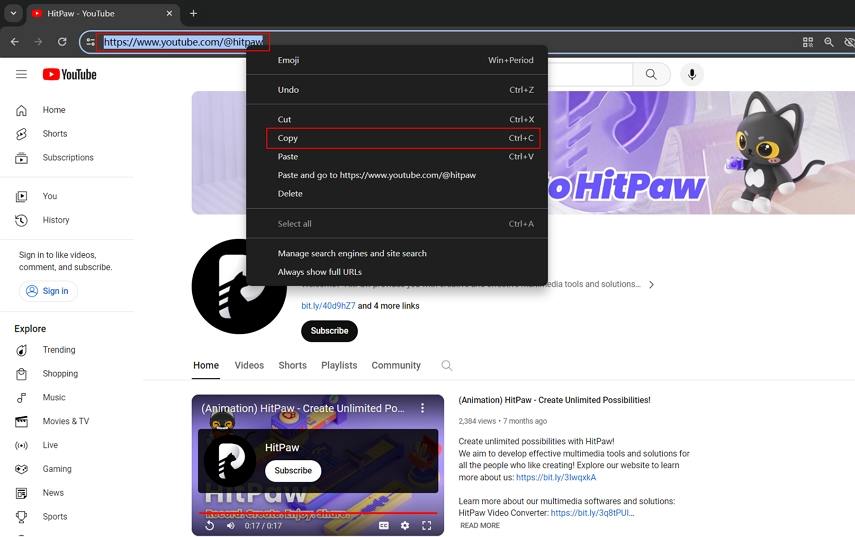
Step 3: Return to the HitPaw Univd Download interface. Click Paste URL to begin analyzing the target URL.

Step 4: Once the analysis is complete, you will be able to preview all of the videos in the channel.
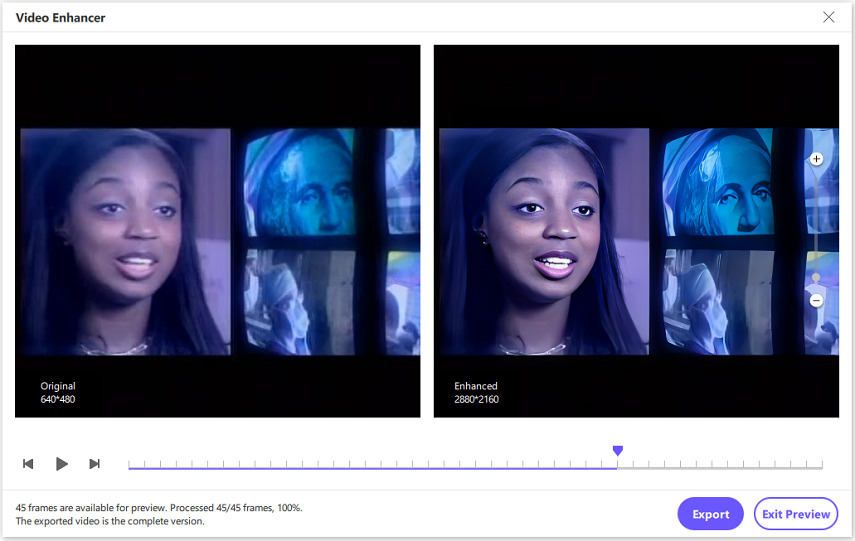
Step 5: Select your preferred video(s), format, quality, and subtitles. Click the Download button to download complete YouTube channels as MP4/MP3.

Step 6: Once the download is complete, navigate to the Downloaded tab and open the downloaded file. Users can play the material, go to the output folder, and edit the downloaded video(s).

Final Words
We've outlined several effective methods to address the "YouTube Vanced not working" issue, each designed to provide you with a seamless streaming experience. Whether it's troubleshooting your internet connection, exploring alternative solutions like ReVanced Extended, or seeking assistance from dedicated communities, these approaches offer comprehensive solutions to tackle any challenge you may encounter.
Furthermore, for those seeking a reliable and efficient method to download YouTube videos with original quality intact, we highly recommend HitPaw Univd. With its intuitive user interface and robust features, including batch downloading capabilities, HitPaw Univd simplifies the process, ensuring a hassle-free experience.






 HitPaw Edimakor
HitPaw Edimakor HitPaw VikPea (Video Enhancer)
HitPaw VikPea (Video Enhancer)

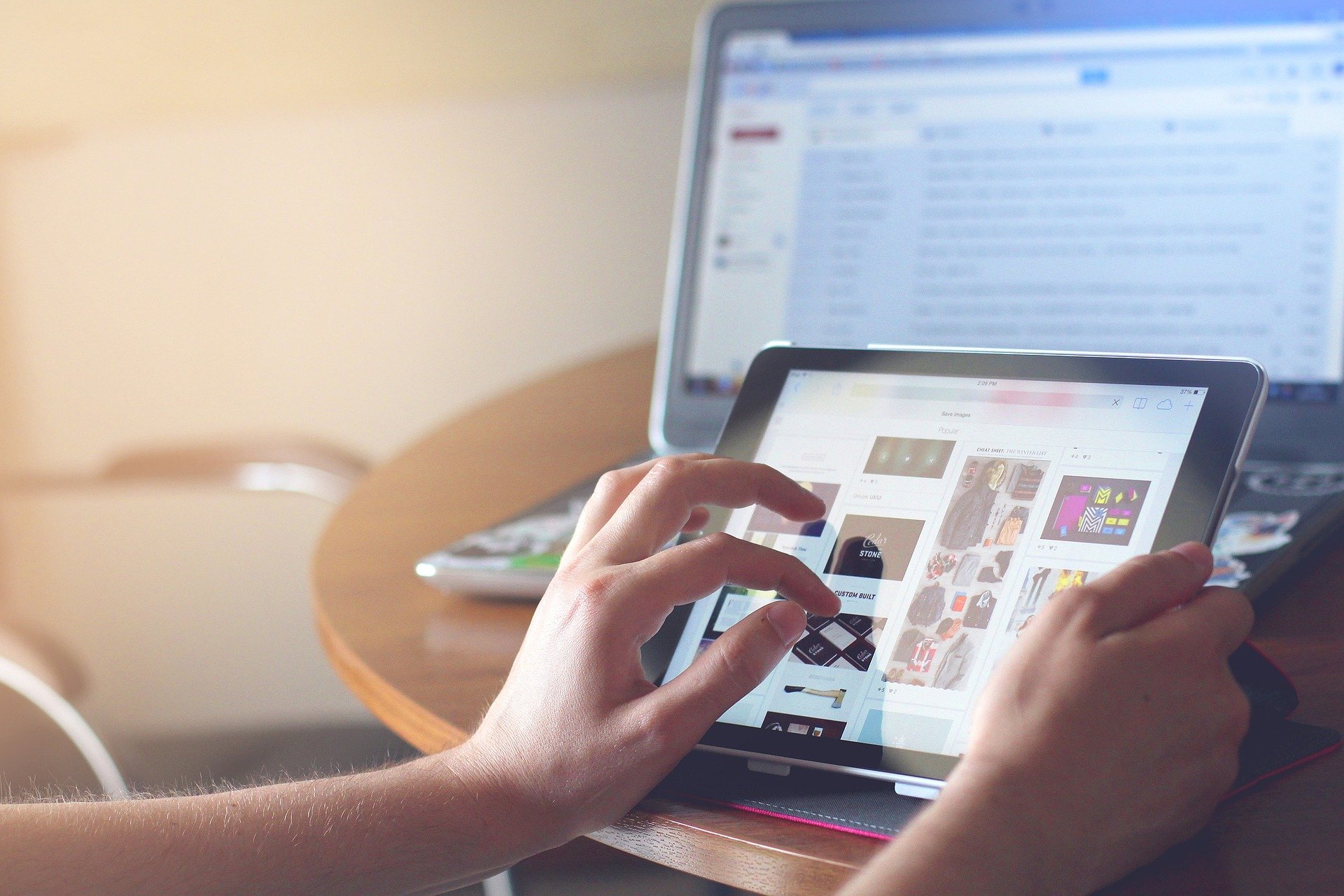

Share this article:
Select the product rating:
Joshua Hill
Editor-in-Chief
I have been working as a freelancer for more than five years. It always impresses me when I find new things and the latest knowledge. I think life is boundless but I know no bounds.
View all ArticlesLeave a Comment
Create your review for HitPaw articles