Easiest Way to Convert and Burn YouTube to DVD on Mac/Windows
YouTube is a renowned and popular video sharing platform, which is used by millions of users. People tend to like some of the videos and tend to download them as well as burn them to DVD so that they can keep the video with them forever. If you are one of the users looking to convert and burn YouTube to DVD, then this is the right place for you. This article talks about different methods that can be used to burn YouTube videos to DVD. Keep reading to know more.
Part 1. All-in-one YouTube to DVD Converter to Download and Burn YouTube to DVD
Can I burn a YouTube video to DVD as well as download YouTube video with a single tool? What if we told you that there exists a tool that can help you download as well as burn the YouTube videos? Well, this is true. We are talking about HitPaw Univd (HitPaw Video Converter) is the all-in-one tool to download as well as burn YouTube videos to DVD easily and effortlessly.
- Easily download videos from YouTube in HD without any trouble
- Batch Download mode to download more than one video at the same time
- Create DVD disc/ISO from more than 300 video formats with highest quality
- Personalize DVDs with various pre-designed DVD menu templates
- 120X faster speed to download and burn videos to DVD
Follow the below steps to know how to download YouTube videos and burn YouTube videos to DVD.
Step 1:Open YouTube and copy the video URL of the music video you wish to download. Launch HitPaw Univd and click the Download tab and tap the Paste URL option.

Step 2:Once you paste the URL, it will analyze the link automatically. Tap the Download option to begin downloading the video.

Step 3:Choose DVD Burner feature from the Toolbox. Drag or add the media files to the program that you wish to burn to DVD.

Step 4:On the Setting panel, select a DVD menu and choose the desired aspect ratio, TV standard, quality, DVD type.

Step 5:Go to the Templates tab, you can select a preferred DVD template, add background music, and customize DVD title. After all setup, you can click play button to play DVD.

Step 6:If you're satisfied with the DVD preview, back to the Settings tab, and select an output file type (DVD disc, DVD Folder or ISO File). Click the Burn button to start burning YouTube videos to DVD.

Part 2. How to Convert and Burn YouTube to DVD using Windows Media Player
Windows Media Player is another built-in YouTube to DVD converter that comes installed on Windows 8/8.1, Windows 10, and Windows 7 machines. The tool can also transfer video, photo, and audio files as well as burn them to DVD or CD. Using this tool, users can quickly convert YouTube videos to DVD. Follow the below steps to know how to use this tool.
1.Launch the tool via going to Start >> All Programs >> Windows Media Player.
2.Now, navigate to the Burn option and select Burn Options arrow on the screen in the top right.

3.Select the Data CD or DVD option. Click Drag items here option to add your YouTube videos for burning.
4.Insert an empty DVD disc to your disc drive and tap Start burn option.

Limitations of using Windows Media Player to Convert and Burn YouTube to DVD:
- Slow burning speed
- No Batch Conversion mode
- Low quality output
Part 3. How to Convert and Burn YouTube to DVD with File Explorer
There is another built-in feature by Windows that helps to copy YouTube video to DVD. Before you begin, make sure to download the video from YouTube using the HitPaw Univd. Next, use the File Explorer on Windows 10 and Windows 11 to burn the videos to DVDs. Follow the below steps to know how.
1.Add a blank DVD into the DVD drive. This will ask users to choose an option to burn a disc.
2.Select With a CD/DVD player option and give the disc a name. Click Next.
3.Next, users will see a window titled Files Ready to Be Written to the Disc. All you need to do is copy and paste the downloaded YouTube videos into the folder.

4.Now, click Drive Tools option in the toolbar menu and tap Finish Burning option.

5.Choose a recording speed as 4X or 8X. Click the Next button to send all files to the disc for burning. Once done, the disc will eject automatically from the optical drive.

Limitations of using File Explorer to Convert and Burn YouTube to DVD:
- Tedious process
- Slow burning speed
- Low quality output
Frequently Asked Questions about YouTube to DVD Converter
Q1. Can I burn a YouTube video to DVD?
A1. Yes. You can use tools such as HitPaw Univd to convert and burn YouTube videos to DVD easily.
Q2. What do I need to put YouTube videos onto a DVD disc?
A2. You need a YouTube to DVD converter like HitPaw Univd for burning YouTube videos onto a DVD disc.
Q3. Can Windows Media Player Burn YouTube video DVDs?
A3. Yes. Windows Media Player can burn downloaded YouTube video to DVDs.
Conclusion
With that being said, we just had a look at some of the methods to convert and burn YouTube to DVD. We can use Windows Media Player and File Explorer to do so. But using these methods comes with certain limitations. Hence, it is best to use HitPaw Univd that can download as well as burn YouTube videos to DVD easily and effortlessly.













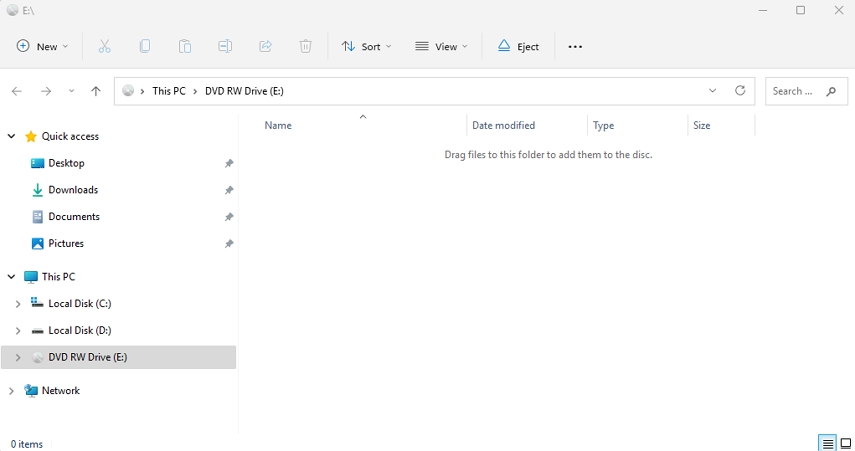
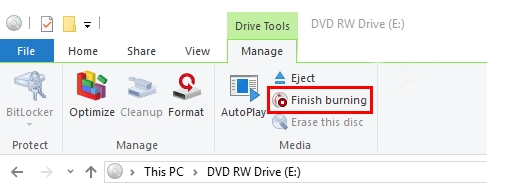
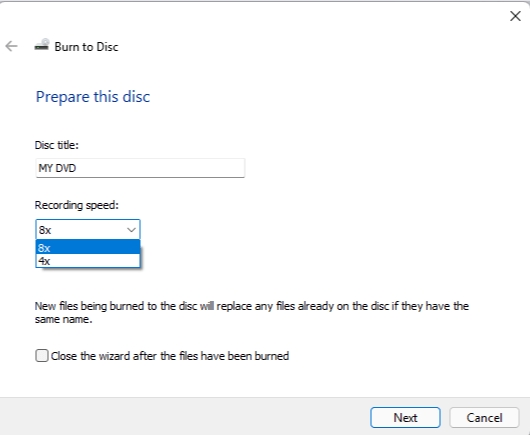

 HitPaw Edimakor
HitPaw Edimakor HitPaw VikPea (Video Enhancer)
HitPaw VikPea (Video Enhancer)



Share this article:
Select the product rating:
Joshua Hill
Editor-in-Chief
I have been working as a freelancer for more than five years. It always impresses me when I find new things and the latest knowledge. I think life is boundless but I know no bounds.
View all ArticlesLeave a Comment
Create your review for HitPaw articles