Free 3 Options on Looping Part of YouTube Video Fast
Once we find an interested video on YouTube, we usually want to watch it again. We can just use the loop function of YouTube to replay the whole video again. But if we want to replay certain part of YouTube video to check the detailed information, it’s necessary to resort to the third-party platform. In this article, we’ll share 3 free options for you to choose.
Option 1: Loop a Section of a YouTube Video with Online Website
1.1 How to loop a section of a youtube video via HitPaw Loop Video Online
HitPaw Loop Video Online is one of the video tools of HitPaw Online. Online website offers a much more convenient choice. And the HitPaw online tools enable you to use more editing functions such as cut, merge, watermark remover, subtitles and so on. If you want to replay a certain part of YouTube video, the HitPaw online tools bring more possibilities to your video.

- Easy-to-use interface of the online video tools.
- Multiple looping times from 2X to 8X as you want.
- Free to save and share your preferred video parts with your friends.
- Supports more functions as cutting and merging different parts to loop.
Following is the detailed steps of how to loop part of YouTube video with the HitPaw Loop Video Online.
Step 1:Backup the YouTube with the HitPaw Univd (HitPaw Video Converter). Here is the guide.
Step 2:Upload the YouTube video to the HitPaw Online.

Step 3:Then click “cut” to choose the certain part of video you want to replay and save it.

Step 4:Then click “loop” to enter the below page. Here you can choose for looping time or save it as GIF. After saving it, you can download or share the looped part of YouTube Video.

Step 5:If you want to replay multiple certain parts together, just cut different parts and merge them together and save. Then you can loop as the step 4 shows.

1.2 How to loop a part of a youtube video via LoopTube
Another online choice is to use LoopTube to replay certain of YouTube video. The website supports to paste the YouTube URL and replay. It’s useful want you want to learn some skill such as music, language or sports.
Here comes the steps to loop a part of YouTube video using the LoopTube.1.Copy the URL of the YouTube Video you want to replay in the browser.

2.Enter the LoopTube Page and paste the copied URL into the search bar and click the search.

3.Then the video will shown in the window. And you can drag the two sliders to set the certain part you want to replay and then click the left button.

4.Here supports to adjust the speed and take note to learn the skills.

Pros
- Easy to replay a certain part of your video.
- Support almost all of the YouTube Video.
- Can take notes for your studying.
Cons
- Only suitable for people who want to study a certain part.
- Can’t download the certain part of your preferred video.
- The tool may not replay as the slides sets sometimes.
- Can’t set the times to replay the video.
Option 2: Loop Certain Part of YouTube Video with Chrome Extension
2.1 How to loop a certain part of a YouTube video via Looper for YouTube
Looper for YouTube is a single looper to loop a section of YouTube Video. Just install the extension to your chrome and then start to replay your interested part of YouTube Video.
Following the steps to replay certain part of YouTube Video.
1.Add the Looper for YouTube to the chrome.
2.Turn to the YouTube Page of your target video. Then the loop button will show under the main video pane.
3.The loop button is default turn-off. Click the loop button or hit the hotkey ”P” to turn it on.

4.Then drag the two slides or just insert the time to set the certain part you want to replay. Here you can choose the loop times. After setting, it will loop certain part of YouTube Video as you want.

Pros
- Easy to start the loop.
- Choose the time more precisely.
- Can decide the loop times.
Cons
- Can’t adjust the video speed.
- Can’t download and share your preferred part.
2.2 How to loop a certain part of YouTube Video via Magic Actions for YouTube
Another chrome extension we want to share is Magic Actions for YouTube. It’s a much more functional tool to help you watch video. Looping part of YouTube Video is one of its function. And here we’ll share how to use this tool to loop.
Following the steps to replay certain part of YouTube Video.
1.Add the Magic Actions for YouTube to your chrome.
2.Go to the YouTube video page and the red icon below the progress bar. Click the red button and it will show multiple functions.

3.Click on the repeat button (right up the red icon) to turn it on.

4.Play the video and right click in the certain point of scrolling as a starting point (1). Then right click on the other certain point as a ending point. Then the video will repeat the certain part.

5.If you want to speed up, just scroll the mouse. And the third time of right click will cancel the loop you have chosen.
Pros
- Easy to replay on the YouTube page.
- Can control the replay speed.
Cons
- Hard to control the loop time precisely.
- May not work on the starting point you choose sometimes.
- Can’t choose the loop times.
Option 3: Loop a Part of a YouTube Video with Built-in Software
3.1 How to loop portion of YouTube Video via Windows Build-in Video Editing
If you have backed up the YouTube video with third-party software such as HitPaw Univd, it’s another choice to using the built-in video editing function of Windows to replay certain part of YouTube video. The software supports some editing function such as ad music, cut video, add filter, subtitle and so on.
Here are the steps to use the built-in software to replay a certain part of YouTube video.
1.Right click the downloaded video and open the video with the “Photos”.
2.Choose the picture icon to start trimming the video. Just save the certain part to want to replay.

3.After trimming, you can replay the video again and again by the repeat button. Also you can adjust the speed by slow down 10s or speed up 30s.

Pros
- Replay the certain part as you want.
- No need of downloading various extension and no ads.
- Can use it offline.
Cons
- Single timeline doesn’t support overlapping with other videos.
- Has limited functions of video editing.
- Can’t merge multiple videos.
3.2 How to loop portion of a YouTube video via iMovie
For Mac users, there is also another choice to use built-in software to loop a certain part of a YouTube Video. iMovie is a video editor for Mac, iPhone and iPad, along with multiple editing functions including looping. After downloading the target YouTube video to your device, it’s easy and useful to replay certain part of YouTube video with iMovie.
Here are the detailed steps to use iMovie to repeat a certain part of YouTube video.
1.Open the iMovie On your Mac. Then click the “Create New” and choose Movie to start.

2.Turn to the “File” menu and click on the “Import Media” button to upload the YouTube video from your Mac.

3.Drag the video into the timeline. Then you can move the clips on the timeline for multiple times to loop the certain part. Just make sure no gap between the different parts.

4.After finishing the loop, go the File > Share > File Option to save the desired part of YouTube Video.
Conclusion
All in all, in this article, we have learned multiple options to loop YouTube video section. No matter using third-party or extension tool, most of them have limitations and operation shortcomings.
If you want to replay certain part of YouTube video and then share a more excited part of video with your friends or on your social media, using the HitPaw Online to start a try! Aditionally, if you have any needs on backup your favorite video, take HitPaw Univd to start a new adventure.


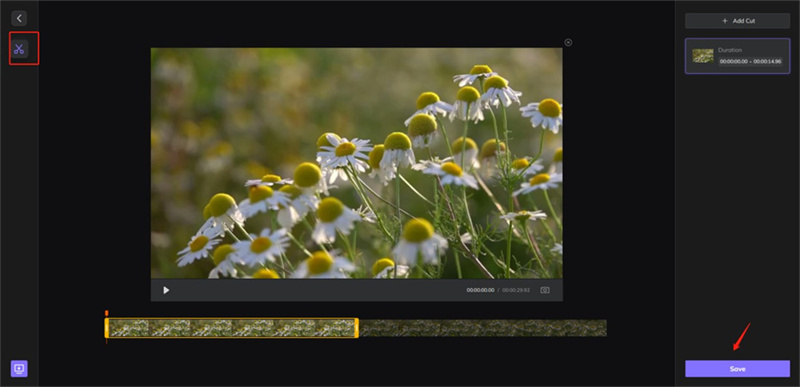
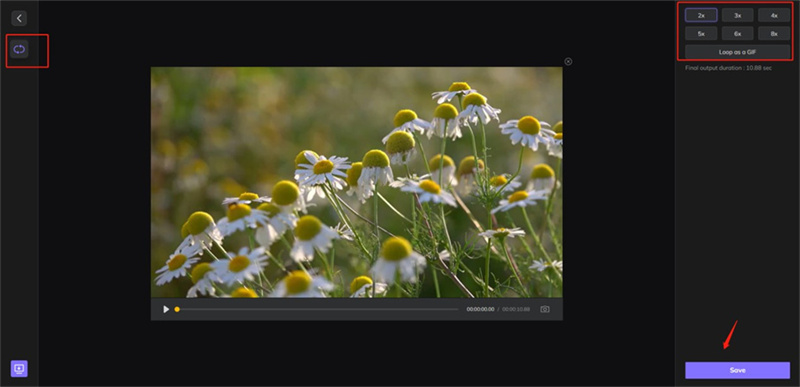
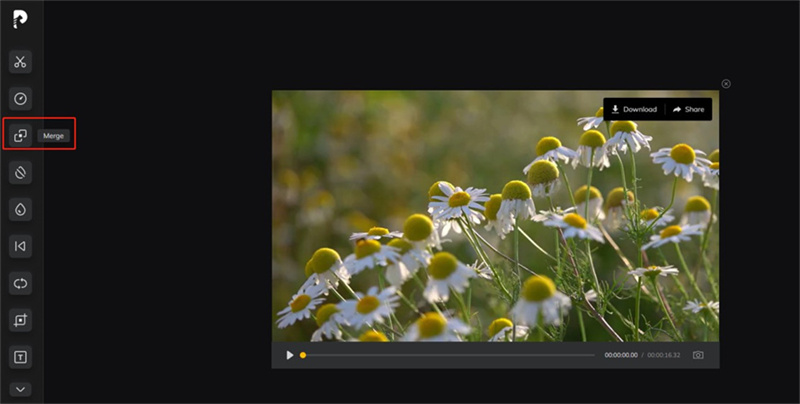

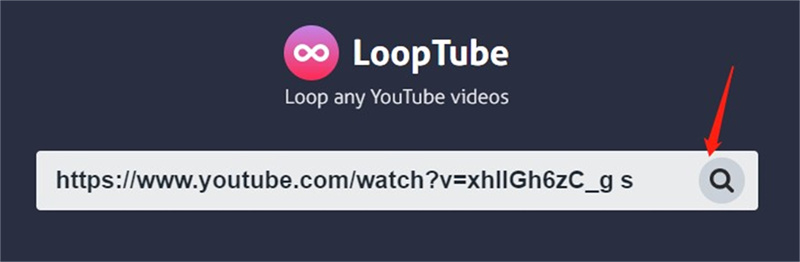
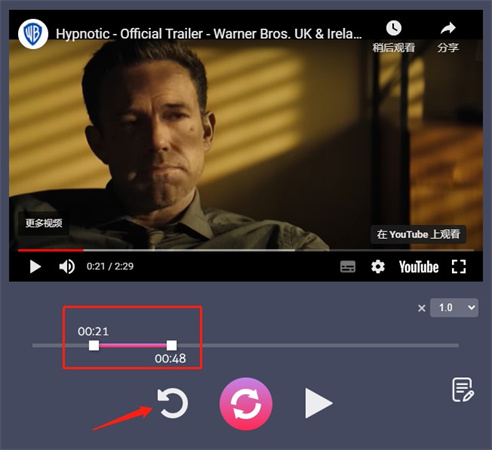
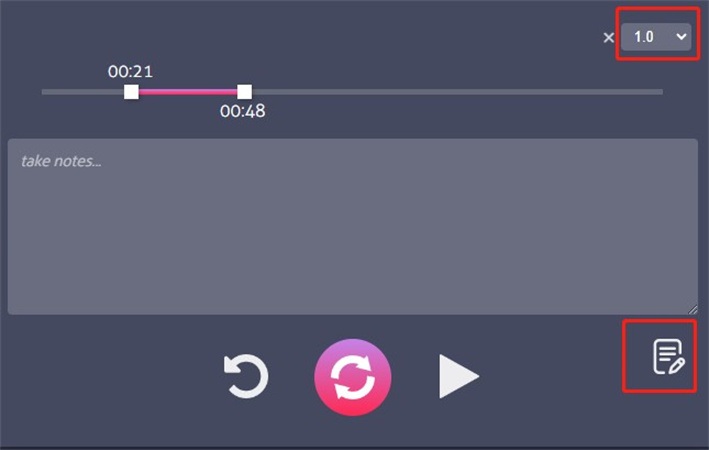
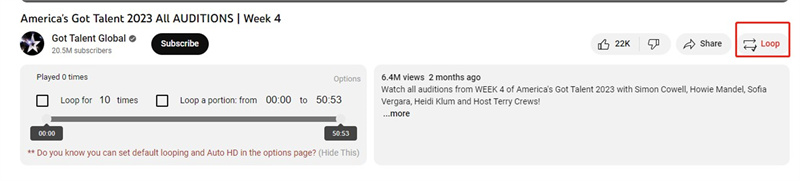
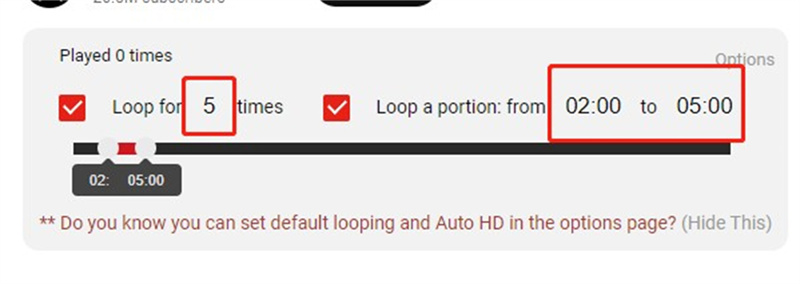

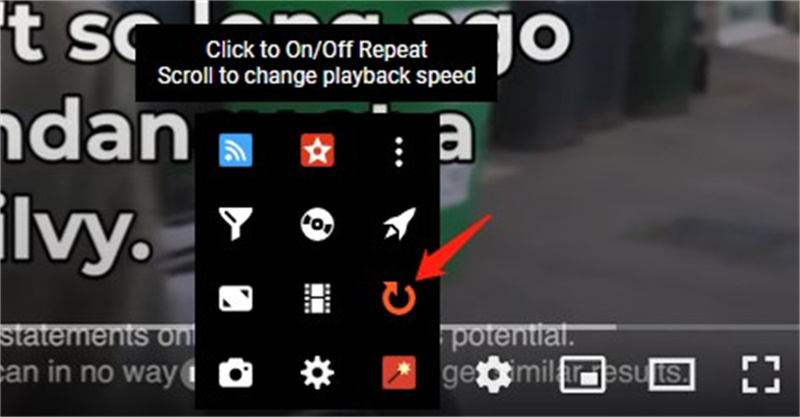
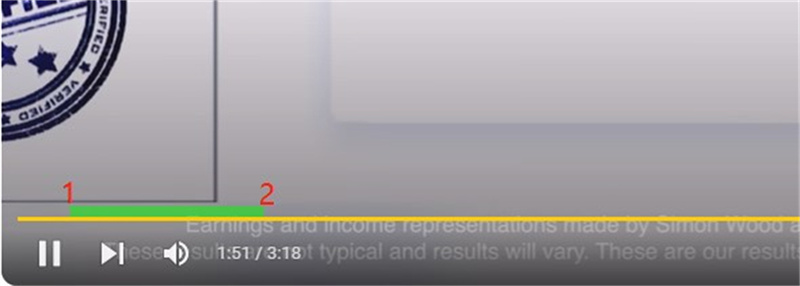


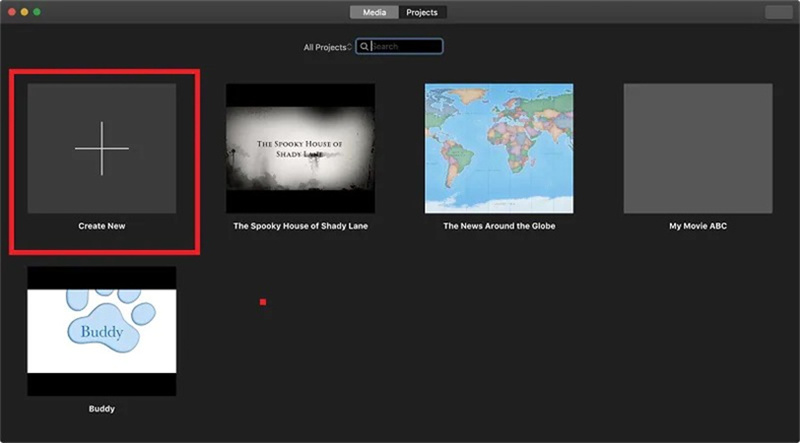
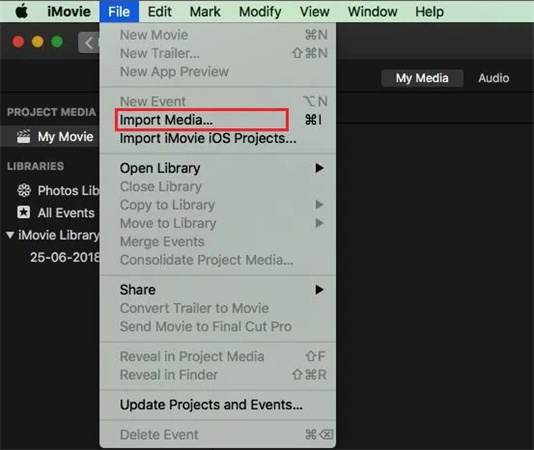
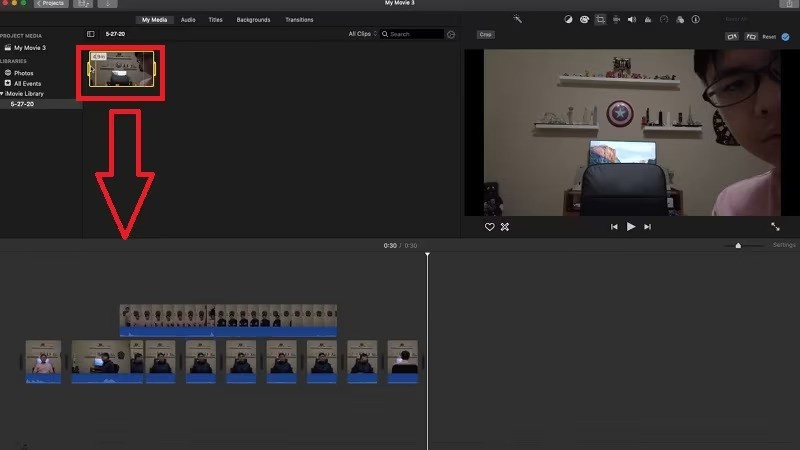





 HitPaw Edimakor
HitPaw Edimakor HitPaw VikPea (Video Enhancer)
HitPaw VikPea (Video Enhancer)



Share this article:
Select the product rating:
Joshua Hill
Editor-in-Chief
I have been working as a freelancer for more than five years. It always impresses me when I find new things and the latest knowledge. I think life is boundless but I know no bounds.
View all ArticlesLeave a Comment
Create your review for HitPaw articles