8 Easy Ways to Trim or Cut YouTube Videos Quickly
YouTube has been a popular video hosting platform. Many times, users like a specific part from these videos and wish to share it with their friends and family. At such times you need a tool that can cut YouTube video as per your needs so that you can share it with others. Today, we will talk about top 8 methods that you can use to cut or trim YouTube videos. These methods or ways are very easy to use and can come handy to suffice your editing needs.
Way 1. How to Cut a YouTube Video That’s Not Yours - YT Cutter and Downloader
How to cut and download YouTube video? The best tool for this job is nothing but HitPaw Univd (HitPaw Video Converter). The tool not only helps in downloading YouTube videos but also helps in editing them, thereby allowing you to trim them. And the best part is that this tool does all these within few clicks. Isn’t that great.
- Download high quality YouTube videos without limits
- Download YouTube live steams to MP4 with ease
- Diverse editing features to cut YouTube video at your will
- Built-in players to preview trimmed video in real time
- Up to 120X faster speed and batch download supported
Follow the below steps to know how to trim and download YouTube video that's not yours.
Step 1.Open YouTube in your browser on your device and copy the video URL of the video you wish to download.

Step 2.Launch HitPaw Univd and click the Download tab. Tap the Paste URL option that will paste the copied link automatically to the interface, and a dialog window will open.

Step 3.Tap the Download option to begin downloading the video.

Step 4.Once downloading, go to the Downloaded tab and select the Cut to trim YouTube video you just downloaded .

Step 5.Drag the play head to the starting point that you would like to trim and tap the scissor logo to cut the video. You can repeat the process to cut into more parts.

Step 6.Once done, choose an output format. Click the Export button to export a single file or Export All to export all files.

Also read: How to Download a Part of YouTube
Way 2. How to Cut YouTube Video Online - Free Online Video Cutter
If you wish to cut YouTube video online, then this can be your preferred method. Being the best online platform right now, HitPaw Online Video Cutter is perfect for you if you wish to cut a YouTube video. The platform is completely safe to use and does not need and technical knowledge to use. The platform also supports different formats and is perfect for users who wish to trim YouTube videos on the go. Follow the below steps to know how to use this tool to YouTube video cut and download.
Step 1.Visit the official website of the platform. Upload your file with the drag and drop functionality. If you have not downloaded the video, you can download it using download.cc platform to trim a YouTube video online.

- Step 2.Users need to drag the slider to trim the video from both the ends.
- Step 3.Once done, click the Download option to save and trim YouTube video online.
Way 3. How to Trim a YouTube video on Windows - Windows in-built Editor
There was a time when users might would need a separate software to YouTube downloader cut video their PC. However, the current in-built editor of Windows is sufficiently good to do basic editing and can be used to trim a video. Follow the below steps to know how to cut a YouTube video.
Go to the downloaded YouTube video on your device and right-click to tap the Open option and then select Photos from the list.

Once the video is opened, tap on the pen logo on the screen on the bottom right corner and tap on Trim option.

With the help of the white slider on the screen at the bottom, users can select the portion and trim YouTube video. The blue slider will assist users cut videos at particular timestamps.

- Once users have cut as per their needs, they need to tap on Save as option on the screen in the top right corner. Choose a location and click on Save.
Way 4. How to Cut a YouTube Video on Mac - QuickTime Player
Similar to how to trim a YouTube video on Window, users can perform it on Mac as well. This can be done with the in-built editor of Mac, QuickTime Player. It is nothing but an Apple-created tool and comes pre-installed in Mac. Users can also it to edit, record, share, or watch videos. Follow these steps to know how to trim a video on YouTube on Mac.
- With the help of Spotlight Search (CMD + space) users can search the QuickTime player on their device.
- A pop-up window will ask users to choose the video they wish to edit. Once you open the video, tap on Edit on the screen at the top.
- Next, click Trim on the screen towards the lower end of the dropdown list.

Tap the yellow slider to choose the parts they wish to cut. Anything outside the yellow slider will be removed.

- Once done, tap on Trim option on the screen on the right side of the slider. Tap on File option on the screen at the top and click Save to trim YouTube video and download.
- Give a name to your trimmed video and choose a preferred location. Next, tap on Save.
Way 5. How to Cut a YouTube Video on iPhone - iPhone's in-built Editor
Users can also trim YouTube video on iPhone. Just follow the below steps to know how to trim videos using the Photos app on iPhone.
- Open the video in the Photos app and tap Edit option.
Tap on the video camera icon. With the help of yellow slider, trim the video as per your needs and click on Done.

- Tap Save Video to save the trimmed video as the only one on your phone.
Way 6. How to Trim YouTube videos on Android - Built-in Gallery app
- In your Gallery app, open the downloaded YouTube video and tap on the scissor icon.
Use the blue slider to trim the video and save it as a separate video.

- Once done, tap on the tick icon and your trimmed video will be saved.
Way 7. How to Trim YouTube Video in PowerPoint - PowerPoint Tools
With the latest PowerPoint 2019, it is possible to trim videos within a PPT. All you have to is follow the below steps to know how to trim YouTube video in PowerPoint.
- Open PowerPoint and start a new project. Navigate to Insert from the menu bar and from the Media section click Video.
- Next, click the Video on My PC option from the available options, and import the YouTube video.
Right-click anywhere on the video and click Trim option to see the Trim Video box.

Drag the trimming handle to trim out the video portions of the video. Click OK to save the changes.

Way 8. How to Trim YouTube Video in YouTube Studio - YouTube Video Editor
Users can also use the Trim feature offered by YouTube. This feature is very simple to use, and users just have to follow the below steps.
- Select Editor from the left menu.
- Trim the start or end of your video as per your needs.
- Select Trim and a blue box will appear in the editor.
- Click and drag the sides of the blue box. Stop when the box is covering the portion of the video that you would like to keep.
Drag the trimming handle to trim out the video portions of the video. Click OK to save the changes.

Conclusion
All in all, we just had a look at top 8 methods that can be used to know how to cut YouTube video. After careful observation, using HitPaw Univd seems to be the best option since the tool not only helps in downloading YouTube videos but also helps in trimming YouTube videos with ease.










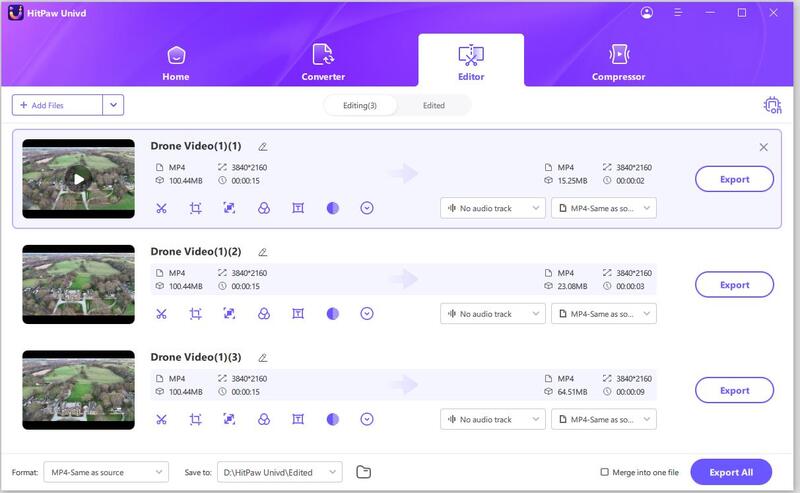
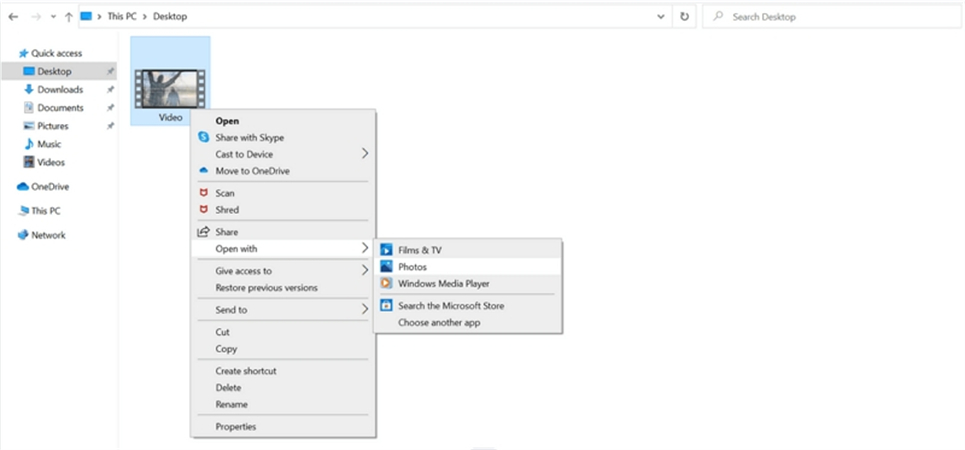
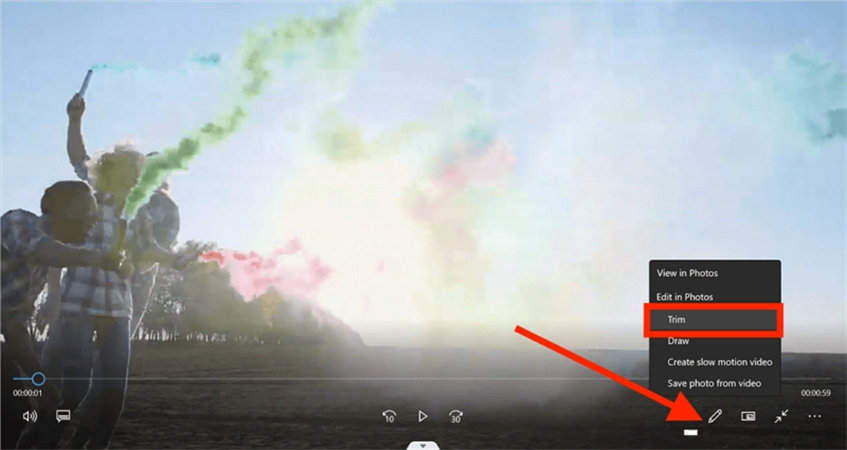
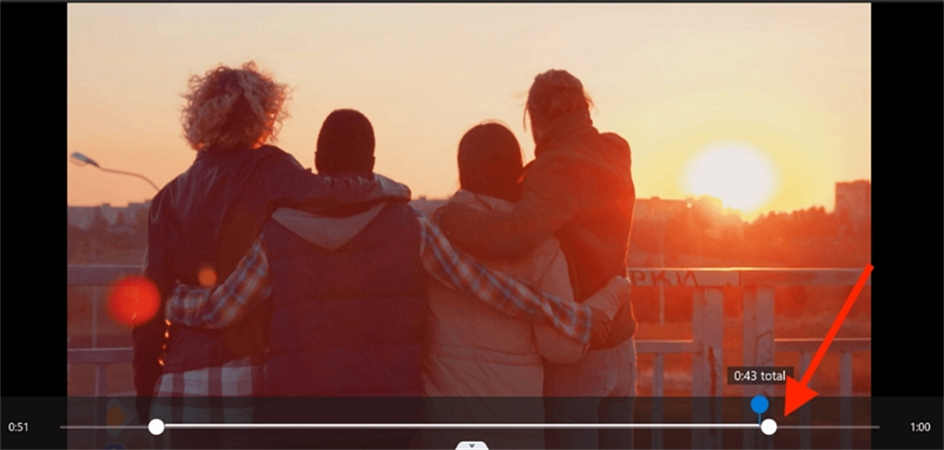
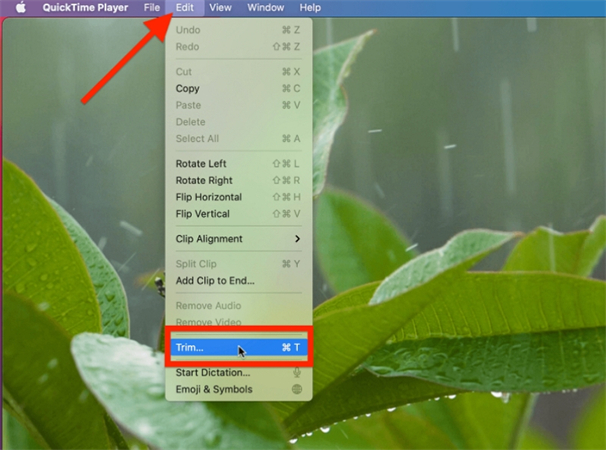

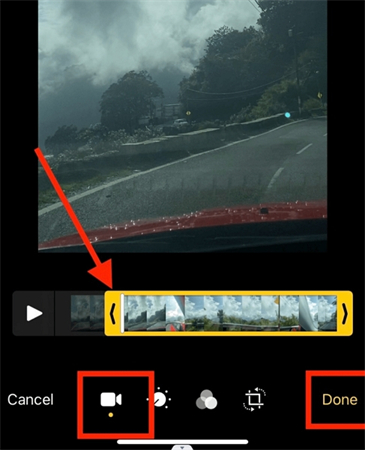

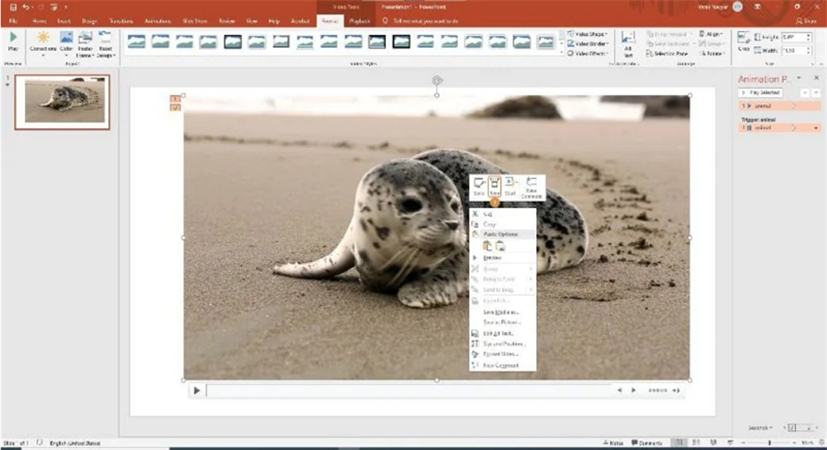
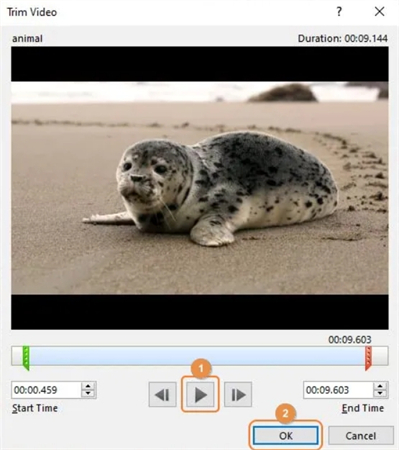


 HitPaw Edimakor
HitPaw Edimakor HitPaw VikPea (Video Enhancer)
HitPaw VikPea (Video Enhancer)

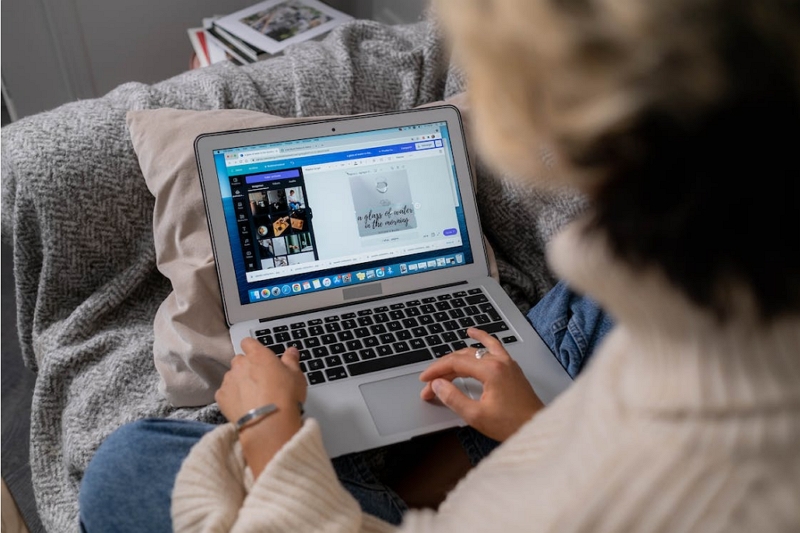

Share this article:
Select the product rating:
Joshua Hill
Editor-in-Chief
I have been working as a freelancer for more than five years. It always impresses me when I find new things and the latest knowledge. I think life is boundless but I know no bounds.
View all ArticlesLeave a Comment
Create your review for HitPaw articles