Step by Step Guide: How to Make a Playlist on YouTube
Step into the world of YouTube playlists, the ultimate vehicle for content curation and engagement. If you have yet to explore this dynamic feature, it's time to discover its power in enhancing your online presence. YouTube playlists cater to every niche and interest imaginable, making them an indispensable tool in the information age.
From trending tunes to influential thought leaders, YouTube puts an array of content at your fingertips. But here's the catch—did you know that, as a marketer and brand builder, you can leverage playlists to boost customer engagement? This blog unfolds a detailed guide on creating, editing and optimizing YouTube playlists to propel your brand growth and elevate your video marketing strategy.
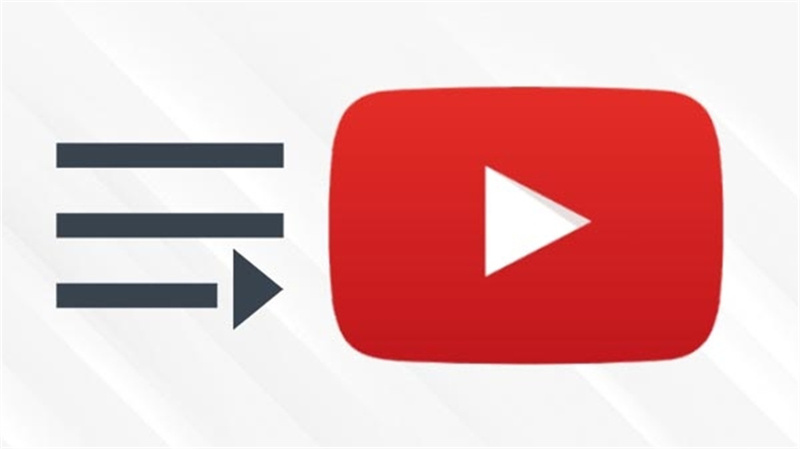
Part 1. What is a YouTube Playlist?
A YouTube playlist is like a personalized mixtape for videos. It's a bunch of videos grouped, like a movie marathon or a favorite TV show season. Imagine it as your mini-TV channel on the internet! These playlists are like the superheroes of organization, helping to sort and group videos into categories or themes. You can easily find them on a channel's Playlists section, neatly arranged for viewing pleasure.
The magic of playlists lies in their ability to create a seamless watching experience. Once a video wraps up, the next one in line jumps right in, just like magic! It's perfect for those lazy days when you want to keep the entertainment rolling without lifting a finger. Playlists are your secret weapon whether you're a viewer or a YouTube content creator.
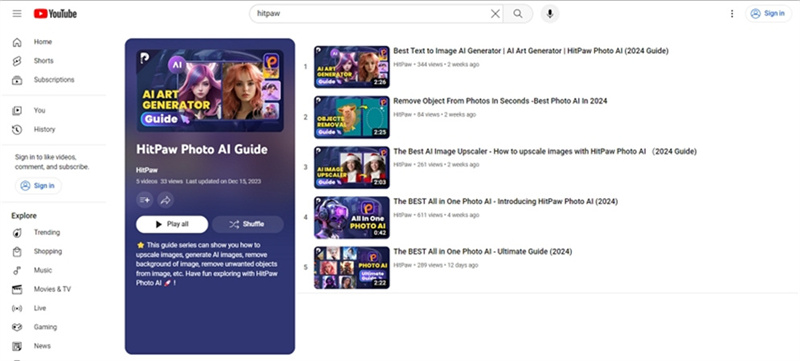
Part 2. How to Create a Playlist on YouTube
Creating a playlist on YouTube is a straightforward process, and with a few simple steps, you can compile and organize your favorite videos. Follow this step-by-step guide to craft your YouTube playlist effortlessly.
Step 1: Choose the Right Channel.
Begin by ensuring you are logged into the correct YouTube channel. Then, click on your avatar and select "View Your Channel." This action will take you to your YouTube channel, the central hub for managing all your content.
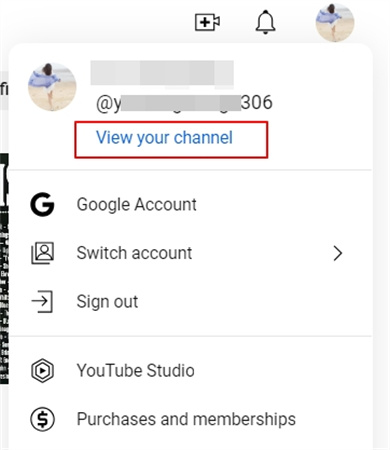
Step 2: Customize Your Channel
To create a playlist, click the "Customize channel" button. This will lead you to YouTube's video manager, where you can edit various aspects of your channel.
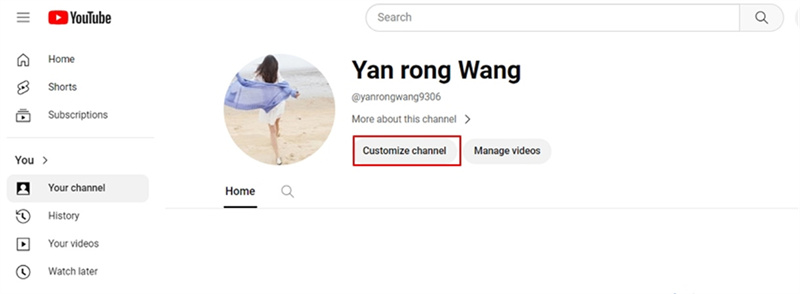
Step 3: Initiate Playlist Creation
In the YouTube Studio, click Content from the left panel and then Playlists from the top menus. Within the "Playlists" section, you will find all your existing playlists and a prominent "NEW PLAYLIST" button. Click on it to kickstart the playlist creation process.
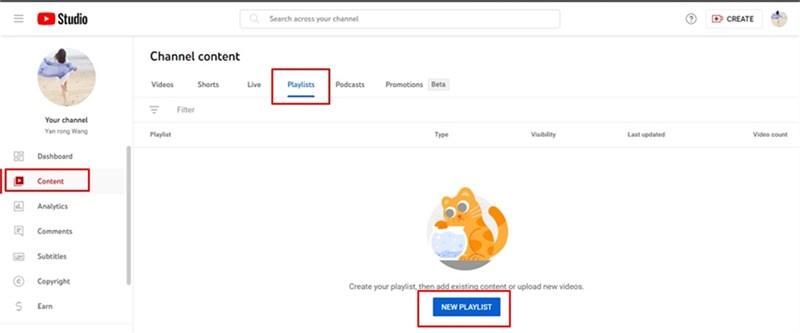
Step 4: Title Your Playlist
YouTube will prompt you to give your playlist a title. Enter the desired title and click "Create." You can adjust the title later if needed. Additionally, choose whether to make your playlist public, private, or unlisted.
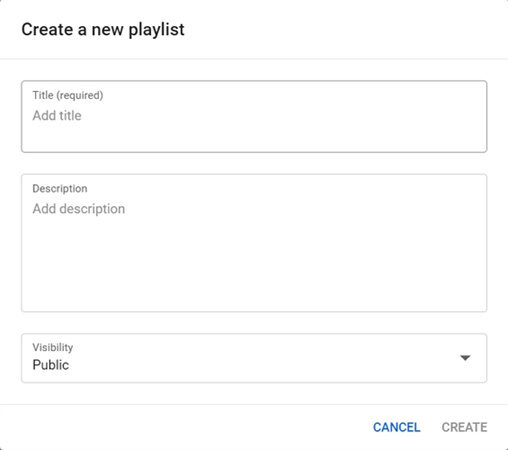
Step 5: Add Videos to Your Playlist
Congratulations, you've created your YouTube playlist! However, it's time to add videos. Click on your newly created playlist, then click on the three-dot menu to open a dropdown. Choose the "Add Videos" option.
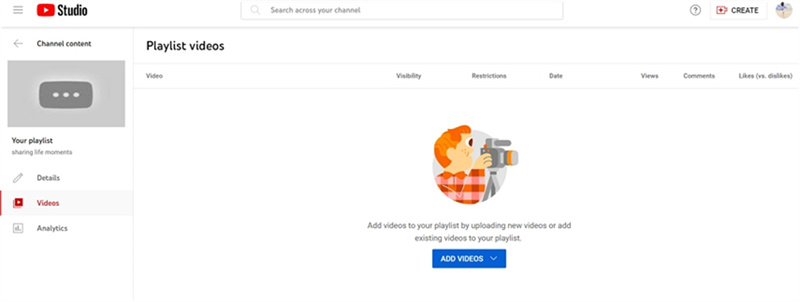
Step 6: Search and Add Videos.
A pop-up window will appear, allowing you to search for and add videos to your playlist. Once you've compiled your list, click "Add Videos."
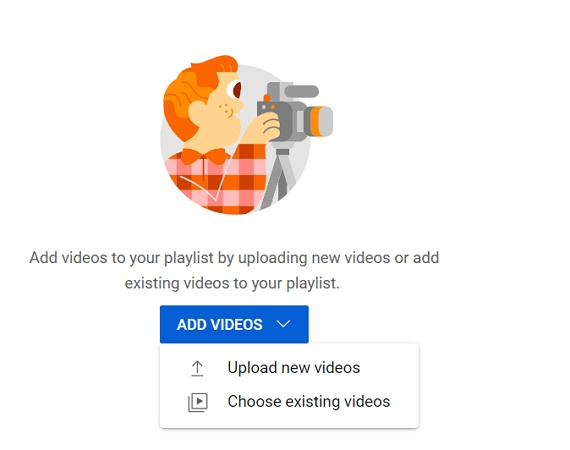
Step 7: Share Your Playlist.
Your playlist is now complete. Click the "Share" button to copy the playlist URL, email it to someone, or embed it on your website. Sharing your curated playlist is a great way to spread your favorite content with others.
You've successfully created and customized your YouTube playlist in just a few easy steps. Enjoy organizing and sharing your favorite videos hassle-free!
Part 3. How to Edit Your YouTube Playlist?
Editing your YouTube playlist is a breeze with these simple steps.
- Start by returning to the playlists tab and clicking the pencil icon to make your desired edits. Craft a compelling title and description that entices viewers to dive into your curated content. Remember, simplicity is key.
- Ensure your best videos take center stage by placing them at the beginning of the playlist. First impressions matter, and your top-notch content should grab attention right away. Create a narrative within your playlist by organizing videos logically that tell a story or follow a theme. This keeps viewers engaged and encourages them to watch more.
- Navigate the settings pop-up to fine-tune your playlist's preferences. Decide on sorting options like most popular, date added, or published to optimize the viewing experience. Adding or removing videos is a snap – use the intuitive interface to keep your playlist fresh and relevant.
- To delete a video, select the three-dot menu and click "Remove from [name] playlist."
Congratulations! You've earned your black belt in YouTube playlist editing by mastering these basic functions. Keep refining your playlists to captivate your audience and boost your channel's appeal.
Part 4. Pros Tips: Download and Backup YouTube Playlist
In today's digital age, where content creation and consumption are at an all-time high, having a reliable tool for downloading and backing up YouTube playlists is essential. HitPaw Univd (HitPaw Video Converter) emerges as a user-friendly solution, allowing you to effortlessly download YouTube playlists and other content from various platforms, ensuring you never lose access to your favorite videos. In this section, we'll walk you through the straightforward process of using HitPaw Univd to download YouTube playlists.
Main Features of HitPaw Univd:
- Versatility: HitPaw Univd supports downloading playlists from YouTube and other popular platforms such as Bilibili, SoundCloud, and Arte.tv, Dailymotion, and more.
- Ease of Use: The software is designed with simplicity, making it accessible for users of all levels of technical expertise.
- Wide Range of Formats and Resolutions: Users can choose from various file types, qualities, formats, and subtitles, ensuring a personalized and optimized downloading experience.
- High Resolution: HitPaw Univd supports downloading videos up to 8K resolution, providing users with the best possible quality for their downloaded content.
Now, let's delve into the step-by-step guide on downloading YouTube playlists using HitPaw Univd.
Step 1: Launch HitPaw Univd and Choose Download Playlist Feature.
Start by launching the HitPaw Univd on your computer. Navigate to the 'Download' tab, where you'll find the 'Download Playlist' feature.
Step 2: Copy and Paste YouTube Playlist
Visit YouTube website and open the YouTube playlist that you’d like to download from. Copy the URL of the YouTube playlist.
Step 3: Set Up the Download Parameters.
Paste the link to HitPaw YouTube playlist downloader. This program will start analyze the contents. After analysis, you can preview all videos in the playlist. Select the video(s) you wish to download from the playlist. Choose the file type, quality, format, and subtitles for all videos in the download queue.
Step 4: Downloading YouTube Playlist in Bulk
Once your parameters are set, click the 'Download' button to initiate the download process for the selected file(s) in the playlist.Step 5: YouTube Playlist Download Successfully
After the download is complete, you can access the downloaded file in the 'Finished' tab. From here, you can play the downloaded file, open the output folder, or start editing the video(s) as needed.
With HitPaw Univd, downloading and backing up your favorite YouTube playlists becomes a hassle-free and efficient task, ensuring you have access to your cherished content whenever you need it.
The Bottom Line
Crafting a playlist on YouTube is a breeze, with our detailed guide employing straightforward language for easy comprehension. To enhance your playlist experience, consider using HitPaw Univd—an exceptionally user-friendly tool.
This converter simplifies the process, enabling you to download YouTube playlists and content from diverse platforms effortlessly. With HitPaw Univd, you can ensure that your favorite videos are always within reach, offering convenience and accessibility. Embrace the simplicity of playlist creation and content management, making your YouTube journey seamless and enjoyable.







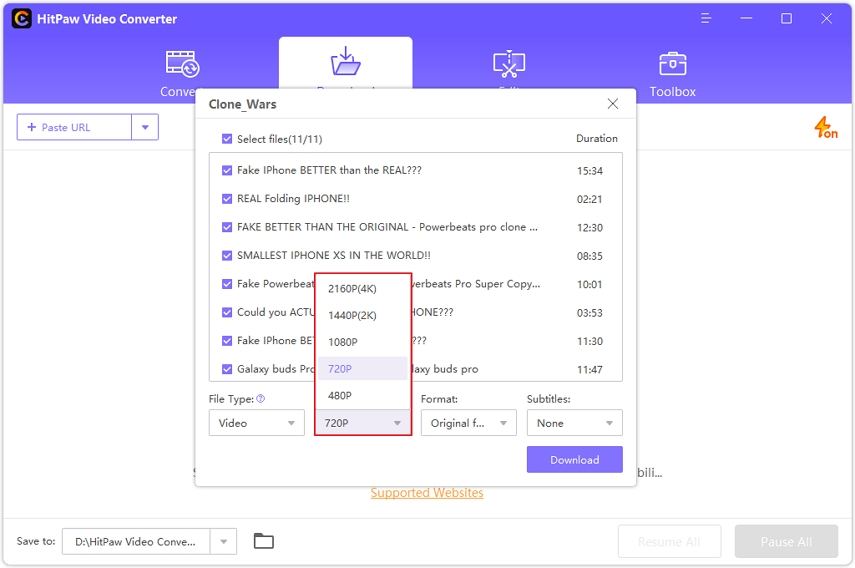



 HitPaw Edimakor
HitPaw Edimakor HitPaw VikPea (Video Enhancer)
HitPaw VikPea (Video Enhancer)

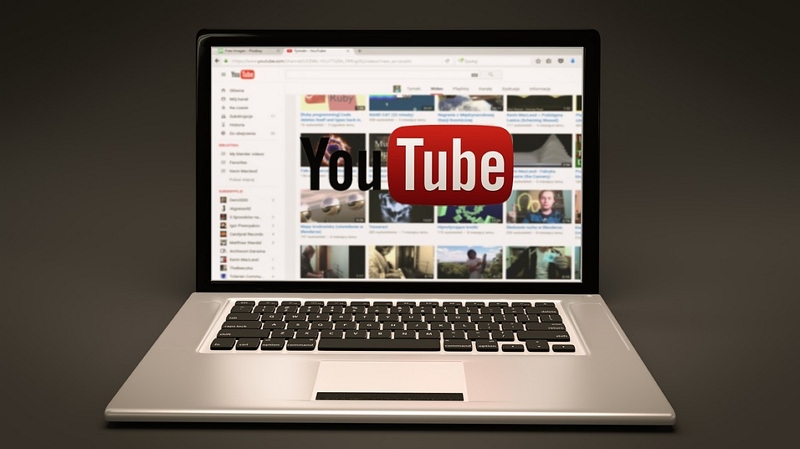

Share this article:
Select the product rating:
Joshua Hill
Editor-in-Chief
I have been working as a freelancer for more than five years. It always impresses me when I find new things and the latest knowledge. I think life is boundless but I know no bounds.
View all ArticlesLeave a Comment
Create your review for HitPaw articles