3 Ways to Mute iMessage on Mac
iMessage is great for keeping in touch on the go; there are times when you need to mute conversations in order to focus. Fortunately, MacOS offers simple ways to suppress messages so you can work or study distraction-free.
In this comprehensive guide, we'll explore three easy methods for how to mute iMessage sound on Mac. Read on to learn how to take charge of your iMessage notifications! Our step-by-step instructions will show you how to mute with efficiency on MacOS.
Part 1: What is iMessage?
iMessage is Apple's proprietary messaging service that allows iOS, iPadOS, and macOS users to send messages, photos, videos, and more between devices over WiFi or cellular data. Introduced in 2011, it is deeply integrated into Apple's ecosystem, providing a seamless way for Apple users to communicate.
Some key features of iMessage include End-to-end encryption for privacy, Read receipts and typing indicators, Tapbacks for quick reactions to messages, Memoji for customized animated avatars, an In-chat App Store for games, stickers, and more
Syncs across iOS and macOS devices so conversations stay in sync. The tight integration with Apple devices is both a pro and a con - iMessage is convenient for messaging other Apple users but excludes Android. And how to mute iMessage on Mac is a must lesson you should learn.
Part 2: How to Turn Off iMessage Notifications to Mute iMessage on Mac
How do you mute iMessage notifications on Mac? It's common for Mac users to keep iMessage active for chatting but disable notifications to avoid constant disruptions. Disabling iMessage notifications gives you more focus while keeping iMessage's capabilities available. Just be thoughtful about when to check back in!
Here are the steps to mute iMessage on Mac:
- 1.Click the Apple menu and select System Preferences
- 2.Click on Notifications & Focus (or just Notifications on older macOS)
- 3.Scroll down the left pane to find the Messages app
- 4.Uncheck the box next to "Allow Notifications."
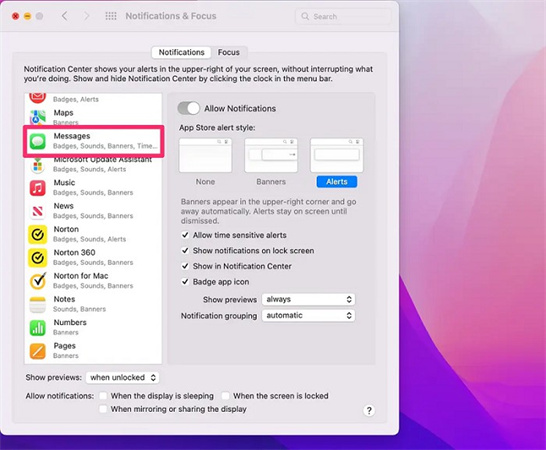
This will mute all incoming iMessage alerts and banners. You can still read and reply to imessages but won't get pinged every time you get a new one.
Pros
- Conversations remain accessible in the Messages app
- You control when to check messages versus being interrupted
- Easy to toggle notifications back on when needed
Cons
- You may forget to check Messages and miss conversations
- Longer delays in responding to time-sensitive messages
- The messages count badge icon still appears on the Dock
Part 3: How to Turn on "Do Not Disturb" Mode to Mute iMessage on Mac
How do I mute iMessages on my Mac? Putting your Mac in Do Not Disturb mode is an easy way to mute all notifications from iMessage and other apps. Using Do Not Disturb strategically can give you time to focus, but make sure to re-enable notifications when needed.
Here is how to mute iMessage notifications on Mac:1.Click the Control Center icon in the top menu bar and select Do Not Disturb

2.Choose a duration like 1 Hour or Until Tomorrow

3.The Do Not Disturb moon icon will appear to confirm it's activated
4.To deactivate, re-open Control Center and toggle Do Not Disturb off.
Pros
- Mutes notifications from all apps, not just iMessage
- Lets you set a predetermined time period for muted mode
- Allows calls and messages to come through if enabled
Cons
- You may forget it's on and miss messages
- People might think you're ignoring them
- Doesn't permanently mute specific conversations
Part 4: How to Log Out of iMessage to mute iMessage on Mac
How do you mute iMessages on Mac? Logging out gives you an unequivocal break from iMessage if you need it. Just be sure to log back in when you want to resume chatting on your Mac.
Here is how to mute iMessages on Mac:- 1.Open the Messages app and click Messages > Settings in the menu bar
2.Go to the iMessage tab and click Sign Out

- 3.Confirm again in the pop-up window
- 4.This will completely disable iMessage on your Mac until you log back in.
Pros
- Guaranteed not to receive any iMessage notifications
- Lets you keep using iCloud for other syncing
- Easy to toggle on/off
Cons
- You may forget to log back in and miss messages
- Need to repeatedly enter a password to log back in
- People might think you're ignoring them
How do you mute iMessage on Mac? Logging out gives you an unequivocal break from iMessage if you need it. Just be sure to log back in when you want to resume chatting on your Mac.
FAQs about Muting iMessage Notifications on Mac
Q1. Is there a way to mute iMessage on Mac?
A1. Can you mute imessage on mac? Absolutely! You have a few options for muting iMessage on your Mac. The easiest is to open System Preferences > Notifications and uncheck Allow Notifications for the Messages app. This will mute sounds and banners for iMessages. You can also use Do Not Disturb mode or log out of iMessage entirely.
Q2. How do I mute iMessages sound on my Mac?
A2. To mute just the sound from iMessage alerts, go to System Preferences > Notifications, select Messages, and under the Sound heading, choose None to turn off alert tones and sounds. The banners will still appear, but your Mac will no longer make sounds for new iMessages.
Q3. How do I turn off notifications on my Macbook from my iPhone?
A3. The notifications on your Mac and iPhone are synced. To disable notifications from your iPhone showing up on your Mac, go to Settings > Focus on your iPhone and toggle off Share Across Devices. This prevents notifications from appearing on your Mac when it's in Do Not Disturb mode.
Conclusion
And that's a wrap! Now you're equipped with a few handy ways of how to mute iMessage conversations on mac.
Hopefully, these tips will help you achieve greater concentration and productivity. No more jarring alerts disrupting your workflow. Try out Do Not Disturb during crunch times or disable Messages alerts entirely for unbroken focus.

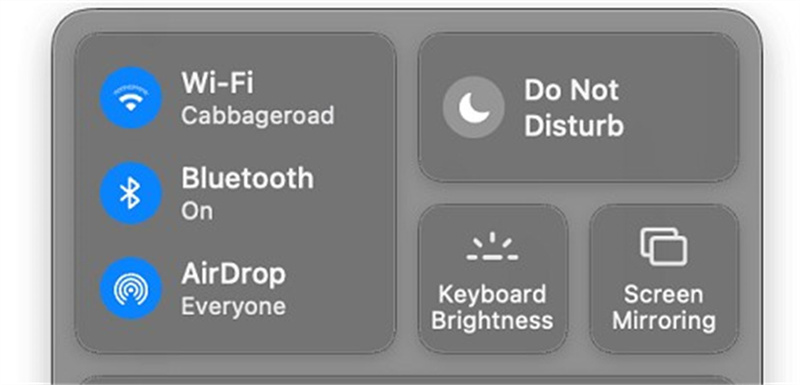
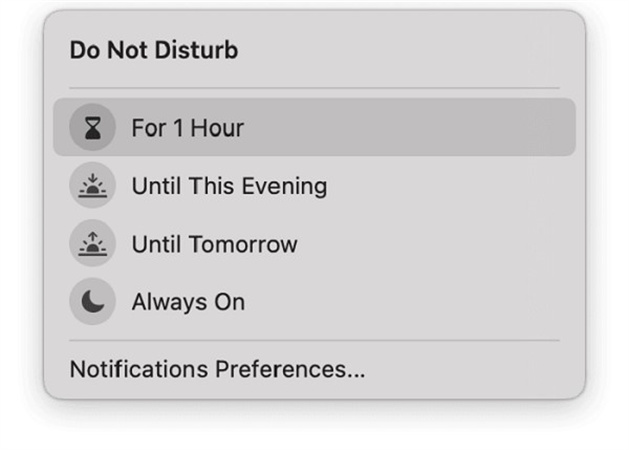
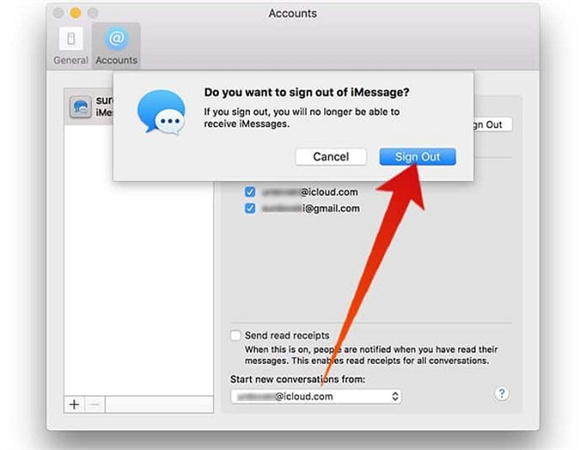





 HitPaw Edimakor
HitPaw Edimakor HitPaw VikPea (Video Enhancer)
HitPaw VikPea (Video Enhancer)
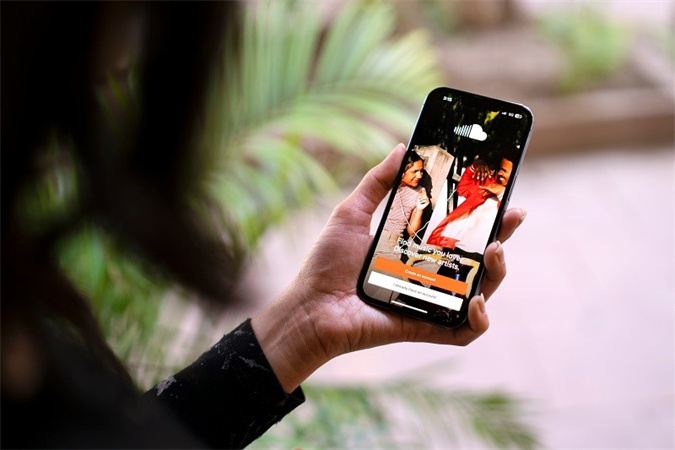


Share this article:
Select the product rating:
Joshua Hill
Editor-in-Chief
I have been working as a freelancer for more than five years. It always impresses me when I find new things and the latest knowledge. I think life is boundless but I know no bounds.
View all ArticlesLeave a Comment
Create your review for HitPaw articles