How to Convert DVD to MP4 on Mac with Workable Ways 2025
Although the world has moved from physical media, you'll still find people having memorable movies stored on DVDs. Playing the DVDs can be time-consuming; you can't take the DVDs with you if you intend to travel to another place. Hence, backing up the content of the DVD into MP4 format will help your cause.
You can read this post to convert DVD to MP4 Mac with the help of the various terrific DVD to MP4 converters.
Part 1. [Top Choice] How to Convert DVD to MP4 on Mac with HitPaw Univd (HitPaw Video Converter) for Mac
Finding a perfect way to convert DVD to MP4 Mac might be difficult, but the presence of HitPaw Univd for Mac has made it more accessible.
Now, you can convert DVDs into multiple video formats, and the best aspect of this best MP4 to DVD converter Mac is that it doesn't dare to tinker with the original resolution of your video.
So, opting for HitPaw Univd's DVD Ripper for Mac feature to convert DVD to MP4 on Mac will save much of your time and is also cost-effective.
The key features of HitPaw DVD Ripper for Mac:
- Supports IFO, DVD disc, and ISO files
- Convert DVD to MP4 Mac in a few clicks
- Supports the batch conversion
- Convert the videos into 1000+ audio and video formats
- 120x faster speed
- Comes up with the simple user interface
How to convert DVD to MP4 on Mac via HitPaw Univd for Mac:
Step 1.Install the software on your Mac. Next, launch the software and insert the DVD to the DVD drive, get the HitPaw Univd installed on the Mac, and launch it afterward. Next, you'll need to tap the Add Files icon and select the ''Add DVD'' icon. Doing so will help you load the DVD.

Step 2.After importing the DVD files into the program, you can edit the title.

Step 3.After analyzing the DVD, you'll need to tap on the ''Convert All to'' icon to select the video format you'd like to turn the video into. Since you're aspiring to convert DVD files to Mac free, select the MP4 format

Step 4.Tap on the ''Convert'' icon to convert DVD to MP4 on Mac. The process won't take long as you can access the MP4 files in the ''Converted'' tab.

Part 2. How to Convert DVD to MP4 on a Mac with VLC
VLC is one of the best media players that allows you to play audio and files on Mac and Windows. Surprisingly, VLC is much more than a media player as it also empowers you to convert DVD to MP4 Mac. Luckily, VLC doesn't compromise the quality of the video, and the interface of this media player tool won't be big of a concern for you.
Here's how to convert DVD to MP4 on Mac using VLC.
Step 1.Navigate to the VideoLan website and install the VLC on your Mac.
Step 2.Launch the VLC and click on the ''Open Disk'' icon after launching the File menu. Next, navigate to the Disk tab and select the ''Open Video-TS/BDMV Folder. Now, a dialog will emerge, helping you to browse the DVD drive and all you need to do is choose the ''VIDEO_TS'' folder.

Step 3.Click on the checkbox marked Streaming/Saving icon, which will help you enable the Settings. Launch the Settings and tap on the ''Save as File'' icon to choose where you'd want to save the converted video. Next, tap on the Encapsulation method and select the MP4 as your destination format.

Step 4.Start converting a DVD to MP4 on Mac by hitting the ''OK''icon.
Part 3. How to Convert DVD to MP4 on Mac with HandBrake
You can also convert DVD to MP4 on Mac courtesy of the open and sound-free tool, Handbrake. It supports multiple video formats, meaning you turn the DVD into multiple formats. Here's how to convert DVD to MP4 on Mac.
Step 1.To begin, you'll need to install the Handbrake on your Mac PC and insert the DVD into the DVD drive.
Step 2.Navigate to the Open Source dialog on Handbrake and choose the DVD you've inserted into the DVD drive. Doing so will urge the Handbrake to initiate scanning the DVD. You'll see dozens of titles getting scanned l. Next, you'll need to select the title after using the Title Control of Handbrake to convert DVD MP4 on Mac.
Step 3.Select a preset as you can select the preset such as the ''Fast 576p25'' icon. After selecting the Preset, click on the Summary icon and ensure the format you've selected is MP4.
Step 4.If you aren't interested in adjusting other settings, tap on the Browse icon to select the MP4 as your preferred format. Next, tap the Start icon to convert a DVD to MP4 on Mac.

Part 4. Can I Convert DVD to MP4 on Mac with Disk Utility?
Another way to convert DVD to MP4 Mac is to get the services of Disk Utility software. Although its interface might be tricky for new users, it is worth converting DVD to MP4 on Mac. Here's how to convert copy-protected DVD to MP4 Mac with Disk Utility.
Step 1.Navigate to the Finder and hit GO ico Next, tap on Utilities and hit the '' Click on Name'' icon to organize your list by name.
Step 2.Double-click on the Disk Utility to launch it. Next, visit the panel's left-hand side to access the CDs you've stored on the Mac. Select a CD and tap on the '' File'' icon.
Step 3.Click on the New and choose the ''Select Disk Image from'' icon. This option will come up with the name of the CD you'd like to copy on the Mac.
Step 4.Select the DVD/CD master and hit the Save icon. Doing so will begin creating the DVD.
Step 5.A new file will be added on the left side of your screen, and the file will be recognized as .cdr. Next, tap on the Burn icon and insert the DVD. After inserting the DVD to the CD drive, tap on the Burn icon to convert DVD files to MP4 Mac.

Final Saying
You can try out various tools to convert DVD to MP4 Mac. This post reveals the 4 mind-blowing ways to help you know how to convert DVD to MP4 Mac. HitPaw Univd for Mac is the best software to convert DVD to MP4 on Mac without disrespecting any software. It is highly recommended software as it stimulates converting a DVD to MP4 on Mac in original quality.
Frequently Asked Questions about DVD to MP4 Mac
Q1. Can QuickTime convert DVD to MP4 on Mac?
A1. Although QuickTime helps convert videos into multiple formats, you can't convert DVD to MP4 on Mac as it doesn't support doing it.
Q2. Is converting a DVD to MP4 on Mac legal if it’s for personal use?
A2. If you're looking to copy the copyrighted DVD into MP4 for commercial purposes, it is entirely illegal, as doing so will violate copyright laws. However, if you intend to convert DVD to MP4 Mac for purposes, you can do it as there is nothing wrong in doing so.





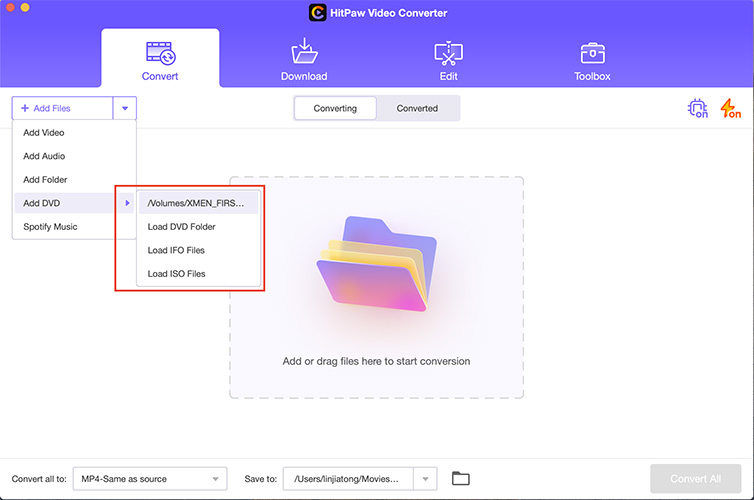
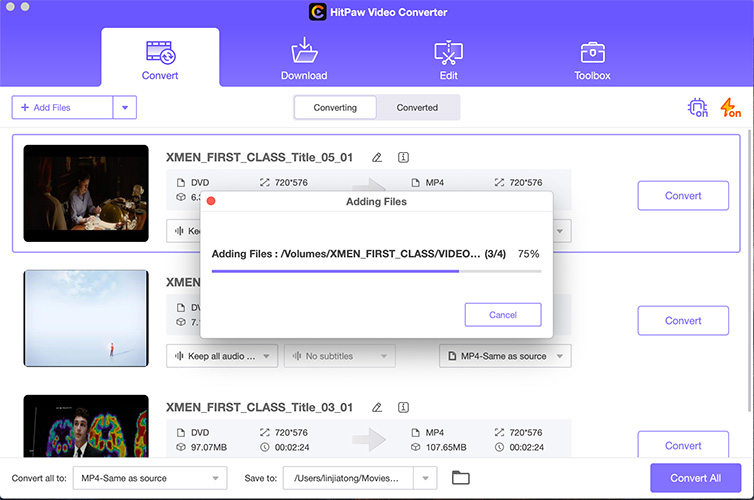
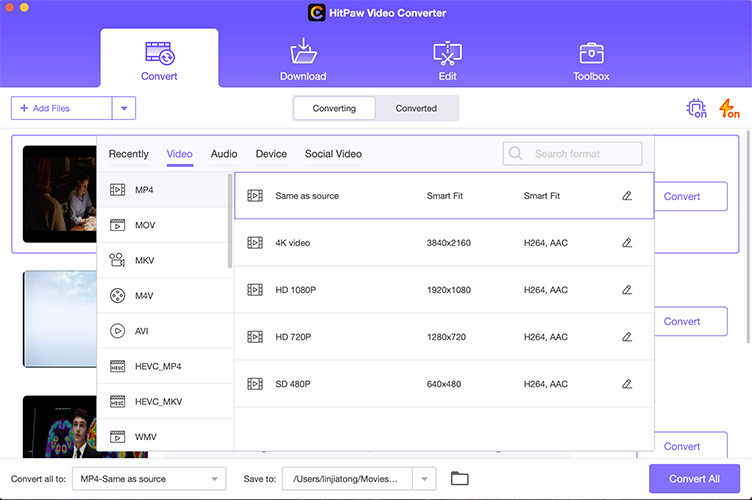
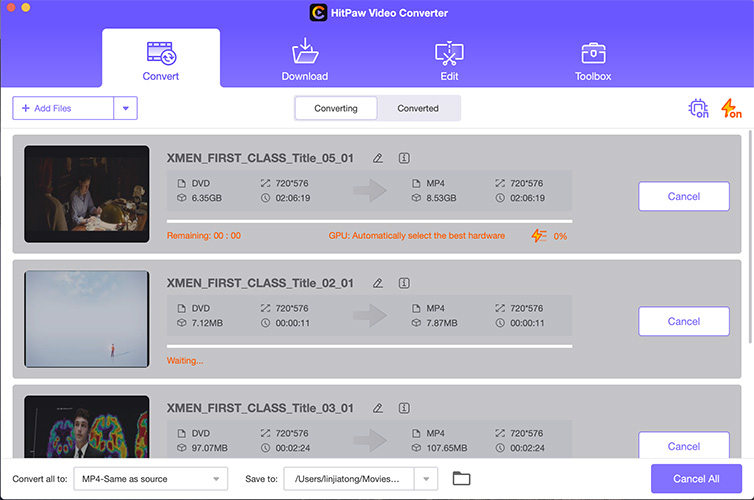
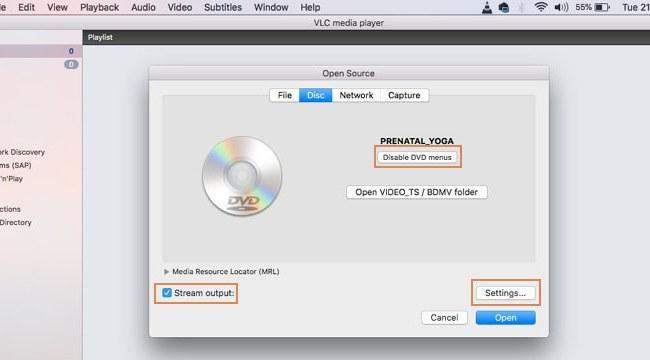

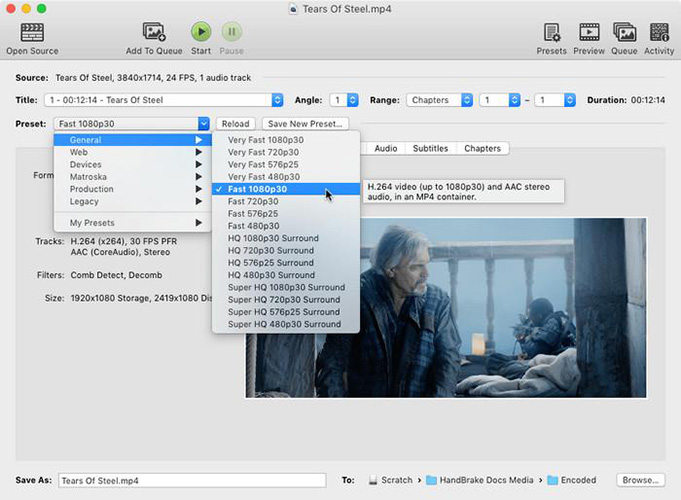


 HitPaw Edimakor
HitPaw Edimakor HitPaw VikPea (Video Enhancer)
HitPaw VikPea (Video Enhancer)



Share this article:
Select the product rating:
Joshua Hill
Editor-in-Chief
I have been working as a freelancer for more than five years. It always impresses me when I find new things and the latest knowledge. I think life is boundless but I know no bounds.
View all ArticlesLeave a Comment
Create your review for HitPaw articles